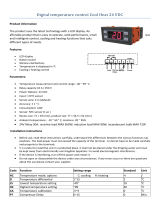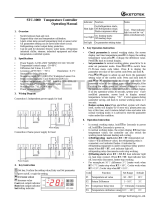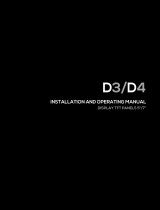Carel powercompact User manual
- Category
- Processors
- Type
- User manual
This manual is also suitable for

ir33 platform
ir33
ir33 power
ir33 DIN
powercompact
powercompact small
mastercella
User manual


User manual

ENGLISH
IMPORTANT WARNINGS
CAREL bases the development of its products on decades of experience in HVAC, on the continuous
investments in technological innovations to products, procedures and strict quality processes with
in-circuit and functional testing on 100% of its products, and on the most innovative production
technology available on the market.
CAREL and its subsidiaries nonetheless cannot guarantee that all the aspects of the product and the
software included with the product respond to the requirements of the fi nal application, despite the
product being developed according to start-of-the-art techniques. The customer (manufacturer,
developer or installer of the fi nal equipment) accepts all liability and risk relating to the confi guration
of the product in order to reach the expected results in relation to the specifi c fi nal installation and/or
equipment. CAREL may, based on specifi c agreements, acts as a consultant for the positive
commissioning of the fi nal unit/application, however in no case does it accept liability for the correct
operation of the fi nal equipment/system.
The CAREL product is a state-of-the-art product, whose operation is specifi ed in the technical
documentation supplied with the product or can be downloaded, even prior to purchase, from the
website www.carel.com.
Each CAREL product, in relation to its advanced level of technology, requires setup/confi guration/
programming/commissioning to be able to operate in the best possible way for the specifi c application.
The failure to complete such operations, which are required/indicated in the user manual, may cause the
fi nal product to malfunction; CAREL accepts no liability in such cases.
Only qualifi ed personnel may install or carry out technical service on the product.
The customer must only use the product in the manner described in the documentation relating to the
product.
In addition to observing any further warnings described in this manual, the following warnings must be
heeded for all CAREL products:
• Prevent the electronic circuits from getting wet. Rain, humidity and all types of liquids or condensate
contain corrosive minerals that may damage the electronic circuits. In any case, the product should
be used or stored in environments that comply with the temperature and humidity limits specifi ed in
the manual.
• Do not install the device in particularly hot environments. Too high temperatures may reduce the
life of electronic devices, damage them and deform or melt the plastic parts. In any case, the product
should be used or stored in environments that comply with the temperature and humidity limits
specifi ed in the manual.
• Do not attempt to open the device in any way other than described in the manual.
• Do not drop, hit or shake the device, as the internal circuits and mechanisms may be irreparably
damaged.
• Do not use corrosive chemicals, solvents or aggressive detergents to clean the device.
• Do not use the product for applications other than those specifi ed in the technical manual.
All of the above suggestions likewise apply to the controllers, serial boards, programming keys or any
other accessory in the CAREL product portfolio.
CAREL adopts a policy of continual development. Consequently, CAREL reserves the right to make
changes and improvements to any product described in this document without prior warning.
The technical specifi cations shown in the manual may be changed without prior warning.
The liability of CAREL in relation to its products is specifi ed in the CAREL general contract conditions,
available on the website www.carel.com and/or by specifi c agreements with customers; specifi cally, to
the extent where allowed by applicable legislation, in no case will CAREL, its employees or subsidiaries
be liable for any lost earnings or sales, losses of data and information, costs of replacement goods or
services, damage to things or people, downtime or any direct, indirect, incidental, actual, punitive,
exemplary, special or consequential damage of any kind whatsoever, whether contractual,
extra-contractual or due to negligence, or any other liabilities deriving from the installation, use or
impossibility to use the product, even if CAREL or its subsidiaries are warned of the possibility of such
damage.
Disposing of the parts of the controller:
The controller is made up of metal and plastic parts and a lithium battery. All these
parts must be disposed of separately in compliance with the local standards in force on
waste disposal.

5
ENGLISH
ir33 +030220440 - rel. 2.0 - 01.05.2006
Content
1. INTRODUCTION 7
1.1 Main features ..........................................................................................................................................7
2.1 Display .....................................................................................................................................................9
2. USER INTERFACE 9
2.2 ir33,ir33 power and ir33DIN keypad ................................................................................................10
2.3 powercompact, powercompact small and MasterCella keypad ................................................11
3. INSTALLATION 12
4. PROGRAMMING THE INSTRUMENTS 13
4.1 Modifying the parameters ...................................................................................................................13
4.2 Storing the new values assigned to the parameters .....................................................................13
4.3 Classifi cation of the parameters .........................................................................................................13
4.5 Setting the set point ..............................................................................................................................14
4.6 Alarms with manual reset ....................................................................................................................14
4.7 Procedure for setting the default parameter values ......................................................................14
4.8 Semi-automatic serial address assignment procedure .................................................................14
5.1 Parameter copying key .........................................................................................................................15
5. ACCESSORIES 15
5.2 Remote control ......................................................................................................................................16
5.3 RS485 serial interface ...........................................................................................................................17
5.4 Programming kit ...................................................................................................................................17
5.5 Transformers (ir33, power, DIN) .......................................................................................................17
5.6 RS485 serial board (DIN) ....................................................................................................................17
5.7 RS485 serial board (MasterCella) ......................................................................................................17
5.8 Door interlock (MasterCella) ..............................................................................................................17
5.9 Terminals (MasterCella) .......................................................................................................................18
5.10 Repeater display interface option ....................................................................................................18
5.11 IR00R*0000 display terminal ............................................................................................................18
5.12 PST00VR100 display terminal (powercompact) ...........................................................................18
5.13 Optional interface-repeater display connection cable ................................................................18
6. DESCRIPTION OF THE FUNCTIONS 19
6.1 Models .....................................................................................................................................................19
6.2 Testing the display and keypad on start-up ....................................................................................19
6.3 Switching the controller ON and OFF ..............................................................................................20
6.5 Light management ................................................................................................................................21
6.6 Defrost .....................................................................................................................................................21
6.7 New defrost activation modes ...........................................................................................................24
6.8 Pump down and low pressure ...........................................................................................................26
6.9 Continuous cycle ...................................................................................................................................26
6.10 High condensing temperature alarm ..............................................................................................28
6.11 Control with dead band .....................................................................................................................29
6.12 Control with second step ...................................................................................................................30
6.13 Anti-sweat heater function .................................................................................................................31
6.14 Antifreeze alarm ...................................................................................................................................31
6.15 Special functions for the management of multiplexed cabinets (mpx) ..................................32
6.16 HACCP (Hazard Analysis and Critical Control Point) ...................................................................33

ENGLISH
7. DESCRIPTION OF THE OPERATING PARAMETERS 34
7.1 Temperature probe management parameters ................................................................................34
7.2 Temperature control parameters ........................................................................................................36
7.3 Compressor management parameters .............................................................................................38
7.4 Defrost management parameters ......................................................................................................40
7.5 Alarm management parameters ........................................................................................................43
7.6 Fan management parameters .............................................................................................................50
7.7 General confi guration parameters .....................................................................................................51
7.8 HACCP alarm management parameters ..........................................................................................54
7.9 RTC and timed defrost management parameters ..........................................................................55
7.10 Summary table of operating parameters ........................................................................................56
8. ALARMS AND SIGNALS 58
8.1 Summary table of alarms and signals: display, buzzer and relay ...............................................58
8.2 Table of alarms and signals: functions enabled/disabled ............................................................59

7
Fig. 1.b - ir33DIN
Fig. 1.c - powercompact - powercompact small
Fig. 1.a - ir33, ir33 power
Fig. 1.d - MasterCella
ENGLISH
ir33 +030220441 - rel. 2.0 - 01.05.2006
1. INTRODUCTION
The ir33 platform for refrigeration is a complete range of products made up of integrated electronic
microprocessor controllers with LED display, designed especially for the control of stand-alone refrigeration
units: These controllers are especially suitable in applications that require high load switching power, a
considerable number of outputs, functions and control with direct access from the keypad, high front
panel IP and, at the same time, a compact shape that signifi cantly reduces the overall dimensions.
The irr33 range is easy to install and ensures optimisation of production times for the manufacturer in
mass production.
Numerous models are available, providing the best solution for each application at the most competitive
price.
1.1 Main features
Power supply
Models are available with power supply in the following versions: 12Vac, 12 to 24 Vac/dc (switching),
230Vac or 115 to 230 Vac (switching).
All the models, furthermore, feature a low power mode to increase immunity to voltage drops.
When the voltage inside the instrument falls below a certain threshold, the unit switches off the display
so as to reduce power consumption, while still continuing to operate normally: the main relays remain
energised and, as soon as the voltage returns to the normal level, the display comes on again.
LED display
The controller is fitted with a very powerful and aesthetically pleasant display, with 3 digits and decimal
point, minus sign and icons to simplify the reading of the values and the operating status.
Alarm buzzer
All models are fitted with a buzzer to signal the alarms
Keypad
Keypad with 4 or 8 buttons, depending on the product, with clear indications and direct functions.
Remote control
To simplify the setting and display of the parameters, depending on the model, the instrument can be fi tted
with an infrared receiver to allow the use of the new compact remote control: this device can be used on
a series of ir33 controllers in the same room, without problems of interference. In fact, each controller is
identifi ed by a different access code.
Duty setting
This function ensures the operation of the compressor even when the control probe (room probe) is
faulty. If the probe is disconnected or short-circuited, the compressor is activated at set intervals, with a
running time (in minutes) equal to the value assigned to the duty setting parameter (parameter C4), and
a fi xed OFF time of 15 minutes.
Smart defrost
All ir33 series controllers can, as standard, manage the defrost functions in new modes with much more
effi cient algorithms for optimising the times (see the paragraph on smart defrosts).
Multifunction input
All the instruments have two digital inputs that can be used in different modes, depending on the
value set for the “digital input confi guration” parameters (parameters A4 and A5 for ir33, ir33power,
powercompact small, + parameter A9 for ir33DIN, powercompact, MasterCella). These inputs can be
used to enable/disable the defrost, to manage serious alarms that require the immediate shut-down of
the unit (e.g. high pressure) or delayed shut-down of the unit (e.g. low pressure), or alternatively can be
confi gured to read NTC probes, with parameters /3 and /4 for ir33, ir33power, powercompact small,
+ parameter /A5 for ir33DIN, powercompact, MasterCella.
Multifunction output
According to the model, the ir33 family can be provided with an additional multi-function output for
remote control of the alarm signal for controlling additional units with ON/OFF activation.
Real time clock
The wide range also includes models fi tted with built-in real time clock.
Pump down
This function ensures the compressor is stopped only when the evaporator is discharged (see the
paragraph “Pump down and low pressure”).
Condenser
One of the new characteristics offered by these controllers is the possibility to manage, via an NTC probe
input, the condensing temperature for both the alarms and control functions, using the auxiliary output
confi gured by parameters H1 and H5.
Double evaporator
Two independent evaporators can be managed, connected to the same circuit. The end of defrost
temperatures are independent and can be set by parameters dt1/dt2.

8
ENGLISH
ir33 +030220441 - rel. 2.0 - 01.05.2006
HACCP
This function, increasingly required in the refrigeration market, is included as standard on all models with clock.
This allows the monitoring of critical points by measuring and recording the temperatures in the event of high
temperature alarms or power failures.
Up to 3 high temperature alarms and 3 alarms corresponding to power failures can be saved.
Light management
The ir33 platform has been enhanced by the introduction of the function for managing the light when
the door opens, set by parameter.
Keypad protection
The keypad and the remote control can be disabled to avoid tampering by unauthorised persons, above
all in the event when the controller is installed in an area open to the public.
Continuous cycle
The “continuous cycle” function ensures the operation of the compressor for the time set by the
corresponding parameter. This function is useful when a rapid reduction in the temperature is required.
Serial connection
The entire range has an RS485 serial port for network connection to supervisor or telemaintenance
systems using a shielded twisted pair cable.
Index of protection
The gasket inside the front panel and the material used to make the keypad guarantee IP65 protection
for the controller on the front panel.
Installation
The controllers are mounted using the screws at the front, or alternatively using two quick-fi t side brac-
kets, with compact dimensions, made from plastic.
In-circuit testing
The ir33 platform controllers are made using the most advanced SMD technology. All the controllers
undergo “IN-CIRCUIT TESTING” to check electrical operation of all components.
NTC probe
The controllers can manage two types of NTC probes (see parameter “/P”): standard version –50T90°C
(NTC0*HP*) or alternatively the model for high temperatures, up to 150°C (enhanced NTC –40T150°C).
Watch dog
This feature prevents the microprocessor from losing control over the unit even in the presence of
considerable electromagnetic disturbance. In the event of abnormal operation, the watchdog function
re-establishes the initial operating status.
Not all the competitors fi t their products with this safety feature.
Electromagnetic compatibility
The ir33 platform is compliant with EU standards on electromagnetic compatibility. The quality and the
safety of the ir33 controllers are ensured by the CAREL ISO 9001 certifi ed design and production system
and by the CE mark on the product.
Network functions
The controllers feature management of multiplexed defrosts, remote alarm signals and the downloading
of the parameters via the local network.
Parameter selection
Selection of the parameters on the display simplifi ed by the use of icons or with the standard Carel
procedure.
Confi guration of the digital inputs
The digital inputs can be confi gured and used as NTC probe inputs, by simply setting a parameter.
Connectors
Models fi tted with spade connectors or fi xed screw terminals.
Options
• programming key;
• RS485 serial interface can be added at any time;
• optional repeater display for models with switching power supply.
For further information, see the chapter on “Accessories”.
Number of relays
Number of relays Compressor Light
ir33 from 1 to 4 8A and 16 A
ir33power from 1 to 4 2Hp
ir33DIN from 1 to 5 16 A and 2Hp
powercompact from 2 to 5 8A, 16 A and 2Hp
powercompact small from 2 to 4 2Hp
masterCella from 3 to 5 30 A 70A (2Hp)

9
MasterCella
ir33, ir33 DIN, ir33 power,
powercompact, powercompact small
Fig. 2.a
ENGLISH
ir33 +030220441 - rel. 2.0 - 01.05.2006
2.1 Display
ICON FUNCTION DESCRIPTION Normal operation Start up
ON OFF BLINK
COMPRESSOR ON when the compressor starts. Flashes when the activation
of the compressor is delayed by safety times.
Compressor on Compressor off awaiting activation
FAN ON when the fan starts.Flashes when the activation of the
fan is prevented due to external disabling or procedures in
progress.
Fan on Fan off awaiting activation
DEFROST ON when the defrost is activated. Flashes when the activa-
tion of the defrost is prevented due to external disabling or
procedures in progress.
Defrost in progress Defrost not in progress awaiting activation
AUX Flashes if the anti-sweat heater function is active, ON when
the auxiliary output (1 and/or 2) selected as AUX (or LIGHT
in fi rmware version 3.6) is activated.
AUX auxiliary output
active(version 3.6 light auxiliary
output active)
AUX auxiliary output
not active
Anti-sweat heater function active
ALARM ON following pre-activation of the delayed external digital
input alarm. Flashes in the event of alarms during normal
operation (e.g. high/low temperature) or in the event of
alarms from an immediate or delayed external digital input.
Delayed external alarm (before
the time ‘A7’ elapses)
No alarm present Alarms in norm. operation
(e.g. High/low temperature) or
immediate or delayed alarm
from external digital input
CLOCK ON if at least one timed defrost has been set.At start-up,
comes ON for a few seconds to indicate that the Real Time
Clock is fi tted.
If at least 1 timed defrost event
has been set
No timed defrost
event set
Alarm clock ON if real-
time clock
present
LIGHT Flashes if the anti-sweat heater function is active, ON
when the auxiliary output (1 and/or 2) selected as LIGHT
is activated (in fi rmware version 3.6 it does not fl ash in
anti-sweat heater mode and comes on when the dead band
output is active).
Light auxiliary output
on(version 3.6 dead band
auxiliary output active)
Light auxiliary output
off
Anti-sweat heater function
active(version 3.6 does not fl ash
in anti-sweat heater mode)
SERVICE Flashes in the event of malfunctions, for example E2PROM
errors or probe faults.
No malfunction Malfunction (e.g. E2PROM error
or probe fault). Contact service
DISPLAY Shows temperature in range -50 to +150°C.The temperature
is displayed with resolution to the tenths between –19.9 and
+ 19.9 °C (59.9 in fi rmware revision 3.4). The display of the
tenths can be disabled by setting a parameter.
HACCP ON if the HACCP function is enabled.Flashes when there are
new HACCP alarms stored (HA and/or HF alarm shown on
the display).
HACCP function enabled HACCP function not
enabled
HACCP alarm saved (HA and/or
HF)
CONTINUOUS
CYCLE
ON when the CONTINUOUS CYCLE function is activated.
Flashes if the activation of the function is prevented due to
external disabling or procedures in progress (E.g.: minimum
compressor OFF time).
CONTINUOUS CYCLE opera-
tion activated
CONTINUOUS CYCLE
function not activated
CONTINUOUS CYCLE operation
requested
Tab. 2.a
2. USER INTERFACE

10
7
4
8
6
6
4
78
ir33, ir33 power
ir33 DIN
Fig. 2.b
ENGLISH
ir33 +030220441 - rel. 2.0 - 01.05.2006
Icon Normal operation Start up Automatic address
assignment request
pressing the button alone pressing together with other buttons
PRG/MUTE
If pressed for more than 5 seconds, accesses
the menu for setting the type “F” parameters
(frequent).Mutes the audible alarm (buzzer)
and deactivates the alarm relay
PRG+SET: if pressed together for more than 5 seconds,
accesses the menu for setting the type “C” parameters
(confi guration) or downloading the parameters.PRG+UP/
AUX: if pressed for more than 5s, resets any alarms with
manual reset
If pressed for more than 5
seconds at start-up, activates
the RESET default parame-
ters procedure
If pressed for more than 1
second, starts the automatic
address assignment pro-
cedure
aux
UP/AUX
If pressed for more than 1 s, activates deacti-
vates the auxiliary output.
UP/AUX+DOWN/DEF: if pressed together for more than 5
seconds, activates/deactivates continuous cycle operation.
UP/AUX +SET: if pressed together for more than 5 secon-
ds, starts the report printing procedure (if the controller is
connected to the printer interface).UP/AUX +PRG/MUTE:
if pressed together for more than 5 seconds, resets any
active alarms with manual reset.
def
DOWN/DEF
If pressed for more than 5 seconds activates a
manual defrost
DOWN/DEF +UP/AUX: if pressed together for more than 5
seconds activates/deactivates continuous cycle operation.
DOWN/DEF +SET: if pressed together for more than 5 se-
conds, displays a sub-menu used to access the parameters
relating to the HACCP alarms (‘HA’, ’HAn’, ’HF’, ’HFn’).
S
et
SET
If pressed for more than 1 second, displays
and/or sets the set point.
SET+PRG/MUTE: if pressed together for more than 5
seconds accesses the menu for setting the type “C”
parameters (confi guration) or downloading the para-
meters.SET+DOWN/DEF: if pressed together for more
than 5 seconds, displays a sub-menu used to access the
parameters relating to the HACCP alarms (‘HA’, ’HAn’,
’HF’, ’HFn’).SET+UP/AUX: if pressed together for more
than 5 seconds, starts the report printing procedure (if the
controller is connected to the printer interface).
Tab. 2.b
Procedure for displaying and deleting the HACCP alarms
1. Press T+SET for more than one second;
2. the display will show the name of the fi rst of the parameters of the HA and HF alarms;
3. use the S+T buttons to display the codes relating to the HA and HF alarms;
4. when having reached the desired parameter press SET to display the value;
5. if the selected parameter is HA or HF, us S+T, to scroll the year, month, day, hour, minutes and duration of the last HA or HF alarm activated.
e.g.: y03 M07 d22 h23 m57 t99 start again…
The sequence indicates that the last HA or HF alarm was activated on 22 July 2003 at 23:57 and lasted 99 hours.
Press SET again to return to the list of the parameters relating to the HA and HF alarms.
The following operations are possible from inside the menu:
a. delete the HACCP alarm by pressing T+SET for more than 5 seconds (the message rES indicates that the alarm has been deleted, the HACCP LED stops fl ashing, the HA
and/or HF signal is also reset, and the monitoring of HA is reinitialised);
b. delete the HACCP alarms and the alarms saved (HAn, HA, HA1, HA2, HFn, HF, HF1, HF2) by pressing T, SET and S for more than 5 seconds (the message rES indicates
that the alarms have been deleted, the HACCP LED stops fl ashing, the HA and/or HF signal is reset, the HAn, HA, HA1, HA2, HFn, HF, HF1, HF2 alarms saved are reset and
the monitoring of HA is reinitialised)
c. Normal operation can be resumed at any time by pressing the button for 3 seconds or waiting for the expiry of the session due to timeout (60 seconds) without pressing any
button.
2.2 ir33, ir33 power and ir33DIN keypad

11
65
7
8
2341
1
2
6
4
7
5
38
MasterCella
powercompact, powercompact small
Fig. 2.c
ENGLISH
ir33 +030220441 - rel. 2.0 - 01.05.2006
Icon Normal operation Start up Automatic address
assignment request
pressing the button alone pressing together with other buttons
HACCP
Enters the menu to display and delete of
the HACCP alarms
ON/OFF
If pressed for more than 5 seconds,
switches the unit on/off
PRG/MUTE
If pressed for more than 5 seconds
accesses the menu for setting the type
“F” parameters (frequent)In the event of
alarms: mutes the audible alarm (buzzer)
and deactivates the alarm relay
PRG/MUTE+SET: if pressed for more than 5 seconds accesses
the menu for setting the type “C” parameters (confi guration) or
downloading the parameters.PRG/MUTE+UP/CC: if pressed for
more than 5 seconds, resets any alarms with manual reset
If pressed for more than
5 seconds at start-up,
activates the procedure
for restoring the default
parameters
If pressed for more than 1
second, starts the automatic
address assignment pro-
cedure
UP/CC
If pressed for more than 5 seconds activa-
tes/deactivates the continuous cycle
UP/CC+SET: if pressed together for more than 5 seconds starts
the report printing procedure (if the interface printer is connected
to the controller)UP/CC+PRG/MUTE: if pressed together for more
than 5 seconds, resets the any alarms with manual reset
LUCE
If pressed for more than 1 second, activa-
tes/deactivates auxiliary output 2
AUX
If pressed for more than 1 second, activa-
tes/deactivates auxiliary output 1
DOWN/DEF
If pressed for more than 5 seconds activa-
tes/deactivates a manual defrost.
SET
If pressed for more than 1 second,
displays and/or sets the set point.
SET+PRG/MUTE: if pressed for more than 5 seconds accesses
the menu for setting the type “C” parameters (confi guration) or
downloading the parameters.SET+UP/CC: if pressed together for
more than 5 seconds starts the report printing procedure (if the
interface printer is connected to the controller).
2.3 powercompact, powercompact small and MasterCella keypad
Procedure for displaying and deleting the HACCP alarms
1. Press the HACCP button (powercompact, powercompact small and MasterCella) or alternatively
T+SET for ir33, ir33power and ir33DIN for more than one second; the display will show the name of the first of the parameters of the HA and HF alarms.
2. use the SandT buttons to display the codes relating to the HA and HF alarms;
3. when having reached the desired parameter press SET to display the value;
4. if the selected parameter is HA or HF, use SandT, to scroll the year, month, day, hour, minutes and duration of the last HA or HF alarm activated. Example: y03 T M07
down d22 T h23 T m57 T t99 T start again…The sequence indicates that the last HA or HF alarm was activated on 22 July 2003 at 23:57 and lasted 99 hours.
5. Press SET again to return to the list of the parameters relating to the HA and HF alarms.
The following operations are possible from inside the menu:
delete the HACCP alarm by pressing the HACCP button (for powercompact and small, MasterCella), or T+SET (ir33, ir33power and ir33DIN) for more than 1 second. The
message ‘rES’ indicates that the alarm has been deleted (the HACCP LED stops fl ashing, the HA and/or HF signal is also reset, and the monitoring of HA is reinitialised);
delete the HACCP alarms and the alarms saved (HAn, HA, HA1, HA2, HFn, HF, HF1, HF2) by pressing the HACCP button for more than 5 seconds (the message’ rES’ indicates
that the alarms have been deleted, the HACCP LED stops fl ashing, the HA and/or HF signal is reset, the HAn, HA, HA1, HA2, HFn, HF, HF1, HF2 alarms saved are reset and the
monitoring of HA is reinitialised).
6. Normal operation can be resumed at any time by pressing the prg button for 3 seconds or waiting for the expiry of the session due to timeout (60 seconds) without pressing
any button.
Tab. 2.c

12
ENGLISH
ir33 +030220441 - rel. 2.0 - 01.05.2006
3. INSTALLATION
To install the controller, proceed as follows, with reference to the connection diagrams shown in the
manual on electrical specifi cations and connections:
1. connect the probes and power supply: the probes can be installed up to a maximum distance of
10 m from the controller, using shielded cables with a minimum cross-section of 1mm². To improve
the immunity to disturbance, use probes with shielded cables (connect only one end of the shield to
the earth on the electrical panel).
2. Program the instrument: for more details, see the chapter “Programming the instruments”.
3. Connect the actuators: the actuators should only be connected after having programmed the
controller. In this connection, carefully check the maximum capacities of the relays, indicated in the
“technical specifi cations”.
4. Serial network connection: all ir33 models are fi tted with a serial connector for connection to the
supervisory network via the serial interface code IROPZ48500. Take care when earthing the system,
in particular the secondary winding of the transformers that supply the instruments must not be
earthed. If connection to a transformer with earthed secondary winding is required, an insulating
transformer must be installed in between. A series of instruments can be connected to the same
insulating transformer, nevertheless you are recommended to use a separate insulating transformer
for each instrument.
Warnings:
Avoid installing the instrument in environments with the following characteristics:
• relative humidity over 90% non-condensing;
• heavy vibrations or knocks;
• exposure to continuous jets of water;
• exposure to aggressive and polluting atmospheric agents (e.g.: sulphur and ammonia gases, saline
mist, smoke) which may cause corrosion and/or oxidation;
• high magnetic and/or radio frequency interference (e.g. near transmitting antennas);
• exposure to direct sunlight and atmospheric agents in general.
The following warnings must be observed when connecting the controllers:
• Incorrect connection of the power supply may seriously damage the system;
• use cable ends that are suitable for the terminals. Loosen every screw and fi t the cable end, next
tighten the screws and gently pull the cables to check their tightness. When tightening the screws, do
not use automatic screwdrivers, or adjust the screws to a tightening torque less than 50 Ncm;
• separate as much as possible (by at least 3 cm) the probe signal and digital input cables from inductive
loads and power cables, to avoid any electromagnetic disturbance. Never lay power cables and probe
cables in the same cable conduits (including those for the electrical panels). Do not install the probe
cables in the immediate vicinity of power devices (contactors, circuit breakers or the like). Reduce the
length of the sensor cables as much as possible, and avoid spirals around power devices;
• only use IP67 guaranteed probes as end defrost probes; place the probes with the vertical bulb upwar-
ds, so as to facilitate drainage of any condensate. Remember that the thermistor temperature probes
(NTC) have no polarity, so the order of connection of the ends is not important.
Cleaning the instrument
When cleaning the instrument do not use ethanol, hydrocarbons (petrol), ammonia and by-products.
Use neutral detergents and water.

13
ENGLISH
ir33 +030220441 - rel. 2.0 - 01.05.2006
The operating parameters can be modifi ed using the front keypad, and are divided into two families:
frequent use parameters (type “F”) and confi guration parameters (type “C”). Access to the confi guration
parameters is protected by a password that prevents unwanted modifi cations or access by unauthorised
persons.
How to access type “F” parameters (frequent use):
press PRG for more than 5 seconds (if an alarm is active, the buzzer is muted fi rst of all), the display
shows the code of the fi rst modifi able type “F” parameter.
How to access type “C” parameters (confi guration):
1. Press prg and SET together for more than 5 seconds; the display will show the number “00”,
representing the password prompt;
2. press SorT until displaying the number “22” (the code of the password allows access to the
parameters);
3. confi rm by pressing SET; the display will show the code of the fi rst modifi able type “C” parameter.
4.1 Modifying the parameters
After having displayed the parameter, either type “C” or type “F”, proceed as follows:
1. press SorT suntil reaching the parameter to be modifi ed. When scrolling, an icon appears on
the display representing the category the parameter belongs to. Alternatively, press prg to display a
menu that is used to quickly access the family of parameters to be modifi ed;
2. scroll the menu with the SandT buttons; the display shows the codes of the various categories
of parameters (see the “Summary of operating parameters”), accompanied by the display of the
corresponding icon (if present);
3. when having reached the desired category, press SET to move directly to the fi rst parameter in
the category (if there are no visible parameters in the selected category, pressing SET will have no
effect);
4. at this stage, continue to scroll the parameters, or return to the categories menu by pressing prg;
5. press SET to display the value associated with the parameter;
6. increase or decrease the value using the SorT button respectively;
7. press SET to temporarily save the new value and return to the display of the parameter code. Repeat
the operations from point 1 or point 2;
8. if the parameter has sub-parameters, press SET to display the fi rst sub-parameter;
9. press SorT to display all the sub-parameters;
10. press SET to display the associated value;
11. increase or decrease the value using the SorT button respectively;
12. press SET to temporarily save the new value and return to the display of the sub-parameter code;
13. press prg to return to the display of the parent parameter.
4.2 Storing the new values assigned to the parameters
To defi nitively store the new values of the modifi ed parameters, press prg for more than 5 seconds,
thus exiting the parameter setting procedure. All the modifi cations made to the parameters, temporarily
stored in the RAM, can be cancelled and “normal operation” resumed by not pressing any button for
60 seconds, thus allowing the parameter setting session to expire due to timeout. Important: if the
programming session ends by timeout, the clock parameters will not be reset, as these parameters are
saved immediately when entered.
If the instrument is switched off before pressing prg, all the modifi cations made to the parameters and
temporarily saved will be lost.
4.3 Classifi cation of the parameters
The parameters, as well as being divided by TYPE, are also grouped into logical CATEGORIES identifi ed
by the initial letters or symbols. The following table lists the categories and the corresponding letters.
Parameters Category Text Icon
/ Temperature probe management parameters Pro
r Temperature control parameters CtL
c Compressor safety time and activation parameters CMP
d Defrost management parameters dEF
A Alarm management parameters ALM
F Fan management parameters Fan
H confi guration General confi guration parameters (addresses, enabling, etc.…) CnF
H haccp HACCP parameters HcP
rtc RTC parameters rtc
Tab. 4.a
4. PROGRAMMING THE INSTRUMENTS

14
ENGLISH
ir33 +030220441 - rel. 2.0 - 01.05.2006
4.4 Downloading the parameters via the network
1. Press the prg and SET buttons together for more than 5 seconds; the display will show the number “00”;
2. press the SorT button to scroll the numbers until displaying “66” (download activation password),
then confi rm by pressing SET;
3. the display will show the message “dnL”, indicating that the download is in progress;
4. at the end of the procedure, the message “dnL” is cancelled and, in the event of errors, one of the
messages d1 to d6 is displayed to indicate which unit the error occurred on.
4.5 Setting the set point
1. Press SET for more than 1 second to display the set point;
2. increase or decrease the set point using the SorT buttons respectively, until reaching the desired
value;
3. press SET again to confi rm the new value.
4.6 Alarms with manual reset
The alarms with manual reset can be reset by pressing prg and S ptogether for more than 5 seconds, if
the causes are no longer present.
4.7 Procedure for setting the default parameter values
To set the default parameter values, if ‘Hdn’= 0, proceed as follows:
1. switch the instrument off;
2. switch the instrument on again, holding the prg and SET buttons until the message “_std_” is shown
on the display.
Note: the default values are set only for the visible parameters (e.g. C or F), according to the model; see
the table of “Operating parameters”. If ‘Hdn’<> 0, a number of sets of customised default parameters
are available. Proceed as follows:
1. switch the instrument off;
2. switch the instrument on again, holding prg and SET until the value ‘0’ is displayed;
3. use SandT to select the desired set of default parameters. The sets between 0 and ‘Hdn’ can be
chosen;
4. pressing the button shows the message “Std” on the display.
Set Customisable Note
0 NO The levels of visibility are not modifi ed. Used to set the values of the visible
parameters only.
1, 2, 3
4, 5, 6
YES Sets the levels of visibility and the values of all the operating parameters.
The unit parameters are not set.
Tab. 4.b
Note:
• The set of customisable default parameters can only be used on the controller if there is suitable
hardware (expanded EEPROM memory);
• if when loading a set of customised default parameters there is an EF EEPROM error (memory error on
the controller), the previous parameters can be restored by switching the instrument off and on again;
• if there is an ‘EF’ EEPROM error, to maintain the loaded parameters, enter parameter confi guration
mode, check the values then save them to the EEPROM using the special procedure. At then end of the
operation, the EEPROM error signal will be cancelled;
• if there is a recurring ‘EF’ EEPROM error when loading a set of customised default parameters, the
EEPROM on the instrument should be corrected using the hardware programming key;
• after loading a set of customised default parameter, the controller automatically updates the memory,
saving both the levels of visibility and the values of the parameters;
• ‘Hdn’ must have the same value in all the sets of customised default parameters;
• for greater protection, parameter ‘Hdn’ must be set to not visible.
4.8 Semi-automatic serial address assignment procedure
The automatic setting of the serial address is a special procedure that, by using an application installed on a
PC connected to the CAREL network (included in the PlantVisor supervision and monitoring software), sets
and manages the addresses of all the instruments that include this feature in a simple way. Using the remo-
te application, start the “Network defi nition” procedure; the application begins to send a special message
(‘<!ADR>’) across the network, containing the network address. Then:
1. press the prg button on the keypad of the instrument connected to the network, the instrument reco-
gnises the message sent by the remote application, automatically setting the address to the required
value and sending a confi rmation message to the application, containing the unit code and fi rmware
revision (message ‘V’). When the message sent by the remote application is recognised, the instrument
displays the message ‘Add’ for 1 second, followed by the value of the assigned serial address;
2. the application, on receiving the confi rmation message from the units connected to the network,
saves the information received in its database, increases the serial address and resumes sending the
message ‘<!ADR>‘. The procedure can be repeated starting from point 2 on another unit connected to
the network, until all network addresses are defi ned.
Note: when the operation for assigning an address to an instrument has fi nished, for reasons of safety,
the operation is inhibited for 1 minute on that instrument. Consequently, a different address cannot be
re-assigned to the instrument during that time.

15
ENGLISH
ir33 +030220441 - rel. 2.0 - 01.05.2006
5.1 Parameter copying key
Programming keys PSOPZKEY00/A0
The programming keys PSOPZKEY00 (Figure 5.a) and PSOPZKEYA0 (Figure 5.b) are used to copy
the complete set of parameters relating to the CAREL ir33 controller parameters. The keys must be
connected to the connector (4 pin AMP) fi tted on the compatible controllers, and work even without
switching the controller on.
Programming keys IROPZKEY00/A0
The programming keys IROPZKEY00/A0, unlike the PSOPZKEY00/A0, with the use of the confi guration
kit PSOPZPRG00, can set up to seven different confi gurations of parameters inside the instrument. The
keys must be connected to the connector (4 pin AMP) fi tted on the controllers. The keys IROPZKEY00/
A0 can only be used with the controllers based on the IR33 platform. All operations must be performed
with the instrument off, unless otherwise indicated on the instruction sheet for the specifi c instrument.
Important:
PJOPZKEY00 to be used ONLY for PJ controllers;
- PSOPZKEY** to be used ONLY for powercompact/ir33, Mastercella, power-split, MGE controllers and
I/O modules.
Three functions are available, and are selected by using the two supplied dipswitches; these can be
accessed by removing the battery cover:
• load the parameters for a controller onto the key (UPLOAD - Fig. 5.c);
• copy from the key to a controller (DOWNLOAD - Fig. 5.d);
• extended copy from the key to a controller (EXTENDED DOWNLOAD - Fig. 5.e).
Warning: the parameters can only be copied between instruments with the same code. The UPLOAD
operation can, however, always be performed.
5.1.1 Copying and downloading the parameters
The following operations are used for the UPLOAD and/or DOWNLOAD or EXTENDED DOWNLOAD
functions, simply by changing the settings of the dipswitches to change the function:
1. open the rear cover on the key and position the 2 dipswitches according to the desired operation;
2. close the rear cover on the key and insert the key in the connector on the controller;
3. press the button and check the LED: red for a few seconds, then green, indicates that the operation
was completed correctly. Other signals or the fl ashing of the LED indicates that problems have
occurred: refer to the table below;
4. at the end of the operation, release the button, after a few seconds the LED goes OFF;
5. remove the key from the controller.
LED signal Cause Meaning and solution
Red LED fl ashing Batteries discharged at start copy The batteries are discharged, the copy operation cannot be performed. Replace the batteries.
Green LED fl ashing Batteries discharged during copy or at end of
copy
During the copy operation or at the end of the operation the battery level is low. Replace the batteries and
repeat the operation.
Red/green LED fl ashing
(orange signal)
Instrument not compatible The parameter set-up cannot be copied as the connected controller model is not compatible. This error
only occurs for the DOWNLOAD function; check the code of the controller and run the copy only for
compatible codes.
Red and green LEDs ON Error in data being copied Error in the data being copied. The instrument’s EEPROM is corrupted, and therefore the key cannot be
copied.
Red LED on steady Data transfer error The copy operation was not completed due to a serious error when transferring or copying the data. Repeat
the operation, if the problem persists check the key connections.
LEDs OFF Batteries disconnected Check the batteries.
Notes:
1. at the start and the end of the UPLOAD and DOWNLOAD operations (normal or extended), the
buzzer on the instrument will emit an audible signal;
2 the DOWNLOAD operation (normal or extended) is possible even if the operating parameters and
controller are incorrect. If there is an error in the unit parameters, these will be recovered by the
key. Be careful when recovering the unit parameters from a key, as these determine the low-level
operation of the controller (unit model, type of interface, assignment of logical relay to physical relay,
brightness of the display, level of modulation of the relay control signal …).
The unit parameters from the original model must therefore be restored to ensure the correct operation
of the controller.
5. ACCESSORIES
Fig. 5.a
Fig. 5.b
Fig. 5.c
Fig. 5.d
Fig. 5.e
UPLOAD
DOWNLOAD
EXTENDED DOWNLOAD
Tab. 5.a

16
Fig. 5.f
Fig. 5.h
Fig. 5.g
Fig. 5.i
ENGLISH
ir33 +030220441 - rel. 2.0 - 01.05.2006
5.2 Remote control
The compact remote control with 22 buttons, allows direct access to the following parameters (Fig. 5.f):
• temperature;
• defrost;
• fans;
• alarms;
• HACCP.
The following functions can also be controlled:
• start defrost;
• AUX;
• light;
• ON/OFF;
• mute.
The standard remote control features the four buttons, PRG/mute, SET, UP and DOWN, which access
almost all the functions provided by the instrument keypad. The buttons can be divided into three
groups, based on their functions:
• Buttons for enabling and disabling the use of the remote control (Figure 5.g);
• Buttons for remote simulation of the instrument keypad (Figure 5.h);
• Buttons for direct display/modifi cation of the most commonly used parameters (Figure 5.i).
Activating and deactivating the use of the remote control
Button Immediate function Delayed function
START used to enable the remote control; each instrument
displays its own enabling code
EXIT ends operation using the remote control, cancelling all
changes made to the parameters
PRG used to display the confi guration parameters pressing and holding for 5s ends
use of the remote control, saving the
modifi ed parameters.
NUMBERS used to select the instrument, by entering the enabling
code displayed.
Tab. 5.b
By pressing the START button, each instrument displays its own remote control enabling code (H3).
The numeric keypad is used to enter the enabling code of the instrument in question. At the end of this
operation, only the instrument with the selected enabling code will be programmed from the remote
control, all the others will resume normal operation. Assigning different enabling codes to the instruments,
allows, in this phase, only the desired instrument to be programmed using the remote control, without
the risk of interference. The instrument enabled for programming from the remote control will display the
reading and the message rCt. This status is called Level 0.
When having entered programming mode, pressing prg for 5 seconds exits the programming of the
remote control, saving the modifi cations; vice-versa, press EXIT to exit the programming of the remote
control, without saving the modifi cations
Remote simulation of the instrument keypad
The highlighted part is used to simulate the instrument keypad from the remote control.
In Level 0 (display the reading and message rCt), the following functions are active:
Button Immediate function
def start and stop defrosting
aux activation and deactivation of auxiliary relay 1
light activation and deactivation of auxiliary relay 2
ON/OFF instrument ON/OFF
PRG/mute mute the buzzer, if ON, and deactivate the alarm relay
Tab. 5.c
In this level, the set and PRG/mute buttons are also active, used to activate the set point (Level 1) and the
confi guration parameters (Level 2).
Button Immediate function Delayed function
PRG/mute modify the confi guration parameters pressing and holding for 5s saves the
modifi ed parameters
set modify the set point
Tab. 5.d
In Levels 1 and Level 2, the PRG/mute, SET, UP and DOWN buttons repeat the corresponding functions
on the instrument keypad. In this way, all the instrument parameters can be displayed and modifi ed,
even those without shortcut buttons.
Directly display/modify the most commonly used parameters:
Some parameters, relating to: Temperature, Defrost, Alarms, Fans, HACCP
are directly accessible using specifi c buttons.

17
Fig. 5.l
Fig. 5.m
Fig. 5.n
Fig. 5.o
Fig. 5.p
Fig. 5.q
ENGLISH
ir33 +030220441 - rel. 2.0 - 01.05.2006
5.3 RS485 serial interface
The RS485 serial card option (IROPZ48500), shown in Figure 5.l, allows the ir33 instrument to be con-
nected to the RS485 serial network for supervision. In addition, the serial interface option IROPZ485S0 is
available, with automatic recognition of the polarity (+ and -).
For further details, refer to the corresponding instruction sheet.
5.4 Programming kit
This accessory interfaces the IROPZKEY00 programming key with any PC; this useful tool can be used to
program the key using the standard instrument parameters, and save the different confi gurations to fi les
that can be recalled during fi nal programming.
For the new generation instruments, such as powercompact and ir33, the user can change the password,
hide the parameters, change the level of visibility (with password protection or direct access) and, most
importantly, assign the output relays according to the confi guration of the utilities.
5.5 Transformers (ir33, power, DIN)
The transformers are used to convert mains voltage to the power supply voltage specifi ed for the ir33
and ir33DIN series controllers. Their compactness and sound design (winding immersed in plastic)
mean they can be used in all types of applications.
Code: TRA12VDE00: Transformer, 3VA 240/12VAC VDE - 153/M
5.6 RS485 serial board (DIN)
The IROPZSER30 board is used to connect the ir33DIN via the RS485 network serial to the PlantVisor su-
pervisory system (using the removable terminal supplied), as well as direct connection of the instrument
to the repeater display using a PSTCON**B00 cable.
5.7 RS485 serial board (MasterCella)
The IROPZSEM10/30 boards are used to connect the mastercella via the RS485 network serial to the
PlantVisor supervisory system. The IROPZSEM30 board also allows the repeater display to be connected
directly to mastercella using a PSTCON**B00 cable.
Codes:
• IROPZSEM10: RS485 serial board;
• IROPZSEM30: RS485 serial board + repeater display connection.
5.8 Door interlock (MasterCella)
Mastercella can be installed with a door interlock disconnecting switch, rated to 32 A, for the complete
on/off management of all the units; this device allows the system to be locked in the “Off” position so
that service operations can be performed in complete safety.
Codes:
• 0402512CEL, 32 A disconnecting switch;
• 0402515CEL, shaft H=85mm;
• 0402517CEL, switch with yellow/red indicator.

18
ir33
powercompact
powercompact small
IROPZDSP00
PSTCON0**B0
IR00R*0000
PSTCON0**00
IR00R*0000
IROPZSEM30
MasterCella
ir33 DIN
PSTCON0**B0
IR00R*0000
IROPZSER30
Fig. 5.r
Fig. 5.s
Fig. 5.t
Fig. 5.u
Fig. 5.v
ENGLISH
ir33 +030220441 - rel. 2.0 - 01.05.2006
Fig. 5.s
Fig. 5.t
Fig. 5.u
Fig. 5.v
Fig. 5.r
5.9 Terminals (MasterCella)
This accessory is used to group together the neutral, live and earth connections on a single board instal-
led inside the mastercella. There are two models available: with 3 and 5 rows of terminals. In particular,
the second accessory allows direct access with the cables from the loads (live, neutral and earth) to this
board alone, thus avoiding having to make the connections during installation to the support terminal
block on the mastercella.
Codes:
• MDOPZCA000, 3 sets of connections;
• MDOPZCB000, 5 sets of connections.
5.10 Repeater display interface option
The repeater display interface option (IROPZDSP00), shown in the fi gure below, allows the ir33 to inter-
face with a repeater display (IR00R*0000) to show the temperature measured by the third probe.
For further details on the connection, refer to the specifi c instruction sheet.
5.11 IR00R*0000 display terminal
This can be connected in parallel with the interface for setting the parameters. It displays the tempera-
ture read by the third probe installed in the hottest point of the cabinet, as required by the EN 441-13
standard.
Codes:
IR00RG0000 = ir33 green repeater display;
IR00RG0000 = ir33 red repeater display
5.12 PST00VR100 display terminal (powercompact)
Same as for the IR00R*0000.
5.13 Optional interface-repeater display connection cable
The connection cables between the interface and the repeater display have the following codes:
for ir33, ir33 power, ir33DIN, powercompact and powercompact small.
• PSTCON01B0 = 1.5 m
• PSTCON03B0 = 3 m
• PSTCON05B0 = 5 m
for MasterCella only:
PSTCON0300: 3 m
PSTCON1000: 10 m

19
ENGLISH
ir33 +030220441 - rel. 2.0 - 01.05.2006
6. DESCRIPTION OF THE FUNCTIONS
6.1 Models
Below is a list of the functions relating to the various models of controller.
Function M (*) SYFCH (**) A (***) D (***)
temperature display
99 9 99999
display second probe with external
contact
99 9 99999
temperature alarm monitoring
99 9 99999
compressor control
9999999
defrost with compressor stop
9999999
defrost with heater or hot gas
999999
continuous cycle
9999999
duty setting
9999999
evaporator fans
99999
auxiliary output 1
9999
auxiliary output 2
99
Tab. 6.a
The controllers can be fi tted with a maximum of two auxiliary relays. The associated functions are:
• alarm output, normally open or closed;
• auxiliary output;
• light output;
• second evaporator output;
• control output for pump down valve;
• control output for condenser fans;
• second delayed compressor output,
• auxiliary output, with deactivation when OFF;
• light output, with deactivation when OFF;
• no function associated with the output;
• reverse output in control with dead band;
• second compressor step output;
• second compressor step output with rotation.
The controllers can be fi tted with a maximum of three digital inputs (or three probe inputs).
The associated functions are:
• immediate alarm;
• delayed alarm;
• select probe displayed (model M);
• enable defrost;
• start defrost;
• door switch with compressor and fan shutdown and light management;
• remote ON/OFF;
• curtain switch with set point variation and light management;
• low pressure alarm;
• door switch with fan shutdown and light management;
• direct/reverse selection;
• light sensor and light management;
• door switch with compressor and fans off, without light management;
• door switch with fans off, without light management.
The controllers can be fi tted with a maximum of fi ve probes (three of which as alternatives to the digital
inputs). The associated functions are:
• ambient probe (used to calculate the virtual control probe);
• product probe (if necessary, used to calculate the virtual control probe);
• defrost probe (main or secondary evaporator, end defrost on 3 evaporator temperature probes);
• condenser probe (used, if necessary, for condenser fan control).
Other functions that enhance the range of the refrigeration controllers include:
• real time clock, for management of real time defrosts;
• real time clock for HACCP alarms management;
• real time clock for the activation/deactivation of the AUX and LIGHT outputs;
• real time clock for the automatic variation of the set point
6.2 Testing the display and keypad on start-up
When the controller is switched on, a special procedure tests the display and the keypad:
Phase Display Keypad Note
First Display completely OFF for 2
seconds
Press prg for 2 seconds to set the
default values
Second Display completely ON for 2
seconds
No effect
Third Three segments (‘---’) on Pressing each button lights up a
specifi c segment
In this phase,
appears
to indicate the presence of
the RTC
Fourth Normal operation Normal operation
Tab. 6.b
(*) = ir33 only
(**) = powercompact and ir33 DIN only
(***) = mastercella only

20
ENGLISH
ir33 +030220441 - rel. 2.0 - 01.05.2006
6.3 Switching the controller ON and OFF
The unit can be switched ON/OFF from a number of sources; supervisor and digital input. In this opera-
ting mode, the display will be show the temperature selected for parameter /tI, alternating with the OFF
message. The digital input can be used to switch the controller on/off, setting parameter A4/A5 to “6”.
Switching on/off from digital input has priority over the same function from the supervisor.
Origin Priority Note
Digital input Priority 1
Disable On/Off from keypad and supervisor
Keypad Priority 2
Supervisor Priority 3
Tab. 6.c
Important: if there is more than one digital input selected as the On/Off function (A4 and A5 = 6), the
ON status will be activated when all the digital inputs are closed. If event one contact is open, the unit is
switched OFF.
Function Enabled Disabled
compressor control (pump down valve OFF and shut)
9
AUX control (H1= 11) with dead band
9
second compressor step control with and without rotation (H1= 12, 13)
9
defrost (cyclical and manual)
9
fan control
9
fan control at low relative humidity (if enabled)
9
continuous cycle
9
condenser fan control (if enabled)
9
low temperature alarm (LO, alarm reset, and monitoring initialised)
9
high temperature alarm (HI, alarm reset, and monitoring initialised)
9
immediate alarm from external contact (IA, alarm reset and monitoring initialised)
9
delayed alarm from external contact (dA, alarm reset and monitoring initialised)
9
defrost ended due to timeout alarm (Ed1 and Ed2, alarm reset)
9
pump down ended due to maximum time alarm (Pd, alarm reset)
9
low pressure from external contact alarm (LP, alarm reset and monitoring initialised)
9
autostart alarm in pump down (AtS, alarm reset and not displayed)
9
pre-alarm: high condenser temperature (cht, alarm reset, and monitoring initialised)
9
high condenser temperature alarm (Cht, alarm reset, and monitoring initialised)
9
door open for too long alarm (dor, alarm reset)
9
antifreeze alarm (AFr, alarm reset)
9
HA HACCP alarm (alarm reset, and monitoring initialised)
9
HF HACCP alarm (alarm reset, and monitoring initialised)
9
buzzer (OFF) and alarm relay (non-alarm status)
9
HACCP control
9
defrost according to programmed time bands
9
defrost according to compressor running time (if enabled)
9
defrost from digital input (if enabled)
9
defrost from keypad and supervisor
9
defrost started from digital input (if enabled)
9
direct/reverse from digital input (if enabled).
9
modifi cation and display of frequent and confi guration parameters and the set point
9
ON/OFF auxiliary relay 1 (set as LIGHT or AUX)
9
select the probe displayed (model M only)
9
compressor autostart in pump down (if enabled)
9
door switch (with fan and compressor shutdown) limited to light management
9
remote ON/OFF
9
curtain switch, limited to light management
9
door switch (with fan shutdown only) limited to light management
9
management of the light sensor
9
updating of the defrost interval timer “dI”
9
control probe error (rE)
9
probe 1 error (E0)
9
probe 2 error (E1)
9
probe 3 error (E2)
9
probe 4 error (E3)
9
probe 5 error (E4)
9
clock alarm (Etc)
9
EEPROM alarm, unit parameters (EE)
9
EEPROM alarm, operating parameters (EF)
9
light or AUX on/off based on the set time bands
9
modifi cation of the set point based on the set time bands
9
Tab. 6.d
Note: In the OFF status, the defrost interval ‘dI’ is always updated, to maintain the regularity of the interval. If a defrost interval expires during the OFF status, this event is saved and, when
controller is switched back ON, a defrost request is generated.
The controller switches from ON to OFF with the following sequence:
• the compressor protection times are observed;
• the pump down procedure is performed (if enabled);
• the defrost is forced OFF and will not resume when switched back ON;
• the continuous cycle is forced OFF and will not resume when switched back ON.
The controller switches from OFF to ON with the following sequence:
• the compressor protection times are observed;
• the defrost on start-up (if enabled) is not performed, as this in fact refers to power-up;
• the compressor and fan delays on start-up are not set.
OFF status:
Page is loading ...
Page is loading ...
Page is loading ...
Page is loading ...
Page is loading ...
Page is loading ...
Page is loading ...
Page is loading ...
Page is loading ...
Page is loading ...
Page is loading ...
Page is loading ...
Page is loading ...
Page is loading ...
Page is loading ...
Page is loading ...
Page is loading ...
Page is loading ...
Page is loading ...
Page is loading ...
Page is loading ...
Page is loading ...
Page is loading ...
Page is loading ...
Page is loading ...
Page is loading ...
Page is loading ...
Page is loading ...
Page is loading ...
Page is loading ...
Page is loading ...
Page is loading ...
Page is loading ...
Page is loading ...
Page is loading ...
Page is loading ...
Page is loading ...
Page is loading ...
Page is loading ...
Page is loading ...
-
 1
1
-
 2
2
-
 3
3
-
 4
4
-
 5
5
-
 6
6
-
 7
7
-
 8
8
-
 9
9
-
 10
10
-
 11
11
-
 12
12
-
 13
13
-
 14
14
-
 15
15
-
 16
16
-
 17
17
-
 18
18
-
 19
19
-
 20
20
-
 21
21
-
 22
22
-
 23
23
-
 24
24
-
 25
25
-
 26
26
-
 27
27
-
 28
28
-
 29
29
-
 30
30
-
 31
31
-
 32
32
-
 33
33
-
 34
34
-
 35
35
-
 36
36
-
 37
37
-
 38
38
-
 39
39
-
 40
40
-
 41
41
-
 42
42
-
 43
43
-
 44
44
-
 45
45
-
 46
46
-
 47
47
-
 48
48
-
 49
49
-
 50
50
-
 51
51
-
 52
52
-
 53
53
-
 54
54
-
 55
55
-
 56
56
-
 57
57
-
 58
58
-
 59
59
-
 60
60
Carel powercompact User manual
- Category
- Processors
- Type
- User manual
- This manual is also suitable for
Ask a question and I''ll find the answer in the document
Finding information in a document is now easier with AI
Related papers
-
Carel IRMPX0M000 User manual
-
Carel CAREL IR33 Operating instructions
-
Carel plug-in Series User manual
-
Carel µC2SE User manual
-
Carel mastercella User manual
-
Carel mastercella Technical Leaflet
-
Carel ir33+ Programming Instructions Manual
-
Carel IR33C7HB0E Read Me First
-
Carel mRack Instructions Manual
-
Carel Datalogger User manual
Other documents
-
VIAIR 93940 User guide
-
SpaDealers 191RC112230E User manual
-
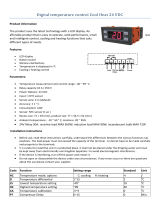 SpaDealers 191RC11224E User manual
SpaDealers 191RC11224E User manual
-
Kegco ICHK38SSU-3 User manual
-
Hoshizaki American, Inc. RH1-SSB-HD-J-1 User manual
-
Pego HYPERANGE Owner's manual
-
Vemer FR NTC-1DA User manual
-
Vemer SOLAR-3 User manual
-
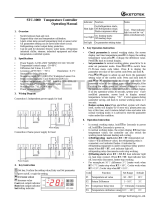 KETOTEK STC-1000 Operating instructions
KETOTEK STC-1000 Operating instructions
-
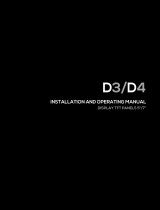 Atex D4 Installation guide
Atex D4 Installation guide