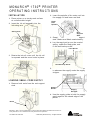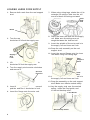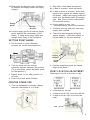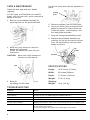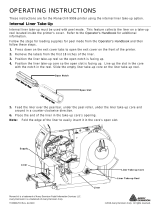Avery Dennison 1730 Operating instructions
- Category
- Print heads
- Type
- Operating instructions
This manual is also suitable for
Avery Dennison 1730 Printer is a versatile and easy-to-use device designed to meet your printing needs. With its compact size and sturdy construction, it's perfect for use in various settings.
The printer features a manual handwheel operation, allowing you to precisely control the printing process. It can accommodate both small and large core supplies, making it compatible with a wide range of labels and tags.
The adjustable print bands enable you to customize the printing location according to your requirements. You can also easily set the print bands to accommodate different supply types and ensure accurate data placement.
Avery Dennison 1730 Printer is a versatile and easy-to-use device designed to meet your printing needs. With its compact size and sturdy construction, it's perfect for use in various settings.
The printer features a manual handwheel operation, allowing you to precisely control the printing process. It can accommodate both small and large core supplies, making it compatible with a wide range of labels and tags.
The adjustable print bands enable you to customize the printing location according to your requirements. You can also easily set the print bands to accommodate different supply types and ensure accurate data placement.




-
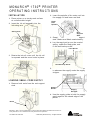 1
1
-
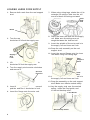 2
2
-
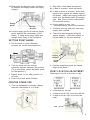 3
3
-
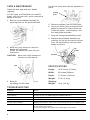 4
4
Avery Dennison 1730 Operating instructions
- Category
- Print heads
- Type
- Operating instructions
- This manual is also suitable for
Avery Dennison 1730 Printer is a versatile and easy-to-use device designed to meet your printing needs. With its compact size and sturdy construction, it's perfect for use in various settings.
The printer features a manual handwheel operation, allowing you to precisely control the printing process. It can accommodate both small and large core supplies, making it compatible with a wide range of labels and tags.
The adjustable print bands enable you to customize the printing location according to your requirements. You can also easily set the print bands to accommodate different supply types and ensure accurate data placement.
Ask a question and I''ll find the answer in the document
Finding information in a document is now easier with AI
Related papers
-
Avery Dennison Monarch 9415 Operating instructions
-
Avery Dennison ADTP2 Owner's manual
-
Avery Dennison ADTP1 Owner's manual
-
Avery Dennison 9419 Owner's manual
-
Avery Dennison Monarch 9419 User manual
-
Paxar Monarch 9854 User manual
-
Avery Dennison 9855 Printer Quick Reference
-
Avery Dennison 9860 Printer Quick Reference Manual
-
Avery Dennison Monarch 9416 XL Owner's manual
-
Avery 9825 Printer Quick Reference Manual
Other documents
-
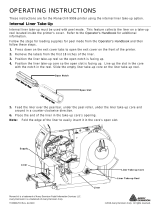 Avery Berkel Monarch 9906 Operating instructions
Avery Berkel Monarch 9906 Operating instructions
-
Monarch 9855 Reference guide
-
Paxar Monarch 9855 RFID User manual
-
Monarch 9906 Reference guide
-
Paxar Monarch 9416 XL User manual
-
Paxar Monarch 9416 XL Equipment Manual
-
Monarch 9855 Operator's Handbook Manual
-
HP Latex 280 Printer (HP Designjet L28500 Printer) User guide
-
Paxar 612 User manual
-
HP Latex 570 Printer User guide