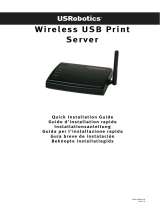Page is loading ...

TE100-P11
TEW-P11G
H/W: V1
Quick Installation Guide

Table of Contents
Table of Contents
Version 12.12.2008
1
1
3
4
Troubleshooting ........................................................................................
8
Deutsch .....................................................................................................
1. Bevor Sie anfangen ...........................................................................
2. Installation .........................................................................................
3. Konfiguration des Druckservers ........................................................

1
1. Bevor Sie anfangen
Deutsch
Systemanforderungen
Packungsinhalt
?
?
?Mehrsprachige Installationsanleitung
?
TE100-P11/TEW-P11G
Programm-CD
Netzteil (5V DC, 2 A)
?
?Windows 98SE/Me/2000/XP/2003 Server/Vista
?Verdrahteter oder drahtloser Router
?Ein verfügbarer DHCP-Server (in Routern ist normalerweise ein DHCP-
Server integriert)
C -LaufwerkD-ROM

2
2-Port USB/Parallel Print Server
(TE100-P11)
Cable/DSL
Modem
Parallel
Printer
USB
Printer
4-Port Gigabit Firewall Router
(TWG-BRF114)
Internet
10/100Mbps
Workstation with
10/100Mbps PCI Adapter
(TE100-PCIWN)
Worstation with
10/100Mbps PCI Adapter
(TE100-PCIWA)
Cable/DSL Modem
Internet
USB
Printer
Parallel
Printer
Wireless 2-Port
USB/Parallel Print Server
(TEW-P11G)
Workstations with
Wireless N USB Adapter
(TEW-644UB)
Wireless N Home Router
(TEW-652BRP)
Wireless g 54Mbps
Deutsch
Anwendung

3
2. Installation
Deutsch
Hinweis: Schalten Sie bitte alle Drucker aus, bevor Sie sie mit dem
Druckserver verbinden. Sobald die Hardware korrekt angeschlossen ist,
können Sie die Drucker wieder einschalten.
1. Verbinden Sie den LAN-Port Ihres
Routers über ein RJ-45-
Netzwerkkabel mit dem LAN-Port
des Druckservers.
2. Verbinden Sie die Parallel - oder
USB- mit den
Druckeranschlüssen.
Druckserver
4. Schalten Sie den Drucker ein.
3. Verbinden Sie das Netzteil mit
dem Druckserver und stecken Sie
es in eine Steckdose.

4
Deutsch
3. Konfiguration des Druckservers
1. Legen Sie die Dienstprogramm-CD
in das CD-ROM-Laufwerk Ihres
Computers.
4. Klicken Sie auf Next (Weiter).
Für Benutzer von Windows
Hinweis:
Deaktivieren Sie Ihre Antivirus- und Firewall-Programme, bevor Sie die
Hardware-Installation beginnen.
2. Klicken Sie auf Run autorun.exe
(autorun.exe ausführen) (nur
Windows Vista).
3. Klicken Sie dann auf Setup
Wizard (Installationsassistent).

5
Deutsch
Hinweis: Wenn Sie den TE100-P11verwenden, fahren Sie bitte mit Schritt 11
fort. Für Benutzer des TEW-P11G geht es bis Schritt 8 weiter.
5.
(Weiter).
Wählen Sie den Druckserver aus
und klicken Sie auf Next
6.
Next (Weiter).
Ändern Sie bei Bedarf den Geräte-
und Domänennamen und fügen
Sie eine Anmerkung hinzu
(optional). Klicken Sie dann auf
8. Wählen Sie das gewünschte
drahtlose Netzwerk aus und klicken
Sie auf Next (Weiter).
7. Wählen Sie “Obtain IP Address
automatically “und klicken Sie
anschließend auf Next (Weiter).

6
Deutsch
10. Geben Sie den
Verschlüsselungsschlüssel für Ihr
drahtloses Netzwerk ein (soweit
vorhanden). Klicken Sie dann auf
Next (Weiter) (im Beispiel:
WPA2-PSK).
9. Die Einstellungen der drahtlosen
Verbindung sollten automatisch
konfiguriert werden. Klicken Sie
dann auf Next (Weiter).
11. Klicken Sie auf Finish
(Fertigstellen).

7
Deutsch
Der Druckserver ist jetzt vollständig konfiguriert.
Um weitere Drucker unter Windows 98SE/Me/2000/XP/2003 Server/Vista zu
installieren, empfiehlt es sich das Handbuch auf der mitgelieferten CD-ROM zu
konsultieren, oder auf TRENDnet's Webseite www.trendnet.com nachzulesen.
13. Lösen Sie das RJ-45-Kabel und
das Stromkabel. Stecken Sie das
Stromkabel dann wieder ein (nur
TEW-P11G).
12. Klicken Sie auf OK.
Registrieren Sie Ihr Produkt
Nehmen Sie sich bitte einen Moment Zeit und registrieren Sie Ihr Produkt online, so
dass Sie unsere umfassenden Support- und Kundendienstleistungen in Anspruch
nehmen können: www.TRENDnet.com/register
Vielen Dank für den Kauf eines TRENDnet-Produkts

8
Troubleshooting
Q1.
A1.
Q2.
A2.
Q3.
A3.
Q4.
A4.
The Setup Wizard is unable to see my printer server. What should I do?
First, double check your hardware connections; make sure that the print
server is powered ON and is properly connected. Second, click Refresh. Third,
disable any software firewall programs (e.g. ZoneAlarm). If your computer is
running Windows XP or Vista, disable the built in firewall program. Fourth, unplug
the power to the print server, wait 15 seconds, then plug the power back in.
How do I add a printer to my computer?
Please refer to the User's Guide on the CD-ROM for instructions on adding a
printer.
I configured my print server to automatically receive an IP Address from a
DHCP server but I can't log in to the browser configuration for the print server.
Open the Setup Wizard (See 3. Configure the Print Server) to locate your print
server's IP Address. Then type in the IP address into your browser.
After I successfully configured the TEW-P11G to match my wireless network
settings, I can not connect to the print server.
First, verify that the wireless settings match your wireless network settings.
Second, make sure to disconnect the Ethernet cable from the print server and
verify that the WIRELESS LED is lit.
If you still encounter problems or have any questions regarding the TE100-P11/TEW-
P11G, please refer to the User's Guide included on the Utility CD-ROM or contact
TRENDnet's Technical Support Department.

Certifications
This equipment has been tested and found to comply with FCC and CE Rules.
Operation is subject to the following two conditions:
(1) This device may not cause harmful interference.
(2) This device must accept any interference received. Including interference that may
cause undesired operation.
NOTE: THE MANUFACTURER IS NOT RESPONSIBLE FOR ANY RADIO OR TV
INTERFERENCE CAUSED BY UNAUTHORIZED MODIFICATIONS TO THIS
EQUIPMENT. SUCH MODIFICATIONS COULD VOID THE USER’S AUTHORITY TO
OPERATE THE EQUIPMENT.
Waste electrical and electronic products must not
be disposed of with household waste. Please
recycle where facilities exist. Check with you Local
Authority or Retailer for recycling advice.
ADVERTENCIA
En todos nuestros equipos se mencionan claramente las caracteristicas del adaptador de
alimentacón necesario para su funcionamiento. El uso de un adaptador distinto al
mencionado puede producir daños fisicos y/o daños al equipo conectado. El adaptador
de alimentación debe operar con voltaje y frecuencia de la energia electrica domiciliaria
existente en el pais o zona de instalación.

Copyright ©2008. All Rights Reserved. TRENDnet.
Product Warranty Registration
Please take a moment to register your product online.
Go to TRENDnet’s website at http://www.trendnet.com/register
20675 Manhattan Place
Torrance, CA 90501
USA
/