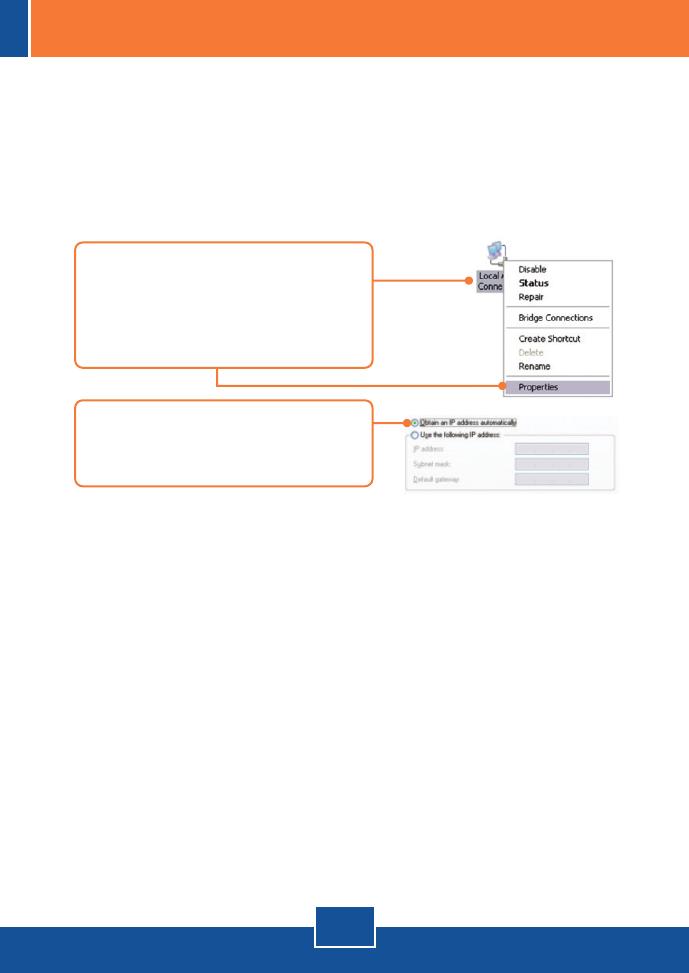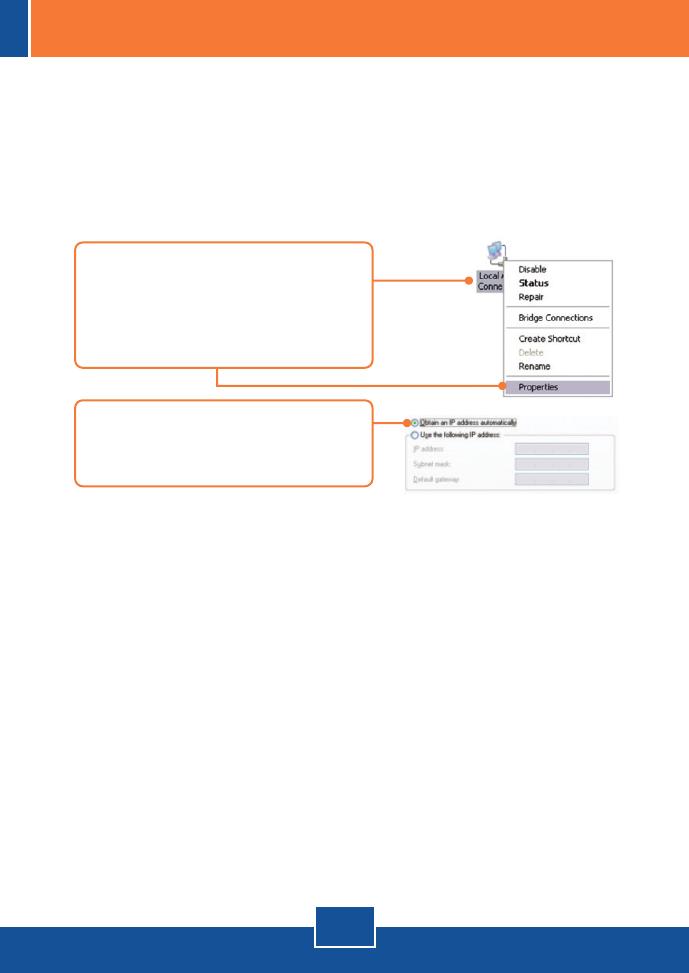
7
Troubleshooting
Q1:
A1:
I typed http://192.168.10.1 in my Internet Browser's Address Bar, but an error
message says “The page cannot be displayed.” How can I get into the TEW-
652BRP’s web configuration page?
First, check your hardware settings again by following the instructions in
Section 2. Second, make sure the LAN and WLAN lights are lit. Third, make sure
your TCP/IP settings are set to Obtain an IP address automatically (see the
steps below).
1. Go into the Control Panel, double-click
the Network Connections icon and
then right-click the Local Area
Connection icon and then click
Properties.
2. Click Internet Protocol (TCP/IP) and
then click Properties. Then click on
Obtain an IP address automatically.
Fourth, press on the factory reset button for 15 seconds.
I am not sure what type of Internet Account Type I have for my Cable/DSL
connection. How do I find out?
Contact your Internet Service Provider's (ISP) support service for the correct
information.
The Wizard does not appear. What should I do?
First, click on Wizard on the left hand side. Second, near the top of the
browser, “Pop-up blocked” message may appear. Right click on the message and
select Always Allow Pop-ups from This Site. Third, disable your browser's pop up
blocker.
Q2:
A2:
Q3:
A3: