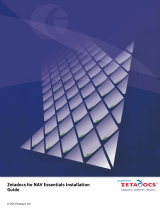Page is loading ...

LINGVO
FINE READER
FINE READER
LINGVO
ABBYY Lingvo 11
System Administrator's Guide
TABLE OF CONTENTS
Network Installation ........................................................................................................ 2
General................................................................................................................................................................................................................................................................2
Installing Lingvo on the Server..........................................................................................................................................................................................................2
Administrative Installation Folder Requirements................................................................................................................................................................. 2
Workstation Requirements................................................................................................................................................................................................................... 3
Installing Lingvo on Workstations in Interactive Mode..................................................................................................................................................3
Installing lingvo on Workstations via the Command Line............................................................................................................................................3
Advertise installation................................................................................................................................................ 3
Automated installation............................................................................................................................................. 3
Additional command–line options (automated installation only) .......................................................................... 3
Unistalling Lingvo 11 in Silent mode.............................................................................................................................................................................................3
Installing Lingvo on Workstations By Using Active Directory.................................................................................................................................... 4
Deploying ABBYY Lingvo in a network using Active Directory.................................................................................. 4
Installing lIngvo on Workstations By Using Microsoft Systems Management Server (SMS)................................................................ 8
Deploying ABBYY Lingvo in a network by using Microsoft SMS ................................................................................ 8
Installing ABBYY Lingvo on workstations by using Task Scheduler......................................................................................................................9
Licence Management...................................................................................................... 10
General.............................................................................................................................................................................................................................................................10
Licence Manager........................................................................................................................................................................................................................................ 10
Licence Types............................................................................................................................................................................................................................................... 10
Licence Statuses.......................................................................................................................................................................................................................................... 10
Concurrent licence statuses ....................................................................................................................................10
Per Seat licence statuses .........................................................................................................................................11
Licence Properties.................................................................................................................................................................................................................................... 11
Buttons............................................................................................................................................................................................................................................................. 11
Licence Activation.................................................................................................................................................................................................................................... 11
How is activation carried out?
.....................................................................................................................12
Technical Support .......................................................................................................... 13

Network Installation
General
ABBYY Lingvo 11 provides convenient tools for network installation and operation.
The installation of ABBYY Lingvo 11 consists of two stages:
1. Installing ABBYY Lingvo 11 on the server;
2. Installing ABBYY Lingvo 11 on LAN workstations using one of the five methods below
:
• Active Directory.
• Microsoft Systems Management Server (SMS).
• Task Scheduler.
• Command line.
• Manual interactive mode.
Automated installation methods give you speed and flexibility when installing Lingvo 11 in a corporate network because you do not
need to install the program manually on each workstation.
Note: Even though you can install ABBYY Lingvo on a workstation from the installation CD–ROM, we do not recommend using this
method because in this case most of the licence management capabilities become unavailable.
Installing Lingvo on the Server
To create an administrative installation point, run the setup.exe file with the /a command–line option from the ABBYY Lingvo 11
installation CD–ROM:
setup.exe /a
The setup program will ask you to specify a folder in which to create the administrative installation point. This must be a shared
network folder that can be accessed from any workstation on which you are planning to install the program (e.g.
\\MyServer\Programs\Lingvo 11AdminSetup). Once you have installed Lingvo 11 on the server, this folder will contain:
• Files required for installing Lingvo on local workstations
(…\Lingvo 11);
• Information about the available licences and the Licence Manager utility
(…\Licence Manager);
• This System Administrator's Guide
(the present document) (…\Administrator's Guide);
• Setup.exe.
To create an administrative installation point, the Lingvo installation wizard copies the files mentioned above from the installation
CD–ROM into a shared network folder. Administrative installation can be performed from any computer.
Once the administrative installation point has been created, you must do the following:
1
. Run the Licence Manager.
2. Add additional licences if required.
3. Activate all of the available licences.
Now you can deploy Lingvo on the workstations.
Important! Do not move the administrative installation folder after you have deployed Lingvo on the workstations or after you have
activated the licences, because the path to this folder will be stored on the workstations and in the licence files.
Administrative Installation Folder Requirements
1. 650 MB of free hard–disk space.
2. Read permissions for the administrative installation folder for all Lingvo users.
3. Write permissions for the
Licence Manager subfolder for all Lingvo users.
We recommend limiting the users’ rights as follows:
Unite all the users working with Lingvo into one group and give this group the read permissions for the administrative installation
folder, the right to create their own files in the Licence Manager folder, and the right to delete files in the
Licence Manager folder
which were created by users of the same group. This will prevent potential problems with administratively installed ABBYY Lingvo 11
.
4. The number of connections supported by the server on which the administrative installation folder will be located must not be less
than the total number of Lingvo users (only for
Concurrent licences). Microsoft Windows 2000 Professional, for example,
supports only ten connections at a time, which means that Lingvo cannot be deployed on more than ten workstations.
5. The administrative installation folder must be accessible form all the workstations.
2

Workstation Requirements
1. PC with Intel® Pentium®/Celeron®/Xeon™, AMD K6/Athlon™/Duron™ or other compatible processor with clock rate of 400
MHz or higher.
2. Microsoft® Windows® 2000/XP, Windows® 98/Me (Cyrillic support required for the Russian interface).
3. Microsoft Internet Explorer 5.5 or higher. (MS IE 6.0 is included on the installation CD–ROM labelled “Disk 2/2” and requires an
additional 27 MB.)
4. RAM requirements depend on the operating system you use: 64 MB of RAM for Windows XP/2000/NT 4.0; 32 MB of RAM for
Windows 98/Me.
5. Hard–disk space:
•
ABBYY Lingvo 11 English–Russian: 340 МB for typical installation, 40 MB for program operation;
•
ABBYY Lingvo 11 Six Language: 680 МB for typical installation, 90 MB for program operation.
Installing Lingvo on Workstations in Interactive Mode
To install Lingvo on workstations in interactive mode, run setup.exe from the administrative installation point and follow the
instructions of the Installation Wizard.
Installing lingvo on Workstations via the Command Line
To install Lingvo on the workstations, run setup.exe from the administrative folder with the command–line options described below:
Advertise installation
To run this mode, use the command:
Setup.exe /jm
The program icon will appear in the
Start menu of the workstation. Clicking this icon will start the automated installation of the
program.
Automated installation
In this mode, no Installation Wizard dialogs will be displayed. The program will be installed from the server in the default
configuration.
Setup.exe /qn
If you change the
/qn option to /qb, a progress bar will be displayed during the installation. No other dialogs will be displayed.
Additional command–line options (automated installation only)
/L<language code> – starts installing Lingvo with the specified interface language (the same language will be selected at the first start
of ABBYY Lingvo
The following interface languages
are available:
1033: English;
1049: Russian.
/V”<command line>” – passes the specified command line directly to msiexec.exe where instead of <command line> you can
specify the following:
“USERCONFIGURATION="0"” – uses the same configuration of dictionaries for all the users of this computer (by default, individual
configurations are used for each user).
INSTALLDIR="<destination path>" – path to the folder where ABBYY Lingvo will be installed
SETUPTYPE="MAX_NET"/"CUSTOM" – installation type (network or local).
LINGVOAPPINTEGRATION_CMD="No"
– disables integration of ABBYY Lingvo with other applications (Microsoft Word, Microsoft
Internet Explorer).
LINGVOTUTOR_CMD="No"
– ABBYY Lingvo Tutor will not be installed
LINGVOPDA_CMD="No" – ABBYY Lingvo will not be installed on handheld devices and smartphones
LINGVOSOUND_CMD="No"
– the sound files will not be installed.
By default, the program is installed locally in standard mode: all dictionaries, the sound files and ABBYY Lingvo Tutor™ are installed on
the local computer.
For example:
Setup.exe /qn /L1049 /v“SETUPTYPE=MAX_NET INSTALLDIR=C:\LINGVO11”
As a result, ABBYY Lingvo 11 Six Languages will be installed into the C:\LINGVO11 folder with the Russian interface language in
network mode.
Unistalling Lingvo 11 in Silent mode
msiexec /x {AA11000A–C75E–487C–88FC–37AA1AACFB63} /qn – for the ABBYY Lingvo 11 Six Languages;
3

msiexec /x {AA10000A–C75E–487C–88FC–37AA1AACFB61} /qn – for the ABBYY Lingvo 11 English–Russian.
Installing Lingvo on Workstations By Using Active Directory
Both the MS Windows 2000 Server and MS Windows 2003 Server include an integrated directory service, Active Directory, which in
turn includes
Group Policy. The Software Installation snap–in, which is part of Group Policy, allows you to install software
applications simultaneously on several workstations.
Note: The Software Installation snap–in can be used to install software applications only on workstations working under Microsoft
Windows 2000 or Microsoft Windows XP.
Three major installation scripts are implemented in
Active Directory: "Publish to User", 'Assign to User", and 'Assign to Computer".
ABBYY Lingvo 11 can be installed using the 'Assign to Computer" script. Lingvo will be installed on the workstation once the
workstation has been restarted. Installation by means of the "Publish to User" and 'Assign to User" scripts is not supported.
Deploying ABBYY Lingvo in a network using Active Directory
To install Lingvo on a domain computer or group of computers:
1. Create an administrative installation point as described above.
2. Go to Start>Control Panel>Administrative and select the Active Directory Users and Computers item.
3. Right–click the site, domain, or organized unit onto which ABBYY Lingvo will be installed.
4. In the
Properties dialog box, go to the Group Policy tab and click Open…
4

5. Right–click the organized unit of the group onto which ABBYY Lingvo will be installed.
6. In the local menu that opens, select
Create and Link GPO
Here…
7. Enter a descriptive name and click OK.
5

8. Right–click the GPO you have added and select
Edit…
6

9. In the Group Policy window, right–click Computer Configuration/Software Settings/ Software Installation.
10. In the local menu that opens, select New\Package.
11. Enter the path to the ABBYY Lingvo 11 MSI package located on the server on which Lingvo was installed.
12. Select the
Advanced deployment method.
7

13. In the dialog box that opens, click the Modifications tab and then click Add.
14. Select the interface language that will be used by Lingvo when installed on the workstations. For example, for installing Lingvo
with the English interface language, select
1033.mst (see the full list of available interface languages above). The interface language
files are located in the administrative installation folder on the server.
Installing lIngvo on Workstations By Using Microsoft Systems
Management Server (SMS)
Microsoft Systems Management Server automates software deployment in a network and eliminates the need to go directly to the
locations where the software is to be installed (computers, groups, or servers):
Software deployment using SMS consists of three stages:
1. Preparing the software application for automated installation (creating so–called "unattended setup").
2. Creating a deployment script (i.e. choosing installation parameters: computer names, time of installation, conditions for
installation, etc.).
3. Installing the software on the specified computers by SMS in accordance with the installation parameters specified in the script.
Deploying ABBYY Lingvo in a network by using Microsoft SMS
1. Install Lingvo on the server as described above.
2. In the SMS Administrator Console, select the Packages item.
3. On the Action menu, select New, and then click the Package button. The Package Properties dialog box will appear.
4. Enter the required package description.
5. Click the
Data Source tab.
6. Select This package contains source files, and then click OK.
7. Open the created package from the
Packages folder and select the Programs subfolder.
8

8. On the Action menu, select New/Program.
9. In the
Program Properties dialog box that opens, click the Browse button to the left of Command Line, locate setup.exe in
the server folder where Lingvo was installed and add the
/q command–line option.
10. On the Environment tab, clear the User input required option, select Run with administrative rights and click OK.
11. You can also use the
Distribute Software Wizard. To run the wizard, on the Action menu, select Distributive Software and
follow the instructions of the wizard.
Important! You cannot create Distribution Points.
Installing ABBYY Lingvo on workstations by using Task Scheduler
To install ABBYY Lingvo 11 on workstations by using Task Scheduler:
1. Install ABBYY Lingvo 11 on the server.
2. Make sure that
Task Scheduler is running on the workstation and there is a user who has the local administrator permissions and
access permissions for the ABBYY Lingvo 11 Server folder.
3. Make sure that the workstation meets the minimum system requirements.
4. Run a new task on the workstation:
• On the
Task tab, specify the following parameters:
Run: \\servername\ABBYY Lingvo 11 Server\setup.exe /s /v"/qn TRANSFORMS=1033.mst /Liwrmo!vepacu
\"%windir%\Bitsetup.log\""
For more information about the parameters refer to the “Installing Lingvo on Workstations via the Command
Line”/”Additional command–line options” section.
Run as: DOMAIN\Login.
• In the
Set Password dialog box, specify the password.
• Make sure that the
Enabled option is selected.
Note: DOMAIN\Login refers to the user of the local computer where the program will be installed.
5. On the
Schedule tab, specify the time when the installation must start.
Note: Do not change the qn parameter.
9

Licence Management
General
The Licence Manager is a licence managing utility that is installed on the server. The Licence Manager allows the administrator to do
the following:
• Add new licences;
• Activate licences;
• Assign licences to specific workstations;
• Obtain information about a current licence, such as the number of workstations on which Lingvo can be used.
Licence Manager
The
Licence Manager includes the following components:
1. The main window with a list of current licences.
Once a licence has been activated, the "Licence #" column displays its number and index, which corresponds to the number of
the licence in the batch.
2. The status of the licence and the name of the computer which is currently using the licence.
Licence Types
There are two types of licence: Concurrent and Per Seat.
• Concurrent
The number of licences equals the number of Lingvo copies which can be run on several workstations simultaneously. Each
time Lingvo is run on a workstation, it sends a request to the server. If there are activated Concurrent licences on the
server, Lingvo will "take" the first unused licence. When Lingvo is closed on the workstation, the licence is released. If there
are no unused licences available on the server, the program displays a corresponding message.
• Per Seat
The number of licences equals the number of Lingvo copies installed on the company's computers. Each licence is assigned
to a specific workstation, and the copies of Lingvo will run on the workstations without sending requests to the server.
If Lingvo is being installed on a workstation from the server with activated Per Seat licences, the first available unused
licence will be assigned to the workstation during installation. This licence can only be returned back to the server by
uninstalling Lingvo from the workstation.
If there are both activated Concurrent and activated Per Seat licences on the server, Per Seat licences will not be used when
installing Lingvo on a workstation, but a free Concurrent licence will be used for running Lingvo on this workstation. However, the
system administrator can assign a Per Seat licence to a specific workstation before Lingvo has been installed on this workstation. In
this case, the assigned Per Seat licence will be used by the workstation once Lingvo is installed on it.
Licence Statuses
Concurrent licence statuses
• Not activated (you must activate such a licence to be able to work with it)
10

• Awaiting activation (an activation request has been sent to the activation server, but the
licence has not yet been activated)
• Free (the licence is not currently being used by any workstation)
• Used by (the licence is being used by a particular workstation)
• Assigned to (the licence has been assigned to a specific workstation, but is not currently being
used by this workstation)
• Assigned to and used by (the licence has been assigned to a specific workstation and is
currently being used by this workstation)
Per Seat licence statuses
• Not activated (you must activate such a licence to be able to work with it)
• Awaiting activation (an activation request has been sent to the activation server, but the
licence has not yet been activated)
• Free (the licence is not currently being used by any workstation)
• Assigned to (the licence has been assigned to a specific workstation, but is not currently being
used by this workstation)
• Installed on (the licence has been installed on a specific workstation)
Licence Properties
Property Description
Licence number The unique number of the licence.
Path to activation file The location of the activation file.
Licence type Either Concurrent or Per Seat.
Buttons
1. Activate licence...
Starts the Licence Activation Wizard for ABBYY Lingvo 11.
2. Add new licence...
Calls up the
Add Licence dialog box The user is asked to enter the serial number of the licence manually or from a *.txt file.
3. Assign licence...
1) For
Concurrent licences:
a) Assigns a
Concurrent licence to a specific workstation (the licence can be used only by this workstation)
b) Returns a
Concurrent licence back to the server.
2) For Per Seat licences:
Licences can be assigned to workstations before the program has been installed.
If Lingvo is uninstalled from a workstation that is currently connected to the server, the licence is returned to the server
automatically.
If Lingvo is being uninstalled from a workstation that is not connected to the server, you can return the licence to the server
manually. To do this, you need to load onto the server the
Uninstall_SN (where SN is the serial number of the licence) file
which the uninstall program creates in the folder
%ALLUSERSPROFILE%\All Users\Application Data\ABBYY\Lingvo
on the workstation.
To load the
Uninstall_SN file manually:
1. In the
Licence manager, click the Assign Licence... button;
2. In the Assign Licence dialog box that opens, select Do not assign the licence to a network computer and click OK;
3. In the dialog box that opens, click
Load file… and browse to the Uninstall_SN file.
4. Licence properties...
Displays the properties of a licence (batch of licences).
Licence Activation
ABBYY is concerned about software piracy and takes measures to protect its intellectual property rights. Software piracy is detrimental
both to software manufacturers and to end users. When buying a legal software copy, users can be sure that they obtain a quality
product without any changes or alterations introduced by a third party. Illegal products are never safe.
For ABBYY Lingvo 11, a special protection technology is used to protect ABBYY products from illegal copying and distribution. This
technology effectively excludes unauthorized use of ABBYY products by persons who have not signed a Licence Agreement with the
software copyright owner.
11

If your Licence Agreement allows you to install your copy of the software only on one PC, any additional installations of the same copy
on other PCs will constitute a breach of the Licence Agreement as well as of the copyright law of the Russian Federation. The activation
technology controls the number of copies and prevents installing one licensed copy on an unlimited number of workstations. At the
same time, the number of installations and activations on one and the same PC is not limited in any way whatsoever.
The program will not operate unless you activate it.
How is activation carried out?
Activation takes very little time and is carried out with the help of an Activation Wizard that is built into the program. The Activation
Wizard has a friendly interface and is used for sending the necessary activation information to ABBYY. The same wizard is used for
entering the Activation File you receive from ABBYY.
Activation information is sent as a code (Installation ID) which is generated on the basis of the information about the computer on
which the program is being installed.
No personal information about the user or computer is used for generating the code, and
the code cannot be used for identifying the user.
Activation methods:
• Via the Internet
Activation is carried out automatically and takes only a few seconds. An Internet connection is required for this type of activation.
• Via e–mail
The user must send an e–mail message generated by the program and containing information required for activation. To ensure a
quick reply from the mail robot, do not alter the information in the message body or
Subject field.
In the case of activation via the Internet, the whole process is carried out automatically.
In the case of activation via e–mail, the user needs to enter the Activation File received from ABBYY in the corresponding fields of the
Activation Wizard.
Once the activation has completed successfully, the program can be used on the current server without any restrictions.
ABBYY Lingvo 11 can be reinstalled on one and the same server an unlimited number of times without repeat activation.
Note:
1. You will not need to activate each workstation – they will be activated by the server automatically.
2. ABBYY Lingvo can be re–installed on one and the same computer an unlimited number of times without re–
activation. However, if you make major upgrades, format your hard drive, or re–install the operating system, an
additional activation may be required.
12

Technical Support
If you have any questions about how to install and use ABBYY Lingvo 11 to which you cannot find answers in this System
Administrator's Guide, please contact the ABBYY technical support service or our partners. For contact information, please refer to the
"Support" section at
www. abbyy. com.
13
/