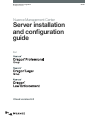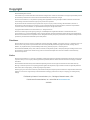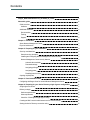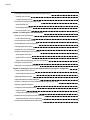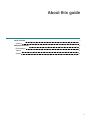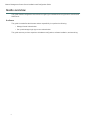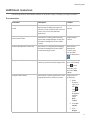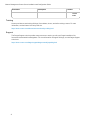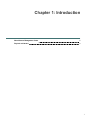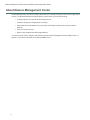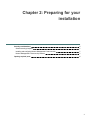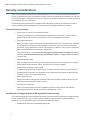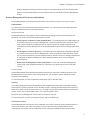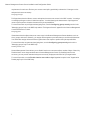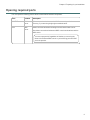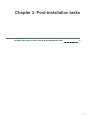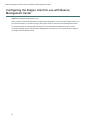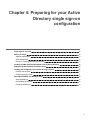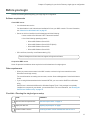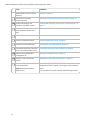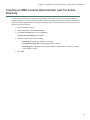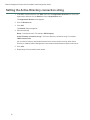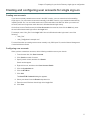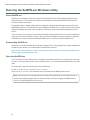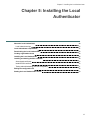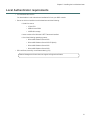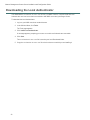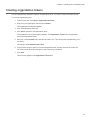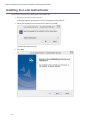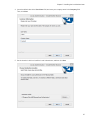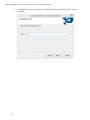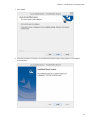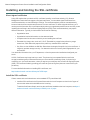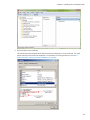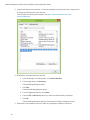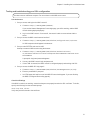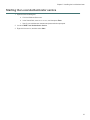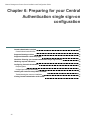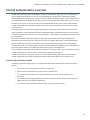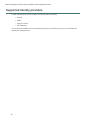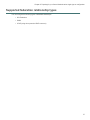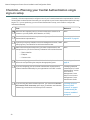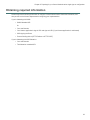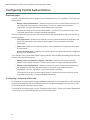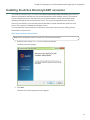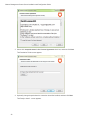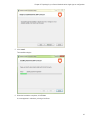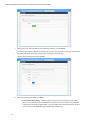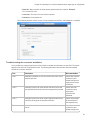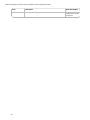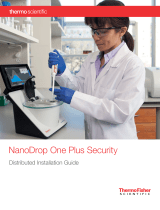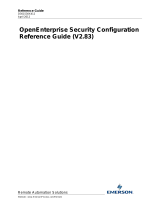Nuance Dragon Legal Group 15.6 Configuration Guide
- Category
- Networking
- Type
- Configuration Guide
This manual is also suitable for

Nuance Management Center
Server installation
and conguration
guide
GuideDragon speech recognition
Enterprise solution
For :
Cloud version 6.5


Copyright
Nuance ® Management Center
This material may not include some last-minute technical changes and/or revisions to the software. Changes are periodically made to
the information provided here. Future versions of this material will incorporate these changes.
Nuance Communications, Inc. has patents or pending patent applications covering the subject matter contained in this document.
The furnishing of this document does not give you any license to such patents.
No part of this manual or software may be reproduced in any form or by any means, including, without limitation, electronic or
mechanical, such as photocopying or recording, or by any information storage and retrieval systems, without the express written
consent of Nuance Communications, Inc. Specifications are subject to change without notice.
Copyright © 2002-2020 Nuance Communications, Inc. All rights reserved.
Nuance, the Nuance logo, the Dragon logo, Dragon, and RealSpeak are registered trademarks or trademarks of Nuance
Communications, Inc. in the United States or other countries. All other names and trademarks referenced herein are trademarks of
Nuance Communications or their respective owners. Designations used by third-party manufacturers and sellers to distinguish their
products may be claimed as trademarks by those third-parties.
Disclaimer
Nuance makes no warranty, express or implied, with respect to the quality, reliability, currentness, accuracy, or freedom from error of
this document or the product or products referred to herein and specifically disclaims any implied warranties, including, without
limitation, any implied warranty of merchantability, fitness for any particular purpose, or noninfringement.
Nuance disclaims all liability for any direct, indirect, incidental, consequential, special, or exemplary damages resulting from the use of
the information in this document. Mention of any product not manufactured by Nuance does not constitute an endorsement by
Nuance of that product.
Notice
Nuance Communications, Inc. is strongly committed to creating high quality voice and data management products that, when used in
conjunction with your own company’s security policies and practices, deliver an efficient and secure means of managing confidential
information.
Nuance believes that data security is best maintained by limiting access to various types of information to authorized users only.
Although no software product can completely guarantee against security failure, Dragon software contains configurable password
features that, when used properly, provide a high degree of protection.
We strongly urge current owners of Nuance products that include optional system password features to verify that these features are
enabled. You can call our support line if you need assistance in setting up passwords correctly or in verifying your existing security
settings.
Published by Nuance Communications, Inc., Burlington, Massachusetts, USA
Visit Nuance Communications, Inc. on the Web at www.nuance.com.
4/3/2020

Contents
Dragon_NMCInstallGuideCover_20160929_v4_Cloud 1
About this guide iv
Guide overview v
Audience v
Additional resources vi
Documentation vi
Training vii
Support vii
Chapter 1: Introduction 1
About Nuance Management Center 2
Physical architecture 3
Chapter 2: Preparing for your installation 4
Security considerations 5
General security principles 5
Installing and configuring Nuance Management Center securely 5
Nuance Management Center security features 6
Authentication methods 6
Password settings 6
Assigning privileges 7
Assigning grants 7
Disabling inactive users 7
Opening required ports 8
Chapter 3: Post-installation tasks 9
Configuring the Dragon client for use with Nuance Management Center 10
Chapter 4: Preparing for your Active Directory single sign-on configuration 11
Single sign-on overview 12
Before you begin 13
Software requirements 13
Other requirements 13
Checklist—Planning the single sign-on setup 13
Creating an NMC console Administrator user for Active Directory 15
Setting the Active Directory connection string 16

Contents
Creating and configuring user accounts for single sign-on 17
Creating user accounts 17
Configuring user accounts 17
Running the SetSPN.exe Windows utility 18
About SetSPN.exe 18
Downloading SetSPN.exe 18
Executing SetSPN.exe 18
Chapter 5: Installing the Local Authenticator 19
About the Local Authenticator 20
Local Authenticator logs 20
Local Authenticator requirements 21
Downloading the Local Authenticator 22
Creating organization tokens 23
Installing the Local Authenticator 24
Installing and binding the SSL certificate 28
About signed certificates 28
Install the SSL certificate 28
Testing and troubleshooting your SSL configuration 31
Editing the configuration file 32
Starting the Local Authenticator service 33
Chapter 6: Preparing for your Central Authentication single sign-on configuration 34
Central authentication overview 35
Central Authentication benefits 35
Supported identity providers 36
Supported federation relationship types 37
Checklist—Planning your Central Authentication single sign-on setup 38
Obtaining required information 39
Configuring Central Authentication 40
Required grants 40
Configuring a federated relationship 40
Installing the Active Directory/LDAP connector 41
Troubleshooting the connector installation 45
Viewing Central Authentication audit events 47
iii

Nuance Management Center Server Installation and Configuration Guide
Guide overview
This guide contains configuration instructions for single-sign-on authentication using Nuance's cloud-hosted
NMC server.
Audience
This guide is intended for administrators whose responsibility is to perform the following:
l Manage Central Authentication.
l Set up and manage single sign-on user authentication.
This guide assumes you have experience in hardware configuration, software installation, and networking.
v

About this guide
Additional resources
The following resources are available in addition to this guide to help you manage your Dragon installation.
Documentation
Document Description Location
Dragon Group Citrix Administrator
Guide
Hardware, software, and network
requirements for deploying Dragon in a
network of client computers that connect to
a Citrix server to access published
applications.
Dragon Support
web site
Nuance Management Center
Administrator Guide
Information on creating and maintaining
objects and managing Dragon clients from
the Nuance Management Center (NMC)
console.
Dragon Support
web site
Nuance Management Center Help
Instructions for configuring and managing
the Nuance Management Center (NMC)
console and Dragon clients.
When Nuance
Management
Center is open,
click the NMC
console Help button
( ).
Dragon client Help Commands and instructions for dictating,
correcting, and more with the Dragon client.
When Dragon is
open, click the Help
icon ( ) on the
DragonBar, and
then select Help
Topics.
Dragon Release Notes
New features, system requirements, client
upgrade instructions, and known issues.
Dragon Help. Do
the following:
1. When
Dragon is
open, click
the Help
icon ( )
on the
DragonBar,
and then
select
Help
Topics.
2. Click Get
started.
3. Click
Dragon
vi

Nuance Management Center Server Installation and Configuration Guide
Document Description Location
release
notes.
Training
Nuance provides several training offerings, like webinars, demos, and online training courses. For more
information, see the Nuance University web site:
https://www.nuance.com/about-us/nuance-university-training.html
Support
The Dragon Support web site provides many resources to assist you with your Dragon installation, like
forums and a searchable knowledgebase. For more information on Support offerings, see the Dragon Support
web site at:
https://www.nuance.com/dragon/support/dragon-naturallyspeaking.html
vii

Nuance Management Center Server Installation and Configuration Guide
About Nuance Management Center
Nuance Management Center allows Dragon administrators to manage all Dragon clients from a single central
console. The Nuance Management Center (NMC) console allows you to do the following:
l Configure options for clients at the site and group level
l Centrally manage your Dragon product licensing
l Share data, like words and auto-text commands, with Dragon clients and across other Nuance
products
l Audit user session events
l Monitor client usage and trends through reporting
You can choose to install, configure, and maintain your own Nuance Management Center (NMC) server on-
premise, or you can use the Nuance cloud-hosted NMC server.
2

Chapter 1: Introduction
Physical architecture
Nuance Management Center is a standard Microsoft ASP .NET MVC web application that is hosted by
Internet Information Services (IIS). The Nuance Management Center components include the following:
l Nuance Management Center (NMC) server—Stores application data, such as organizations,
sites, groups, and users. It also stores transient data, such as log files.
l Nuance Management Center (NMC) console—Allows NMC administrators to create and manage
objects, like groups and users, assign licenses, run reports, and more. The NMC console does not
have permanent data storage. However, it does use a file share for temporary data storage to support
file uploads and downloads.
l Database instance—Stores license information, partial speech profiles, application usage
information, and audit data.
l Dragon clients—Users log in to their client computers where Dragon is installed and connect to
your NMC server to access shared words and commands.
Initially, you install the NMC server, NMC console, and the database instance on the same server. However,
you can optionally move your database instance to a separate database server after the installation. Your
NMC server can be one of the following:
l A single physical machine (smaller installations)
l Multiple physical machines load-balanced by a network traffic switch (larger installations)
3

Nuance Management Center Server Installation and Configuration Guide
Security considerations
When your organization implements Nuance Management Center, it is critical to install the software and its
system components using secure installation methods to protect the integrity and confidentiality of your data.
It is equally important to manage and monitor your system once installed to ensure that your data is protected
from unauthorized access and misuse.
The following sections provide secure installation and configuration guidelines, and describe the security
features provided in Nuance Management Center to help you manage and monitor your system.
General security principles
l
Require strong, complex user account passwords.
Create a password policy to establish password requirements. For example, require a minimum
password length and one aspect of complexity, such as non-alphabetical characters.
l
Keep passwords secure.
When you initially create user accounts in Nuance Management Center, send users their username
and initial password in separate email messages. Instruct your users not to share or write down
passwords, or store passwords in files on their computers. In addition, require users to change their
default passwords upon first use, and on a regular basis.
For more information, see the Users must change their password after first login Organization
option and the Maximum password age - password will expire in n days Organization option in
the NMC Help.
l
Keep software up-to-date.
Keep all software versions current by installing the latest patches for all components, such as SQL
Server and Microsoft® Windows Server, including all critical security updates.
l
Implement the principle of Least Privilege.
In implementing the principle of Least Privilege, you grant users the least amount of permissions
needed to perform their jobs. You should also review user permissions regularly to determine their
relevance to users’ current job responsibilities.
l
Monitor system activity.
Review user audit records regularly to determine which user activities constitute normal use, and
which may indicate unauthorized use or misuse.
l
Promote policy awareness.
Ensure your employees are aware of Acceptable Use policies, best practices, and standard
operating procedures that are relevant to Nuance Management Center.
Installing and configuring Nuance Management Center securely
The Nuance Management Center installation instructions include procedures that install the application and
system components into a secure state by default. In addition to performing the standard installation
procedures, you can do the following to secure Nuance Management Center.
l
Establish best practices for downloading report data.
5

Chapter 2: Preparing for your installation
Nuance Management Center provides the option to save report data to a CSV file. Establish best
practices for downloading data to ensure the data remains secure outside of Nuance Management
Center.
Nuance Management Center security features
Nuance Management Center provides the following security features to help you secure your system.
Authentication
You can choose from three different authentication methods. You can also select from flexible password
options to establish a user account password policy.
Authentication methods
Nuance Management Center requires users to authenticate by logging in with a unique username and
password. You can use the following authentication methods.
l Single sign-on via Nuance Central Authentication—Cloud deployments can enable single sign-
on to allow users to log in to Nuance Management Center using their Windows credentials. This is
most secure method for cloud deployments as users do not have to manage a separate set of
credentials for Nuance Management Center and administrators do not have to manage a password
policy.
l
Single sign-on via Active Directory—Cloud and on premise deployments can enable single sign-
on to allow users to log in to Nuance Management Center using their Windows credentials. This is
the most secure method for on-premise deployments as users do not have to manage a separate set
of credentials for Nuance Management Center and administrators do not have to manage a
password policy.
l
Native Nuance Management Center authentication—Users log in to Nuance Management
Center using a login and password that you create when you create user accounts in the NMC
console.
Password settings
Nuance Management Center provides password options that you can select to establish a user account
password policy for your user accounts. Using the options, you can require specific password content,
complexity, and expiration.
For more information, see the "Organization Details page" topic in the NMC Help.
Auditing
The Nuance Management Center auditing feature is a standard feature that cannot be disabled. Auditing
tracks specific system events that occur in the NMC console, capturing information about those events to
allow you to better monitor the actions that occur. The NMC console allows administrators to audit specific
events, such as user or administrator logins, over a specific period of time.
By default, Nuance Management Center retains event data for one year.
For more information, see the "Viewing audit events" topic in the NMC help.
User Access Control
Nuance Management Center allows you to implement user access control using roles and permissions to
restrict user access to only what is necessary for users to perform their job responsibilities. Before
implementing user access control, establish an access control policy based on business and security
6

Nuance Management Center Server Installation and Configuration Guide
requirements for each user. Review your access control policy periodically to determine if changes to roles
and permissions are necessary.
Assigning privileges
Privileges determine the ribbons, menus, and options that users can access in the NMC console. You assign
or unassign privileges to show or hide those options. You should assign the least amount of privileges that
users require to perform all tasks relevant to their job responsibilities.
For more information on privileges and assigning them, see the Configuring group security section in the
"Managing groups" topic in the NMC help and the "Privileges reference" appendix in the Nuance Management
Center Administrator's Guide.
Assigning grants
Grants determine the objects that users can access in the Nuance Management Center database, such as
sites, groups, and users. Generally, you assign different grants to providers than you would to administrators.
You should also assign the least amount of grants that users require to perform their job responsibilities.
For more information on grants and assigning them, see the Configuring group security section in the
"Managing groups" topic in the NMC help.
Disabling inactive users
Nuance Management Center allows you to disable inactive user accounts after a number of days of inactivity.
Disabled users can no longer authenticate to Nuance Management Center. By disabling inactive user
accounts, you can prevent unauthorized system access by employees who have left your organization.
For more information, see the Disable inactive users after n days Organization option in the "Organization
Details page" topic in the NMC help.
7

Chapter 2: Preparing for your installation
Opening required ports
You must open the following ports to allow communication between components.
Port Location Description
389 TCP NMC
server
Allows communication between the NMC server and your Active
Directory, if you are using single sign-on authentication.
443 NMC
server
Allows communication between Dragon clients and the NMC server.
Also allows communication between NMC console workstations and the
NMC server.
You must open port 443 regardless of whether you are using the
Nuance cloud-hosted NMC server or you're hosting your own NMC
server on-premise.
8

Nuance Management Center Server Installation and Configuration Guide
Configuring the Dragon client for use with Nuance
Management Center
Applies to: Dragon desktop products only
When you have finished the NMC server installation and configuration, you must install Dragon clients if you
have not already done so, and then configure the Dragon clients for use with Nuance Management Center.
For more information on configuring Dragon clients for use with Nuance Management Center, see the
"Associating Dragon clients with the Nuance Management Center server or Local Authenticator" chapter in
the Dragon Client Installation Guide.
10

Chapter 4: Preparing for your Active
Directory single sign-on
configuration
Single sign-on overview 12
Before you begin 13
Software requirements 13
Other requirements 13
Checklist—Planning the single sign-on setup 13
Creating an NMC console Administrator user for Active Directory 15
Setting the Active Directory connection string 16
Creating and configuring user accounts for single sign-on 17
Creating user accounts 17
Configuring user accounts 17
Running the SetSPN.exe Windows utility 18
About SetSPN.exe 18
Downloading SetSPN.exe 18
Executing SetSPN.exe 18
11
Page is loading ...
Page is loading ...
Page is loading ...
Page is loading ...
Page is loading ...
Page is loading ...
Page is loading ...
Page is loading ...
Page is loading ...
Page is loading ...
Page is loading ...
Page is loading ...
Page is loading ...
Page is loading ...
Page is loading ...
Page is loading ...
Page is loading ...
Page is loading ...
Page is loading ...
Page is loading ...
Page is loading ...
Page is loading ...
Page is loading ...
Page is loading ...
Page is loading ...
Page is loading ...
Page is loading ...
Page is loading ...
Page is loading ...
Page is loading ...
Page is loading ...
Page is loading ...
Page is loading ...
Page is loading ...
Page is loading ...
Page is loading ...
-
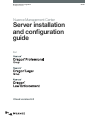 1
1
-
 2
2
-
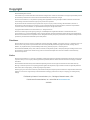 3
3
-
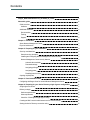 4
4
-
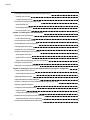 5
5
-
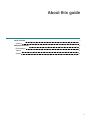 6
6
-
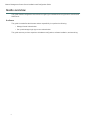 7
7
-
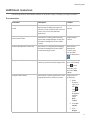 8
8
-
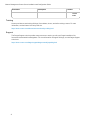 9
9
-
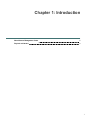 10
10
-
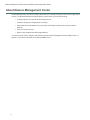 11
11
-
 12
12
-
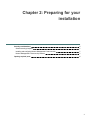 13
13
-
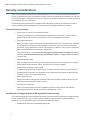 14
14
-
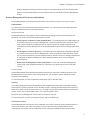 15
15
-
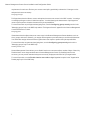 16
16
-
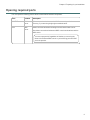 17
17
-
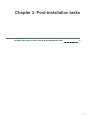 18
18
-
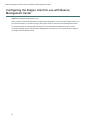 19
19
-
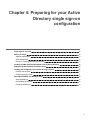 20
20
-
 21
21
-
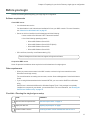 22
22
-
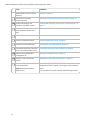 23
23
-
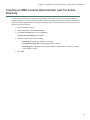 24
24
-
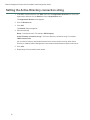 25
25
-
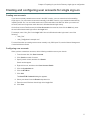 26
26
-
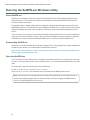 27
27
-
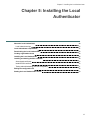 28
28
-
 29
29
-
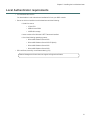 30
30
-
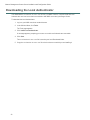 31
31
-
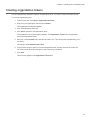 32
32
-
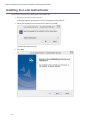 33
33
-
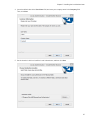 34
34
-
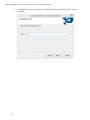 35
35
-
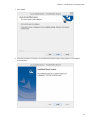 36
36
-
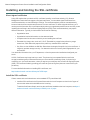 37
37
-
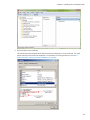 38
38
-
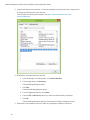 39
39
-
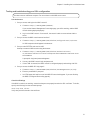 40
40
-
 41
41
-
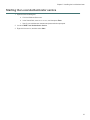 42
42
-
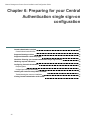 43
43
-
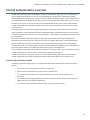 44
44
-
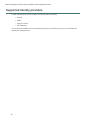 45
45
-
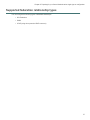 46
46
-
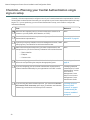 47
47
-
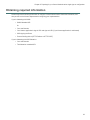 48
48
-
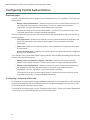 49
49
-
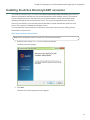 50
50
-
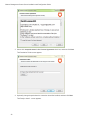 51
51
-
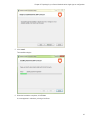 52
52
-
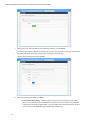 53
53
-
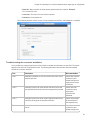 54
54
-
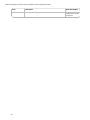 55
55
-
 56
56
Nuance Dragon Legal Group 15.6 Configuration Guide
- Category
- Networking
- Type
- Configuration Guide
- This manual is also suitable for
Ask a question and I''ll find the answer in the document
Finding information in a document is now easier with AI
Related papers
-
Nuance Dragon Professional Group 15.5 Configuration Guide
-
Nuance Dragon Professional Group 15.0 Configuration Guide
-
Nuance Dragon Professional Group Management Center Configuration Guide
-
Nuance Dragon Legal Group 14.0 Installation guide
-
Nuance Dragon Law Enforcement 15.6 User guide
-
Nuance Dragon Legal Group 15.4 Installation guide
-
Nuance Dragon Law Enforcement 15.6 Installation guide
-
Nuance Dragon NaturallySpeaking 14.0 User guide
-
Nuance Dragon Professional Group 15.0 Installation guide
-
Nuance Dragon Law Enforcement Management Center User guide
Other documents
-
 BlueWalker SNMP NMC Card User manual
BlueWalker SNMP NMC Card User manual
-
Zebra NX-7510/NX-7520/NX-7530 Owner's manual
-
Symantec Server Security Expressions Server User manual
-
 Co2meter Aranet PRO Base Station User guide
Co2meter Aranet PRO Base Station User guide
-
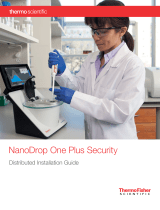 Thermo Fisher Scientific NanoDrop One Plus Security Installation guide
Thermo Fisher Scientific NanoDrop One Plus Security Installation guide
-
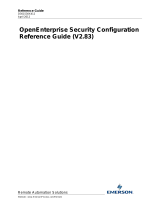 Remote Automation Solutions Security Configuration Guide
Remote Automation Solutions Security Configuration Guide
-
Mircom LT-962 NMC-100TRB Operating instructions
-
Schneider Electric AP9630 User manual
-
Alcatel-Lucent OpenTouch Troubleshooting Manual
-
Eaton Network-MS User manual