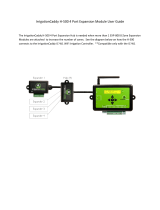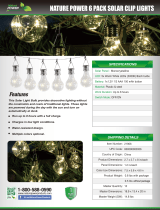Page is loading ...

Emerson FB1200 Flow Computer Instruction Manual
D301782X012
August 2020
Remote Automation Solutions
Emerson FB1200 Flow Computer
Instruction Manual

Emerson FB1200 Flow Computer Instruction Manual
D301782X012
August 2020
ii
Device Safety Considerations
Reading these Instructions
Before operating the device, read these instructions carefully and understand their safety implications. In some
situations, improperly using this device may result in damage or injury. Keep this manual in a convenient location
for future reference. Note that these instructions may not cover all details or variations in equipment or cover every
possible situation regarding installation, operation, or maintenance. Should problems arise that are not covered
sufficiently in the text, immediately contact Customer Support for further information.
Protecting Operating Processes
A failure of this device — for whatever reason -- may leave an operating process without appropriate protection and
could result in possible damage to property or injury to persons. To protect against this, you should review the
need for additional backup equipment or provide alternate means of protection (such as alarm devices, output
limiting, fail-safe valves, relief valves, emergency shutoffs, emergency switches, etc.). Contact Remote
Automation Solutions for additional information.
Returning Equipment
If you need to return any equipment to Remote Automation Solutions, it is your responsibility to ensure that the
equipment has been cleaned to safe levels, as defined and/or determined by applicable federal, state and/or local
law regulations or codes. You also agree to indemnify Remote Automation Solutions and hold Remote Automation
Solutions harmless from any liability or damage which Remote Automation Solutions may incur or suffer due to
your failure to ensure device cleanliness.
Grounding Equipment
Ground metal enclosures and exposed metal parts of electrical instruments in accordance with OSHA rules and
regulations as specified in Design Safety Standards for Electrical Systems, 29 CFR, Part 1910, Subpart S, dated: April
16, 1981 (OSHA rulings are in agreement with the National Electrical Code). You must also ground mechanical or
pneumatic instruments that include electrically operated devices such as lights, switches, relays, alarms, or chart
drives.
Important: Complying with the codes and regulations of authorities having jurisdiction is essential to ensuring
personnel safety. The guidelines and recommendations in this manual are intended to meet or exceed applicable
codes and regulations. If differences occur between this manual and the codes and regulations of authorities
having jurisdiction, those codes and regulations must take precedence.
Protecting from Electrostatic Discharge (ESD)
This device contains sensitive electronic components which be damaged by exposure to an ESD voltage.
Depending on the magnitude and duration of the ESD, it can result in erratic operation or complete failure of the
equipment. Ensure that you correctly care for and handle ESD-sensitive components.
System Training
A well-trained workforce is critical to the success of your operation. Knowing how to correctly install, configure,
program, calibrate, and trouble-shoot your Emerson equipment provides your engineers and technicians with the skills
and confidence to optimize your investment. Remote Automation Solutions offers a variety of ways for your personnel
to acquire essential system expertise. Our full-time professional instructors can conduct classroom training at several of
our corporate offices, at your site, or even at your regional Emerson office. You can also receive the same quality
training via our live, interactive Emerson Virtual Classroom and save on travel costs. For our complete schedule and
further information, contact the Remote Automation Solutions Training Department at 800-338-8158 or email us at

Emerson FB1200 Flow Computer Instruction Manual
D301782X012
August 2020
Contents iii
Contents
Section 1: Introduction 1
1.1 Safety Labels ........................................................................................................................ 3
1.2 Features ............................................................................................................................... 3
1.3 FB1200 Flow Computer Models ............................................................................................ 4
1.3.1 FB1200 Flow Computer (with Multi-variable or Static Pressure Sensor) ..................... 4
1.3.2 FB1200 Flow Computer (without Integral Sensor) .................................................... 5
1.4 Central Processing Unit (CPU) ............................................................................................... 5
1.4.1 Memory ................................................................................................................... 5
1.5 Explosion-proof Enclosure .................................................................................................... 5
1.5.1 Physical Security ....................................................................................................... 6
1.6 I/O ........................................................................................................................................ 7
1.7 Power Options...................................................................................................................... 7
1.8 Communications .................................................................................................................. 8
1.9 Human-Machine Interface (HMI) Module .............................................................................. 8
1.10 FBxWifi™ Communications ........................................................................................ 9
1.11 Software Tools ......................................................................................................... 10
1.12 RoHS2 Compliance .................................................................................................. 10
Section 2: Installation 11
2.1 Hazardous Locations .......................................................................................................... 11
2.2 Environmental Specifications ............................................................................................. 11
2.3 Required Tools ................................................................................................................... 12
2.4 Site Considerations ............................................................................................................ 12
2.5 General Wiring Guidelines .................................................................................................. 15
2.6 Front or Rear End Caps ....................................................................................................... 15
2.6.1 Removing/Replacing Retaining Clamp on End Caps ................................................ 16
2.6.2 Removing the Front or Rear End Caps ..................................................................... 17
2.6.3 Replacing the Front or Rear End Caps...................................................................... 18
2.7 Mounting the Enclosure ..................................................................................................... 18
2.7.1 Bolting Considerations ........................................................................................... 18
2.7.2 O-rings with Flange Adapters.................................................................................. 20
2.7.3 Direct Mount .......................................................................................................... 21
2.7.4 Indirect Mount ....................................................................................................... 21
2.7.5 Rotating the Housing ............................................................................................. 24
2.8 Grounding the Device ........................................................................................................ 26
2.9 Terminal Plate .................................................................................................................... 26
2.10 Power Modes ........................................................................................................... 28
2.10.1 Low Power Mode .................................................................................................. 28
2.10.2 Standard Power Mode .......................................................................................... 30
2.10.3 Notes on Battery Life ............................................................................................ 31
2.11 Connecting Power .................................................................................................... 31
2.11.1 Connecting DC Power .......................................................................................... 32
2.11.2 Connecting Battery Power .................................................................................... 33
2.12 Installing the Optional Solar Panel ............................................................................ 34
2.12.1 Attaching Mounting Hardware to the Solar Panel ................................................. 34
2.12.2 Mounting the Solar Panel (Integral Mount) ........................................................... 36
2.12.3 Mounting the Solar Panel (Remote Mount) ........................................................... 38

Emerson FB1200 Flow Computer Instruction Manual
D301782X012
August 2020
iv Contents
2.12.4 Connecting Solar Power ....................................................................................... 39
2.12.5 Adjusting the Optional Solar Panel Tilt Angle ........................................................ 40
2.13 Connecting Communication Ports ........................................................................... 41
2.13.1 Connecting to COM1 ............................................................................................ 41
2.13.2 Connecting to COM2 and COM3 .......................................................................... 44
2.13.3 Ethernet Port ........................................................................................................ 48
Section 3: I/O Configuration and Wiring 51
3.1 Analog Inputs ..................................................................................................................... 55
3.1.1 AI Wiring ................................................................................................................ 55
3.2 Analog Outputs .................................................................................................................. 59
3.2.1 AO Wiring .............................................................................................................. 59
3.3 Digital Inputs ...................................................................................................................... 61
3.3.1 DI Wiring ................................................................................................................ 62
3.4 Digital Outputs ................................................................................................................... 64
3.4.1 DO Wiring .............................................................................................................. 65
3.5 Pulse Inputs ........................................................................................................................ 67
3.5.1 PI Wiring ................................................................................................................ 67
3.6 Connecting the RTD ........................................................................................................... 69
3.7 Connecting a Rosemount 4088B Transmitter for Use in a Second Meter Run ...................... 72
Section 4: Operation 75
4.1 Powering Up/Powering Down the Device ........................................................................... 75
4.2 Establishing Communications ............................................................................................ 75
4.2.1 Communicating with the SCADA Host .................................................................... 75
4.2.2 Communicating with a Laptop Using One of the Serial Ports ................................... 76
4.2.3 Communicating with a Laptop Using Ethernet ........................................................ 76
4.2.4 Communicating with a Laptop Wirelessly with FBxWifi ........................................... 77
4.3 Communicating using the HMI Module .............................................................................. 78
Section 5. Service and Troubleshooting 81
5.1. Returning the Unit for Repairs ............................................................................................ 82
5.2. Interpreting the Status LEDs ............................................................................................... 83
5.3. Switch and Buttons ............................................................................................................ 85
5.4. Removing/Replacing the HMI Module ................................................................................ 85
5.5. Replacing the Main Battery Pack ......................................................................................... 86
5.6. Removing/Replacing the SRAM Battery .............................................................................. 88
5.7. Upgrading System Firmware .............................................................................................. 90
Appendix A: Special Instructions for Class I Division 2 Locations 91
Appendix B: Special Instructions for Class I Division 1 Locations 95
Appendix C: ATEX Non-Sparking Zone 2 Certifications 99
Appendix D: ATEX Flame-Proof Zone 1 Certifications 101
Index 103

Emerson FB1200 Flow Computer Instruction Manual
D301782X012
August 2020
Introduction 1
Section 1: Introduction
This section covers the following topics:
Safety Labels
Features
FB1200 Flow Computer Models
Central Processing Unit (CPU)
Explosion-proof Enclosure
I/O
Power Options
Communications
Human-Machine Interface (HMI) Module
FBxWifi™ Communications
Software Tools
RoHS2 Compliance
The Emerson FB1200 Flow Computer supports measurement for one or two meter runs. This
manual describes how to install and configure the Emerson FB1200 Flow Computer hardware.
For information on using the FBxConnect
™
configuration software, see the online help that
accompanies FBxConnect.

Emerson FB1200 Flow Computer Instruction Manual
D301782X012
August 2020
2 Introduction
Figure 1-1: FB1200 Flow Computer
1 HMI module
2 Front end cap (cover)
3 Data plate
4 Rear end cap (cover)
5 Conduit fittings
6 Enclosure
7 Sensor module

Emerson FB1200 Flow Computer Instruction Manual
D301782X012
August 2020
Introduction 3
1.1 Safety Labels
This product may display safety label(s) to identify potential hazards. The same types of notices
appear within the documentation. Whenever you see an exclamation point (!) enclosed within a
triangle (shown to the left), consult the documentation for additional safety information about the
hazard and how to avoid it. The labels used are :
DANGER
MAY CAUSE DEATH
Observe all precautionary signs posted on the equipment.
Failure to do so may result in death or serious injury to personnel.
WARNING
DANGER TO PERSONNEL AND EQUIPMENT
Observed all precautionary signs posted on the equipment.
Failure to do so may result in injury to personnel or cause damage to the equipment.
CAUTION
MAY CAUSE INJURY TO PERSONNEL OR DAMAGE EQUIPMENT
Observe all precautionary signs posted on the equipment.
Failure to do so may result in injury to personnel or cause damage to the equipment.
SAFETY FIRST
General instructions and safety reminders.
1.2 Features
The FB1200 Flow Computer includes the following key features:
Enclosure suitable for use in Class I Division 1 explosion proof and Ex db Zone 1 flame- proof
environments
Enclosure suitable for use in Class I Division 2 non-incendive and Ex nA Zone 2 non- sparking
environments
Integral multi-variable sensor for measurement of Pressure (P) and Differential Pressure (DP)
Connections for customer-supplied resistance temperature detector (RTD) for measurement
of temperature (T)
Support for a second meter run through communication with a separate external transmitter
Base I/O consists of two on-board channels you can individually configure as either digital
input (DI), digital output (DO) or pulse input (PI) and two on-board I/O channels you can

Emerson FB1200 Flow Computer Instruction Manual
D301782X012
August 2020
4 Introduction
individually configure as either analog input (AI) or analog output (AO). Optional 6-channel
expansion I/O board available
Power from a DC power supply, or an optional lead acid battery/solar panel combination
Serial communication options for RS-232, RS-485 (2-wire), and RS-485/422 (4-wire).
Ethernet
HMI module with optional display and back light for local operator interaction
Optional Wi-Fi
®
transceiver (802.11 b/g) for field technician to access the flow computer
from a laptop without physical cable connection.
Application software supports AGA3, AGA8, ISO 5167, ISO 6976, and API 21.1 calculations in
U.S., metric, or other natural gas standard units.
Application software optionally supports API Chapter 11.1, API Chapter 12.2, API 20.1, and
API 21.2 calculations in U.S., metric, or other hydrocarbon liquid standard units.
1.3 FB1200 Flow Computer Models
You can purchase the FB1200 Flow Computer with or without integrated sensors.
1.3.1 FB1200 Flow Computer (with Multi-variable or Static Pressure
Sensor)
The flow computer with sensors has either a multi-variable sensor module or a static pressure
sensor:
Figure 1-2: FB1200 Flow Computer — Multivariable (Left); Static Pressure (Right)

Emerson FB1200 Flow Computer Instruction Manual
D301782X012
August 2020
Introduction 5
1.3.2 FB1200 Flow Computer (without Integral Sensor)
The no integral sensor version includes no sensor module. In this case the process variable data
used in flow computer calculations comes from external devices and enters the device through the
serial ports or I/O channels.
Figure 1-3: FB1200 Flow Computer (No Integral Sensor Version)
1.4 Central Processing Unit (CPU)
The flow computer’s CPU is a NXP
®
Kinetis
®
K61 series CPU with an ARM
®
Cortex
®
M4 processor
that operates at 4 MHz to 60 MHz depending on the power mode. The CPU runs the Micrium
operating system.
1.4.1 Memory
The flow computer includes both static and flash memory.
Table 1-1: Memory
Memory Usage
8 MB SRAM Holds in-use configuration, current state of all variables
128 MB Flash
Holds firmware image, historical logs, configuration backup (if saved to flash),
and the executing program
1.5 Explosion-proof Enclosure
The FB1200 Flow Computer includes an explosion-proof enclosure made of either aluminum or
stainless steel. The enclosure consists of the main housing, two threaded covers, and four conduit
entry points.

Emerson FB1200 Flow Computer Instruction Manual
D301782X012
August 2020
6 Introduction
The four conduit entry points are ¾ in NPT pipe threaded holes that permit entry of field conduit
for I/O and communication wiring. ATEX installations use a ¾ in NPT to M20 thread reducer.
Unused apertures shall be closed with suitable blanking elements.
The FB1200 Flow Computer can operate in an unprotected outdoor environment. Wiring for I/O,
communications, and power enters the enclosure through the four conduit fittings with
appropriate protective seals and connects to the terminal plate.
The front end cap (cover) provides a viewing window for the HMI module. You can access the
terminal plate by removing the rear end cap (cover).
The FB1200 Flow Computer has North American certification for Class I Division 1 Groups C and D
(explosion proof) and Class I Division 2 Groups A, B, C and D (non-incendive) hazardous locations or
non-hazardous locations. See Appendix A and Appendix B for more information.
The FB1200 Flow Computer has European certification for EExd Zone 1 (flame proof) and EExd
Zone 2 (non-sparking) hazardous locations or non-hazardous locations. See Appendix C and
Appendix D for more information.
Details on certification information are included on the data plate screwed to the top of the
enclosure.
1.5.1 Physical Security
The flow computer end caps include retaining clamps for ATEX/IEC applications. In addition, if local
regulations require it, you can wire a tamper-resistant seal using the tie holes located in the front
and rear end caps, and in the coupling screws.
Figure 1-4: Retaining Clamps and Tie Holes for Tamper-resistant Seals
1 Retaining clamp (For ATEX & IEC approved products only)
2 Tie holes in end caps
3 Tie holes in coupling screws

Emerson FB1200 Flow Computer Instruction Manual
D301782X012
August 2020
Introduction 7
1.6 I/O
The flow computer comes with base I/O from both the CPU and the built-in multi-variable (MV)
sensor. Base I/O consists of:
Pressure (P) input from the MV sensor, differential pressure (DP) input from the MV sensor,
connections for temperature (T) input from a customer-supplied RTD or a single static
pressure sensor.
Two on-board I/O channels that you can individually configure as digital input (DI), digital
output (DO), or pulse input (PI)
Two on-board I/O channels that you can individually configure as either analog input (AI) or
analog output (AO)
An optional 6-channel expansion I/O board includes:
Four I/O channels that you can individually configure as digital inputs (DI), digital outputs
(DO), or pulse inputs (PI)
Two I/O channels that you can individually configure as either analog inputs (AI), or analog
outputs (AO)
Table 1-2: FB1200 Flow Computer I/O Configurations
FB1200 Flow Computer
without optional I/O
FB1200 Flow Computer
with optional I/O
MV (P, DP, T) or Static Pressure Sensor MV (P, DP, T) or Static Pressure Sensor
2 DI/DO/PI channels 6 DI/DO/PI channels (4 of these reside on the 6-channel
expansion I/O board)
2 AI/AO channels 4 AI/AO channels (these reside on the 6-channel
expansion I/O board)
1.7 Power Options
You can power the flow computer using an external DC input, an internal battery, or an internal
rechargeable battery connected to a solar panel.
Important
Use only batteries supplied with the flow computer or sold by Emerson Remote Automation
Solutions as spare parts for this flow computer. If you substitute a battery you obtain elsewhere you
void your certification unless it is the identical part from the same manufacturer as that supplied
with the flow computer from Emerson.

Emerson FB1200 Flow Computer Instruction Manual
D301782X012
August 2020
8 Introduction
Table 1-3: Power Options
Option Usage
External DC Power
Supply
5.7 Vdc to 30 Vdc external supply (Max power at 10 watts)
Lead Acid Battery Pack
6.0 Vdc
4.5Ah
Not suitable with ATEX or IECEx applications
Can be optionally charged by a 6-watt solar panel
1.8 Communications
The flow computer includes three serial communication ports and one Ethernet port. The serial
ports allow communication using DNP3, Modbus, BSAP, and ROC protocols. The Ethernet port is an
RJ-45 connector. The Ethernet port supports a maximum of six concurrent TCP connections
(sockets).
Table 1-4: Serial Ports
Port Type Use
COM1
Serial communications
Software-selectable for RS-232, RS-
485 (2-wire), RS-485/422 (4-wire)
operation
4-wire
RS-232, RS-485 (2-wire), RS-485/422 (4-wire)
communication to host or other devices. 4-wire
used with external radio.
COM2
Serial communications
Software-selectable for RS-232, or
RS-485 (2-wire) operation
2-wire
RS-232 or RS-485 (2-wire) communication to
host or other devices.
COM3
Serial communications
Software-selectable for RS-232, or
RS-485 (2-wire) operation
2-wire
RS-232 or RS-485 (2-wire) communication to
host or other devices.
1.9 Human-Machine Interface (HMI) Module
The flow computer includes an HMI module with an optional liquid crystal display (LCD) for local
operator access to the device. The LCD, if present, shows a series of menus that sequentially display
the current values of particular process variables. A configuration parameter in FBxConnect
determines whether you must log in first to view the menus. If required, you log in by selecting
alphanumeric characters by scrolling through a list until you select the correct character.
The HMI module includes four LEDs to provide status information. Units with the display include
four infrared (IR) buttons for operator interaction.

Emerson FB1200 Flow Computer Instruction Manual
D301782X012
August 2020
Introduction 9
To conserve power, the HMI module enters sleep mode after a period of inactivity. Sleep mode
disables FBxWifi communication. In FBxConnect, you can configure the number of minutes of
inactivity triggering sleep mode through the LCD Sleep Time parameter. Setting this parameter to
0 disables sleep mode which keeps the HMI module on but uses significantly more power.
Figure 1-5: HMI Module with LCD
Figure 1-6: HMI Module without LCD
Note
If your flow computer does not include the LCD option, you still have the status LEDs and a single IR
button for waking up the device (shown in Figure 1-6).
1.10 FBxWifi™ Communications
The flow computer has an optional Wi-Fi
®
transceiver (FBxWifi) that enables you to connect via a
laptop or tablet from some small distance away.
This capability allows an operator to potentially remain outside the hazardous location and still
communicate with the flow computer. The operator's laptop must have Wi-Fi capability, line-of-
sight access to the HMI module, and must be loaded with FBxConnect configuration software.
Once connected, the operator can view process values, edit configuration parameters, and collect
logs.

Emerson FB1200 Flow Computer Instruction Manual
D301782X012
August 2020
10 Introduction
Note
The FBxWifi electronics reside inside the HMI module. The HMI module must be awake to use
FBxWifi communications You can wake it up manually by holding a finger against the front cover
glass over the Hold to Wake button (the left-most button) for typically from five to ten seconds.
1.11 Software Tools
The FBxConnect configuration software provides a series of wizards that allow you to perform
configuration activities for the flow computer. You connect a PC running the FBxConnect
configuration software to the flow computer using one of the communication ports or through a
wireless connection. You can then:
Set parameters within your application
Configure I/O channels
Specify the serial communication method for a port (RS-232 to RS-485) as needed
View or collect audit trail information such as alarm, event, or historical logs
Update system firmware
1.12 RoHS2 Compliance
Device without Integral MVS or SP Sensor:
RoHS (2) EU Directive 2011/65/EU
Device with Integral MVS or SP Sensor:
RoHS (2) EU Directive 2011/65/EU: This product may be considered out-of-scope when used for
the intended design purpose in a Large Scale Fixed Installation (LSFI).
Consult https://www.emerson.com/compliance for up-to-date product information.

Emerson FB1200 Flow Computer Instruction Manual
D301782X012
August 2020
Installation 11
Section 2: Installation
This section covers the following topics:
Hazardous Locations
Environmental Specifications
Required Tools
Site Considerations
General Wiring Guidelines
Front or Rear End caps
Mounting the Enclosure
Grounding the Device
Terminal Plate
Power Modes
Connecting Power
Installing the Optional Solar Panel
Connecting Communication Ports
The flow computer ships from the factory fully assembled, except for the optional solar panel
assembly.
2.1 Hazardous Locations
The housing for the FB1200 Flow Computer is an explosion-proof case designed to operate in
hazardous locations.
For North America the FB1200 Flow Computer has certifications for Class I, Division 1 (Groups C &
D) explosion-proof, Class I Division 2 (Groups A, B, C & D) non-incendive, and non-hazardous
locations only. Appendix A contains special information for Class I Division 2 installations; Appendix B
contains special information for Class I Division 1 installations.
For Europe the FB1200 Flow Computer has certifications for Ex db Zone 1 flame-proof and for Ex nA
Zone 2 non-sparking installations and non-hazardous locations only. Appendix C contains special
information for Ex nA Zone 2 installations; Appendix D contains special information for Ex db Zone 1
installations.
All certifications are listed on the data plate located on the top of the device.
2.2 Environmental Specifications
This section summarizes the environmental specifications for the device. For full details, refer to
the product data sheet FB1200 Flow Computer (D301790X012).

Emerson FB1200 Flow Computer Instruction Manual
D301782X012
August 2020
12 Installation
Table 2-1: Environmental Specifications
Specification Range
Ambient Temperature -40°C to +80 °C (-40 °F to +176 °F) - no battery, C1D1/C1D2
-40°C to +80 °C (-40°F to +176 °F) — lead acid battery, C1D1/C1D2
-40°C to +80 °C (-40 °F to +176 °F) — no battery, ATEX/IEC Ex db
-40°C to +80 °C (-40 °F to +176 °F) — no battery, ATEX/IEC Ex nA
Maximum Process
Connection Temperature
120 °C (248 °F)
Humidity 5% to 95% non-condensing
Vibration 2g over 10 to 150 Hz; 1g over 150 to 200 Hz
2.3 Required Tools
Certain tools and equipment are required for installing and servicing the flow computer.
Table 2-2: Required Tools
Tool Use
Torque wrench For bolting/mounting the flow computer
2.5 mm hexagonal wrench For manipulating rotation set screw
3 mm hexagonal wrench For screw for M4 x 0.7 end cap retaining clamp
(ATEX required)
9/16 in hexagonal wrench For installing/removing ¾ in NPT conduit plugs
1 1/16 in combination wrench For installing/removing ¾ in NPT to M20 thread
reducer (ATEX required)
#1 Phillips-head screwdriver For screws on HMI module
#2 Phillips-head screwdriver For screws on other modules and boards
1/8 inch flat-head screwdriver For 5.08 mm pitch terminal block connections
3/32-inch flat head screwdriver For 3.81 mm pitch terminal block connections
Laptop PC running Field Tools with FBxConnect
configuration software
For software configuration
2.4 Site Considerations
The flow computer must reside in an accessible location for configuration and service. Refer to the
dimensional drawings for information on the space required.
Ensure the installation location provides easy access to the HMI module.

Emerson FB1200 Flow Computer Instruction Manual
D301782X012
August 2020
Installation 13
If your unit includes the optional solar panel, ensure the installation location provides
sufficient space to mount the solar panel and adequate sunlight to charge the battery.
If your unit includes the optional FBxWifi, ensure the installation location provides line-of-
sight access to the transceiver.
Figure 2-1: FB1200 Flow Computer Dimensions — Multivariable Sensor Version (Option F1)

Emerson FB1200 Flow Computer Instruction Manual
D301782X012
August 2020
14 Installation
Figure 2-2: FB1200 Flow Computer Dimensions — No Integral Sensor Version (Option F0)

Emerson FB1200 Flow Computer Instruction Manual
D301782X012
August 2020
Installation 15
Figure 2-3: FB1200 Flow Computer Dimensions — Static Pressure Sensor (Option F2)
2.5 General Wiring Guidelines
The flow computer’s pluggable terminal blocks use compression-type terminals.
The 5.08 mm pitch terminal blocks accommodate wire between 28 and 12 AWG; the 3.81 mm
pitch terminal blocks accommodate wire between 28 and 14 AWG.
When making a connection, insert the bare end of the wire (approx. 1/4" max) into the clamp
adjacent to the screw and secure the screw.
To prevent shorts, ensure that no bare wire is exposed.
Allow some slack in the wire while making terminal connections. Slack makes the wires more
manageable and helps minimize mechanical strain on the terminal blocks.
Use twisted pair, shielded and insulated cable for communication and I/O wiring to minimize
signal errors caused by electromagnetic interference (EMI), radio frequency interference
(RFI) and transients. When using shielded cable, ground all shields at only one point in the
appropriate system. This prevents circulating ground current loops that can cause signal
errors.
2.6 Front or Rear End Caps
The flow computer includes two threaded covers (end caps). The front end cap includes a window
for viewing the HMI module; the rear end cap provides access to the terminal plate for power and
I/O wiring.

Emerson FB1200 Flow Computer Instruction Manual
D301782X012
August 2020
16 Installation
2.6.1 Removing/Replacing Retaining Clamp on End Caps
For flameproof ATEX/IEC applications, each end cap includes a retaining clamp which screws down
to prevent the end cap from being unscrewed.
Figure 2-4: Front End Cap with Retaining Clamp Fitted
1 End Cap
2 Screw
3 Retaining Clamp
Figure 2-5: Retaining Clamp in Place
To loosen or tighten the screw, use a 3mm hexagonal wrench. When tightening, torque to 12 in-lbs
(1.4 N m).
Figure 2-6: Retaining Clamp and Screw
/