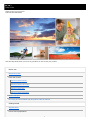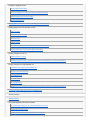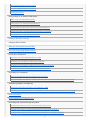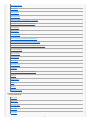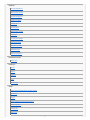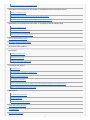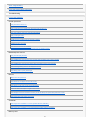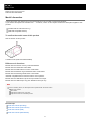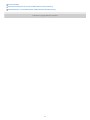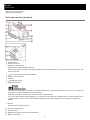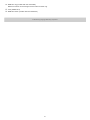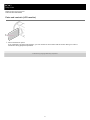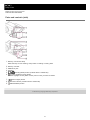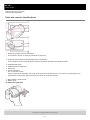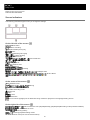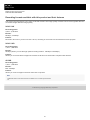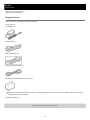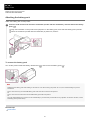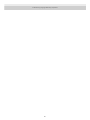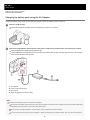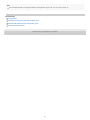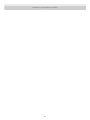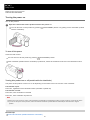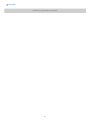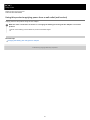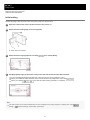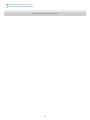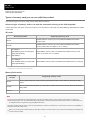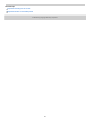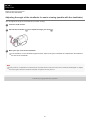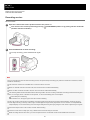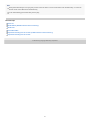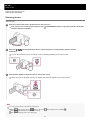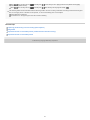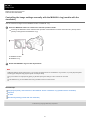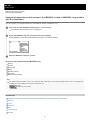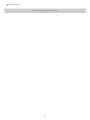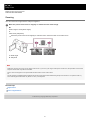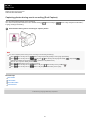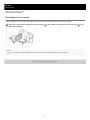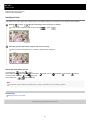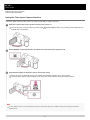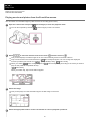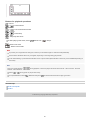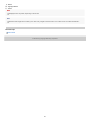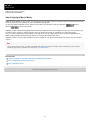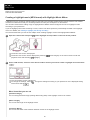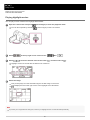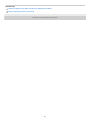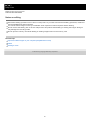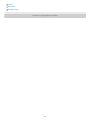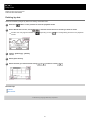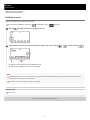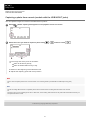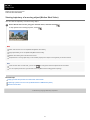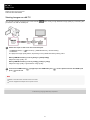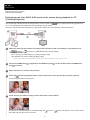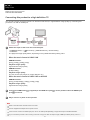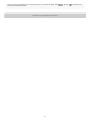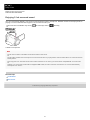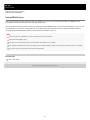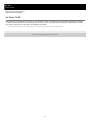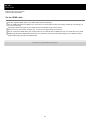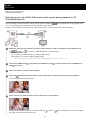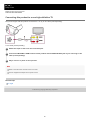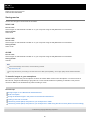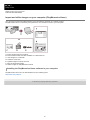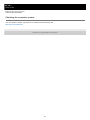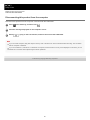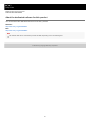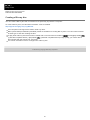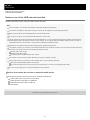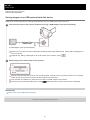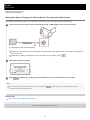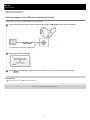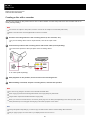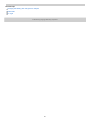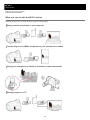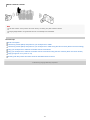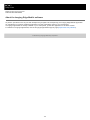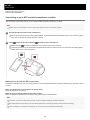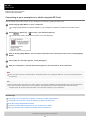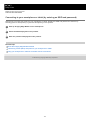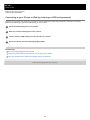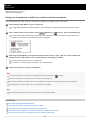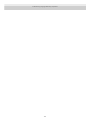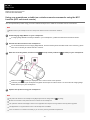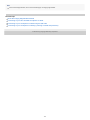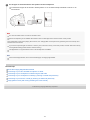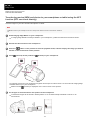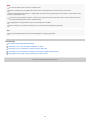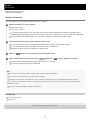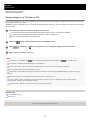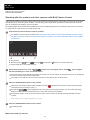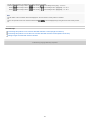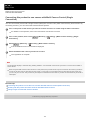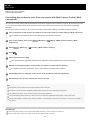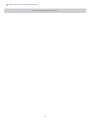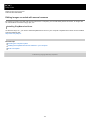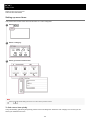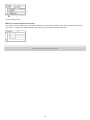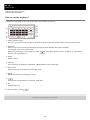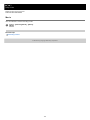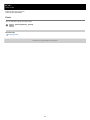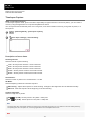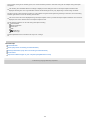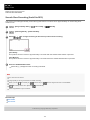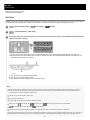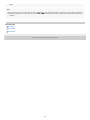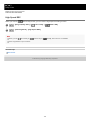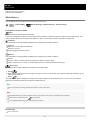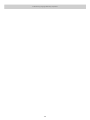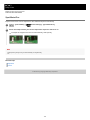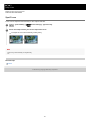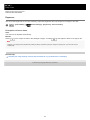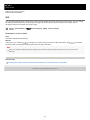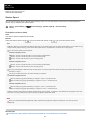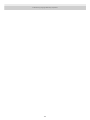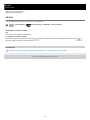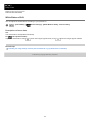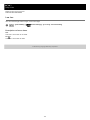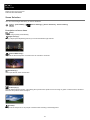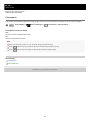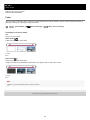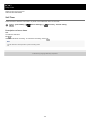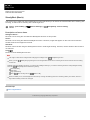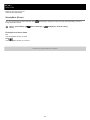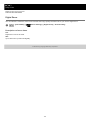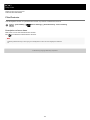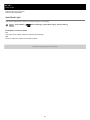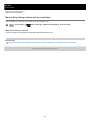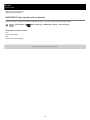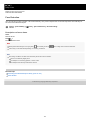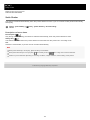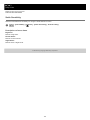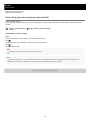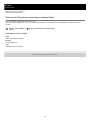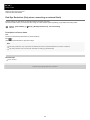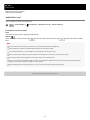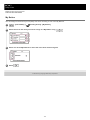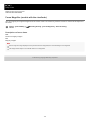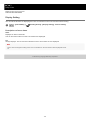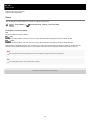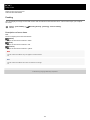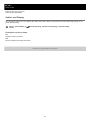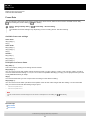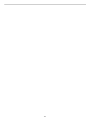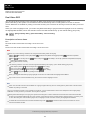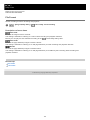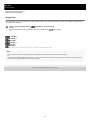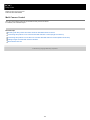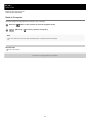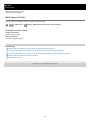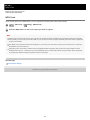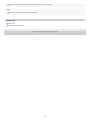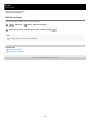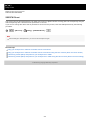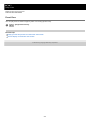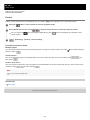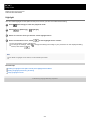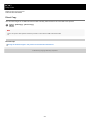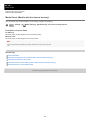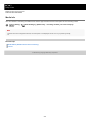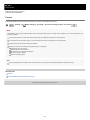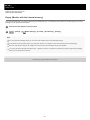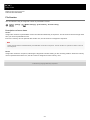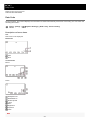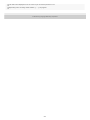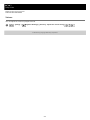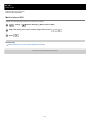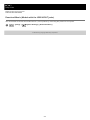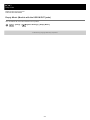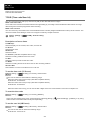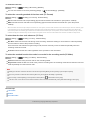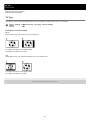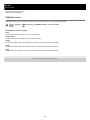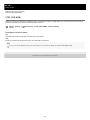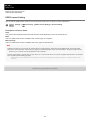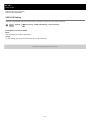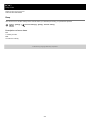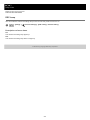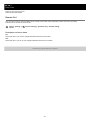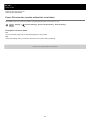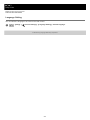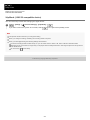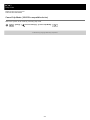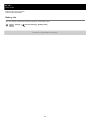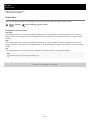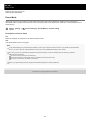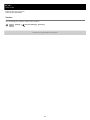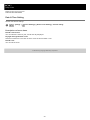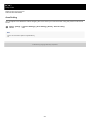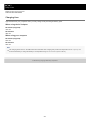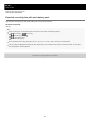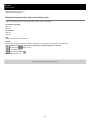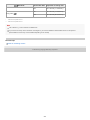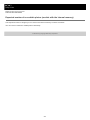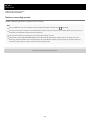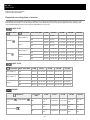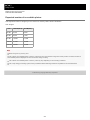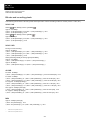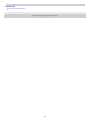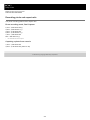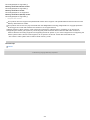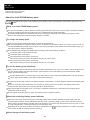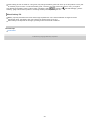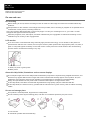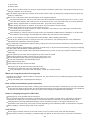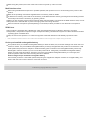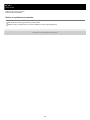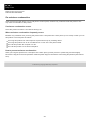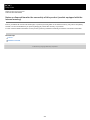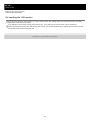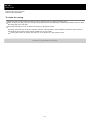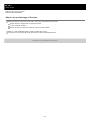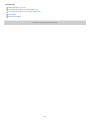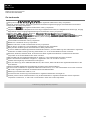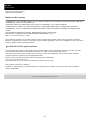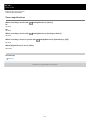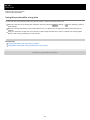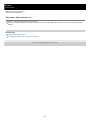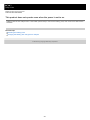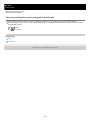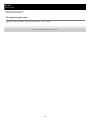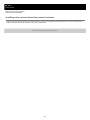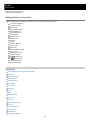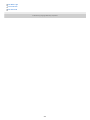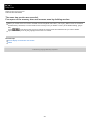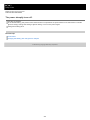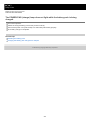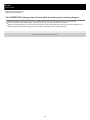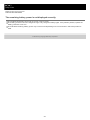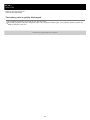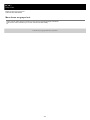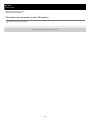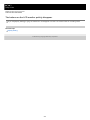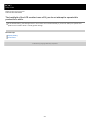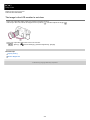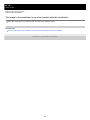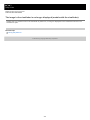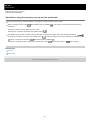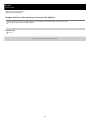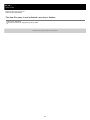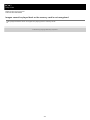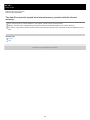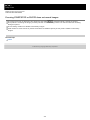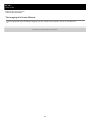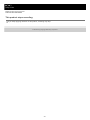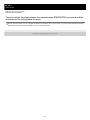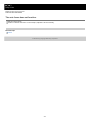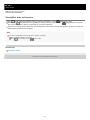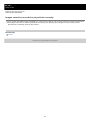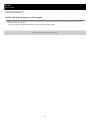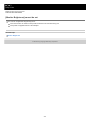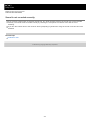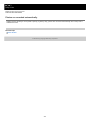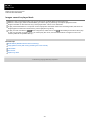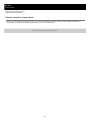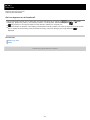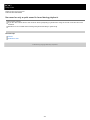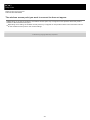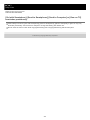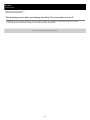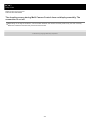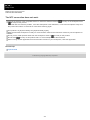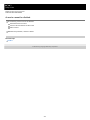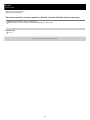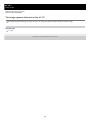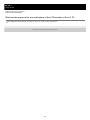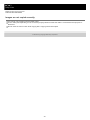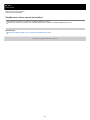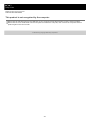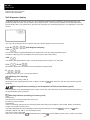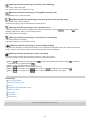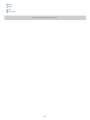Help Guide
Digital 4K Video Camera Recorder
FDR-AX43/AX45/AX60
Use this Help Guide when you have any questions on how to use your product.
Before use
Model Information
Parts and controls
Parts and controls (front/top)
Parts and controls (LCD monitor)
Parts and controls (side)
Parts and controls (back/bottom)
Screen indicators
Recording formats available with this product and their features
Getting started
Supplied items
Power source preparations
1

Attaching the battery pack
Charging the battery pack using the AC Adaptor
Charging the battery pack using your computer
Turning the power on
Using this product supplying power from a wall outlet (wall socket)
Initial setting
Preparing a memory card
Inserting a memory card
Types of memory card you can use with this product
Recording
Recording movies/photos
Adjusting the angle of the viewfinder for easier viewing (models with the viewfinder)
Recording movies
Shooting photos
Changing the brightness manually for recording
Controlling the image settings manually with the MANUAL ring (models with the viewfinder)
Assigning frequently-used functions to the MANUAL button or MANUAL ring (models with the viewfinder)
Useful functions for recording
Zooming
Capturing photos during movie recording (Dual Capture)
Recording in mirror mode
Intelligent Auto
Decreasing the voice volume of the person recording the movie (My Voice Canceling)
Recording the selected subject clearly (Lock-on AF)
Using the Time-lapse Capture function
Playback
Playing images using Event View
Playing movies and photos from the Event View screen
Screen display on the Event View screen
2

Creating a highlight movie
About Highlight Movie Maker
Creating a highlight movie (MP4 format) with Highlight Movie Maker
Adding a highlight point during recording
Playing highlight movies
Playing MP4 movies (HD movie) (switching the movie format)
Editing images from the playback screen
Notes on editing
Deleting the selected images
Deleting by date
Dividing a movie
Capturing a photo from a movie (models with the USB IN/OUT jacks)
Viewing trajectory of a moving object (Motion Shot Video)
Playing images on a 4K TV
Viewing images on a 4K TV
Enlarging a part of an XAVC S 4K movie on the screen during playback on TV (Trimming Playback)
Playing images on a high definition TV
Connecting this product to a high definition TV
Enjoying 5.1ch surround sound
Using BRAVIA Sync
On Photo TV HD
On the HDMI cable
Enlarging a part of an XAVC S 4K movie on the screen during playback on TV (Trimming Playback)
Connecting this product to a non-high-definition TV
Saving images
Saving movies
Using the PlayMemories Home software
Import and utilize images on your computer (PlayMemories Home)
Checking the computer system
Installing the PlayMemories Home software in your computer
3

Disconnecting this product from the computer
About the dedicated software for this product
Creating a Blu-ray disc
Saving images on an external media device
Notes on use of the USB external hard disk
Saving images on an USB external hard disk device
Saving the desired images in this product to the external media device
Playing back images in the USB external hard disk device on this product
Deleting images in the USB external hard disk device
Creating a disc with a recorder
Using the Wi-Fi function
What you can do with the Wi-Fi function
About the Imaging Edge Mobile software
Connecting a smartphone
Connecting to your NFC-enabled smartphone or tablet
Connecting to your smartphone or tablet using the QR Code
Connecting to your smartphone or tablet (by entering an SSID and password)
Connecting to your iPhone or iPad (by entering an SSID and password)
Controlling via a smartphone
Using your smartphone or tablet as a wireless remote commander
Using your smartphone or tablet as a wireless remote commander using the NFC function (NFC one-touch remote)
Transferring images to a smartphone
Transferring movies (MP4) and photos to your smartphone or tablet
Transferring movies (MP4) and photos to your smartphone or tablet using the NFC function (NFC one-touch sharing)
Send to Computer
Playing images on a TV (View on TV)
Controlling other cameras through this product
Shooting with this product and other cameras with Multi Camera Control
Connecting this product to one camera with Multi Camera Control (Single Connection)
Connecting this product to more than one camera with Multi Camera Control (Multi Connection)
4

Editing images recorded with several cameras
List of menu items
Setting up menu items
How to use the keyboard
Shooting Mode
Movie
Photo
Time-lapse Capture
Smooth Slow Recording (Smth Slw REC)
Golf Shot
High Speed REC
Camera/Mic
White Balance
Spot Meter/Fcs
Spot Meter
Spot Focus
Exposure
Focus
IRIS
Shutter Speed
AGC Limit
AE Shift
White Balance Shift
Low Lux
Scene Selection
Picture Effect
Cinematone
Fader
Self-Timer
SteadyShot (Movie)
5

SteadyShot (Photo)
Digital Zoom
Filter/Protector
Auto Back Light
Manual Ring Setting (models with the viewfinder)
NIGHTSHOT Light (models with viewfinder)
Face Detection
Smile Shutter
Smile Sensitivity
Flash (Only when connecting an external flash)
Flash Level (Only when connecting an external flash)
Red Eye Reduction (Only when connecting an external flash)
My Voice Canceling
Blt-in Zoom Mic
Auto Wind NR
Audio Mode
Audio Rec Level
My Button
Focus Magnifier (models with the viewfinder)
Grid Line
Display Setting
Zebra
Peaking
Audio Level Display
Image Quality/Size
REC Mode
Frame Rate
Dual Video REC
File Format
Image Size
6

Wireless
Ctrl with Smartphone
Multi Camera Control
Send to Smartphone
Send to Computer
View on TV
Airplane Mode
Multi Camera Ctrl Set
WPS Push
Access point settings
Edit Device Name
Disp MAC Address
SSID/PW Reset
Network Info Reset
Playback Function
Event View
Edit/Copy
Delete
Protect
Highlight
Copy
Direct Copy
Setup
Media Select (Models with the internal memory)
Media Info
Format
Empty (Models with the internal memory)
Repair Img. DB F.
File Number
Data Code
7

Volume
Motion Interval ADJ
Download Music
(Models with the USB IN/OUT jacks)
Empty Music (Models with the USB IN/OUT jacks)
TC/UB (Time code/User bit)
TV Type
HDMI Resolution
CTRL FOR HDMI
USB Connect
USB Connect Setting
USB LUN Setting
Beep
Monitor Brightness
REC Lamp
Remote Ctrl
Power ON w/monitor (models without the view finder)
Language Setting
24p Mode (1080 50i-compatible device)
Cancel 24p Mode (1080 50i-compatible device)
Battery Info
Power Save
Initialize
Demo Mode
Version
Date & Time Setting
Area Setting
Charging time/recording time of movies/number of recordable photos
Charging time
Expected recording and playback times for individual batteries
Expected recording time with each battery pack
8

Expected playback time with each battery pack
Expected movie recording time and number of recordable photos for the internal memory
Notes on recording movies
Expected recording time of movies (models with the internal memory)
Expected number of recordable photos (models with the internal memory)
Expected movie recording time and number of recordable photos for memory cards
Notes on recording movies
Expected recording time of movies
Expected number of recordable photos
Bit-rate and recording pixels
Recording pixels and aspect ratio
Precautions/This product
Precautions
About the AVCHD format
About the memory card
About the InfoLITHIUM battery pack
Handling of this product
On use and care
On connecting to a computer or accessory etc.
Notes on optional accessories
On moisture condensation
Notes on disposal/transfer the ownership of this product (models equipped with the internal memory)
Note on disposal/transfer of the memory card
Maintenance
On handling the LCD monitor
To clean the casing
About care and storage of the lens
Using this product abroad
On trademarks
Notes on the License
9

Zoom magnifications
Using this product after a long time
Troubleshooting
If you have problems
Overall operations
The power does not turn on.
This product does not operate even when the power is set to on.
The menu settings have been changed automatically.
This product gets warm.
A rattling noise is heard when this product is shaken.
Intelligent Auto is canceled.
The same two movies are recorded.
Free space of the memory does not increase even by deleting movies.
Batteries/power sources
The power abruptly turns off.
The POWER/CHG (charge) lamp does not light while the battery pack is being charged.
The POWER/CHG (charge) lamp flashes while the battery pack is being charged.
The remaining battery power is not displayed correctly.
The battery pack is quickly discharged.
Monitor
Menu items are grayed out.
The buttons do not appear on the LCD monitor.
The buttons on the LCD monitor quickly disappear.
There are dots in the shape of a grid on the monitor.
The backlight of the LCD monitor turns off if you do not attempt to operate this product for a while.
The image in the LCD monitor is not clear.
Viewfinder
The image in the viewfinder is not clear (models with the viewfinder).
The image in the viewfinder is no-longer displayed (models with the viewfinder).
Memory card
10

Operations using the memory card cannot be performed.
Images stored on the memory card cannot be deleted.
The data file name is not indicated correctly or flashes.
Images cannot be played back or the memory card is not recognized.
The data file cannot be copied from internal memory (models with the internal memory).
Recording
Pressing START/STOP or PHOTO does not record images.
Photos cannot be recorded.
The access lamp remains lit or flashing even if recording has stopped.
The imaging field looks different.
The actual recording time for movies is less than the expected recording time of the recording media.
This product stops recording.
There is a slight time lag between the moment when START/STOP is pressed and the actual movie recording starts or stops.
The auto focus does not function.
SteadyShot does not function.
Images cannot be recorded or played back correctly.
The subjects passing across this product very fast appear crooked.
Horizontal stripes appear on the images.
[Monitor Brightness] cannot be set.
Sound is not recorded correctly.
Photos are recorded automatically.
Playback
Images cannot be played back.
Photos cannot be played back.
The movie freezes.
An icon appears on a thumbnail.
No sound or only a quiet sound is heard during playback.
Left and right sound is heard unbalanced when playing back movies on computers or other devices.
Wi-Fi
The wireless access point you want to connect to does not appear.
11

4-734-284-21(1) Copyright 2020 Sony Corporation
[WPS Push] does not work.
[Ctrl with Smartphone], [Send to Smartphone], [Send to Computer] or [View on TV] terminates prematurely.
Cannot transfer movies to your smartphone.
The shooting screen does not display smoothly. The connection is cut off.
The shooting screen during Multi Camera Control does not display smoothly. The connection is cut off.
The NFC connection does not work.
Editing movies/photos on this product
A movie cannot be divided.
The demonstration movies cannot be deleted. (models with the internal memory)
Cannot create highlight movies with the Highlight Movie Maker.
Playback on a TV
Neither image nor sound is played on the connected TV.
The top, bottom, right, and left edges of images are trimmed slightly on a connected TV.
The image appears distorted on the 4:3 TV.
Black bands appear at the top and bottom of the LCD monitor of the 4:3 TV.
Copying/Connecting to other devices
Images are not copied correctly.
Connecting to a computer
PlayMemories Home cannot be installed.
PlayMemories Home does not work correctly.
This product is not recognized by the computer.
The same two movies are saved when I import movies to PlayMemories Home.
Movies which have been deleted with this product are imported to PlayMemories Home.
Self-diagnosis display/Warning indicators
Self-diagnosis display
Warning Indicators
12

Help Guide
Digital 4K Video Camera Recorder
FDR-AX43/AX45/AX60
Model Information
In this Help Guide, the differences in the specifications for each model are described together.
If you find the description like “Models with ... ” as below, confirm in this chapter whether the description applies to this
product.
(models with the internal memory)
(1080 60i-compatible device)
(1080 50i-compatible device)
To confirm the model name of this product
See the bottom of this product.
A: Model name (FDR-AX43/AX45/AX60)
Differences in functions
Models with the internal memory: FDR-AX45/AX60
Models with the Viewfinder: FDR-AX60
Models with the NIGHTSHOT function: FDR-AX60
Models with the Manual ring and Manual button: FDR-AX60
Models with the Shooting Mode button: FDR-AX60
1080 60i-compatible device: See the bottom of this product.
1080 50i-compatible device: See the bottom of this product.
Models with the USB IN/OUT jacks: Except models for Europe.
Models with the USB Output only jack: Models for Europe only.
Note
For the following items, the descriptions are explained with the model name.
Parts and controls
Menu items
Expected recording time of movies
Expected number of recordable photos
Related Topic
Parts and controls (front/top)
Parts and controls (LCD monitor)
Parts and controls (side)
Parts and controls (back/bottom)
13

Help Guide
Digital 4K Video Camera Recorder
FDR-AX43/AX45/AX60
Parts and controls (front/top)
PHOTO button1.
Power zoom lever2.
Multi/Micro USB Terminal
Supports Micro USB compatible devices.
This terminal does not support VMC-AVM1 Adaptor Cable (sold separately). You cannot use accessories via an A/V
remote connector.
3.
(microphone) jack (PLUG IN POWER)4.
Loop for a shoulder belt5.
Grip belt6.
(headphones) jack7.
Multi interface shoe
For details on compatible accessories of the Multi interface shoe, visit the Sony website in your area, or consult your
Sony dealer or local authorized Sony service facility.
Operations with other manufacture’s accessories are not guaranteed.
If you use a shoe adaptor (sold separately), you can also use accessories compatible with an Active Interface Shoe.
To prevent failure, do not use a commercially available flash with high-voltage synchro terminals or with reverse
polarity.
8.
N mark
NFC: Near Field Communication
9.
Camera recording lamp10.
Remote sensor11.
NIGHTSHOT light (models with the Viewfinder)12.
Built-in microphone13.
15

4-734-284-21(1) Copyright 2020 Sony Corporation
MANUAL ring (models with the Viewfinder)
Manual functions can be assigned to the button and the ring.
14.
Lens (ZEISS lens)15.
MANUAL button (models with the Viewfinder)16.
16

Help Guide
Digital 4K Video Camera Recorder
FDR-AX43/AX45/AX60
Parts and controls (LCD monitor)
4-734-284-21(1) Copyright 2020 Sony Corporation
LCD monitor/Touch panel
If you rotate the LCD panel 180 degrees, you can close the LCD monitor with the screen facing out. This is
convenient during playback operations.
1.
17

Help Guide
Digital 4K Video Camera Recorder
FDR-AX43/AX45/AX60
Parts and controls (side)
4-734-284-21(1) Copyright 2020 Sony Corporation
Memory card access lamp
While the lamp is lit or flashing, this product is reading or writing data.
1.
Memory card slot2.
HDMI OUT jack3.
Speaker4.
/ (Shooting Mode) button (models with the Viewfinder)5.
(Create highlight movies) button
Creates highlight movies (MP4 movies) from movies you have recorded.
6.
(View Images) button7.
NIGHTSHOT button (models with the Viewfinder)8.
(ON/STANDBY) button9.
18

Help Guide
Digital 4K Video Camera Recorder
FDR-AX43/AX45/AX60
Parts and controls (back/bottom)
To fasten the grip belt
4-734-284-21(1) Copyright 2020 Sony Corporation
Viewfinder (models with the Viewfinder)
This product is turned on when the viewfinder is pulled out.
1.
Viewfinder lens adjustment dial (models with the Viewfinder)
If the indications in the viewfinder appear blurred, adjust the viewfinder lens adjustment dial.
2.
START/STOP button3.
POWER/CHG (charge) lamp4.
DC IN jack5.
Tripod receptacle
For 1/4-20 UNC screws.
Attach a tripod (sold separately: the length of the screw must be less than 5.5 mm (7/32 in.)). Depending on the
specifications of the tripod, this product may not attach in the proper direction.
6.
BATT (battery) release lever7.
Battery pack8.
19

Help Guide
Digital 4K Video Camera Recorder
FDR-AX43/AX45/AX60
Screen indicators
The following indicators appear when you change the settings.
On the left side of the screen ( )
MENU button
Self-timer recording
[Airplane Mode] set to [On]
Fader
[Face Detection] set to [Off]
[Smile Shutter]
Manual focus
Scene Selection
White Balance
SteadyShot off
White Balance Shift
Zebra
Peaking
Cinematone
Intelligent Auto
Picture Effect
Filter/Protector
At the center of the screen (
)
Slideshow Set
Warning
Playback mode
REC /STBY Recording mode
AE/AF lock
NFC
Wi-Fi
NIGHTSHOT
Files for which highlight point is added are being marked for playback in the highlight setting screen.
On the right side of the screen (
)
60i File format/Frame rate (30p/60p/60i/24p) (25p/50p/50i)/Recording mode (PS/FX/FH/HQ/LP)
Dual Video REC set to On
60 min
Remaining battery
Recording/playback/editing media
00:00:00:00 Time code (hour:minute:second:frame)
20
Page is loading ...
Page is loading ...
Page is loading ...
Page is loading ...
Page is loading ...
Page is loading ...
Page is loading ...
Page is loading ...
Page is loading ...
Page is loading ...
Page is loading ...
Page is loading ...
Page is loading ...
Page is loading ...
Page is loading ...
Page is loading ...
Page is loading ...
Page is loading ...
Page is loading ...
Page is loading ...
Page is loading ...
Page is loading ...
Page is loading ...
Page is loading ...
Page is loading ...
Page is loading ...
Page is loading ...
Page is loading ...
Page is loading ...
Page is loading ...
Page is loading ...
Page is loading ...
Page is loading ...
Page is loading ...
Page is loading ...
Page is loading ...
Page is loading ...
Page is loading ...
Page is loading ...
Page is loading ...
Page is loading ...
Page is loading ...
Page is loading ...
Page is loading ...
Page is loading ...
Page is loading ...
Page is loading ...
Page is loading ...
Page is loading ...
Page is loading ...
Page is loading ...
Page is loading ...
Page is loading ...
Page is loading ...
Page is loading ...
Page is loading ...
Page is loading ...
Page is loading ...
Page is loading ...
Page is loading ...
Page is loading ...
Page is loading ...
Page is loading ...
Page is loading ...
Page is loading ...
Page is loading ...
Page is loading ...
Page is loading ...
Page is loading ...
Page is loading ...
Page is loading ...
Page is loading ...
Page is loading ...
Page is loading ...
Page is loading ...
Page is loading ...
Page is loading ...
Page is loading ...
Page is loading ...
Page is loading ...
Page is loading ...
Page is loading ...
Page is loading ...
Page is loading ...
Page is loading ...
Page is loading ...
Page is loading ...
Page is loading ...
Page is loading ...
Page is loading ...
Page is loading ...
Page is loading ...
Page is loading ...
Page is loading ...
Page is loading ...
Page is loading ...
Page is loading ...
Page is loading ...
Page is loading ...
Page is loading ...
Page is loading ...
Page is loading ...
Page is loading ...
Page is loading ...
Page is loading ...
Page is loading ...
Page is loading ...
Page is loading ...
Page is loading ...
Page is loading ...
Page is loading ...
Page is loading ...
Page is loading ...
Page is loading ...
Page is loading ...
Page is loading ...
Page is loading ...
Page is loading ...
Page is loading ...
Page is loading ...
Page is loading ...
Page is loading ...
Page is loading ...
Page is loading ...
Page is loading ...
Page is loading ...
Page is loading ...
Page is loading ...
Page is loading ...
Page is loading ...
Page is loading ...
Page is loading ...
Page is loading ...
Page is loading ...
Page is loading ...
Page is loading ...
Page is loading ...
Page is loading ...
Page is loading ...
Page is loading ...
Page is loading ...
Page is loading ...
Page is loading ...
Page is loading ...
Page is loading ...
Page is loading ...
Page is loading ...
Page is loading ...
Page is loading ...
Page is loading ...
Page is loading ...
Page is loading ...
Page is loading ...
Page is loading ...
Page is loading ...
Page is loading ...
Page is loading ...
Page is loading ...
Page is loading ...
Page is loading ...
Page is loading ...
Page is loading ...
Page is loading ...
Page is loading ...
Page is loading ...
Page is loading ...
Page is loading ...
Page is loading ...
Page is loading ...
Page is loading ...
Page is loading ...
Page is loading ...
Page is loading ...
Page is loading ...
Page is loading ...
Page is loading ...
Page is loading ...
Page is loading ...
Page is loading ...
Page is loading ...
Page is loading ...
Page is loading ...
Page is loading ...
Page is loading ...
Page is loading ...
Page is loading ...
Page is loading ...
Page is loading ...
Page is loading ...
Page is loading ...
Page is loading ...
Page is loading ...
Page is loading ...
Page is loading ...
Page is loading ...
Page is loading ...
Page is loading ...
Page is loading ...
Page is loading ...
Page is loading ...
Page is loading ...
Page is loading ...
Page is loading ...
Page is loading ...
Page is loading ...
Page is loading ...
Page is loading ...
Page is loading ...
Page is loading ...
Page is loading ...
Page is loading ...
Page is loading ...
Page is loading ...
Page is loading ...
Page is loading ...
Page is loading ...
Page is loading ...
Page is loading ...
Page is loading ...
Page is loading ...
Page is loading ...
Page is loading ...
Page is loading ...
Page is loading ...
Page is loading ...
Page is loading ...
Page is loading ...
Page is loading ...
Page is loading ...
Page is loading ...
Page is loading ...
Page is loading ...
Page is loading ...
Page is loading ...
Page is loading ...
Page is loading ...
Page is loading ...
Page is loading ...
Page is loading ...
Page is loading ...
Page is loading ...
Page is loading ...
Page is loading ...
Page is loading ...
Page is loading ...
Page is loading ...
Page is loading ...
Page is loading ...
Page is loading ...
Page is loading ...
Page is loading ...
Page is loading ...
Page is loading ...
Page is loading ...
Page is loading ...
Page is loading ...
Page is loading ...
Page is loading ...
Page is loading ...
Page is loading ...
Page is loading ...
Page is loading ...
Page is loading ...
Page is loading ...
Page is loading ...
Page is loading ...
Page is loading ...
Page is loading ...
Page is loading ...
Page is loading ...
Page is loading ...
Page is loading ...
Page is loading ...
Page is loading ...
Page is loading ...
Page is loading ...
Page is loading ...
Page is loading ...
Page is loading ...
Page is loading ...
Page is loading ...
Page is loading ...
Page is loading ...
Page is loading ...
Page is loading ...
Page is loading ...
Page is loading ...
Page is loading ...
Page is loading ...
Page is loading ...
Page is loading ...
Page is loading ...
Page is loading ...
Page is loading ...
Page is loading ...
Page is loading ...
Page is loading ...
Page is loading ...
Page is loading ...
Page is loading ...
Page is loading ...
Page is loading ...
Page is loading ...
Page is loading ...
Page is loading ...
Page is loading ...
Page is loading ...
Page is loading ...
Page is loading ...
Page is loading ...
Page is loading ...
Page is loading ...
Page is loading ...
Page is loading ...
Page is loading ...
Page is loading ...
Page is loading ...
Page is loading ...
Page is loading ...
Page is loading ...
Page is loading ...
Page is loading ...
Page is loading ...
Page is loading ...
Page is loading ...
Page is loading ...
Page is loading ...
Page is loading ...
Page is loading ...
Page is loading ...
-
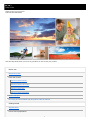 1
1
-
 2
2
-
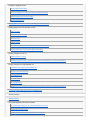 3
3
-
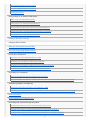 4
4
-
 5
5
-
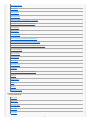 6
6
-
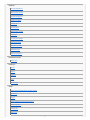 7
7
-
 8
8
-
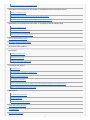 9
9
-
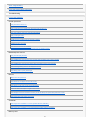 10
10
-
 11
11
-
 12
12
-
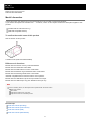 13
13
-
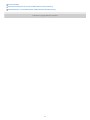 14
14
-
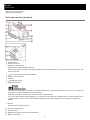 15
15
-
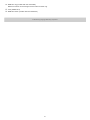 16
16
-
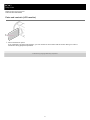 17
17
-
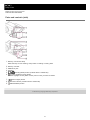 18
18
-
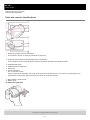 19
19
-
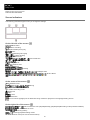 20
20
-
 21
21
-
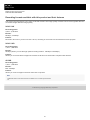 22
22
-
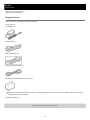 23
23
-
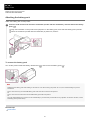 24
24
-
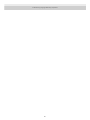 25
25
-
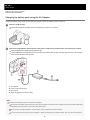 26
26
-
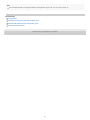 27
27
-
 28
28
-
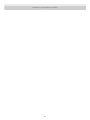 29
29
-
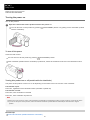 30
30
-
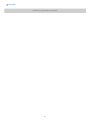 31
31
-
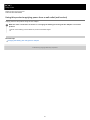 32
32
-
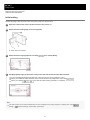 33
33
-
 34
34
-
 35
35
-
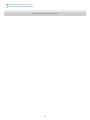 36
36
-
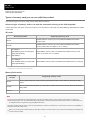 37
37
-
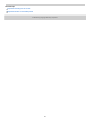 38
38
-
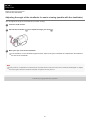 39
39
-
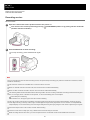 40
40
-
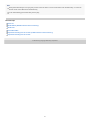 41
41
-
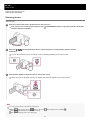 42
42
-
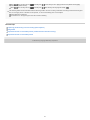 43
43
-
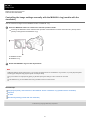 44
44
-
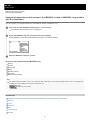 45
45
-
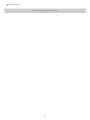 46
46
-
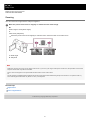 47
47
-
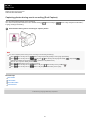 48
48
-
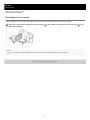 49
49
-
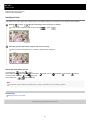 50
50
-
 51
51
-
 52
52
-
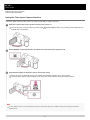 53
53
-
 54
54
-
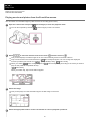 55
55
-
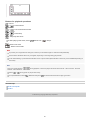 56
56
-
 57
57
-
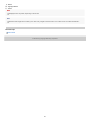 58
58
-
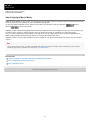 59
59
-
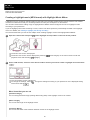 60
60
-
 61
61
-
 62
62
-
 63
63
-
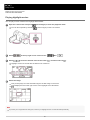 64
64
-
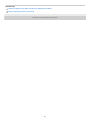 65
65
-
 66
66
-
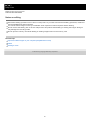 67
67
-
 68
68
-
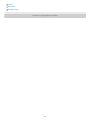 69
69
-
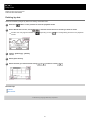 70
70
-
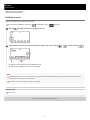 71
71
-
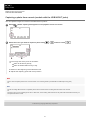 72
72
-
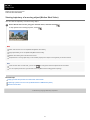 73
73
-
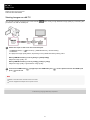 74
74
-
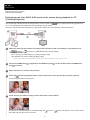 75
75
-
 76
76
-
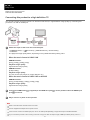 77
77
-
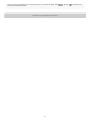 78
78
-
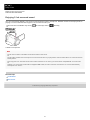 79
79
-
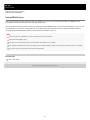 80
80
-
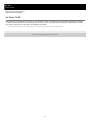 81
81
-
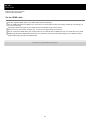 82
82
-
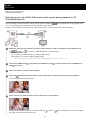 83
83
-
 84
84
-
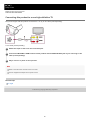 85
85
-
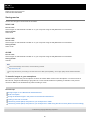 86
86
-
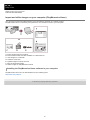 87
87
-
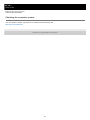 88
88
-
 89
89
-
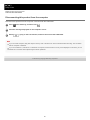 90
90
-
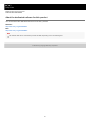 91
91
-
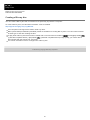 92
92
-
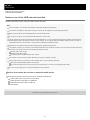 93
93
-
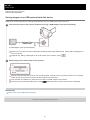 94
94
-
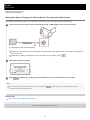 95
95
-
 96
96
-
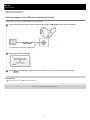 97
97
-
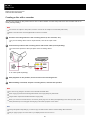 98
98
-
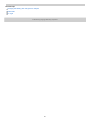 99
99
-
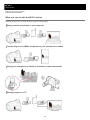 100
100
-
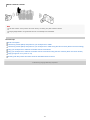 101
101
-
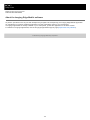 102
102
-
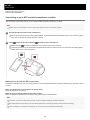 103
103
-
 104
104
-
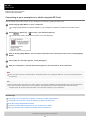 105
105
-
 106
106
-
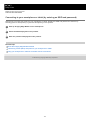 107
107
-
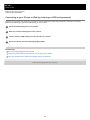 108
108
-
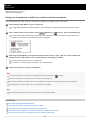 109
109
-
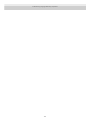 110
110
-
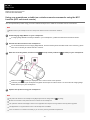 111
111
-
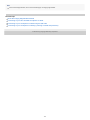 112
112
-
 113
113
-
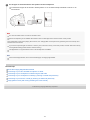 114
114
-
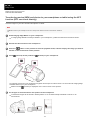 115
115
-
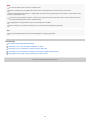 116
116
-
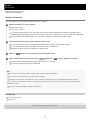 117
117
-
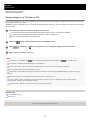 118
118
-
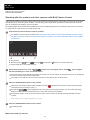 119
119
-
 120
120
-
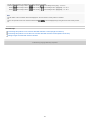 121
121
-
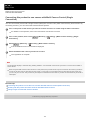 122
122
-
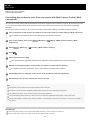 123
123
-
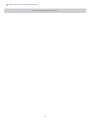 124
124
-
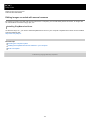 125
125
-
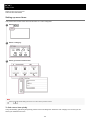 126
126
-
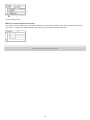 127
127
-
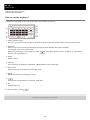 128
128
-
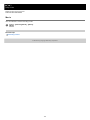 129
129
-
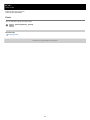 130
130
-
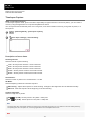 131
131
-
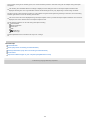 132
132
-
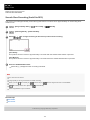 133
133
-
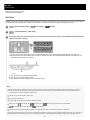 134
134
-
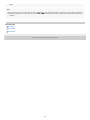 135
135
-
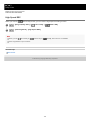 136
136
-
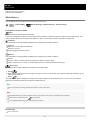 137
137
-
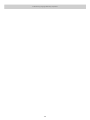 138
138
-
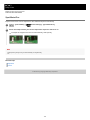 139
139
-
 140
140
-
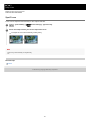 141
141
-
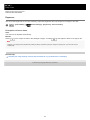 142
142
-
 143
143
-
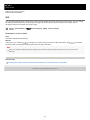 144
144
-
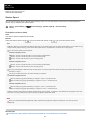 145
145
-
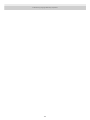 146
146
-
 147
147
-
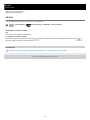 148
148
-
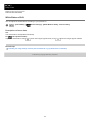 149
149
-
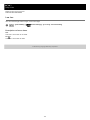 150
150
-
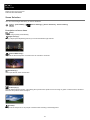 151
151
-
 152
152
-
 153
153
-
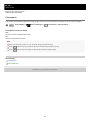 154
154
-
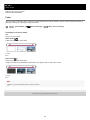 155
155
-
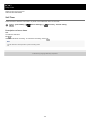 156
156
-
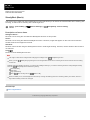 157
157
-
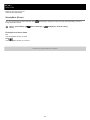 158
158
-
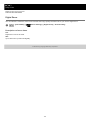 159
159
-
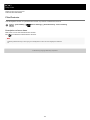 160
160
-
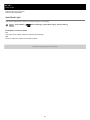 161
161
-
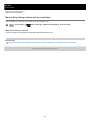 162
162
-
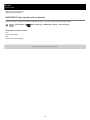 163
163
-
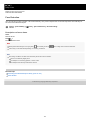 164
164
-
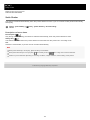 165
165
-
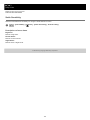 166
166
-
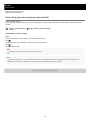 167
167
-
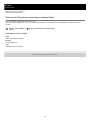 168
168
-
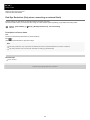 169
169
-
 170
170
-
 171
171
-
 172
172
-
 173
173
-
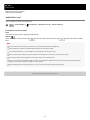 174
174
-
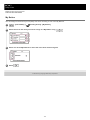 175
175
-
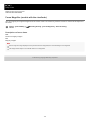 176
176
-
 177
177
-
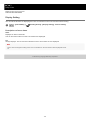 178
178
-
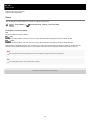 179
179
-
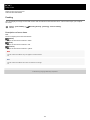 180
180
-
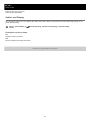 181
181
-
 182
182
-
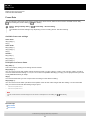 183
183
-
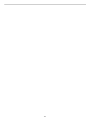 184
184
-
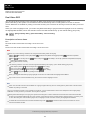 185
185
-
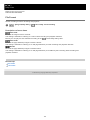 186
186
-
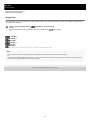 187
187
-
 188
188
-
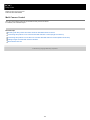 189
189
-
 190
190
-
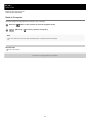 191
191
-
 192
192
-
 193
193
-
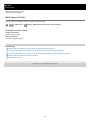 194
194
-
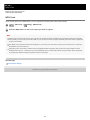 195
195
-
 196
196
-
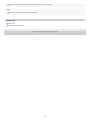 197
197
-
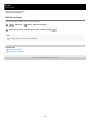 198
198
-
 199
199
-
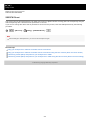 200
200
-
 201
201
-
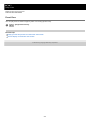 202
202
-
 203
203
-
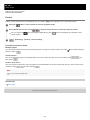 204
204
-
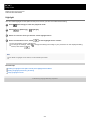 205
205
-
 206
206
-
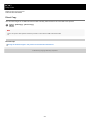 207
207
-
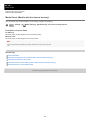 208
208
-
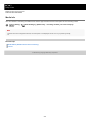 209
209
-
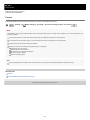 210
210
-
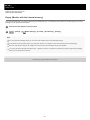 211
211
-
 212
212
-
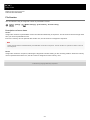 213
213
-
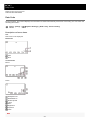 214
214
-
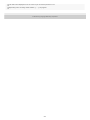 215
215
-
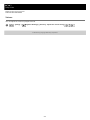 216
216
-
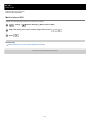 217
217
-
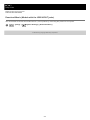 218
218
-
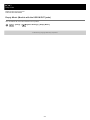 219
219
-
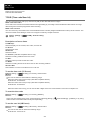 220
220
-
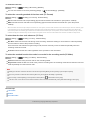 221
221
-
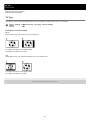 222
222
-
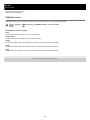 223
223
-
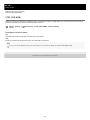 224
224
-
 225
225
-
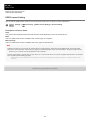 226
226
-
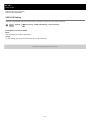 227
227
-
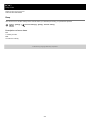 228
228
-
 229
229
-
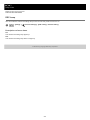 230
230
-
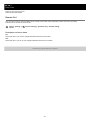 231
231
-
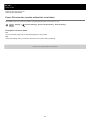 232
232
-
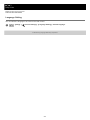 233
233
-
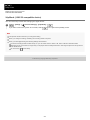 234
234
-
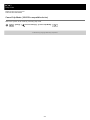 235
235
-
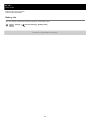 236
236
-
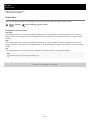 237
237
-
 238
238
-
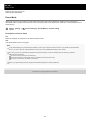 239
239
-
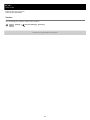 240
240
-
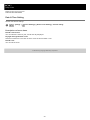 241
241
-
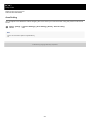 242
242
-
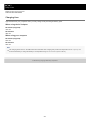 243
243
-
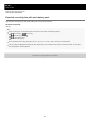 244
244
-
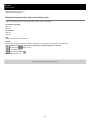 245
245
-
 246
246
-
 247
247
-
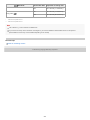 248
248
-
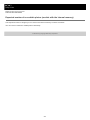 249
249
-
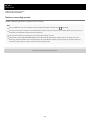 250
250
-
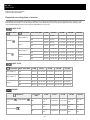 251
251
-
 252
252
-
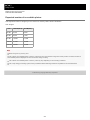 253
253
-
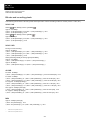 254
254
-
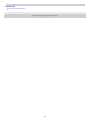 255
255
-
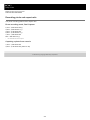 256
256
-
 257
257
-
 258
258
-
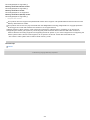 259
259
-
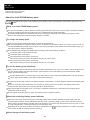 260
260
-
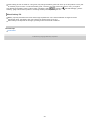 261
261
-
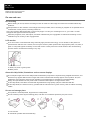 262
262
-
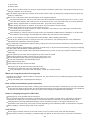 263
263
-
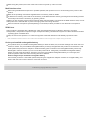 264
264
-
 265
265
-
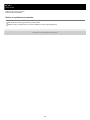 266
266
-
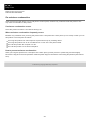 267
267
-
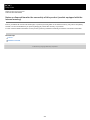 268
268
-
 269
269
-
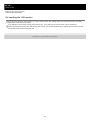 270
270
-
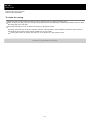 271
271
-
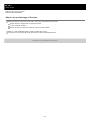 272
272
-
 273
273
-
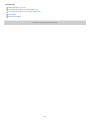 274
274
-
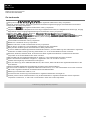 275
275
-
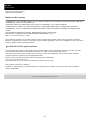 276
276
-
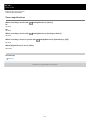 277
277
-
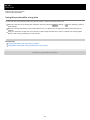 278
278
-
 279
279
-
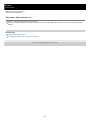 280
280
-
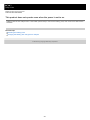 281
281
-
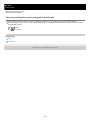 282
282
-
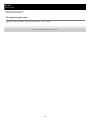 283
283
-
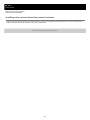 284
284
-
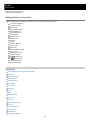 285
285
-
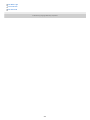 286
286
-
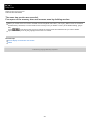 287
287
-
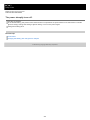 288
288
-
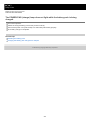 289
289
-
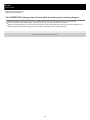 290
290
-
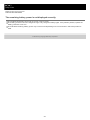 291
291
-
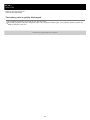 292
292
-
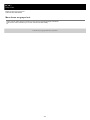 293
293
-
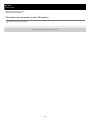 294
294
-
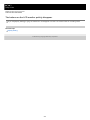 295
295
-
 296
296
-
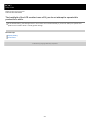 297
297
-
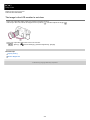 298
298
-
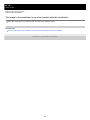 299
299
-
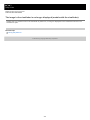 300
300
-
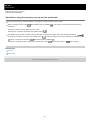 301
301
-
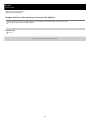 302
302
-
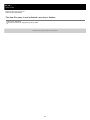 303
303
-
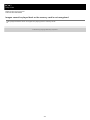 304
304
-
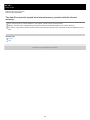 305
305
-
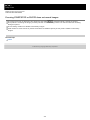 306
306
-
 307
307
-
 308
308
-
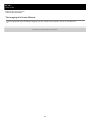 309
309
-
 310
310
-
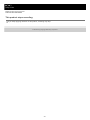 311
311
-
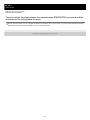 312
312
-
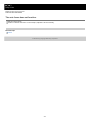 313
313
-
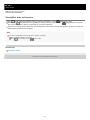 314
314
-
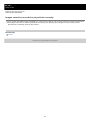 315
315
-
 316
316
-
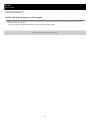 317
317
-
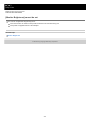 318
318
-
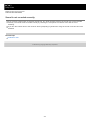 319
319
-
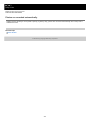 320
320
-
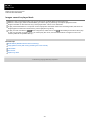 321
321
-
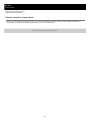 322
322
-
 323
323
-
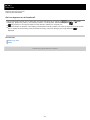 324
324
-
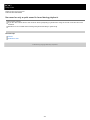 325
325
-
 326
326
-
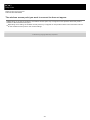 327
327
-
 328
328
-
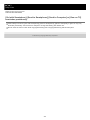 329
329
-
 330
330
-
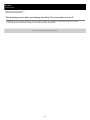 331
331
-
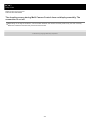 332
332
-
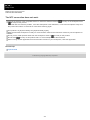 333
333
-
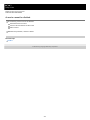 334
334
-
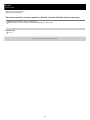 335
335
-
 336
336
-
 337
337
-
 338
338
-
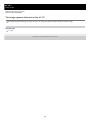 339
339
-
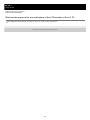 340
340
-
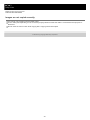 341
341
-
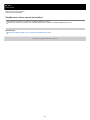 342
342
-
 343
343
-
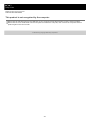 344
344
-
 345
345
-
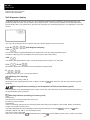 346
346
-
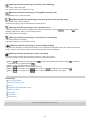 347
347
-
 348
348
-
 349
349
-
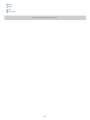 350
350