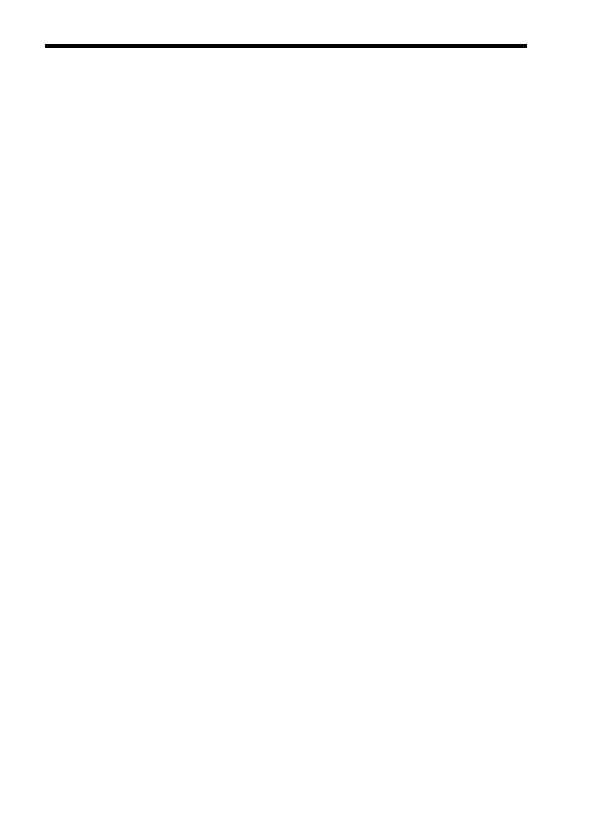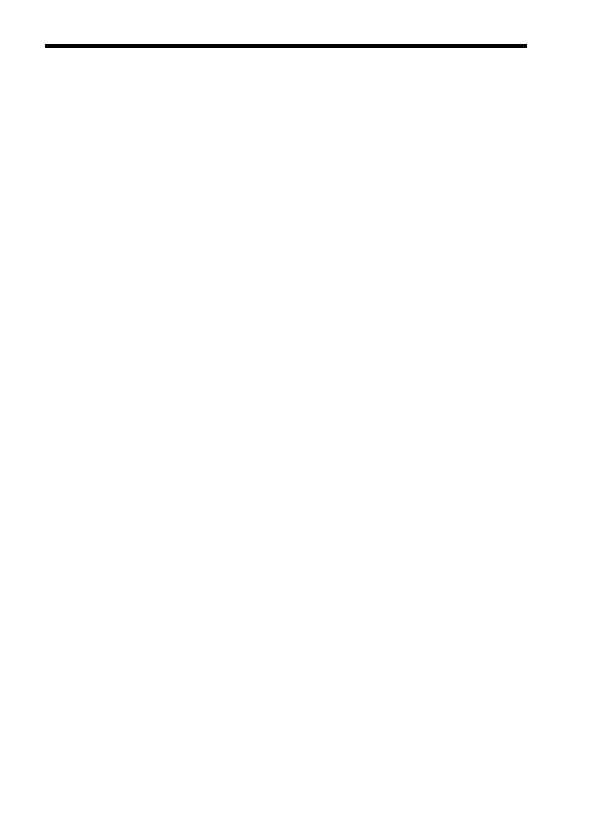
Notes on using your camera
GB
10
No compensation for damaged
content or recording failure
Sony can provide no guarantees in the
event of failure to record or loss or damage
of recorded images or audio data due to a
malfunction of the camera or recording
media, etc. We recommend backing up
important data.
Shooting with an E-mount lens
compatible APS-C size
This camera is equipped with a 35 mm,
full-frame CMOS image sensor. However,
the image size is automatically set to that of
the APS-C size setting and the image size is
smaller when an E-mount lens compatible
APS-C size is used (default settings). When
recording 4K movies, the recorded image
size is locked to full-frame. Thus, if you use
an E-mount lens compatible with the APS-
C size, the edges of the screen may appear
dark. Be careful when recording 4K
movies.
Notes on the monitor, electronic
viewfinder, lens, and image sensor
• The monitor and electronic viewfinder
are manufactured using extremely high-
precision technology, and over 99.99%
of the pixels are operational for effective
use. However, there may be some small
black dots and/or bright dots (white, red,
blue or green in color) that constantly
appear on the monitor and electronic
viewfinder. These dots are normal due to
the manufacturing process and do not
affect the images in any way.
• Do not hold the camera by the monitor.
• When using the power zoom lens, be
careful not to get your fingers or any
other objects caught in the lens.
• Do not expose the camera to a strong
light source such as a sunlight. The
internal components may become
damaged.
• Do not look at sunlight or a strong light
source through the lens when it is
detached. This may result in
unrecoverable damage to the eyes or
cause a malfunction.
• Do not use the camera in areas where
strong radio waves or radiation are being
emitted. Recording and playback may not
function correctly.
• Images may trail across on the screen in a
cold location. This is not a malfunction.
When turning on the camera in a cold
location, the screen may become
temporarily dark. When the camera
warms up, the screen will function
normally.
• The recorded image may be different
from the image you monitored before
recording.
Notes on using the lenses and
accessories
It is recommended that you use Sony
lenses/accessories designed to suit the
characteristics of this camera. Using this
camera with products from other
manufacturers may affect its performance,
leading to accidents or malfunction. Sony
bears no responsibility for such accidents or
malfunction.
Notes on the multi interface shoe
• When attaching or detaching accessories
such as an external flash to the multi
interface shoe, first turn the power to
OFF. When attaching the accessories,
tighten the screws all the way and
confirm that it is firmly fastened to the
camera.
• Do not use an external flash with a high
voltage flash sync terminal or inverse
polarity. This may result in malfunction.