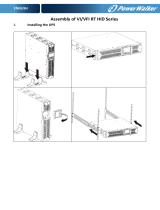VI
©2018 Cyber Power Systems (USA), Inc. All rights reserved. All other trademarks are the property of their respective owners.
TABLE OF CONTENTS
SAFETY INSTRUCTIONS ................................................................................................................................II
Special Symbols............................................................................................................................................................................II
Personal Safety............................................................................................................................................................................III
Product Safety ............................................................................................................................................................................IV
INTRODUCTION ..............................................................................................................................................1
Smart App Online UPS Systems................................................................................................................................................1
UPS Extended Battery Modules................................................................................................................................................1
Step-Down Transformer..............................................................................................................................................................1
Unpacking Procedures...............................................................................................................................................................2
Whats In The Box.........................................................................................................................................................................3
OVERVIEW..................................................................................................................................4
Power Module...............................................................................................................................................................................4
Maintenance Bypass Module....................................................................................................................................................5
INSTALLING YOUR UPS SYSTEM ...................................................................................................................7
System Block Diagram...............................................................................................................................................................7
Hardware Installation Guide......................................................................................................................................................7
HARDWARE INSTALLATION ..........................................................................................................................9
Rackmount Installation ..............................................................................................................................................................9
Vertical/Tower Installation........................................................................................................................................................11
MAINTENANCE BYPASS MODULE INSTALLATION ......................................................................................12
Electrical Installation..................................................................................................................................................................13
Input/Output Configuration.....................................................................................................................................................14
Backfeed Protection Operation..............................................................................................................................................14
Without Backfeed Protection Configuration......................................................................................................................15
With Backfeed Protection Configuration............................................................................................................................15
EXTENDED BATTERY MODULE INSTALL ......................................................................................................16
Rear Panel Description..............................................................................................................................................................16
Connection With Power Module...........................................................................................................................................16
OPTIONAL LCD CONTROL PANEL INSTALLATION......................................................................................19
Remote Control...........................................................................................................................................................................19
Wall-mounting Instructions......................................................................................................................................................19
UPS SYSTEM STARTUP..................................................................................................................................20
USING THE UPS SYSTEM ..............................................................................................................................21
LCD Module................................................................................................................................................................................21
LCD Menu Tree............................................................................................................................................................................22
MAINTENANCE ............................................................................................................................................31
Battery Replacement ................................................................................................................................................................31
Manual Bypass Switch Operation...........................................................................................................................................31
TECHNICAL SPECIFICATIONS......................................................................................................................33
TROUBLESHOOTING...........................................................................................................................................38
PRODUCT REGISTRATION...........................................................................................................................38
LIMITED WARRANTY AND CONNECTED EQUIPMENT GUARANTEE..........................................................40
CONFORMANCE APPROVAL........................................................................................................................44