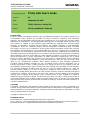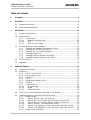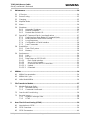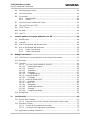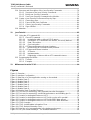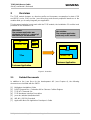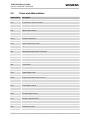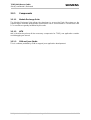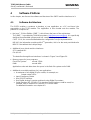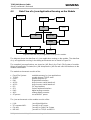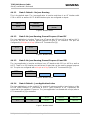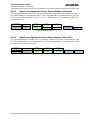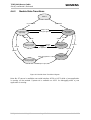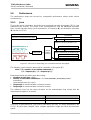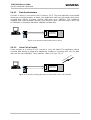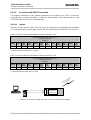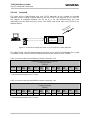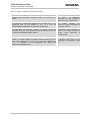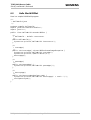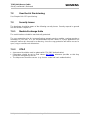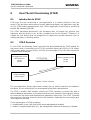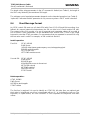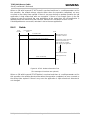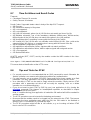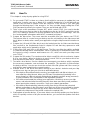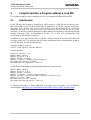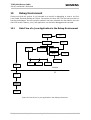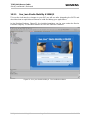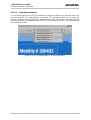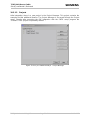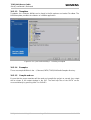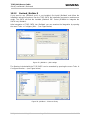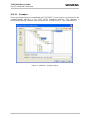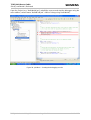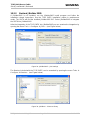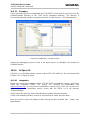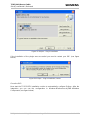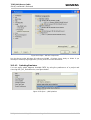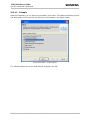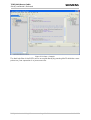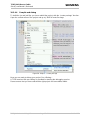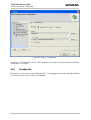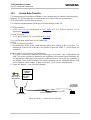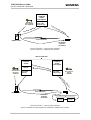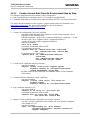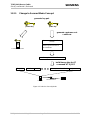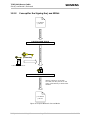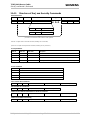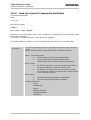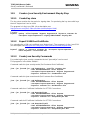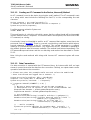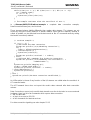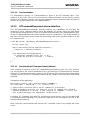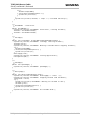Siemens Network Card TC65 User manual
- Category
- Networking
- Type
- User manual
This manual is also suitable for

TC65 JAVA User's Guide
Strictly confidential / Released
s
TC65 JAVA User's Guide_V05 Page 2 of 90 26.09.2005
Document Name:
TC65 JAVA User's Guide
Version:
05
Date:
September 26, 2005
DocId:
TC65 JAVA User's Guide_V05
Status:
Strictly confidential / Released
General Notes
Product is deemed accepted by recipient and is provided without interface to recipient’s products. The
documentation and/or product are provided for testing, evaluation, integration and information
purposes. The documentation and/or product are provided on an “as is” basis only and may contain
deficiencies or inadequacies. The documentation and/or product are provided without warranty of any
kind, express or implied. To the maximum extent permitted by applicable law, Siemens further
disclaims all warranties, including without limitation any implied warranties of merchantability,
completeness, fitness for a particular purpose and non-infringement of third-party rights. The entire
risk arising out of the use or performance of the product and documentation remains with recipient.
This product is not intended for use in life support appliances, devices or systems where a malfunction
of the product can reasonably be expected to result in personal injury. Applications incorporating the
described product must be designed to be in accordance with the technical specifications provided in
these guidelines. Failure to comply with any of the required procedures can result in malfunctions or
serious discrepancies in results. Furthermore, all safety instructions regarding the use of mobile
technical systems, including GSM products, which also apply to cellular phones must be followed.
Siemens or its suppliers shall, regardless of any legal theory upon which the claim is based, not be
liable for any consequential, incidental, direct, indirect, punitive or other damages whatsoever
(including, without limitation, damages for loss of business profits, business interruption, loss of
business information or data, or other pecuniary loss) arising out the use of or inability to use the
documentation and/or product, even if Siemens has been advised of the possibility of such damages.
The foregoing limitations of liability shall not apply in case of mandatory liability, e.g. under the
German Product Liability Act, in case of intent, gross negligence, injury of life, body or health, or
breach of a condition which goes to the root of the contract. However, claims for damages arising from
a breach of a condition, which goes to the root of the contract, shall be limited to the foreseeable
damage, which is intrinsic to the contract, unless caused by intent or gross negligence or based on
liability for injury of life, body or health. The above provision does not imply a change on the burden of
proof to the detriment of the recipient. Subject to change without notice at any time. The interpretation
of this general note shall be governed and construed according to German law without reference to
any other substantive law.
Copyright
Transmittal, reproduction, dissemination and/or editing of this document as well as utilization of its
contents and communication thereof to others without express authorization are prohibited. Offenders
will be held liable for payment of damages. All rights created by patent grant or registration of a utility
model or design patent are reserved.
Copyright © Siemens AG 2005
Trademark notices
MS Windows® is a registered trademark of Microsoft Corporation.
Java™
and Sun™ Java Studio Mobility 6 2004Q3 are registered trademarks of Sun Microsystems Inc.
Borland® JBuilder® is a registered trademark of Borland Software Corporation

TC65 JAVA User's Guide
Strictly confidential / Released
s
TC65 JAVA User's Guide_V05 Page 3 of 90 26.09.2005
Table of Contents
1 Preamble........................................................................................................................8
2 Overview........................................................................................................................9
2.1 Related Documents...............................................................................................9
2.2 Terms and Abbreviations.....................................................................................10
3 Installation...................................................................................................................11
3.1 System Requirements .........................................................................................11
3.2 Installation CD .....................................................................................................11
3.2.1 Components...........................................................................................12
3.2.1.1 Module Exchange Suite ....................................................................12
3.2.1.2 WTK ..................................................................................................12
3.2.1.3 SDK and Java Studio........................................................................12
3.3 Siemens Mobility Toolkit Installation....................................................................13
3.3.1 Installing the Standard Development Toolkit .........................................13
3.3.2 Installing the SMTK Environment...........................................................13
3.3.3 Installing Sun Java Studio Mobility 6 .....................................................14
3.3.4 Installing Eclipse 3.0..............................................................................14
3.3.5 Installing Borland JBuilder X and 2005..................................................14
3.3.6 Installing Module Exchange Suite (MES)...............................................14
3.4 SMTK Uninstall....................................................................................................15
3.5 Upgrades.............................................................................................................15
4 Software Platform .......................................................................................................16
4.1 Software Architecture ..........................................................................................16
4.2 Interfaces.............................................................................................................17
4.2.1 ASC0 - Serial Device.............................................................................17
4.2.2 General Purpose I/O..............................................................................17
4.2.3 DAC/ADC...............................................................................................17
4.2.4 ASC1......................................................................................................17
4.2.5 Digital Audio Interface (DAI) ..................................................................17
4.2.6 I2C/SPI...................................................................................................17
4.2.7 JVM Interfaces.......................................................................................18
4.2.7.1 IP Networking....................................................................................18
4.2.7.2 Media ................................................................................................18
4.2.7.3 Other Interfaces ................................................................................18
4.3 Data Flow of a Java Application Running on the Module....................................19
4.4 Handling Interfaces and Data Service Resources...............................................20
4.4.1 Module States........................................................................................20
4.4.1.1 State 1: Default – No Java Running..................................................21
4.4.1.2 State 2: No Java Running, General Purpose I/O and I2C.................21
4.4.1.3 State 3: No Java Running, General Purpose I/O and SPI.................21
4.4.1.4 State 4: Default – Java Application Active.........................................21
4.4.1.5 State 5: Java Application Active, General Purpose I/O and I2C .......22
4.4.1.6 State 6: Java Application Active, General Purpose I/O and SPI.......22
4.4.2 Module State Transitions.......................................................................23

TC65 JAVA User's Guide
Strictly confidential / Released
s
TC65 JAVA User's Guide_V05 Page 4 of 90 26.09.2005
5 Maintenance ................................................................................................................24
5.1 IP Service ............................................................................................................24
5.2 Power Saving.......................................................................................................25
5.3 Charging..............................................................................................................25
5.4 Airplane Mode......................................................................................................26
5.5 Alarm ...................................................................................................................26
5.6 Shutdown.............................................................................................................26
5.6.1 Automatic Shutdown..............................................................................26
5.6.2 Manual Shutdown..................................................................................27
5.6.3 Restart after Switch Off..........................................................................27
5.7 Special AT Command Set for Java Applications .................................................27
5.7.1 Switching from Data Mode to Command Mode.....................................27
5.7.2 Mode Indication after MIDlet Startup .....................................................27
5.7.3 Long Responses....................................................................................27
5.7.4 Configuration of Serial Interface ............................................................28
5.7.5 Java Commands....................................................................................28
5.8 Restrictions..........................................................................................................28
5.8.1 Flash File System ..................................................................................28
5.8.2 Memory..................................................................................................28
5.9 Performance........................................................................................................29
5.9.1 Java .......................................................................................................29
5.9.2 Pin I/O....................................................................................................30
5.9.3 Data Rates on RS-232 API....................................................................30
5.9.3.1 Plain Serial Interface.........................................................................31
5.9.3.2 Voice Call in Parallel .........................................................................31
5.9.3.3 Scenarios with GPRS Connection.....................................................32
5.9.3.3.1 Upload...............................................................................................32
5.9.3.3.2 Download ..........................................................................................33
6 MIDlets .........................................................................................................................34
6.1 MIDlet Documentation.........................................................................................34
6.2 MIDlet Life Cycle..................................................................................................34
6.3 Hello World MIDlet...............................................................................................36
7 File Transfer to Module...............................................................................................37
7.1 Module Exchange Suite.......................................................................................37
7.1.1 Windows Based.....................................................................................37
7.1.2 Command Line Based ...........................................................................37
7.2 Over the Air Provisioning.....................................................................................38
7.3 Security Issues ....................................................................................................38
7.3.1 Module Exchange Suite.........................................................................38
7.3.2 OTAP.....................................................................................................38
8 Over The Air Provisioning (OTAP) ............................................................................39
8.1 Introduction to OTAP...........................................................................................39
8.2 OTAP Overview...................................................................................................39
8.3 OTAP Parameters ...............................................................................................40

TC65 JAVA User's Guide
Strictly confidential / Released
s
TC65 JAVA User's Guide_V05 Page 5 of 90 26.09.2005
8.4 Short Message Format........................................................................................41
8.5 Java File Format..................................................................................................42
8.6 Procedures ..........................................................................................................43
8.6.1 Install/Update.........................................................................................43
8.6.2 Delete.....................................................................................................44
8.7 Time Out Values and Result Codes ....................................................................45
8.8 Tips and Tricks for OTAP ....................................................................................45
8.9 OTAP Tracer........................................................................................................46
8.10 Security................................................................................................................46
8.11 How To ................................................................................................................47
9 Compile and Run a Program without a Java IDE.....................................................48
9.1 Build Results........................................................................................................48
9.2 Compile................................................................................................................49
9.3 Run on the Module with Manual Start..................................................................49
9.4 Run on the Module with Autostart........................................................................49
9.4.1 Switch on Autostart................................................................................50
9.4.2 Switch off Autostart................................................................................50
10 Debug Environment....................................................................................................51
10.1 Data Flow of a Java Application in the Debug Environment................................51
10.2 Emulator ..............................................................................................................52
10.3 Java IDE..............................................................................................................53
10.3.1 Sun Java Studio Mobility 6 2004Q3.......................................................54
10.3.1.1 Switching emulators..........................................................................55
10.3.1.2 Projects .............................................................................................56
10.3.1.3 Templates .........................................................................................57
10.3.1.4 Examples...........................................................................................57
10.3.1.5 Compile and run................................................................................57
10.3.2 Borland JBuilder X.................................................................................58
10.3.2.1 Examples...........................................................................................59
10.3.3 Borland JBuilder 2005............................................................................61
10.3.3.1 Examples...........................................................................................62
10.3.4 Eclipse 3.0 .............................................................................................62
10.3.4.1 Integration .........................................................................................62
10.3.4.2 Switching Emulators..........................................................................64
10.3.4.3 Example ............................................................................................65
10.3.4.4 Compile and debug...........................................................................67
10.4 Breakpoints..........................................................................................................68
11 Java Security...............................................................................................................69
11.1 Secure Data Transfer ..........................................................................................70
11.1.1 Create a Secure Data Transfer Environment Step by Step...................72
11.2 Execution Control ................................................................................................73
11.2.1 Change to Secured Mode Concept........................................................74
11.2.2 Concept for the Signing the Java MIDlet ...............................................75
11.3 Application and Data Protection ..........................................................................76

TC65 JAVA User's Guide
Strictly confidential / Released
s
TC65 JAVA User's Guide_V05 Page 6 of 90 26.09.2005
11.4 Structure and Description of the Java Security Commands ................................76
11.4.1 Structure of the Java Security Commands ............................................77
11.4.2 Build Java Security Command...............................................................78
11.4.3 Send Java Security Command to the Module........................................79
11.5 Create a Java Security Environment Step by Step..............................................80
11.5.1 Create Key store....................................................................................80
11.5.2 Export X.509 Root Certificate ................................................................80
11.5.3 Create Java Security Commands..........................................................80
11.5.4 Sign a MIDlet .........................................................................................81
11.6 Attention...............................................................................................................81
12 Java Tutorial................................................................................................................82
12.1 Using the AT Command API................................................................................82
12.1.1 Class ATCommand................................................................................82
12.1.1.1 Instantiation with or without CSD Support.........................................82
12.1.1.2 Sending an AT Command to the Device, the send() Method............83
12.1.1.3 Data Connections..............................................................................83
12.1.1.4 Synchronization.................................................................................85
12.1.2 ATCommandResponseListener Interface..............................................85
12.1.2.1 Non-blocking ATCommand.send() Method.......................................85
12.1.3 ATCommandListener Interface..............................................................86
12.1.3.1 ATEvents...........................................................................................86
12.1.3.2 Implementation..................................................................................86
12.1.3.3 Registering a Listener with an ATCommand Instance......................87
12.2 Programming the MIDlet......................................................................................88
12.2.1 Threads..................................................................................................88
12.2.2 Example.................................................................................................88
13 Differences from the TC45 .........................................................................................90
Figures
Figure 1: Overview...................................................................................................................9
Figure 2: Interface Configuration............................................................................................18
Figure 3: Data flow of a Java application running on the module...........................................19
Figure 4: Module State 1........................................................................................................21
Figure 5: Module State 2........................................................................................................21
Figure 6: Module State 3........................................................................................................21
Figure 7: Module State 4........................................................................................................21
Figure 8: Module State 5........................................................................................................22
Figure 9: Module State 6........................................................................................................22
Figure 10: Module State Transition Diagram..........................................................................23
Figure 11: Test case for measuring Java command execution throughput............................29
Figure 12: Test case for measuring Java MIDlet performance and handling pin-IO..............30
Figure 13: Scenario for testing data rates on ASC1...............................................................31
Figure 14: Scenario for testing data rates on ASC1 with a voice call in parallel....................31
Figure 15: Scenario for testing data rates on ASC1 with GPRS data upload ........................32
Figure 16: Scenario for testing data rates on ASC1 with GPRS data download....................33
Figure 17: OTAP Overview ....................................................................................................39
Figure 18: OTAP: Install/Update Information Flow.................................................................43
Figure 19: OTAP: Delete Information Flow ............................................................................44
Figure 20: Data flow of a Java application in the debug environment....................................51
Figure 21: Sun Java Studio Mobility 6 - The installed emulators ...........................................54

TC65 JAVA User's Guide
Strictly confidential / Released
s
TC65 JAVA User's Guide_V05 Page 7 of 90 26.09.2005
Figure 22: Sun Java Studio Mobility 6 - Switching Emulators................................................55
Figure 23: Sun Java Studio Mobility 6 - Project Manager.....................................................56
Figure 24: Sun Java Studio Mobility 6 - Selecting a template...............................................57
Figure 25: JBuilderX – JDK settings.......................................................................................58
Figure 26: JBuilderX – Siemens Library.................................................................................58
Figure 27: JBuilderX – Sample Projects.................................................................................59
Figure 28: JBuilderX – Starting the debugging session .........................................................60
Figure 29: JBuilder2005 – JDK settings.................................................................................61
Figure 30: JBuilderX – Siemens Library.................................................................................61
Figure 31: JBuilder2005 – Sample Projects...........................................................................62
Figure 32: Eclipse – Plug-in installation .................................................................................63
Figure 33: Eclipse – Plug-in installation, restart.....................................................................63
Figure 34: Eclipse – IMP-NG component...............................................................................64
Figure 35: Eclipse – J2ME platform .......................................................................................64
Figure 36: Eclipse – Project import ........................................................................................65
Figure 37: Eclipse - Example .................................................................................................66
Figure 38: Eclipse – Create package.....................................................................................67
Figure 39: Eclipse - Configuration..........................................................................................68
Figure 40: Mode 1 - Java Security not activated....................................................................70
Figure 41: Mode 2 - Java Security activated (server certificate = certificate into module).....71
Figure 42: Mode 2 - Java Security activated (server certificate and self signed root certificate
in module form a chain)...................................................................................................71
Figure 43: Switch to Security Mode........................................................................................74
Figure 44: Prepare MIDlet for Secured Mode ........................................................................75
Figure 45: Build Java Security Command..............................................................................78
Tables
Table 1: Download data rate with different number of timeslots, CS2 ...................................32
Table 2: Download data rate with different number of timeslots, CS4 ...................................32
Table 3: Download data rate with different number of timeslots, CS2 ...................................33
Table 4: Download data rate with different number of timeslots, CS4 ...................................33
Table 5: A typical sequence of MIDlet execution ...................................................................35
Table 6: Parameters and keywords........................................................................................40

TC65 JAVA User's Guide
Strictly confidential / Released
s
TC65 JAVA User's Guide_V05 Page 8 of 90 26.09.2005
1 Preamble
This document is also valid for the TC65 Terminal with the main exception that the terminal
does not feature the USB, ASC1, DAC and DAI interface. For other exceptions and
differences please see [3] and [4].

TC65 JAVA User's Guide
Strictly confidential / Released
s
TC65 JAVA User's Guide_V05 Page 9 of 90 26.09.2005
2 Overview
The TC65 module features an ultra-low profile and low-power consumption for data (CSD
and GPRS), voice, SMS and fax. Java technology and several peripheral interfaces on the
module allow you to easily integrate your application.
This document explains how to work with the TC65 module, the installation CD and the tools
provided on the installation CD.
Customer Application
TC65
ROM
Customer SW
RAM
Customer Application
ROM
RAM
TCxx
µC
Customer SW
Old solution:
The customer application was
distributed across 2 µC, external µC
and internal µC on the module
New solution:
The customer application
exists only on the module
Figure 1: Overview
2.1 Related Documents
In addition to the Java Docs for the development API (see Chapter 4), the following
documents are included with the SMTK:
[1] Multiplexer Installation Guide
[2] DSB75 Support Box - Evaluation Kit for Siemens Cellular Engines
[3] TC65 AT Command Set
[4] TC65 Hardware Interface Description
[5] Java doc \wtk\doc\html\index.html
[6] IMP-NG, JSR228, Standard
[7] Application Note 24: Application Developer’s Guide

TC65 JAVA User's Guide
Strictly confidential / Released
s
TC65 JAVA User's Guide_V05 Page 10 of 90 26.09.2005
2.2 Terms and Abbreviations
Abbreviation Description
API Application Program Interface
ASC Asynchronous Serial Controller
CLDC Connected Limited Device Configuration
CSD Circuit-Switched Data
DAI Digital Audio Interface
DCD Data Carrier Detect
DSR Data Set Ready
GPIO General Purpose I/O
GPRS General Packet Radio Service
GPS Global Positioning System
HTTP Hypertext Transfer Protocol
I/O Input/Output
IDE Integrated Development Environment
IP Internet Protocol
J2ME™ Java 2 Mobile Edition
J2SE™ Java 2 Standard Edition
JAD Java Application Description
JAR Java Archive
JDK Java Development Kit
JVM Java Virtual Machine
LED Light Emitting Diode
ME Mobile Engine
MIDP Mobile Information Device Protocol
OTA Over The Air
OTAP Over The Air Provisioning of Java Applications
PDP Packet Data Protocol
PDU Protocol Data Unit
SDK Standard Development Kit
SMS Short Message Service
SMTK Siemens Mobile Toolkit
TCP Transfer Control Protocol
URC Unsolicited Result Code
URL Universal Resource Locator
VBS Visual Basic Script
WTK Wireless Toolkit

TC65 JAVA User's Guide
Strictly confidential / Released
s
TC65 JAVA User's Guide_V05 Page 11 of 90 26.09.2005
3 Installation
3.1 System Requirements
The Siemens Mobility Toolkit (SMTK) TC65 requires that you have:
1. Windows 2000 or Windows XP installed
2. 40Mbytes free disk space for SMTK
3. Administration privileges
4. Java 2 SDK, Standard Edition 1.4. To install the JDK version 1.4.2_07 provided, follow
the instructions in Section 3.3.1.
If a Java IDE such as Sun Java Studio Mobility 6 2004Q3, Eclipse 3.0.1, Eclipse 3.0.2,
JBuilder X or 2005 is installed, it can be integrated into the SMTK environment during the
installation of the SMTK. To install one of the IDEs, follow the installation instructions in
Section 3.3.3 and Section 3.3.4 respectively.
3.2 Installation CD
The Siemens Mobility Toolkit TC65 Installation CD includes:
• Module Exchange Suite
• EclipseME plugin
• TC65 WTK
bin
- various tools
doc
- html
- java docs for APIs
lib
- classes.zip
src
- various examples
• Java SDK
J2sdk-1_4_2_07-windows-i586-p.exe
• Sun Java Studio Mobility 6
jstudio_M04q3-win-ml.exe
• Documents:
DSB75_HW_Description.pdf
TC65_AT_Command_Set.pdf
TC65_HW_Description.pdf
TC65T_HW_Description.pdf
TC65_ReleaseNote.pdf
WM_AN_24_Dev_Guide.pdf
TC65_Java_UserGuide.pdf (this document)
Some of the content can only be accessed after the installation.

TC65 JAVA User's Guide
Strictly confidential / Released
s
TC65 JAVA User's Guide_V05 Page 12 of 90 26.09.2005
3.2.1 Components
3.2.1.1 Module Exchange Suite
The Module Exchange Suite allows the developer to access the Flash file system on the
cellular engine from the development environment over a serial interface. File transfers from
PC to module are greatly facilitated by this suite.
3.2.1.2 WTK
wtk is the directory where all the necessary components for TC65 Java application creation
and debugging are stored.
3.2.1.3 SDK and Java Studio
This is software provided by SUN to support Java application development.

TC65 JAVA User's Guide
Strictly confidential / Released
s
TC65 JAVA User's Guide_V05 Page 13 of 90 26.09.2005
3.3 Siemens Mobility Toolkit Installation
The SMTK comes with an installation CD. The installation program automatically installs the
necessary components and IDE integrations. Software can be uninstalled and updated with
the install program. The next sections cover the installation and removal of the SMTK and
the installation of the SDK and the supported IDEs.
3.3.1 Installing the Standard Development Toolkit
1. The JDK version 1.4.2_07 is provided on the TC65 SMTK installation disk in the
subdirectory “JDK 1.4”. To begin the installation, start the j2sdk-1_4_2_07-windows-i586-
p.exe and follow the instructions of the JDK setup procedure. If there is no JDK installed
on the target machine the installation of the provided JDK will be offered automatically
during the SMTK installation process.
2. Once the toolkit has been installed, the environment variable “path” can be altered to
comfortably use the JDK tools. This is not necessary for using the Siemens SMTK.
3. Open the Control Panel.
a) Open System.
b) Click on Advanced.
c) Click on the Environment Variables button.
d) Choose path from the list of system variables.
e) Append the path for the bin directory of the newly installed SDK to the list of
directories for the path variable.
3.3.2 Installing the SMTK Environment
Before you start the installation please make sure all applications, especially the IDEs are
closed.
1. Insert CD, start setup.exe. When the dialog box appears simply press the “Next” button to
continue the procedure.
2. You will be asked to read the license agreement. If you accept the agreement, press
“Yes” to continue with the installation.
3. A file including special information about the installation and use of the SMTK is shown.
Press “Next” to continue.
4. You will be asked to enter the path name where Eclipse 3.0.1 or 3.0.2 is installed.
Please type in the folder where Eclipse with the ME plugin is installed and press “Next”.
If you have not installed Eclipse or do not want to integrate the SMTK into Eclipse, please
press “Next” without typing in a selected folder.
5. The installation software checks for the Java SDK. If there is no SDK on the system the
installation procedure now offers to install the provided JDK. If this step is refused, the
setup process will not continue because a properly installed JDK is mandatory for using
the SMTK environment.
6. At this point, the installation software checks for a Java IDE to be integrated with the
SMTK. A Java IDE is not necessary to use the TC65 SMTK. The IDE installation can be
done at any time even if the TC65 SMTK is already installed. To integrate the SMTK into
the Java IDE run the SMTK setup program in maintenance mode again. However, you
can continue the setup procedure and install the IDE installation later or cancel the setup
program at this stage and restart it after installing one of the supported Java IDEs. In
case you wish to install a Java IDE please follow the instructions below and in Section
3.3.3. If no installed IDE is found the TC65 SMTK offers to install SUN Java Studio
Mobility 6 2004Q3. Alternatively, you can install the SUN IDE by following the
instructions in Section 3.3.3.

TC65 JAVA User's Guide
Strictly confidential / Released
s
TC65 JAVA User's Guide_V05 Page 14 of 90 26.09.2005
7. If the SDK and one or more Java IDEs are found, you will be asked to choose which IDE
you want integrated into the TC65 development environment. Once an IDE has been
found and selected, press "Next" to continue. Ensure that your Java IDE is closed.
8. Select the folder where the TC65 SMTK will be installed. A folder will be suggested to
you but you may browse to select a different one.
9. Choose the path that TC65 will appear under in the Start Menu.
10. A brief summary of all entries made is shown. Press “Next” to continue.
11. A dialog box will inform you that the Module Exchange Suite (MES) will be installed in the
next step. Please press “OK”. A separate setup wizard for the Module Exchange Suite
will be opened. Please follow the setup wizard’s instructions.
12. After step 11, all necessary files will be copied from the CD into the target folder.
13. This is the final step. Again, a listing of all installed components appears. Please press
“Finish” to end the installation
3.3.3 Installing Sun Java Studio Mobility 6
1. Sun Java Studio Mobility 6 is provided on the TC65 SMTK installation disk in the
subdirectory “SJSM6”. To begin installation, start jstudio_M04q3-win-ml.exe and follow
the Sun Studio setup procedure instructions.
2. On the first use of Sun™ Studio 6 after installation, you will be prompted to specify a
personal Java folder. Each user may have their own Java folder.
Note: The integration of the SMTK into Sun™ Studio 6 is only possible if the personal
user folder is set. It can only be rolled back by the user who installed the SMTK. If all
users use the same Java folder, any user may roll back the integration.
3.3.4 Installing Eclipse 3.0
Eclipse can be freely downloaded from http://www.eclipse.org. In order to use Eclipse with
the TC65 the EclipseME plug-in is also needed. It can be downloaded from
http://eclipseme.org/
. A customized version of this plug-in also comes with TC65 SMTK. It is
currently recommend that this version be used.
3.3.5 Installing Borland JBuilder X and 2005
Borland JBuilder can be purchased from http://www.borland.com/jbuilder.
Note: The installation path name of JBuilder should not include space characters.
There are also 30 days trial versions available on the website. Installation instructions can be
found on the web page.
3.3.6 Installing Module Exchange Suite (MES)
The Module Exchange Suite (MES) is installed during the SMTK installation. If you would like
to install the Module Exchange Suite separately, repair or remove it, please use the Module
Exchange Suite (MES) setup.exe, which is located on the TC65 SMTK installation disk in the
subdirectory “MES”.

TC65 JAVA User's Guide
Strictly confidential / Released
s
TC65 JAVA User's Guide_V05 Page 15 of 90 26.09.2005
3.4 SMTK Uninstall
The TC65 SMTK install package comes with an uninstall facility. The entire SMTK or parts of
the package can be removed. To start the uninstall facility, open the Control Panel, select
Add/Remove Programs, select TC65 Software Development Kit and follow the instructions.
The Module Exchange Suite (MES) is not uninstalled automatically with the SMTK. If you
would like to uninstall the Module Exchange Suite (MES) as well, please run the MES
uninstall facility. To run the uninstall program, open the Control Panel, select Add/Remove
Programs, select Siemens Module Exchange Suite (MES) and follow the instructions.
3.5 Upgrades
The SMTK can be modified, repaired or removed by running the setup program on the
Installation CD.

TC65 JAVA User's Guide
Strictly confidential / Released
s
TC65 JAVA User's Guide_V05 Page 16 of 90 26.09.2005
4 Software Platform
In this chapter, we discuss the software architecture of the SMTK and the interfaces to it.
4.1 Software Architecture
The SMTK enables a customer to develop a Java application on a PC and have it be
executable on the TC65 module. The application is then loaded onto the module. The
platform is comprised of:
• the Java™ 2 Micro Edition (J2ME™), which forms the base of the architecture.
The J2ME™ is provided by SUN Microsystems, http://java.sun.com/j2me/
. It is specifically
designed for embedded systems and has a small memory footprint. TC65 uses:
CLDC 1.1 HI, the connected limited device configuration hot spot implementation.
IMP-NG, the information module profile 2
nd
generation, this is for the most part identical to
MIDP 2.0 but without the lcdui package.
• Additional Java virtual machine interfaces:
AT Command API
File I/O API
The data flow through these interfaces is shown in Figure 3 and Figure 20.
• Memory space for Java programs:
Flash File System: around 1700k
RAM: around 400k
Application code and data share the space in the flash file system and in RAM.
• Additional accessible periphery for Java applications
• A maximum of ten digital I/O pins usable, for example, as:
Output: status LEDs
• Input: Emergency Button
• One I2C/SPI Interface.
• One Digital Analog Converter and two Analog Digital Converters.
• Serial interface (RS-232 API): This standard serial interface could be used, for
example, with an external GPS device or a current meter.
For detailed information see chapter 4.2.

TC65 JAVA User's Guide
Strictly confidential / Released
s
TC65 JAVA User's Guide_V05 Page 17 of 90 26.09.2005
4.2 Interfaces
4.2.1 ASC0 - Serial Device
ASC0, an Asynchronous Serial Controller, is a 9-wire serial interface. It is described in the
Hardware Interface Description [4]. Without a running Java application the module can be
controlled by sending AT commands over ASC0. Furthermore, ASC0 is designed for
transferring files from the development PC to the module and for controlling the module with
AT commands. When a Java application is started, ASC0 can be used as an RS-232 port.
Refer to the Java doc [5] for details.
4.2.2 General Purpose I/O
There are ten I/O pins that can be configured for general purpose I/O. When the TC65 starts
up, all 10 pins are set, by default, to a high-impedance state for use as input. One pin can be
configured as a pulse counter. All lines can be accessed under Java by AT commands. See
[3] and [4] for information on configuring the pins.
4.2.3 DAC/ADC
There are two analogue input lines and one analogue output line. They are accessed by AT
commands. See [3] and [4] for details.
4.2.4 ASC1
ASC1 is the second serial interface on the module. This is a 4-pin interface (RX, TX, RTS,
CTS). It can be used as a second AT interface when a Java application is not running or by a
running Java application as System.out.
4.2.5 Digital Audio Interface (DAI)
The TC65 has a seven-line serial interface with one input data clock line and input/output
data and frame lines to support the DAI. Refer to the AT Command Set [3] and Hardware
Interface Description [4] documents for more information.
4.2.6 I2C/SPI
There is a 4 line serial interface which can be used as I2C or SPI interface. It is described in
the Hardware Interface Description [4]. The at^sspi at command configures and drives this
interface. For details see [4].

TC65 JAVA User's Guide
Strictly confidential / Released
s
TC65 JAVA User's Guide_V05 Page 18 of 90 26.09.2005
4.2.7 JVM Interfaces
IMP-NG File API AT Command API
Connected Limited Device Configuration (CLDC)
J2ME
Figure 2: Interface Configuration
J2ME, CLDC and MIDP were implemented by SUN. IMP-NG is a stripped down version of
MIDP 2.0 prepared by Siemens and does not include the graphical interface LCDUI.
Siemens developed the File I/O API and the AT command API. Documentation for J2ME and
CLDC can be found at http://java.sun.com/j2me/
. Documentation for the other APIs is found
in …/ Java doc [5].
4.2.7.1 IP Networking
IMP-NG provides access to TCP/IP similarly to MIDP 2.0.
Because the used network connection, CSD or GPRS, is fully transparent to the Java
interface, the CSD and GPRS parameters must be defined separately either by the AT
command at^sjnet [3] or by parameters given to the connector open method, see Java doc
[5].
4.2.7.2 Media
TC65 does not support the media package. See Java doc [5].
4.2.7.3 Other Interfaces
TC65 supports neither the PushRegistry interfaces and mechanisms nor any URL schemes
for the PlatformRequest method. See Java doc [5].

TC65 JAVA User's Guide
Strictly confidential / Released
s
TC65 JAVA User's Guide_V05 Page 19 of 90 26.09.2005
4.3 Data Flow of a Java Application Running on the Module
JVM
Flash File
System
File I/O API
IMP-NG
AT Command
API
ASC0
GPIO
DAI
AT Parser
TCP/IP
system.out ASC1
I2C/SPI DAC/ADC
Figure 3: Data flow of a Java application running on the module.
The diagram shows the data flow of a Java application running on the module. The data flow
of a Java application running in the debug environment can be found in Figure 20.
The compiled Java applications are stored as JAR files in the Flash File System of module.
When the application is started, the JVM interprets the JAR file and calls the interfaces to the
module environment.
The module environment consists of the:
• Flash File System: available memory for Java applications
• TCP/IP: module internal TCP/IP stack
• GPIO: general purpose I/O
• DAI: Digital Audio Interface
• ASC0: Asynchronous serial interface 0
• ASC1: Asynchronous serial interface 1
• I2C: I2C bus interface
• SPI: Serial Peripheral Interface
• DAC: digital analog converter
• ADC: analog digital converter
• AT parser: accessible AT parser
The Java environment on the module consists of the:
• JVM: Java Virtual Machine
• AT command API: Java API to AT parser
• File API: Java API to Flash File System
• IMP-NG: Java API to TCP/IP and ASC0

TC65 JAVA User's Guide
Strictly confidential / Released
s
TC65 JAVA User's Guide_V05 Page 20 of 90 26.09.2005
4.4 Handling Interfaces and Data Service Resources
To develop Java applications the developer must know which resources, data services and
hardware access are available.
• There are three AT parsers available
• There is hardware access over
- two serial interfaces: ASC1 (System.out only) and ASC0 (fully accessible).
- general purpose I/O. To configure the hardware access, please refer to the AT
Command Set [3] and the Hardware Interface Description [4].
- I2C/SPI
- All restrictions of combinations are described in section 4.4.1.
• A Java application has:
- three instances of the AT command class, one with CSD and two without, each of
which would, in turn, be attached to one of the three AT parsers.
- one instance of access to a serial interface, ASC0, through the RS-232 API.
- System.out over the serial interface, ASC1, for debugging.
4.4.1 Module States
The module can exist in the following six states in relation to a Java application, the serial
interfaces, GPIO and I2C/SPI.
See the AT Command Set [3] for information about any AT
commands referenced. A state transition diagram is shown in
Figure 10.
This section shows how Java applications must share AT parsers, GPIO pins and I2C/SPI
resources. DAC, ADC and DAI are not discussed here. The USB interface is an alternative to
ASC1. When the USB is plugged in, the ASC1 interface is deactivated.
Color legend for the following figures
Default configuration of module
Default configuration when Java
application is started
configured by AT Command
Page is loading ...
Page is loading ...
Page is loading ...
Page is loading ...
Page is loading ...
Page is loading ...
Page is loading ...
Page is loading ...
Page is loading ...
Page is loading ...
Page is loading ...
Page is loading ...
Page is loading ...
Page is loading ...
Page is loading ...
Page is loading ...
Page is loading ...
Page is loading ...
Page is loading ...
Page is loading ...
Page is loading ...
Page is loading ...
Page is loading ...
Page is loading ...
Page is loading ...
Page is loading ...
Page is loading ...
Page is loading ...
Page is loading ...
Page is loading ...
Page is loading ...
Page is loading ...
Page is loading ...
Page is loading ...
Page is loading ...
Page is loading ...
Page is loading ...
Page is loading ...
Page is loading ...
Page is loading ...
Page is loading ...
Page is loading ...
Page is loading ...
Page is loading ...
Page is loading ...
Page is loading ...
Page is loading ...
Page is loading ...
Page is loading ...
Page is loading ...
Page is loading ...
Page is loading ...
Page is loading ...
Page is loading ...
Page is loading ...
Page is loading ...
Page is loading ...
Page is loading ...
Page is loading ...
Page is loading ...
Page is loading ...
Page is loading ...
Page is loading ...
Page is loading ...
Page is loading ...
Page is loading ...
Page is loading ...
Page is loading ...
Page is loading ...
Page is loading ...
-
 1
1
-
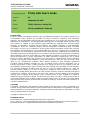 2
2
-
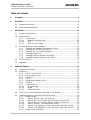 3
3
-
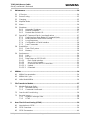 4
4
-
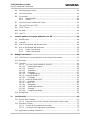 5
5
-
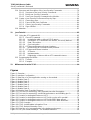 6
6
-
 7
7
-
 8
8
-
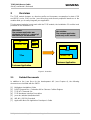 9
9
-
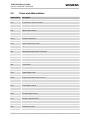 10
10
-
 11
11
-
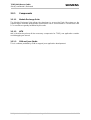 12
12
-
 13
13
-
 14
14
-
 15
15
-
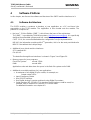 16
16
-
 17
17
-
 18
18
-
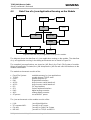 19
19
-
 20
20
-
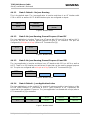 21
21
-
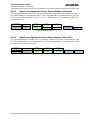 22
22
-
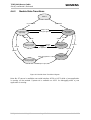 23
23
-
 24
24
-
 25
25
-
 26
26
-
 27
27
-
 28
28
-
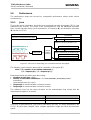 29
29
-
 30
30
-
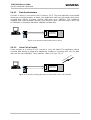 31
31
-
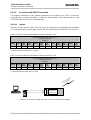 32
32
-
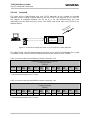 33
33
-
 34
34
-
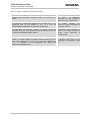 35
35
-
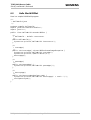 36
36
-
 37
37
-
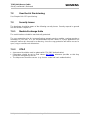 38
38
-
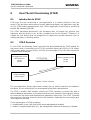 39
39
-
 40
40
-
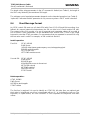 41
41
-
 42
42
-
 43
43
-
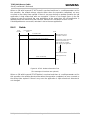 44
44
-
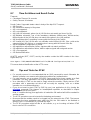 45
45
-
 46
46
-
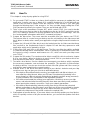 47
47
-
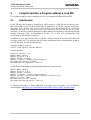 48
48
-
 49
49
-
 50
50
-
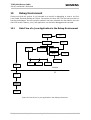 51
51
-
 52
52
-
 53
53
-
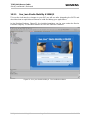 54
54
-
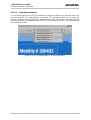 55
55
-
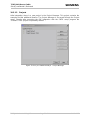 56
56
-
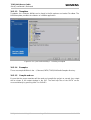 57
57
-
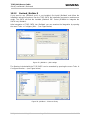 58
58
-
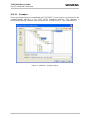 59
59
-
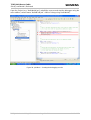 60
60
-
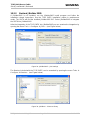 61
61
-
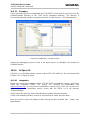 62
62
-
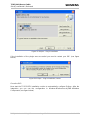 63
63
-
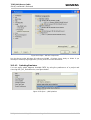 64
64
-
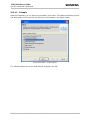 65
65
-
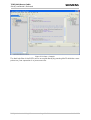 66
66
-
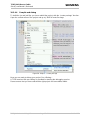 67
67
-
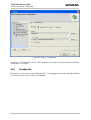 68
68
-
 69
69
-
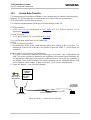 70
70
-
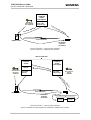 71
71
-
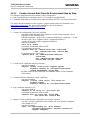 72
72
-
 73
73
-
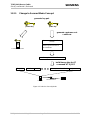 74
74
-
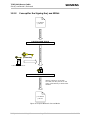 75
75
-
 76
76
-
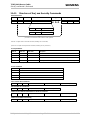 77
77
-
 78
78
-
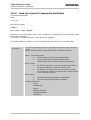 79
79
-
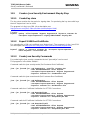 80
80
-
 81
81
-
 82
82
-
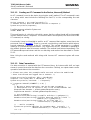 83
83
-
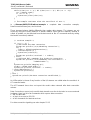 84
84
-
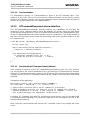 85
85
-
 86
86
-
 87
87
-
 88
88
-
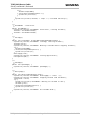 89
89
-
 90
90
Siemens Network Card TC65 User manual
- Category
- Networking
- Type
- User manual
- This manual is also suitable for
Ask a question and I''ll find the answer in the document
Finding information in a document is now easier with AI
Related papers
Other documents
-
Motorola C381p - Cell Phone - GSM Specification
-
Topkodas PROGATE User manual
-
Motorola E680 - Smartphone - GSM Developer's Manual
-
Epson TM-U220 Installation guide
-
Motorola J2ME Specification
-
Sun Microsystems 2 User manual
-
Motorola MOTORAZR maxx V6 Developer's Manual
-
Motorola RAZR V3x Technical Manual
-
Sun Microsystems Computer Accessories User manual
-
Motorola A780 Manual To Getting Started