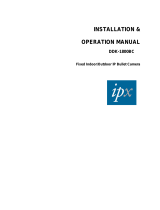Page is loading ...

s
Multiplexer Driver
Developer’s Guide
(Windows XP/2000)
Siemens Cellular Engines
Version: 07
DocId: Mux_Drv_DevGuide_v07
User’s Guide

Multiplexer Driver Developer’s Guide
Mux_Drv_DevGuide_v07 Page 2 of 36 2006-9-27
Confidential / Released
s
General Notes
Product is deemed accepted by recipient and is provided without interface to recipient’s products. The documen-
tation and/or product are provided for testing, evaluation, integration and information purposes. The documen-
tation and/or product are provided on an “as is” basis only and may contain deficiencies or inadequacies. The
documentation and/or product are provided without warranty of any kind, express or implied. To the maximum
extent permitted by applicable law, Siemens further disclaims all warranties, including without limitation any im-
plied warranties of merchantability, completeness, fitness for a particular purpose and non-infringement of third-
party rights. The entire risk arising out of the use or performance of the product and documentation remains with
recipient. This product is not intended for use in life support appliances, devices or systems where a malfunction
of the product can reasonably be expected to result in personal injury. Applications incorporating the described
product must be designed to be in accordance with the technical specifications provided in these guidelines. Fail-
ure to comply with any of the required procedures can result in malfunctions or serious discrepancies in results.
Furthermore, all safety instructions regarding the use of mobile technical systems, including GSM products,
which also apply to cellular phones must be followed. Siemens or its suppliers shall, regardless of any legal the-
ory upon which the claim is based, not be liable for any consequential, incidental, direct, indirect, punitive or other
damages whatsoever (including, without limitation, damages for loss of business profits, business interruption,
loss of business information or data, or other pecuniary loss) arising out the use of or inability to use the docu-
mentation and/or product, even if Siemens has been advised of the possibility of such damages. The foregoing
limitations of liability shall not apply in case of mandatory liability, e.g. under the German Product Liability Act, in
case of intent, gross negligence, injury of life, body or health, or breach of a condition which goes to the root of
the contract. However, claims for damages arising from a breach of a condition, which goes to the root of the
contract, shall be limited to the foreseeable damage, which is intrinsic to the contract, unless caused by intent or
gross negligence or based on liability for injury of life, body or health. The above provision does not imply a
change on the burden of proof to the detriment of the recipient. Subject to change without notice at any time. The
interpretation of this general note shall be governed and construed according to German law without reference
to any other substantive law.
Copyright
Transmittal, reproduction, dissemination and/or editing of this document as well as utilization of its contents and
communication thereof to others without express authorization are prohibited. Offenders will be held liable for
payment of damages. All rights created by patent grant or registration of a utility model or design patent are re-
served.
Copyright © Siemens AG 2006
Document Name:
Multiplexer Driver Developer’s Guide
Version:
07
Date:
2006-9-27
DocId:
Mux_Drv_DevGuide_v07
Status
Confidential / Released

Multiplexer Driver Developer’s Guide
Contents
s
Mux_Drv_DevGuide_v07 Page 3 of 36 2006-9-27
Confidential / Released
Contents
0 Document History.................................................................................................................................... 7
1 Introduction..............................................................................................................................................9
1.1 Supported Product Versions .........................................................................................................10
1.2 Related Documents.......................................................................................................................11
1.3 Abbreviations.................................................................................................................................11
2 Architecture............................................................................................................................................12
2.1 Hierarchy Chart in the System ......................................................................................................12
2.2 Handling of the Physical Serial Port..............................................................................................13
2.3 Module Detection ..........................................................................................................................13
2.4 Handling of Control Lines on Virtual Ports ....................................................................................14
2.5 Limitation of Virtual Ports ..............................................................................................................14
2.6 Module Initializing Sequence.........................................................................................................15
2.7 Module Re-initialization .................................................................................................................16
2.8 Power Down..................................................................................................................................16
2.8.1 Power Down on PC Suspend ........................................................................................16
2.8.2 Power Down after Closing the Last Port........................................................................16
2.8.3 Power Down on PC Shutdown ......................................................................................17
3 Installation..............................................................................................................................................18
3.1 Files Required for WinMux2k Driver Installation ...........................................................................18
3.2 Installing the WinMux2k Driver......................................................................................................18
3.3 Deinstalling the Driver...................................................................................................................19
4 Device Settings and Properties............................................................................................................20
4.1 Settings on the Serial Multiplexer Properties Page.......................................................................20
4.2 Settings Stored in the Windows Registry......................................................................................21
5 Settings for Applications......................................................................................................................25
5.1 Dial-up Network Settings...............................................................................................................25
5.2 Fax Settings ..................................................................................................................................25
6 Translate Source Code..........................................................................................................................26
6.1 Software Requirements.................................................................................................................26
6.2 Preparing the Translation..............................................................................................................26
6.3 Compiler Flags..............................................................................................................................26
7 Additional Source Documentation.......................................................................................................27
7.1 Interaction of the Different Driver Objects.....................................................................................27
7.2 Internal Driver States.....................................................................................................................28
7.3 Buffer Handling..............................................................................................................................29
7.4 Data Transfer ................................................................................................................................30
7.4.1 Block Flow Diagram for Data Received by the Module .................................................30
7.4.2 Block Flow Diagram for Data Sent to the Module via Virtual Port .................................31
7.4.3 SerMuxSend Function...................................................................................................32
7.5 The +++-Parser.............................................................................................................................34
8 Known Problems ...................................................................................................................................35
8.1 Booting Operating System ............................................................................................................ 35

Multiplexer Driver Developer’s Guide
Contents
s
Mux_Drv_DevGuide_v07 Page 4 of 36 2006-9-27
Confidential / Released
8.2 Shutdown of the Operating System...............................................................................................35
8.3 Standby of the Operating System .................................................................................................35
8.4 Wake on Ring................................................................................................................................35
8.5 Special Environments....................................................................................................................36
8.6 Operation on Virtual USB Port ......................................................................................................36
8.7 Automatic Shutdown in case of Emergency..................................................................................36

Multiplexer Driver Developer’s Guide
List of Tables
s
Mux_Drv_DevGuide_v07 Page 5 of 36 2006-9-27
Confidential / Released
Tables
Table 1: Physical serial port......................................................................................................................13
Table 2: Virtual serial port with Multiplexer Protocol version 2.................................................................14
Table 3: Virtual serial port with Multiplexer Protocol version 3.................................................................14
Table 4: Module initialization of supported modules.................................................................................15
Table 5: Required driver files....................................................................................................................18
Table 6: Registry values...........................................................................................................................21
Table 7: Registry values for trace outputs................................................................................................24

Multiplexer Driver Developer’s Guide
List of Figures
s
Mux_Drv_DevGuide_v07 Page 6 of 36 2006-9-27
Confidential / Released
Figures
Figure 1: Driver architecture ..................................................................................................................... 12
Figure 2: Serial Multiplexer Properties page............................................................................................. 20
Figure 3: Interaction of the different driver objects.................................................................................... 27
Figure 4: State diagram of the internal driver states................................................................................. 28
Figure 5: Driver internal buffer handling.................................................................................................... 29
Figure 6: Block flow diagram for data received by the module................................................................. 30
Figure 7: Block flow diagram for data sent to the module via a virtual port .............................................. 31
Figure 8: SerMuxSend function ................................................................................................................ 32
Figure 9: Send function from the virtual communication ports.................................................................. 33
Figure 10: State diagram of the +++-parser................................................................................................ 34

Multiplexer Driver Developer’s Guide
0 Document History
s
Mux_Drv_DevGuide_v07 Page 7 of 36 2006-9-27
Confidential / Released
0 Document History
Preceding document: "Multiplexer Driver Developer’s Guide", Version 06
New document: "Multiplexer Driver Developer’s Guide" Version 07
Preceding document: "Multiplexer Driver Developer’s Guide", Version 05
New document: "Multiplexer Driver Developer’s Guide" Version 06
Preceding document: "Multiplexer Driver Developer’s Guide", Version 04
New document: "Multiplexer Driver Developer’s Guide" Version 05
Preceding document: "Multiplexer Driver Developer’s Guide", Version 03
New document: "Multiplexer Driver Developer’s Guide" Version 04
Chapter What is new
1.1 Enhanced list of supported products.
4.2 Table 6: Added optional Registry values supported as of Multiplexer Protocol version 4.
Table 7: Added value 0x0002 0000 Frame information, HDLC.
6.1, 6.2 Updated requirements for Windows environment.
Chapter What is new
1.1 Enhanced list of supported products.
8.6 Added Chapter Operation on Virtual USB Port.
8.7 Added Chapter Automatic Shutdown in case of Emergency.
Chapter What is new
1.1 Updated list of supported products.
2.6 Changed description within Table 4 to cover all supported modules. Deleted tables for
particular modules.
3.2 Hints on migration to different modules changed.
4.2 Updated description of the Registry values “ModemInit”, “ClosePort”, “WaitforDSR”
Chapter What is new
Throughout
manual
In several chapters, added information specific to XC18.
1.1 Updated list of supported products.
2.6 Added note regarding user profile settings
4.1 Added figure and modified description.

Multiplexer Driver Developer’s Guide
s
Mux_Drv_DevGuide_v07 Page 8 of 36 2006-9-27
Confidential / Released
Preceding document: "Multiplexer Driver Developer’s Guide", Version 02
New document: "Multiplexer Driver Developer’s Guide" Version 03
Chapter What is new
1.1, 1.2 Updated list of supported products and information about version control.
Throughout
manual
Complete revision of all chapters. Added information specific to TC35i and TC45.
Updated Description of Registry values.

Multiplexer Driver Developer’s Guide
1 Introduction
s
Mux_Drv_DevGuide_v07 Page 9 of 36 2006-9-27
Confidential / Released
1 Introduction
The multiplex mode according to the ETSI TS 101 369, GSM 07.10 Multiplexer Protocol enables one physical
serial interface to be partitioned into three virtual channels. This allows you to take advantage of three simulta-
neous sessions running on one serial interface. For example, you can send or receive data on the first channel,
while the other two channels are free to control the GSM/GPRS engine with AT commands.
In order to properly communicate with the wireless modem, the application needs to support the Multiplexer Pro-
tocol and 3 virtual ports must be installed. For this purpose a Windows 2000/XP multiplexer driver WinMux2k can
be provided. The driver offers basic multiplexer functionality and serves as a reference implementation to aid
developers and system integrators in designing, developing and testing customized multiplexer applications. As
such, it has been tested by Siemens using a variety of applications and platforms, but naturally, even the most
extensive test setup can never be adequate to cover all conceivable configurations.
The Siemens AG does not guarantee any support regarding the integration of the driver into a customer’s appli-
cation. However, the documentation as well as code binaries and source files can be provided and used for fur-
ther development.
This document describes how to install the Windows 2000/XP multiplexer driver WinMux2k in a Windows 2000/
XP based application.Related Documents

Multiplexer Driver Developer’s Guide
1.1 Supported Product Versions
s
Mux_Drv_DevGuide_v07 Page 10 of 36 2006-9-27
Confidential / Released
1.1 Supported Product Versions
Please note that this User’s Guide covers the three different versions of the Multiplexer Protocol.
The following products support the Siemens Multiplexer Protocol version 2:
• TC35, TC35 Terminal and TC37 from Release 03.10
• MC35 from Release 03.00
•AC35
The following products support the Siemens Multiplexer Protocol version 3:
•AC43
•AC45
•MC35i
• MC35i Terminal
•MC39i
•MC45
•MC46
•MC388
•MC5x
• TC35i
• TC35i Terminal
•TC45
•XC18
•XT55
•XT56
•MC75
•TC63
•TC65
• TC65 Terminal
• WinMux2k driver earlier than version 3.000
The following products support the Siemens Multiplexer Protocol version 4:
•AC65
•AC75
•XT65
•XT75
• WinMux2k driver as of version 3.000
Where differences occur between the two Multiplexer Protocol versions or between the supported Siemens wire-
less modules they are particularly noted.
The Multiplexer sources are available on request. In the case you wish to receive the source code of the
MinMux2k driver packed into a zip file containing the complete source files together with corresponding MS
Visual Studio 6.0 project files, see Chapter 6.

Multiplexer Driver Developer’s Guide
1.2 Related Documents
s
Mux_Drv_DevGuide_v07 Page 11 of 36 2006-9-27
Confidential / Released
1.2 Related Documents
[1] 3G TS 27.010, 3rd Generation Partnership Project; Technical Specification Group Terminals; Terminal
Equipment to Mobile Station (TE-MS) multiplexer protocol
[2] Digital Cellular Telecommunications Systems (Phase 2+); Terminal Equipment to Mobile Station (TE-MS)
“Multiplexer Protocol”; ETSI TS 101 369 V7.1.0 (1999-11), GSM 07.10 Version 7.1.0, Release 1998
[3] AT Command Set of your Siemens wireless engine
[4] Hardware Interface Description of your Siemens wireless engine
[5] Multiplexer User’s Guide
[6] MC35 Multiplexer User’s Guide (for MC35 only)
[7] TC3x Multiplexer User’s Guide (for TC35 and TC37 only)
To visit the Siemens Website you can use the following link:
http://www.siemens.com/wm
1.3 Abbreviations
Abbreviation Description
ACPI Advanced Configuration and Power Interface
CTS Clear to Send
DCD Data Carrier Detect
DDK Driver Development Kit (Microsoft driver development)
DSR Data Set Ready
DTR Data Terminal Ready
ETSI European Telecommunications Standards Institute
FIFO First in first out
GPRS General Packet Radio Service
GSM Global System of Mobile Communication
MS Mobile Station
PC Personal Computer
PDA Personal Digital Assistant
RI Ring Indicator
RTS Request to Send
TE Terminal Equipment
UART Universal Asynchronous Receiver Transmitter

Multiplexer Driver Developer’s Guide
2 Architecture
s
Mux_Drv_DevGuide_v07 Page 12 of 36 2006-9-27
Confidential / Released
2 Architecture
2.1 Hierarchy Chart in the System
Figure 1: Driver architecture
Sessions running simultaneously
Fax application
data transfers
channel 1
(COM10)
Read battery
status
channel 3
(COM 12)
SMS functions
channel 2
(COM 11)
Terminal
COM1
direct connection
File object for
virtual COM port
File object for
virtual COM port
File object for
virtual COM port
File object for
physical COM1
port
Device object
"winmux2k.sys"
Multiplexer Protocol GSM 07.10
Serial.sys
port COM1
Phys. serial port
Modem
Siemens GSM
engine with
Multiplexer Protocol
User
Kernel
Hardware
RS-232
connection
one control channel and
data channels

Multiplexer Driver Developer’s Guide
2.2 Handling of the Physical Serial Port
s
Mux_Drv_DevGuide_v07 Page 13 of 36 2006-9-27
Confidential / Released
Figure 1 shows the driver architecture of winmux2k.sys in the operating system. The device driver winmux2k.sys
emulates virtual serial ports. The lower layer of the WinMux2k driver is the physical serial port driver (serial.sys).
The WinMux2k driver is loaded during system startup. It creates virtual port objects. The physical port is opened,
when the first virtual port is opened by an application.
If the last virtual port is closed the physical port will be released by the WinMux2k driver. This allows applications
to access the module without the WinMux2k driver.
If the WinMux2k driver is opened by at least one application a special device object is attached to the driver stack
of the serial.sys driver. This device object is used to control the power management request. It is detached from
the stack if the last handle is closed.
2.2 Handling of the Physical Serial Port
When the physical port is opened, the WinMux2k driver initializes it. During the initialization the physical port is
set to hardware handshake. This means the RTS and CTS signals on the port side are controlled by the hardware
and the WinMux2k device driver. The DTR signal is set to 1. The port mode is set to 8 bits, 1 stop bit, no parity.
The baud rate can be configured using the winmux2k.inf file or the Serial Multiplexer property page. If fast baud
rates are selected (e.g. 115200 bps) the receive FIFO of the UART should be configured for a size of 8 bytes.
This can be done using the property page of the COM Port in the device manager.
2.3 Module Detection
The module supports an auto-baud mode and constant baud rates. Furthermore, the module can stay in “normal
AT command mode” or in WinMux2k mode. To establish a communication to the module the correct baud rate
and the state of the module must be found. Therefore it is recommended to set the module into auto baud mode.
If the baud rate is programmed to a constant value, the driver has to find the correct baud rate. To do so, the
driver sends an “AT” command to the module, trying different baud rates until the correct one is found. If the mod-
ule doesn’t answer to the initial “AT” sent at the first baud rate, the driver tries to disable the possibly enabled
multiplexer mode. This is done because the module might still be kept in multiplexer mode due to an earlier fail-
ure. If this fails, the driver sends again the initial “AT” command using the next baud rate from the list of supported
baud rates. The driver must wait for a given timeout before the decision can be made that the module does not
answer at any baud rate. The timeout value can be changed in the Windows Registry (see “RequestTimeout”
value in Table 6). It can take some time before the driver finds the correct baud rate or before the driver fails to
call the Open() function. Even if the module is not connected to the serial port or is turned off, the long timeout
period occurs.
If the connection to the module has been established the baud rate set in the Registry is used for further com-
munications.
Closing the last port deactivates the multiplexer mode and causes the module to return to “normal AT command
mode” without multiplexer. Also, autobauding (AT+IPR=0) will be enabled once again. Finally, the AT^SMSO
command will be sent to switch the module off. Only in the case of TC45 and XC18, AT^SMSO will not be sent.
Instead, TC45 and XC18 remain in “normal AT command mode” and can be quickly accessed from the PC debug
environment.
Table 1: Physical serial port
Signal Description
RTS/CTS Hardware controlled
DTR Set to 1
Baud rate Variable, parameter read from registry
Data bits 8
Parity No
Stop bits 1

Multiplexer Driver Developer’s Guide
2.4 Handling of Control Lines on Virtual Ports
s
Mux_Drv_DevGuide_v07 Page 14 of 36 2006-9-27
Confidential / Released
2.4 Handling of Control Lines on Virtual Ports
Summary of control line handling.
2.5 Limitation of Virtual Ports
Flow control can be set to RTS/CTS or DSR/DTR. XON/XOFF flow control is not supported. Hardware flow con-
trol on the virtual COM ports is handled internally by the Multiplexer Protocol.
The WinMux2k driver handles neither modem nor serenum IO-control requests.
The WinMux2k driver supports only 8 data bits, no parity, and one stop bit.
The function IOCTL_SERIAL_XOFF_COUNTER is not supported.
The following functions return “success”, but have no effect at all:
• IOCTL_SERIAL_SET_BREAK_ON
• IOCTL_SERIAL_SET_BREAK_OFF
• IOCTL_SERIAL_SET_XOFF
• IOCTL_SERIAL_SET_XON
• IOCTL_SERIAL_RESET_DEVICE
Virtual ports accept any baud rate, though the changed setting will be ignored. Calling the function Open() to a
virtual port can take up to 40 seconds. It fails if the module is not connected.
Table 2: Virtual serial port with Multiplexer Protocol version 2
Signal Description
RING Read from hardware port, distributed to the first virtual port
DCD Read from hardware port, distributed to the first virtual port
DSR Received with Modem Status Command
DTR Set by user, sent with Modem Status Command, initialized with 1
CTS Received with Modem Status Command
RTS Set by user, sent with Modem Status Command, initialized with 1
Table 3: Virtual serial port with Multiplexer Protocol version 3
Signal Description
RING Received with Modem Status Command
DCD Received with Modem Status Command
DSR Received with Modem Status Command
DTR Set by user, sent with Modem Status Command, initialized with 1
CTS Received with Modem Status Command
RTS Set by user, Send with Modem Status Command, initialized with 1

Multiplexer Driver Developer’s Guide
2.6 Module Initializing Sequence
s
Mux_Drv_DevGuide_v07 Page 15 of 36 2006-9-27
Confidential / Released
2.6 Module Initializing Sequence
Due to different requirements of the supported products the initialization sequence varies with the module type.
This means that when you migrate to another module type you are required to uninstall the driver and reinstall it
with the new module. The settings are taken from the winmux2k.inf file.
The tables below list the commands sent to the module during the initialization. As the init string information is
stored in the Windows Registry the corresponding values are also listed. For further details on the Registry see
Section 4.2.
Note: The initialization sequence overrides the user profile settings defined with AT&W on channel 1 for the com-
mands AT&S, AT\Qn and AT+ICF. After restart without multiplexer, the user profile will be loaded with all your
individual settings.
Table 4: Module initialization of supported modules
Command Response Function Associated Registry
value
AT OK Detection of connected module.
AT+IPR=115200 OK Baud rate specified in the Windows
Registry during WinMux2k installation.
The value may be different according to
individual settings.
“BaudRateString”
AT OK Check if change of baud rate was suc-
cessful.
“ModemInit”
AT&S0\Q3 OK Sets DSR always on and hardware flow
control. The settings are read from the
Windows Registry.
“ModemInit”
AT+ICF=3 OK/ERROR Sets interface mode 8N1. This com-
mand works only on modules support-
ing different interface modes (TC35i,
TC63, TC65, MC75, AC75). The set-
tings are read from the Windows Regis-
try.
The resulting ERROR on modules with-
out support of the AT+ICF command is
ignored by the WinMux2k driver.
“ModemInit”
AT+CMUX=0 OK Switches to multiplexer mode. This
sequence is read from the Windows
Registry. More AT commands can be
sent to the module at this point.
“ModemInit”

Multiplexer Driver Developer’s Guide
2.7 Module Re-initialization
s
Mux_Drv_DevGuide_v07 Page 16 of 36 2006-9-27
Confidential / Released
2.7 Module Re-initialization
If the module is disconnected or powered off during normal operation, the driver detects this and tries to reinitial-
ize the module. Because the module state can be changed while disconnected the multiplexer mode has to be
completely initialized. The driver checks the following situations:
• Invalid frames from the module are received.
• Timeout occurs during sending frames.
• DSR signal goes to zero, can be turned off with Registry value.
If one of these conditions is detected the driver starts the following actions:
• Try to send an MSC command to the module. If the module answers it is assumed that the module is working
and no re-initialization is required.
• Generate an RTS impulse.
• Wait for CTS to ensure that the module has been properly started after re-initialization.
• Reinitialize the module.
2.8 Power Down
The module switches to Power down mode when the PC enters the suspend mode or shuts down or when the
last virtual port is closed. The following sections describe the behavior of the software in these three cases.
The commands sent to the module are taken from the Registry values „PowerDown” for PC suspend, “ClosePort”
for closing the last virtual port and “ShutDown” for a shut down of the PC. These values are copied from the
“winmux2k.inf file into the Registry during installation of the driver. For further details on the Registry values see
below and Section 4.2.
2.8.1 Power Down on PC Suspend
When the PC enters the suspend mode, the module stays in multiplexer mode. A virtual channel is activated and
used to send the commands from the Registry value “PowerDown” or via the “PowerDownFrame” available from
Multiplexer Protocol version 3 onwards. All pending send requests are stopped.
When the PC wakes up the module gets an RTS impulse and the pending send buffers are re-enabled.
2.8.2 Power Down after Closing the Last Port
When the last virtual port is closed the module switches from multiplexer mode to “normal AT command mode”.
This is accomplished by sending the strings of the Registry value “ClosePort” to the module (AT+IPR=0 and,
depending on the product, AT^SMSO).
If the module is switched off with AT^SMSO, the driver waits for the DSR signal to go low after switch-off. Oth-
erwise reopening a virtual port may fail because the module hasn’t finished its shutdown procedure. This behav-
ior is supported by Multiplexer Protocol version 3 or later and enabled by the Registry value “WaitForDSR” = 1.
Due to different requirements of the supported products the Registry values “ClosePort” and “WaitForDSR” vary
with the module type. By default, all modules except for TC45 and XC18 will be switched to autobauding with
IPR=0 and then turned off by AT^SMSO, with the “WaitForDSR” feature being enabled. TC45 and XC18, how-
ever, will only be set to autobauding and not switched off, and therefore the “WaitForDSR” feature is disabled.
As stated in Section 2.3, this default behavior of TC45 and XC18 was implemented for faster access from the
PC debug environment.

Multiplexer Driver Developer’s Guide
2.8 Power Down
s
Mux_Drv_DevGuide_v07 Page 17 of 36 2006-9-27
Confidential / Released
2.8.3 Power Down on PC Shutdown
When the PC is shut down, the multiplexer mode is turned off and the strings from the Registry value “ShutDown”
are sent to the module, if a virtual port is in use.
Note: During shutdown, some PCs may generate an impulse on the lines of the serial interface. In applications
where the DTR line connects to the ignition line (IGT), an impulse received on DTR will immediately cause the
module to be restarted from Power Down mode.

Multiplexer Driver Developer’s Guide
3 Installation
s
Mux_Drv_DevGuide_v07 Page 18 of 36 2006-9-27
Confidential / Released
3 Installation
3.1 Files Required for WinMux2k Driver Installation
3.2 Installing the WinMux2k Driver
Before starting the installation make sure that all files are located in the same folder as the wmuxinst.exe:
• winmux2k.inf
• winmux2k.sys
• wmuxprop.dll
1 Start the program wmuxinst.exe.
2 Ensure that the module is connected to a serial port and turn the module power on.
3 Press the “Scan” button of the application. All Siemens modules found will be listed in a box. If no modem has
been installed yet, the virtual ports can be selected. If it is properly installed, the virtual ports are shown. If at
least one modem is found, the “Install” button becomes active. Pressing this button will cause the selected
modules to be installed.
4 Use the Device Manager to check that the installation was successful.
The virtual ports are available without reboot. The driver instances are visible in the device manager class “Multi-
port Serial Adapters”. If you wish to uninstall the driver see Section 3.3.
When migrating from TC45 or XC18 to another module type or vice versa we recommend to uninstall the driver
and reinstall it with the new module. This way, you can take advantage of the module specific power down
sequence determined during the driver installation and executed each time after closing the last virtual port (see
Section 2.8.2 and Section 4.2).
Although it is not recommended, it is possible to modify the driver’s factory defaults by editing, prior to the driver
installation, the parameters contained in the winmux2k.inf file. This approach can be used, for example, if you
want to use another default baud rate or if you want to replace the string AT+CFUN=0 with one of the CYCLIC
SLEEP mode settings supported by your module, such as AT+CFUN=5 or 6 or 7 or 8 or 9. See also Section 4.2.
Note: During the installation a pop-up dialog with "Digital Signature Not Found" will appear. Please ignore this
message and continue the installation process. The reason for the message is that the driver has not been reg-
istered with Microsoft, but its correct functionality is ensured.
Table 5: Required driver files
File Comment
Wmuxinst.exe WinMux2k driver installation program
Winmux2k.inf INF file for the WinMux2k driver. It contains all driver settings and module specific set-
tings stored in the Windows Registry during the installation. See Section 4.2 for fur-
ther details on the Registry.
Winmux2k.sys Device driver image
Wmuxprop.dll Property page for the module, co-installer

Multiplexer Driver Developer’s Guide
3.3 Deinstalling the Driver
s
Mux_Drv_DevGuide_v07 Page 19 of 36 2006-9-27
Confidential / Released
3.3 Deinstalling the Driver
In order to uninstall the Windows Multiplexer Driver perform the following steps:
Windows 2000
1 Start the Control Panel.
2 Select System.
3 Select the Hardware property sheet.
4 Double click the Device Manager button.
5 Under Multi-port serial adapters right click Serial Multiplexer.
6 Choose Uninstall Driver and answer the confirm dialog with yes to finally uninstall the driver.
Windows XP (new desktop, not the classic desktop)
1 Start the Control Panel.
2 Under Performance and Maintenance select System.
3 Select the Hardware property sheet.
4 Double click the Device Manager button.
5 Under Multi-port serial adapters right click Serial Multiplexer.
6 Choose Uninstall Driver and select Yes from the Confirm File Deletion dialog.

Multiplexer Driver Developer’s Guide
4 Device Settings and Properties
s
Mux_Drv_DevGuide_v07 Page 20 of 36 2006-9-27
Confidential / Released
4 Device Settings and Properties
4.1 Settings on the Serial Multiplexer Properties Page
From the Serial Multiplexer Properties page (see Section 3.3 for details where to find the page) select the Port
Settings tab. The baud rate used on the physical serial port can be changed individually.
Figure 2: Serial Multiplexer Properties page
/