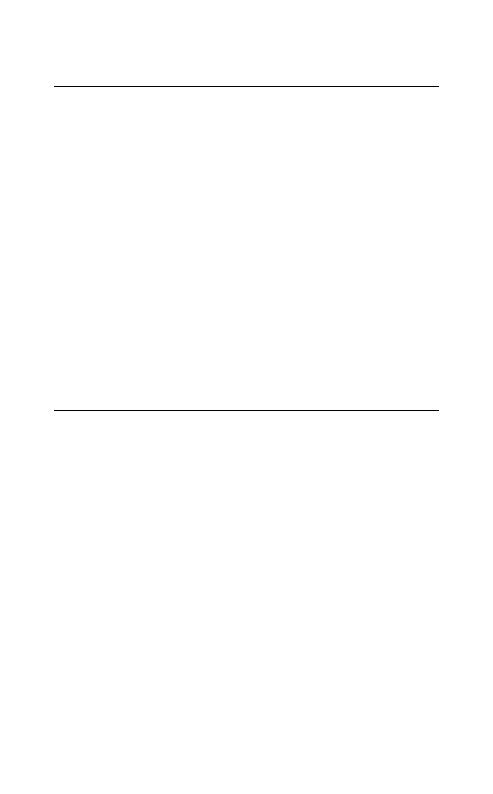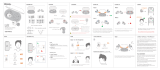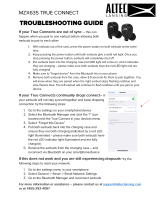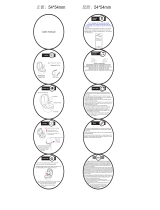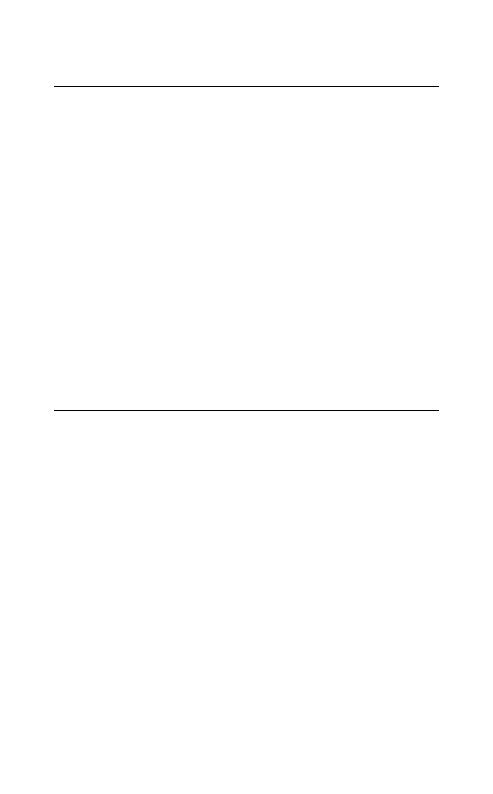
20
ENGLISH
6.6 Auto-pause music
When an earbud is removed from your ear
while listening to music, the music will
automatically pause.
To unpause the music, return the earbud to
your ear within 60 seconds. After 60 seconds,
the music can be unpaused by pressing the
Right button.
Auto-pause music settings can be disabled or
configured using the Jabra Sound+ app.
6.7 Auto power o
To conserve battery, the earbuds will
automatically power off when they are out of
range of your smartphone for 15 minutes and
are not in the charging case, or when they have
been inactive for 30 minutes.
To power the earbuds on, press and hold (1 sec)
the Left and Right buttons simultaneously.
Alternatively, place them in the charging case
and then take them back out.