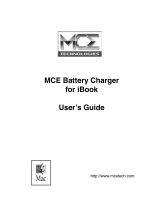Page is loading ...

MCE Remote Control with Netflix Function
RHRC-12001
User Manual
Thank you for purchasing a quality Rosewill Product.
Please register your product at: www.rosewill.com for complete warranty information and future support
for your product.

MCE Remote Control with Netflix Function RHRC-12001 User Manual
1
INDEX
1. Introduction…………………………………………………………………………2
2. Appearance…………………….……………………………………………………2
3. Features…………..…………………………………………………………………3
4. Package Contents………………………………………………………...…………3
5. System Requirements.....……………………………………………………………3
6. Installation and Operation……..…...…………………………………………….…3
7. Specifications………………….……………………………………………………5
8. Key Definition………………..….………………………………………….……...6
9. Use Media Center Remote Control with Netflix…………………………...……….9
10. Troubleshooting….……………………….……………………………...……….10
Caution!
No part of manual may be reproduced or modified without our express written permission; otherwise the
right of using the device will be cancelled.
Trademarks
Microsoft® , Windows® , Windows 8, Windows 7® and Windows Vista® are U.S. registered trademarks
of Microsoft Corporation. IBM, DOS, and PC are registered trademarks of IBM Corporation. All brands,
products and companies are trademarks of registered trademarks of their respective companies.
Notice
The information contained in this document is subject to change without notice. All rights are reserved.
No part of document may be photocopied, reproduced, or translated to another language, for any
purpose, without our express written permission.

MCE Remote Control with Netflix Function RHRC-12001 User Manual
2
Introduction:
RHRC-12001 Media Center Remote Control with IR605/Q Receiver is your best solution to control the
MCE on your Desktop or Laptop. It is compatible with Microsoft
®
Windows
®
MCE certification and Green
Button regulation. The easy connection between RHRC-12001 and IR605/Q makes your entertainment
more joyful.
Appearance:
Media Center Remote Control: RHRC-12001 Receiver: IR605/Q

MCE Remote Control with Netflix Function RHRC-12001 User Manual
3
Features:
RHRC-12001 Remote Control
1. Microsoft
®
Windows
®
MCE certification and Green Button support
2. With all of the buttons and functions necessary for Microsoft
®
certification, including official Green
Button.
3. Small USB dongle style receiver
4. Use standard Microsoft
®
drivers, no need to install drivers.
5. It could wake the system from S1 or S3
6. Infrared Rays Frequency:38KHz;Infrared Rays transmission distance:21 ft -33 ft
IR605/Q Receiver
1. Small USB dongle type Receiver and easy to connect with your computer.
2. Support one indication LED for the system level interaction: blink during working mode and turned
off during sleep mode.
3. Use in-box Windows® drivers.
4. RC6, QP and MCIR keyboard protocols are supported
5. Receive the signal from MCE remote control or MCE keyboard using a normal IR receiver.
6. It can wake the system from sleep mode.
7. It consumes around 1.5mA in sleep mode.
Package Contents:
System Requirements:
Media Center Remote Controller (RHRC-12001) x 1
Receiver IR605/Q (USB Port) x 1
User Manual
AAA battery x 2
USB extension cable x 1
Installation CD ( for one click to access Netflix
feature )
Intel® Pentium® 1GHz CPU or faster
512MB RAM or above (1G recommended)
Desktop or laptop computer running Windows 8
PRO, Windows® 7 Home Premium, Professional or
Ultimate or Windows® Vista Home Premium or
Ultimate
USB Port; PC platform
Graphics card capable of DirectX9
Installation and Operation:
1. Battery Installation -- Open the battery cover of the Remote Control and install 2 AAA batteries
correctly.
2. Receiver Installation -- Plugging IR605/Q Receiver (with USB Port on it) into the USB port of your
computer.
If your package comes with a USB cable, you can use the USB cable to bridge between your
USB port and the IR605/Q Receiver and then put the IR605/Q Receiver in front of you to get a
better signal transmission.
3. Software Installation -- Insert the Installation CD into your CD-ROM or DVD-ROM drive. Click next
and follow the installation program.

MCE Remote Control with Netflix Function RHRC-12001 User Manual
4
Installation will install PowerConfig in your system. If the autorun is disable. Double click the
CD-ROM driver ID, and then double-click the PowerConfig.exe. PowerConfig.exe is green program
and it will not waste any system resource. Click exit to close program, there is no uninstall
procedure.
4. Hardware Operation -- Before you start use, please make sure the distance between RHRC-12001
Remote Control and IR605/Q Receiver is within the effective range and the Remote Control is aimed
at the IR Receiver. You can start using your Remote Control by pressing any key you want.
5. Software Operation – After you execute PowerConfig, there is an icon show in task bar.
Click right mouse key on the icon to get the menu.
This setup will re-configure the green button function. When you choose “Start Netflix”, it means
the system will start Media Center and go to Netflix program directly. Or you can choose “Start
Media” to go back to default setting.
6. You can choose TV mode or PC mode from Setup.

MCE Remote Control with Netflix Function RHRC-12001 User Manual
5
* TV mode w ill change the powe configuration of Notebook, let display keep ON when close the panel. Change to
PC Mode when you use battery power.
and start to Media Center or Netflix once your press the green button.
Choose Autorun on startup can execute PowerConfig when windows boot up. Finally, press Exit to
quit PowerConfig.
Specifications:
RHRC-12001 Remote Control:
Operation Voltage: 2.4V~3.2V; Battery: AAA battery x 2
Power Consumption with input signal: 350mA
Infrared Rays Frequency: 38KHz; Infrared Rays transmission distance: 21 ft~33 ft
Remote Control size: 8.66” x 2.16” x 0.87” (max)
Remote Controller Button Number: 49 buttons
IR605/Q Receiver:
Receiver size: 1.69”x 0.87”x 0.64”
Receiver Interface: USB Port
Operation Voltage: 4.75V~5.25V

MCE Remote Control with Netflix Function RHRC-12001 User Manual
6
Key Definition:
No.
ICON
Function
Function Description
1
Start
Start the MCE or Start the Netflix after install
the enclosed CD.
2
Power
Turn on/off the power
3
Rec
Record the TV program you are watching
4
Stop
Stop all the on going function
5
Rew
Move backward
6
Play
Run the function you want
7
Fwd
Move forward
8
Skip Back
Jump back to the previous one
9
Pause
Stop all the on going function temporary
10
Skip Fwd
Jump to the next one
11
Back
Go back to the upper function group
12
Guide
Start the Guide function
13
Left
Move to the left side

MCE Remote Control with Netflix Function RHRC-12001 User Manual
7
No.
ICON
Function
Function Description
14
Right
Move to the right side
15
Live TV
Start the TV
16
OK
Run the current pointed function
17
Up
Move to the up side
18
Down
Move to the down side
19
Videos
Start Videos Function
20
Music
Start Music Function
21
Radio
Start Radio Function
22
Pictures
Start Picture Function
23
Vol up/down
Tune the volume up/down
24
Ch/Pg up/down
Change the channel
25
DVD Menu
Open the DVD menu
26
Clear
Clear what you just input/choose
27
Enter
Confirm what you just input

MCE Remote Control with Netflix Function RHRC-12001 User Manual
8
No.
ICON
Function
Function Description
28
Recorded TV
Start the Recorded TV function
29
Mute
Turn off the vol immediately
30
More
Provide information of the current status
31
1
Number 1
32
2
Number 2
33
3
Number 3
34
4
Number 4
35
5
Number 5
36
6
Number 6
37
7
Number 7
38
8
Number 8
39
9
Number 9
40
0
Number 0
41
*/.
*/.
42
#
#
43
Red
Go to Teletext
44
Green
Go to Teletext
45
Yellow
Go to Teletext
46
Blue
Go to Teletext
47
Teletext
Open the Teletext

MCE Remote Control with Netflix Function RHRC-12001 User Manual
9
Use Media Center Remote Control with Netflix:
1. Navigation – You can use up, down, left, right and OK key to do navigation for Netflix
service.
Moreover, you can use fast forward, back forward, skip, play, stop and pause etc., multimedia control keys for
Netflix.
2. Search – You can use Media Center Control input method to search your preference movie titles. Use
Navigation key move to Search, press OK. When system appear below dialog, use number key to input the text.
1
2

MCE Remote Control with Netflix Function RHRC-12001 User Manual
10
Troubleshooting:
Question
Possible Reason
Solution
RHRC-12001
Remote Control
doesn’t work
No battery installed, battery dead, or the
batteries are not installed properly
Un-correct MCE installation
Un-properly connection between the
receiver and the computer
Check the battery installation and correct
it
Check the installed MCE program
Check the connection between the
receiver (USB port) and computer (USB
port) and correct it
Cannot find out
Netflix in Media
Center
Auto update feature has not enabled in
Media Center
System location and time zone is incorrect
Computer system outside US and Canada.
Enable auto update from General Setting
of Media Center
Follow system guide to change the
setting.
Users can refer to Netflix or Microsoft
website to get more detail support. Refer
URL is
http://blog.netflix.com/ or
http://support.microsoft.com/kb/972496
/