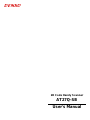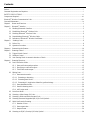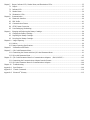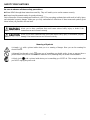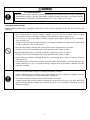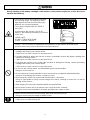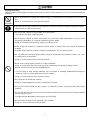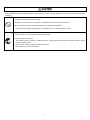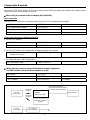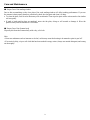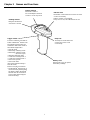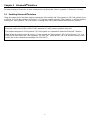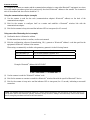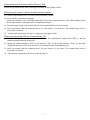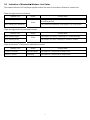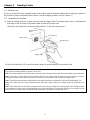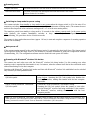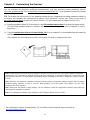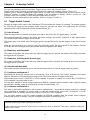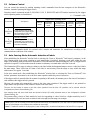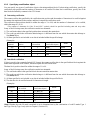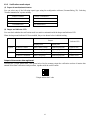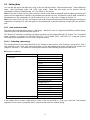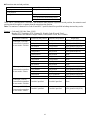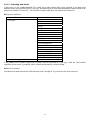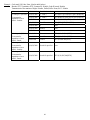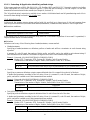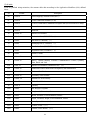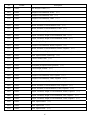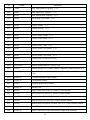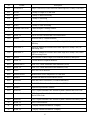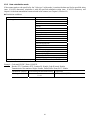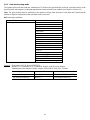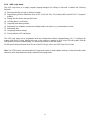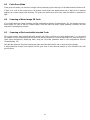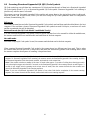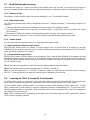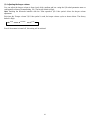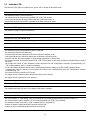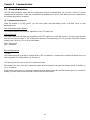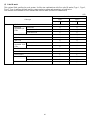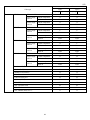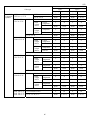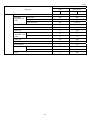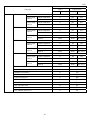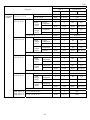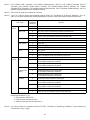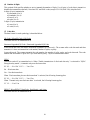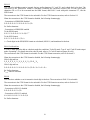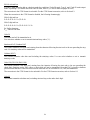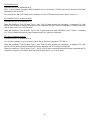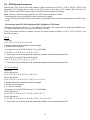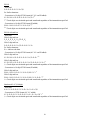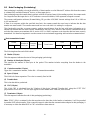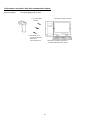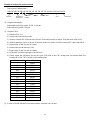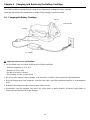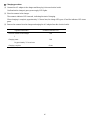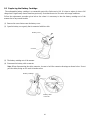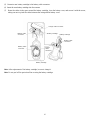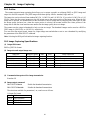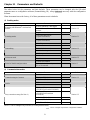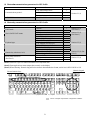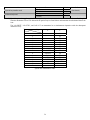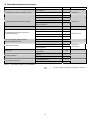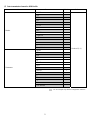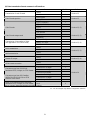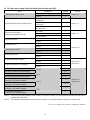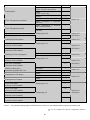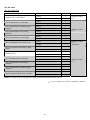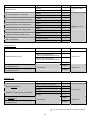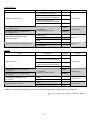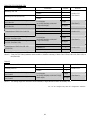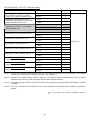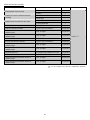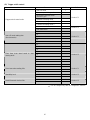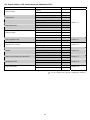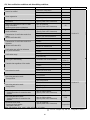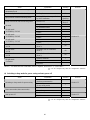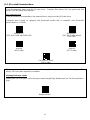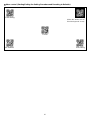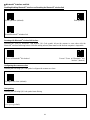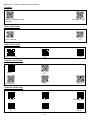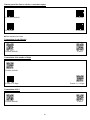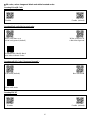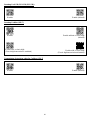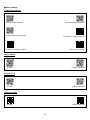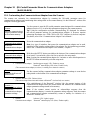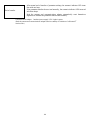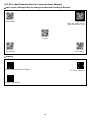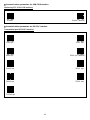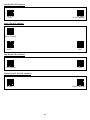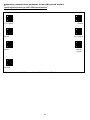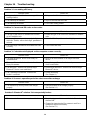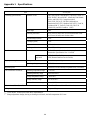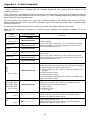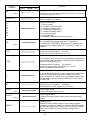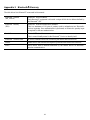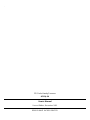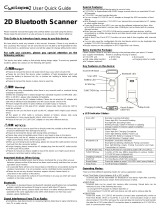Denso AT27Q-SB User manual
- Category
- Bar code readers
- Type
- User manual
This manual is also suitable for

2D Code Handy Scanner
AT27Q-SB
User's Manual

Copyright © DENSO WAVE INCORPORATED, 2013
All rights reserved. No part of this publication may be reproduced in any form or by any means without permission in
writing from the publisher.
All products and company names mentioned in this manual are trademarks or registered trademarks of their respective
holders.
QR code, SQRC and QBdirect are trademaks of DENSO WAVE INCORPORATED. Microsoft Windows is a
trademark of Microsoft Corporation. Bluetooth is a trademark of Bluetooth SIG. Other products and company names
mentioned in this document are trademarks or registered trademarks of their respective holders.
Specifications are subject to change without prior notice.

Contents
Preface..........................................................................................................................................................................................i
Customer Registration and Inquiries...........................................................................................................................................i
SAFETY PRECAUTIONS.........................................................................................................................................................ii
Components Required...............................................................................................................................................................vii
Bluetooth
®
Wireless Communication Link............................................................................................................................ viii
Care and Maintenance................................................................................................................................................................ix
Chapter 1 Names and Functions..............................................................................................................................................1
Chapter 2 Bluetooth
Interface................................................................................................................................................2
2.1 Enabling Bluetooth
Interface...............................................................................................................................2
2.2 Establishing Bluetooth
Wireless Link .................................................................................................................3
2.3 Breaking Bluetooth
Wireless Links.....................................................................................................................6
2.4 Reestablishing Bluetooth
Wireless Links............................................................................................................6
2.5 Indication of Bluetooth
Wireless Link Status......................................................................................................7
Chapter 3 Reading Codes ......................................................................................................................................................8
3.1 Before Use..............................................................................................................................................................8
3.2 Operation Procedure...............................................................................................................................................8
Chapter 4 Customizing the Scanner ......................................................................................................................................10
Chapter 5 Scanning Control...................................................................................................................................................11
5.1 Trigger Switch Control ........................................................................................................................................11
5.2 Software Control ..................................................................................................................................................12
5.3 Auto Sensing Mode--Automatic detection of labels ...........................................................................................12
Chapter 6 Scanning Functions...............................................................................................................................................13
6.1 Data Verification Mode........................................................................................................................................13
6.1.1 Data verification read procedure...............................................................................................................13
6.1.2 Specifying a verification object................................................................................................................15
6.1.3 Verification result output..........................................................................................................................16
6.2 Editing Data..........................................................................................................................................................17
6.2.1 Data extraction mode................................................................................................................................17
6.2.1.1 Extracting a data string..........................................................................................................................17
6.2.1.2 Extracting data blocks ...........................................................................................................................19
6.2.1.3 Extracting AI (Application Identifier)-prefixed strings........................................................................21
6.2.2 Data substitution mode .............................................................................................................................29
6.2.3 Data blocksorting mode............................................................................................................................30
6.2.4 ADF script mode.......................................................................................................................................31
6.3 Point Scan Mode ..................................................................................................................................................32
6.4 Scanning a Mirror Image 2D Code......................................................................................................................32
6.5 Scanning a Black-and-white Inverted Code ........................................................................................................32
6.6 Scanning Structured Appended QR (iQR) Code Symbols..................................................................................33
6.7 Multi-line Barcode Scanning...............................................................................................................................34
6.7.1 Number of lines.........................................................................................................................................34
6.7.2 Data output order ......................................................................................................................................34
6.7.3 Output format............................................................................................................................................34
6.8 Scanning an SQRC (Security QR Code) Symbol................................................................................................34

Chapter 7 Beeper, Indicator LED, Marker Beam, and Illumination LEDs...........................................................................35
7.1 Beeper...................................................................................................................................................................35
7.2 Indicator LED.......................................................................................................................................................37
7.3 Marker Beam........................................................................................................................................................39
7.4 Illumination LEDs................................................................................................................................................39
Chapter 8 Communication.....................................................................................................................................................40
8.1 Bluetooth
Interface.............................................................................................................................................40
8.2 HID Profile...........................................................................................................................................................41
8.3 Communication Format........................................................................................................................................42
8.4 GTIN Format Conversion....................................................................................................................................56
8.5 Data Packaging (Packetizing)..............................................................................................................................61
Chapter 9 Charging and Replacing the Battery Cartridge.....................................................................................................64
9.1 Charging the Battery Cartridge............................................................................................................................64
9.2 Replacing the Battery Cartridge...........................................................................................................................66
9.3 Recycling the Battery Cartridge...........................................................................................................................68
Chapter 10 Image Capturing..................................................................................................................................................69
10.1 Outline..................................................................................................................................................................69
10.2 Image Capturing Specifications...........................................................................................................................69
Chapter 11 Parameters and Defaults......................................................................................................................................72
Chapter 12 QR-Coded Parameter Menu................................................................................................................................91
12.1 Customizing the Scanner with the QR-Coded Parameter Menu.........................................................................91
12.2 QR-coded Parameter Menu..................................................................................................................................92
Chapter 13 QR-Coded Parameter Menu for Communications Adapters (BA11/10-RKU) ............................................102
13.1 Customizing the Communications Adapter from the Scanner ..........................................................................102
13.2 QR-Coded Parameter Menu for Communications Adapters.............................................................................104
Chapter 14 Troubleshooting................................................................................................................................................108
Appendix 1 Specifications...................................................................................................................................................109
Appendix 2 Control Commands..........................................................................................................................................110
Appendix 3 Bluetooth
Glossary ........................................................................................................................................113

i
Preface
Thank you for using the AT27Q DENSO WAVE 2D code Handy Scanner.
Please READ through this manual carefully. It will enable you to operate your scanner correctly.
After you have finished reading this manual, keep it handy for speedy reference.
Note: Do not use this scanner in an environment with electrical noise that can trigger malfunction.
Note: Specifications described in this manual are supported by AT27Q Firmware version 1.00 or later.
DENSO WAVE INCORPORATED does not assume any product liability arising out of, or in connection with, the
application or use of any product, circuit, or application described herein.
If it is judged by DENSO WAVE INCORPORATED that malfunction of the product is due to the product having
been dropped or subjected to impact, repairs will be made at a reasonable charge even within the warranty period.
Intellectual Property Precaution
DENSO WAVE INCORPORATED (“DENSO WAVE”) takes reasonable precautions to ensure its products do not
infringe upon any patent of other intellectual property rights of other(s), but DENSO WAVE cannot be responsible for
any patent or other intellectual property right infringement(s) or violation(s) which arise from (i) the use of DENSO
WAVE’s product(s) in connection or in combination with other component(s), product(s), data processing system(s)
or equipment or software not supplied from DENSO WAVE; (ii) the use of DENSO WAVE’s products in a manner
for which the same were not intended nor designed; or (iii) any modification of DENSO WAVE’s products by other(s)
than DENSO WAVE.
Limited Warranty on Software Products
In no event will DENSO WAVE be liable for direct, indirect, special, incidental, or consequential damages (including
imaginary profits or damages resulting from interruption of operation or loss of business information) resulting from
any defect in the software or its documentation or resulting from inability to apply the software or its documentation.
Customer Registration and Inquiries
Customer Registration
To allow us to provide our customers with comprehensive service and support, we request that all customers complete
a Member Registration Form. Registered members will be offered the following privileges.
Latest upgrade information
Free exhibition and event information for new products
Free web-information service “QBdirect”
QBdirect Service Contents
Information search service
(FAQ)
Offers detailed information on each product.
Download service Offers downloads of repair modules for the latest AT27Q Series systems or software,
and sample programs.
E-mail inquiries Allows customers to send product-related queries by e-mail.
Please note that these privileges may be subject to change without prior notice.
How to Register
Access the URL below and follow the instructions provided.
http://www.qbdirect.net

ii
SAFETY PRECAUTIONS
Be sure to observe all these safety precautions.
Please READ through these instructions carefully. They will enable you to use the scanner correctly.
Always keep this manual nearby for speedy reference.
Strict observance of these warnings and cautions is a MUST for preventing accidents that could result in bodily injury
and substantial property damage. Make sure you fully understand all definitions of these terms and symbols given
below before you proceed to the text itself.
Alerts you to those conditions that could cause serious bodily injury or death if the
instructions are not followed correctly.
Alerts you to those conditions that could cause minor bodily injury or substantial property
damage if the instructions are not followed correctly.
Meaning of Symbols
A triangle (
) with a picture inside alerts you to a warning of danger. Here you see the warning fo
r
electrical shock.
A diagonal line through a circle (
) warns you of something you should not do; it may or may not have a
picture inside. Here you see a screwdriver inside the circle, meaning that you should not disassemble.
A black circle (
) with a picture inside alerts you to something you MUST do. This example shows tha
t
you MUST unplug the power cord.

iii
To System Designers:
When introducing the scanner in those systems that could affect human lives (e.g., medicines
management system), develop applications carefully through redundancy and safety design
which avoids the feasibility of affecting human lives even if a data error occurs.
Handling the battery cartridge
Wrong handling of the battery cartridge could result in a heat, smoke, explosion, or fire. Be sure to observe the
following.
Never disassemble or heat the battery cartridge, nor put it into fire or water; doing so could
cause battery-rupture or leakage of battery fluid, resulting in a fire or bodily injury.
Do not carry or store the battery cartridge together with metallic ballpoint pens, necklaces,
coins, hairpins, etc.
Doing so could short-circuit the terminal pins, causing the batteries to rupture or the battery fluid
to leak, resulting in a fire or bodily injury.
Never put the battery cartridge into a microwave oven or high-pressure container.
Doing so could cause the batteries to break, generate heat, rupture or burn.
Avoid dropping the battery cartridge or letting it undergo any shock or impact.
Doing so could cause the batteries to break, generate heat, rupture or burn.
Never charge the battery cartridge where any inflammable gases may be emitted; doing so
could cause fire.
If any abnormality is detected--smoking, abnormal odors, discoloration or deformation when the
battery cartridge is in use, in storage or being charged, remove the battery cartridge from the
scanner or charger.
Only use the dedicated charger for charging the battery cartridge.
Using a different type of charger could cause battery-rupture or leakage of battery fluid and
result in a fire, bodily injury, or serious damage to property.
The battery cartridge contains strong alkaline liquid (electrolyte).
If battery liquid leaks from the battery cartridge and it gets into your eyes, rinse them with clean
water thoroughly without rubbing and consult a doctor as soon as possible. Otherwise, you may
damage your eyes.

iv
Handling the scanner
Wrong handling of the battery cartridge could result in a heat, smoke, explosion, or fire. Be sure to
observe the following
The scanner uses a laser light for indicating
the scanning range. The intensity of laser
light might be too low to inflict bodily injury.
However, do not stare into beam.
The scanner complies with IEC 60825-1
Ed.2:2007.
In accordance with Clause 5 and 6, IEC
60825-1, the following information is provided
to the user:
LASER LIGHT
DO NOT STARE INTO BEAM
CLASS 2 LASER PRODUCT
Caution – Use of controls or adjustments or performance of procedures other than those
specified herein may result in hazardous laser light exposure.
If smoke, abnormal odors or noises come from the scanner, immediately remove the battery
cartridge and contact your nearest dealer.
Failure to do so could cause fire or electrical shock.
If foreign material or water gets into the scanner, immediately remove the battery cartridge and
contact your nearest dealer.
Failure to do so could cause fire or electrical shock.
If you drop the scanner so as to affect the operation or damage its housing, remove the battery
cartridge and contact your nearest dealer.
Failure to do so could cause fire or electrical shock.
Do not use the scanner where any inflammable gases may be emitted.
Doing so could cause fire.
Do not subject the scanning window of the scanner to direct sunlight for extended periods.
Doing so could damage the scanner, resulting in a fire.
Never bring any metals into contact with the terminals in connectors.
Doing so could produce a large current through the scanner, resulting in heat or fire, as well as
damage to the scanner.
Stop charging if it cannot be completed within the specified time.
Never put the scanner into a microwave oven or high-pressure container.
Doing so could cause the batteries to break, generate heat, rupture or burn.
Never use the scanner on the line voltage other than the specified level.
Doing so could cause the charger to break or burn.
Use the dedicated battery cartridge only.
Failure to do so could result in fire.

v
Handling the scanner
Wrong handling of the battery cartridge could result in a heat, smoke, explosion, or fire. Be sure to observe the
following
Never
disassemble
Never disassemble or modify the scanner; doing so could result in an accident such as break or
fire.
Doing so could result in a fire or electrical shock.
If you are not using the scanner for a long time, be sure to remove the battery cartridge for safety.
Failure to do so could result in a fire.
Do not put the scanner on an unstable or inclined plane.
The scanner may drop, creating injuries.
Never put the scanner in places where there are excessively high temperatures, such as inside
closed-up automobiles, or in places exposed to direct sunlight.
Doing so could affect the housing or parts, resulting in a fire.
Avoid using the scanner in extremely humid areas, or where there are drastic temperature
changes.
Moisture will get into the scanner, resulting in malfunction, fire or electrical shock.
Do not place the scanner anyplace where it may be subjected to oily smoke or steam, e.g., near
a cooking range or humidifier.
Doing so could result in a fire or electrical shock.
Never cover or wrap up the scanner in a cloth or blanket.
Doing so could cause the unit to heat up inside, deforming its housing, resulting in a fire.
Always use the scanner in a well-ventilated area.
Do not insert or drop foreign materials such as metals or anything inflammable through the
openings (vents or scanning window) into the scanner.
Doing so could result in a fire or electrical shock.
Do not scratch or modify the scanner.
Doing so could damage the scanner, creating a fire hazard.
Do not put heavy material on the scanner, or allow the scanner to get pressed under heavy
material.
Do not look into the light source from the scanning window or do not point the scanning window
at other people's eyes.
Eyesight may be damaged by direct exposure to this light.
Do not use the scanner if your hands are wet or damp.
Doing so could result in an electrical shock.

vi
Handling the scanner
Wrong handling of the battery cartridge could result in a heat, smoke, explosion, or fire. Be sure to observe the
following
Never use chemicals or organic solvents such as benzene and thinner to clean the housing. Do
not apply insecticide to the scanner.
Doing so could result in a marred or cracked housing, electrical shock or fire.
Do not use the scanner with anti-slip gloves containing plasticizer.
The scanner housing may be broken, creating injuries, electrical shock, or fire.
When taking care of the scanner, remove the battery cartridge.
Failure to do so could result in an electrical shock.
Do not drop the scanner.
The housing may be broken, creating injuries. Using the scanner whose housing is broken could
result in smoke or fire.
Remove the battery cartridge from the scanner.
Then contact your nearest dealer.

vii
Components Required
The scanner (AT27Q-SB) requires the following components that differ depending upon whether the communications
adapter is used and which interface is selected.
When using the communications adapter (BA11/10-RKU)
Basic components
The table below lists the basic components required for the use of the communications adapter.
(1) Scanner AT27Q-SB
(2) Communications adapter BA11/10-RKU
(3) Charger CH-AT10L
(4) AC adapter AD2-1005/3000 For charger
Components required for individual interfaces
For RS-232C interface
(5) RS-232C interface cable CBBA-RS2000/9
(6) AC adapter AD2-1005/3000 For communications adapter
For RS-232C interface and communications adapter mounted in the charger
(5) RS-232C interface cable,
Charger built-in type
CBBA-RS2000/9-1
For USB keyboard or USB-COM interface
(5) USB interface cable CBBA-US2000/4
When directly communicating with Bluetooth-enabled equipment
(no BA11/10-RKU communications adapter is used)
(1) Scanner AT27Q-SB
(2) Charger CH-AT10L
(3) AC adapter AD2-1005/3000 For charger
Scanner
(AT27Q-SB)
Bluetooth
interface
Bluetooth
-enabled
computer
Charger
(CH-AT10L)
Bluetooth
interface
Host computer
AC adapter
(AD2-1005/3000)
USB keyboard interface
USB-COM keyboard interface
RS-232C keyboard interface
Communications
adapter
(BA11/10-RKU)

viii
Bluetooth
®
Wireless Communication Link
The scanner AT27Q-SB uses Bluetooth
®
wireless networking technology.
Item Specifications
Standard Bluetooth
®
Specification Ver. 2.1+EDR
Radio output Class 2 (maximum 2.5 mW)
Profile(s) supported SPP (Serial Port Profile), HID (Human Interface Device Profile)
Communications range (reference value*
1
) Max. 10 m, with no obstructions
*
1
This value is for wireless networking between the scanner and the BA11/10-RKU communications adapter. The
communications range varies with the equipment used and the operating environment.
Wireless networking requires a stable radio environment. Not all operating environments provide this. In particular,
note that
Using the scanner in close proximity to other wireless LAN equipment operating in the same frequency band (2.4
GHz) risks radio interference that can reduce throughput or even entirely block wireless networking.
Microwave ovens, industrial heating equipment, high-frequency medical equipment, and other equipment using the
2.4 GHz band can sometimes block wireless networking.
Electromagnetic noise from computers, refrigerators, and other home appliances can sometimes block wireless
networking.
The following environments can sometimes block wireless networking.
- Metal objects or particles in the vicinity
- Metal walls around the area
- Excessive vibration
The communications range of 10 m given above is merely a reference value assuming a clear line of sight. Reliable
wireless networking is by no means guaranteed at 10 m for all combinations of equipment used and operating
environments. Some combinations might even work for greater distances, but be sure to confirm that the scanner
link operates properly before introducing the link operation.
NOTE: To System Designers:
Before developing applications, make sure that the intended environment is free of the interference factors
above and thus actually capable of supporting link operation.
When introducing the scanner into an environment where equipment using radio waves in the 2.4 GHz
band operates or when introducing such equipment after the introduction of the scanner, be sure to confir
m
that the scanner radio link operates properly with all equipment being in operation beforehand.
If the environment of the radio communications system is changed after the introduction (e.g., newly
installed household appliances and movement/addition of shelves or objects), then confirm that the radio
link operates properly again before the actual use.

ix
Care and Maintenance
■ Proper Care of the reading window
Dust or dirt accumulating on the clear plate of the code reading window will affect reading performance. If you use
the scanner in dusty areas, therefore, periodically check the clear plate and clean it if dusty.
To clean the plate, first blow the dust away with an airbrush. Then wipe the plate with a cotton swab or the similar
soft one gently.
If sand or hard particles have accumulated, never rub the plate; doing so will scratch or damage it. Blow the
particles away with an airbrush or a soft brush.
■ Proper Care of the Scanner body
Wipe any dirt from the Scanner body with a dry, soft cloth.
Note
• Never use substances such as benzene or alcohol, as this may cause the housing to be marred or paint to peel off.
• If excessively dirty, wipe a soft cloth that has been soaked in soapy water (always use neutral detergent) and wrung
out thoroughly.

1
Chapter 1 Names and Functions
Reading window
Bring this window to a
code to be scanned.
Trigger switch
Press this switch to read data or
initiate a Bluetooth
®
wireless link.
The following read modes are
available to match the needs of
the intended application.
• Auto-off mode
• Momentary switching mode
• Momentary switching mode
(Reverse Type)
• Alternate switching mode
• Continuous reading mode 1
• Continuous reading mode 2
• Auto sensing mode
• Auto stand mode
(The factory default setting is
auto-off mode.)
Refer to Chapter 5 for details.
• The Bluetooth
®
wireless link is
disconnected by holding down
the trigger switch. (Bluetooth
®
wireless link disconnection is
set to enable when shipped
from the factory.)
Indicator LED
Illuminates in blue when the scanner has read
a code successfully.
Refer to Section 7.2 for details.
If any error occurs, this LED flashes in red.
Built-in antenna
Bluetooth
®
antenna.
Do not modify this antenna
section or cover it by hand.
Battery cover
Remove this cover to replace
the battery cartridge.
Beep hole
The beeper sounds when the
scanner has read a code
successfully.

2
Chapter 2 Bluetooth
Interface
For terms relating to Bluetooth
wireless communication in this manual, refer to Appendix 3 "Bluetooth
Glossary."
2.1 Enabling Bluetooth
Interface
Using the scanner for the first time requires scanning the "Start setting" and "Start operation" QR Code symbols given
in Section 12.2 with the procedure in Section 12.1. Using the scanner when the "End operation" is selected requires
scanning the "Start operation" QR Code symbol. Scanning those code symbols enables the Bluetooth
interface.
Note: Always disable this scanner's Bluetooth
interface in hospitals, aircraft, and other environments where the
Bluetooth
radio waves (2400 to 2483.5 MHz, maximum 2.5 mW) present a potential safety risk.
This scanner interprets the "End operation" QR Code symbol as a command to disable the Bluetooth
interface.
Note: When the scanner leaves the factory or it has scanned the "End operation" QR Code(in Section 13.2), it no
longer reads codes except the "Start operation" QR code, the " batch-process" QR code, and the barcode on the
reverse side of the Communications adapter (BA11/10-RKU).

3
2.2 Establishing Bluetooth
Wireless Link
After enabling the Bluetooth
interface, establish a Bluetooth
wireless link between the scanner and the
BA11/10-RKU communications adapter (or some other Bluetooth
equipment) using the following procedures. Both
devices have slave as their default configuration.
The scanner can configure itself as both a slave (default) and master. To configure it as a slave, use the QR-coded
parameter menu or configuration software (ScannerSetting_2D)*; to configure it as a master, it is necessary to specify
the slave's Bluetooth
address to the scanner.
Tip: In addition to "As a master" and "As a slave" parameters, the configuration software provides a choice of "No
slave/master configuration change" (see page 68) that prevents the Bluetooth
wireless link from getting broken when
you change other parameters with the configuration software or batch-process QR Code symbols (see Chapter 4).
Scanner as Slave (default)
The scanner is a slave by default. This slave can establish a Bluetooth
wireless link with the BA11/10-RKU
communications adapter (or some other Bluetooth
equipment) as a master without special communication
procedures.
(1) If the scanner is currently a master, use the scanner to read the "Configure as slave" QR Code symbol given in
Section 12.2 using the procedure in Section 12.1 to switch it to slave operation.
(2) Wait for the scanner to beep three times, press the scanner's trigger switch, and wait approximately two minutes
(default) for the master device to connect to this slave.
(3) Configure the communications adapter (or some other Bluetooth
equipment) as a master and specify the
scanner's Bluetooth
address.
For the communications adapter, use the configuration software (BASetting). (For other Bluetooth
equipment,
use the procedures set forth in the user's manual.)
(4) Wait for the communications adapter (or some other Bluetooth
equipment) to establish a Bluetooth
wireless
link with the scanner as a slave.
(5) Wait for the scanner to beep twice and the indicator LED to turn green (for 0.5 second), indicating a successful
connection.
Note: If the master device cannot discover the scanner available in the vicinity, set the longer inquiry time and let
the master device search it again.
Note: In response to the connection request from the master device, the scanner unconditionally connects to it. No
Bluetooth
passkey is required to specify.
* The configuration software (ScannerSetting_2D) is available as free downloads from our website at
http://www.denso-wave.com/
.

4
Scanner as Master
To configure the scanner as a master and the communications adapter (or some other Bluetooth
equipment) as a slave,
follow the sample procedures given below and specify the slave's Bluetooth
address to the scanner. The connection
ratio of the scanner and slave device should be 1:1.
Using the communications adapter (example)
(1) Use the scanner to read the bar code (communications adapter's Bluetooth
address) on the back of the
communications adapter.
(2) Wait for the scanner to configure itself as a master and establish a Bluetooth
wireless link with the
communications adapter.
(3) Wait for the scanner to beep twice and the indicator LED to turn green (for 0.5 second).
Using some other Bluetooth
device (example)
(1) Confirm the device's Bluetooth
address.
For the instructions on how to confirm, see the user's manual.
(2) With the configuration software (ScannerSetting_2D)*, generate a "Bluetooth
address" code that specifies the
equipment's Bluetooth
address to the scanner.
When using a commercially available code generator, generate it in the following format.
Code type Data format
QR Code Model 1, 2 %% ADDRXXXXXXXXXXXX %%
CODE 128 Code Set A ADDRXXXXXXXXXXXX
(Note) XXXXXXXXXXXX should be a Bluetooth
address in hexadecimal.
Example: Bluetooth
address 000AF1234567
ADDR000AF1234567
(3) Use the scanner to read the "Bluetooth
address" code.
(4) Wait for the scanner as a master to establish a Bluetooth
wireless link with the specified Bluetooth
device.
(5) Wait for the scanner to beep twice and the indicator LED to turn green (for 0.5 second), indicating a successful
connection.
Note: The scanner does not check the
Bluetooth
passkey when connecting to the slave device. If the slave device is so
set up that it asks for the Bluetooth
passkey, therefore, modify the slave's setting to unconditionally connect to the master
device, using the procedures set forth in the user's manual.

5
When connecting the scanner with an iPhone or iPad.
Follow the procedures below when connecting the scanner with an iPhone or iPad.
When using the operator’s guide (included with the scanner).
(1) Turn the connected device ON to switch on the Bluetooth® function.
(2) Set the scanner communication settings.
Allows the scanner to scan “iOS(iPhone,iPad)”QR Code at Easy connection setup, QR-coded Parameter Menu.
Wait for the scanner to beep three times to complete the settings.
(3) Press the trigger switch of the scanner and wait for the connected device to be connected.
(4) Select the scanner from the connected device list and connect it to the device. The scanner beeps twice if
successfully connected.
(5) The next time connecting to the device, simply press the trigger switch.
When using the setting software (ScannerSetting_2D)
(1) Select the SPP profile for the scanner and connect it to the communication adapter (BA11-RKU) or the host
computer equipped with the Bluetooth®.
(2) Change the scanner settings to “HID” for the interface, “SSP” for the security function, “Slave” for the mode,
“Peripheral keyboard” for the local device ID of the setting software (ScannerSetting_2D).
(3) Select the scanner from the connected device list and connect it to the device. The scanner beeps twice if
successfully connected.
(4) The next time connecting to the device, repeat the step (3).

6
2.3 Breaking Bluetooth
Wireless Links
Holding down the trigger switch for 5 seconds or scanning the "Break Bluetooth
wireless link" QR Code symbol
forcibly breaks the scanner's Bluetooth
wireless link. (The QR Code symbol is given in Section 12.2 and its
procedure in Section 12.1.)
Note: Breaking the Bluetooth
wireless link does not disable the Bluetooth
interface. To disable it, scan the "End
operation" QR Code symbol.
2.4 Reestablishing Bluetooth
Wireless Links
When the scanner's Bluetooth
wireless link has been broken by any of the following events, pressing the trigger
switch reestablishes the Bluetooth
wireless link. The scanner as a slave waits for a connection request from the
master; the scanner as a master connects to a target slave.
- Scanning the "Break Bluetooth
wireless link" QR Code symbol (See Sections 12.1 and 12.2.)
- Holding down the trigger switch to break the Bluetooth
wireless link
- Modifying the scanner configuration with the configuration software (ScannerSetting_2D)
- "Reconnect request" dialog displayed by the configuration software (ScannerSetting_2D)
- Replacing the battery cartridge

7
2.5 Indication of Bluetooth
Wireless Link Status
The scanner's indicator LED and beeper together indicate the status of the scanner's Bluetooth
wireless link.
When the trigger switch is held down:
Indicator LED Beeper Scanner Status
Red, flashing Reading is not possible when there is no Bluetooth
wireless link
on enabling the link.
Red, flashing twice repeatedly
Silent
The scanner has scanned the "End operation" QR Code symbol.
When the trigger switch is pressed and released:
Indicator LED Beeper Scanner Status
Blue, flashing rapidly The scanner, as a master, is searching for a connection target.
Blue, flashing slowly
Silent
The scanner, as a slave, is waiting for a master to connect.
When the Bluetooth
wireless link is established or broken:
Indicator LED Beeper Scanner Status
Green for 1 second Two short beeps The Bluetooth
wireless link is ready for use.
Red for 1 second Long beep The Bluetooth
wireless link no longer exists.
Page is loading ...
Page is loading ...
Page is loading ...
Page is loading ...
Page is loading ...
Page is loading ...
Page is loading ...
Page is loading ...
Page is loading ...
Page is loading ...
Page is loading ...
Page is loading ...
Page is loading ...
Page is loading ...
Page is loading ...
Page is loading ...
Page is loading ...
Page is loading ...
Page is loading ...
Page is loading ...
Page is loading ...
Page is loading ...
Page is loading ...
Page is loading ...
Page is loading ...
Page is loading ...
Page is loading ...
Page is loading ...
Page is loading ...
Page is loading ...
Page is loading ...
Page is loading ...
Page is loading ...
Page is loading ...
Page is loading ...
Page is loading ...
Page is loading ...
Page is loading ...
Page is loading ...
Page is loading ...
Page is loading ...
Page is loading ...
Page is loading ...
Page is loading ...
Page is loading ...
Page is loading ...
Page is loading ...
Page is loading ...
Page is loading ...
Page is loading ...
Page is loading ...
Page is loading ...
Page is loading ...
Page is loading ...
Page is loading ...
Page is loading ...
Page is loading ...
Page is loading ...
Page is loading ...
Page is loading ...
Page is loading ...
Page is loading ...
Page is loading ...
Page is loading ...
Page is loading ...
Page is loading ...
Page is loading ...
Page is loading ...
Page is loading ...
Page is loading ...
Page is loading ...
Page is loading ...
Page is loading ...
Page is loading ...
Page is loading ...
Page is loading ...
Page is loading ...
Page is loading ...
Page is loading ...
Page is loading ...
Page is loading ...
Page is loading ...
Page is loading ...
Page is loading ...
Page is loading ...
Page is loading ...
Page is loading ...
Page is loading ...
Page is loading ...
Page is loading ...
Page is loading ...
Page is loading ...
Page is loading ...
Page is loading ...
Page is loading ...
Page is loading ...
Page is loading ...
Page is loading ...
Page is loading ...
Page is loading ...
Page is loading ...
Page is loading ...
Page is loading ...
Page is loading ...
Page is loading ...
Page is loading ...
Page is loading ...
Page is loading ...
-
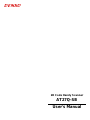 1
1
-
 2
2
-
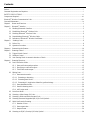 3
3
-
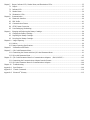 4
4
-
 5
5
-
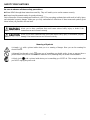 6
6
-
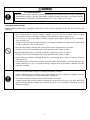 7
7
-
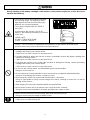 8
8
-
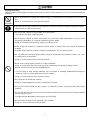 9
9
-
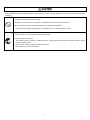 10
10
-
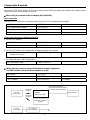 11
11
-
 12
12
-
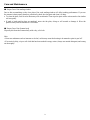 13
13
-
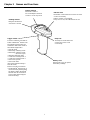 14
14
-
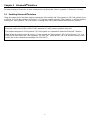 15
15
-
 16
16
-
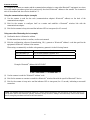 17
17
-
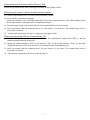 18
18
-
 19
19
-
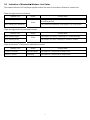 20
20
-
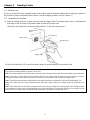 21
21
-
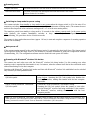 22
22
-
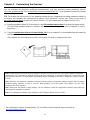 23
23
-
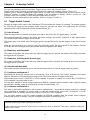 24
24
-
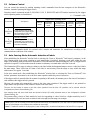 25
25
-
 26
26
-
 27
27
-
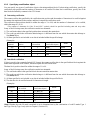 28
28
-
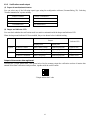 29
29
-
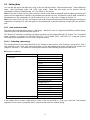 30
30
-
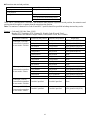 31
31
-
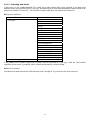 32
32
-
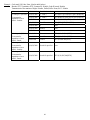 33
33
-
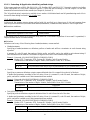 34
34
-
 35
35
-
 36
36
-
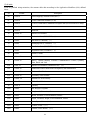 37
37
-
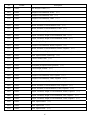 38
38
-
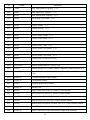 39
39
-
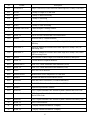 40
40
-
 41
41
-
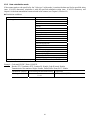 42
42
-
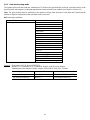 43
43
-
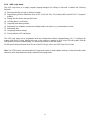 44
44
-
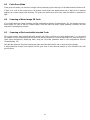 45
45
-
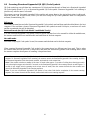 46
46
-
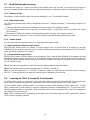 47
47
-
 48
48
-
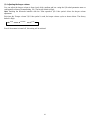 49
49
-
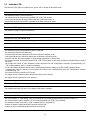 50
50
-
 51
51
-
 52
52
-
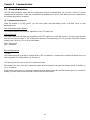 53
53
-
 54
54
-
 55
55
-
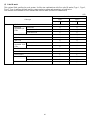 56
56
-
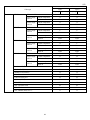 57
57
-
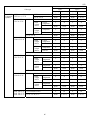 58
58
-
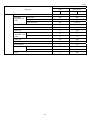 59
59
-
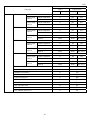 60
60
-
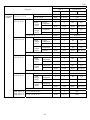 61
61
-
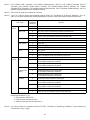 62
62
-
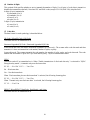 63
63
-
 64
64
-
 65
65
-
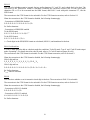 66
66
-
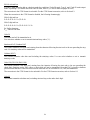 67
67
-
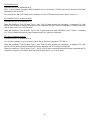 68
68
-
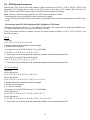 69
69
-
 70
70
-
 71
71
-
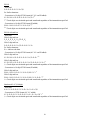 72
72
-
 73
73
-
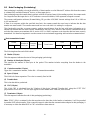 74
74
-
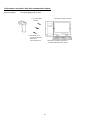 75
75
-
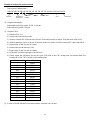 76
76
-
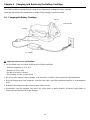 77
77
-
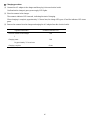 78
78
-
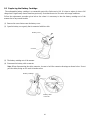 79
79
-
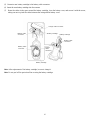 80
80
-
 81
81
-
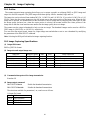 82
82
-
 83
83
-
 84
84
-
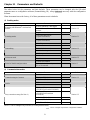 85
85
-
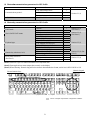 86
86
-
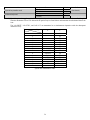 87
87
-
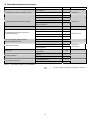 88
88
-
 89
89
-
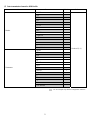 90
90
-
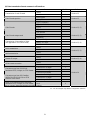 91
91
-
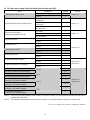 92
92
-
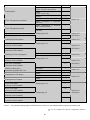 93
93
-
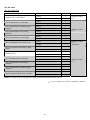 94
94
-
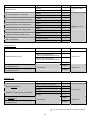 95
95
-
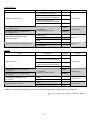 96
96
-
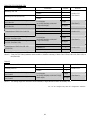 97
97
-
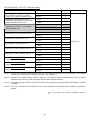 98
98
-
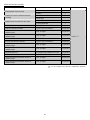 99
99
-
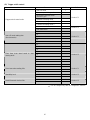 100
100
-
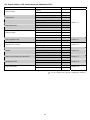 101
101
-
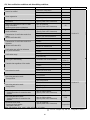 102
102
-
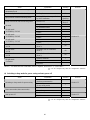 103
103
-
 104
104
-
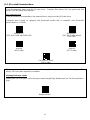 105
105
-
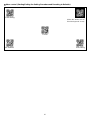 106
106
-
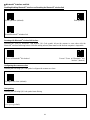 107
107
-
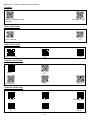 108
108
-
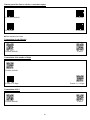 109
109
-
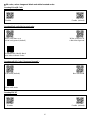 110
110
-
 111
111
-
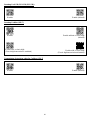 112
112
-
 113
113
-
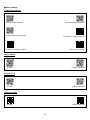 114
114
-
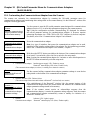 115
115
-
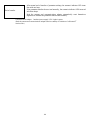 116
116
-
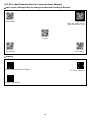 117
117
-
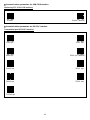 118
118
-
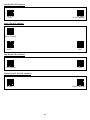 119
119
-
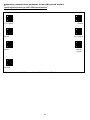 120
120
-
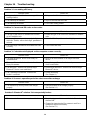 121
121
-
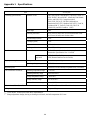 122
122
-
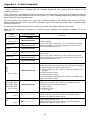 123
123
-
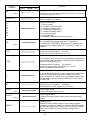 124
124
-
 125
125
-
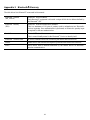 126
126
-
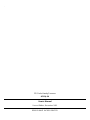 127
127
-
 128
128
Denso AT27Q-SB User manual
- Category
- Bar code readers
- Type
- User manual
- This manual is also suitable for
Ask a question and I''ll find the answer in the document
Finding information in a document is now easier with AI
Related papers
Other documents
-
Phonix GLOVERBS Datasheet
-
Phonix GLOVEGGL Datasheet
-
Renkforce FS5022J Owner's manual
-
Renkforce LS6302J Owner's manual
-
Coast HD7736CP Installation guide
-
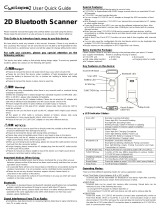 BitaTek Cyclops 2 User Quick Manual
BitaTek Cyclops 2 User Quick Manual
-
Logic Controls BR200BT, BR800BT User manual
-
Unitech MS916 User manual
-
Atlantis A08-LN1200-W Quick start guide
-
Bematech BR200BT User manual