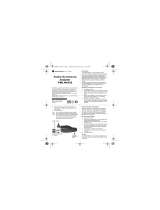CONTENTS
i
Computer Software Copyrights . . . . . . . . . iii
Radio Frequency (RF) Exposure Safety
Standards. . . . . . . . . . . . . . . . . . . . . . . . . . . iv
Product Safety and RF Exposure
Compliance . . . . . . . . . . . . . . . . . . . . . . iv
FCC Licensing Information . . . . . . . . . . . . .v
Interference Information . . . . . . . . . . . . . . . . .v
Introduction . . . . . . . . . . . . . . . . . . . . . . . . . .1
Radio Overview . . . . . . . . . . . . . . . . . . . . . . .2
Radio Controls. . . . . . . . . . . . . . . . . . . . . . . . .2
Getting Started . . . . . . . . . . . . . . . . . . . . . . . .3
Install The Battery . . . . . . . . . . . . . . . . . . . . . .3
Connecting a Wired Audio Accessory. . . .4
Connecting a Bluetooth Wireless
Accessory (Select Models Only) . . . . . . . . . . .5
Add Bluetooth Headset (Initial Pairing) . . .5
Reconnect to Last Connected Bluetooth
Headset. . . . . . . . . . . . . . . . . . . . . . . . . . .5
Erase Bluetooth Headset History and Add
Bluetooth Headset . . . . . . . . . . . . . . . . . .5
Turning the Radio On and Off . . . . . . . . . 6
Adjusting the Volume. . . . . . . . . . . . . . . . 6
Installing and Removing the Swivel
Belt Clip Holster . . . . . . . . . . . . . . . . . . . . 6
Transmitting and Receiving . . . . . . . . . . . . . . 7
Operation with Menu Settings . . . . . . . . . . . . 8
Selecting a Channel. . . . . . . . . . . . . . . . . 9
Monitoring a Channel. . . . . . . . . . . . . . . 10
Scanning . . . . . . . . . . . . . . . . . . . . . . . . 10
Dynamic Talkaround Scan (*) . . . . . . . . 11
Sending Call Tone (enabled through
CPS) . . . . . . . . . . . . . . . . . . . . . . . . . . . 11
Mute Feature (*). . . . . . . . . . . . . . . . . . . 11
Talk Permit Tone (*). . . . . . . . . . . . . . . . 11
Battery and Charger Features. . . . . . . . . . 12
Battery Features. . . . . . . . . . . . . . . . . . . . . . 12
About the Li-Ion Battery . . . . . . . . . . . . . 12
Battery Recycling and Disposal . . . . . . . 13
Removing the Lithium-Ion (Li-Ion)
Battery . . . . . . . . . . . . . . . . . . . . . . . . . . 14
Power Supply, Adapter and Drop-in Tray
Charger . . . . . . . . . . . . . . . . . . . . . . . . . 14