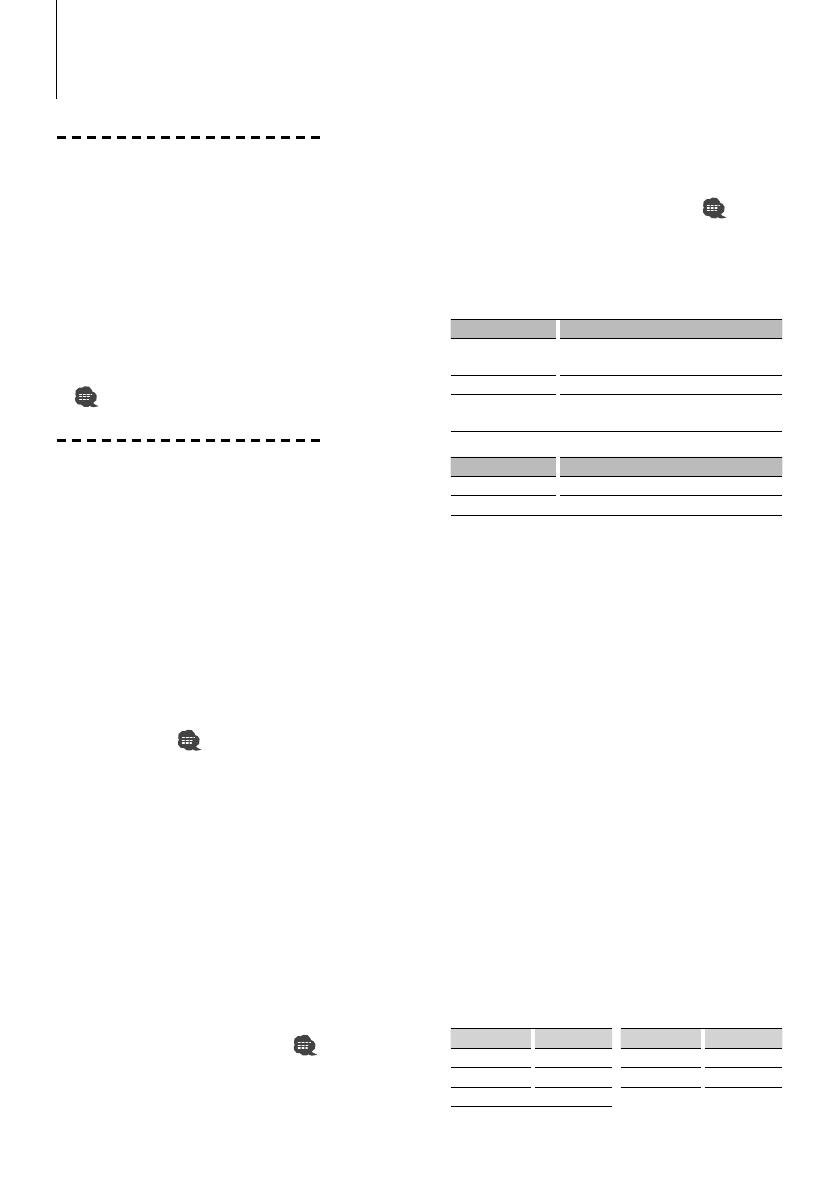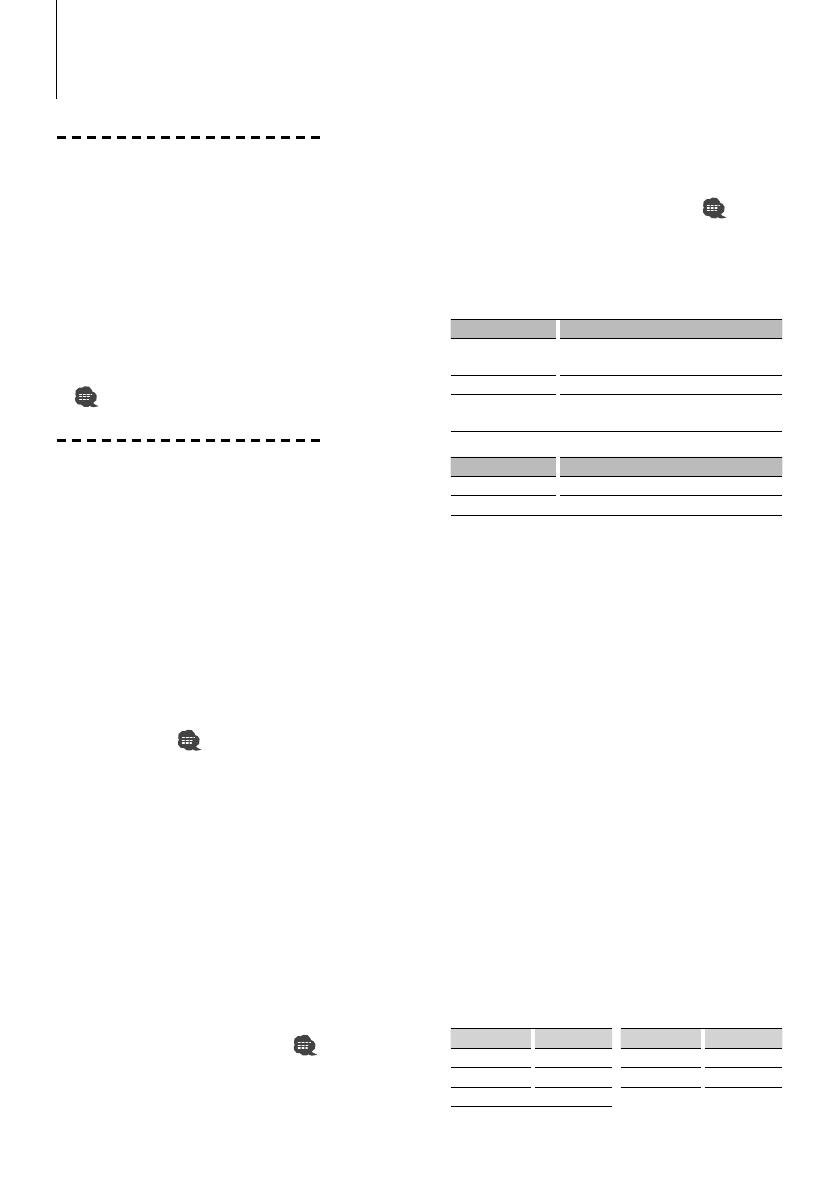
4
|
KCA-BT200
Before Use
• You need to register your cell-phone before using
it with this unit. For more details, see <Registering
Bluetooth device> (page 12).
• If you have registered two or more cell-phones,
you need to select one of them. For more details,
see <Selecting the Bluetooth device You Wish to
Connect> (page 14).
• To use the Phone Book, it must be downloaded to
this unit in advance. For details, see <Downloading
the Phone Book> (page 13).
• For the method of operation in the Menu mode,
refer to the Instruction Manual for Control Unit.
• For more information regarding the function with
[
] mark, see <Function note> (page 23).
Making a call
Dialing Method
1. Select dialing method item during Menu mode
Select the "DIALING MODE"/ "D.MODE" display.
2. Select a dialing method
Press the [38] button.
• "NUMBER DIAL" » "PHONE BOOK1" » "PHONE
BOOK2" » "OUT-CALL" » "IN-CALL" » "MISSED
CALLS"
• "N-DIAL" » "PH-BOOK1" » "PH-BOOK2" » "OUT-
CALL" » "IN-CALL" » "MIS-CALL"
3 Methods of operations in the above modes are
described below.
3. Exit the dialing method selection mode
Exit Menu mode.
3 Dial a number (
)
2-1. Select the "NUMBER DIAL"/ "N-DIAL" display.
2-2. Enter a phone number
Press the number ([1] – [0]), #([FM]), *([AM]), or
+([¢]) button on the remote controller.
2-3. Make a call
Press the [DIRECT] button on the remote controller.
☞ You can input max 32 digits.
3 Speed dialing (Preset dial)
2-1. Select the "NUMBER DIAL"/ "N-DIAL" display.
2-2. Select the preset dial number
Press the [1] – [6] button.
2-3. Make a call
Press the [38] button for at least 1 second.
☞ You need to register the preset dial number. (page 5)
3 Calling a number in the call log ( )
2-1. Select the "OUT-CALL" (outgoing call), "IN-CALL"
(incoming call), or "MISSED CALLS"/"MIS-CALL"
(missed call) display.
Basic Operation of hands-free phoning (Model-A)
2-2. Select a name or phone number
Push the Control knob towards up or down.
2-3. Make a call
Press the [38] button for at least 1 second.
3 Calling a number in the Phone Book (
)
2-1. Select the "PHONE BOOK1"/"PH-BOOK1" display,
proceed to step 2-2.
Select the "PHONE BOOK2"/"PH-BOOK2" display,
proceed to step 2-3.
2-2. Select the initial to be searched for
Operation type Operation
Move to the next
character.
Push the Control knob towards right or left.
Move to the next row. Push the Control knob towards up or down.
Determine the
selected initial
Press the [38] button for at least 1 second.
2-3. Select the name
Operation type Operation
Change the name. Push the Control knob towards up or down.
Change the initial. Push the Control knob towards right or left.
2-4. Make a call
Press the [38] button for at least 1 second.
Make a voice dialing call
1. Select voice recognize item during Menu mode
Select the "VOICE RECOG"/ "V-RECOG" display.
2. Press the [38] button for at least 1 second.
"V-RECOG READY"/ "VR READY" is displayed.
3. Press the [38] button.
"PB NAME" is displayed.
When a beep is heard, utter the name within 2
seconds.
4. "PB TYPE"/ "PN type" is displayed.
When a beep is heard, utter the category within 2
seconds.
5. Make a call
This step is the same as step 3 of the procedure in
<Calling a number in the Phone Book>. You can
make a call or select a category.
☞ If your voice cannot be recognized, a message is
displayed. Pressing the [38] button allows you to retry
voice input. (page 26)
☞ Both the name and category requires registration of a
voice tag. (page 15)
☞ Audio sound is not output during voice recognize.
Display of phone number type (category)
Display Description Display Description
"GE"/ "GENERAL" General "OF"/ "OFFICE" Office
"HM"/ "HOME" Home "OT"/ "OTHER" Other
"MO"/ "MOBILE" Mobile