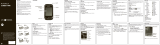Safety, Regulatory & Legal
Battery Use & Safety
Batte ry Use & Safe ty
Important: Handle and store batteries properly to avoid injury or damage.
Most battery issues arise from improper handling of batteries, and particularly
from the continued use of damaged batteries.
DON’Ts
• Don’t disassemble, crush, puncture, shred, or otherwise attempt to
change the form of your battery.
• Don’t let the mobile device or battery come in contact with liquids.*
Liquids can get into the mobile device’s circuits, leading to corrosion.
• Don’t allow the battery to touch metal objects.
If metal objects, such as
jewelry, stay in prolonged contact with the battery contact points, the
battery could become very hot.
•Don’t place your mobile device or battery near a heat source.*
High
temperatures can cause the battery to swell, leak, or malfunction.
• Don’t dry a wet or damp battery with an appliance or heat source
, such
as a hair dryer or microwave oven.
DOs
• Do avoid leaving your mobile device in your car in high temperatures.*
• Do avoid dropping the mobile device or battery.*
Dropping these items,
especially on a hard surface, can potentially cause damage.*
•Do contact your service provider or Motorola if your mobile device or
battery has been damaged by dropping, liquids or high temperatures.
*Note:
Always make sure that the battery compartment and any connector
covers are closed and secure to avoid direct exposure of the battery to any of
these conditions, even if your product information states that your
mobile
device
can resist damage from these conditions.
Important: Motorola recommends you always use Motorola-branded
batteries and chargers for quality assurance and safeguards.
Motorola’s
warranty does not cover damage to the mobile device caused by non-Motorola
batteries and/or chargers. To help you identify authentic Motorola batteries from
non-original or counterfeit batteries (that may not have adequate safety
protection), Motorola provides holograms on its batteries. You should confirm
that any battery you purchase has a “Motorola Original” hologram.
If you see a message on your display such as
Invalid Battery
or
Unable to Charge
, take the following steps:
•
Remove the battery and inspect it to confirm that it has a
“Motorola Original” hologram;
•
If there is no hologram, the battery is not a Motorola battery;
•
If there is a hologram, replace the battery and try charging it again;
•
If the message remains, contact a Motorola authorized service center.
Warning:
Use of a non-Motorola battery or charger may present a risk of fire,
explosion, leakage, or other hazard.
Proper and safe battery disposal and recycling:
Proper battery disposal is not
only important for safety, it benefits the environment. You can recycle your used
batteries in many retail or service provider locations. Additional information on
proper disposal and recycling can be found at
www.motorola.com/
recycling
Disposal:
Promptly dispose of used batteries in accordance with local
regulations. Contact your local recycling center or national recycling
organizations for more information on how to dispose of batteries.
Warning:
Never dispose of batteries in a fire because they may
explode.
Battery Charging
Battery Charging
Notes for charging your product’s battery:
•
During charging, keep your battery and charger near room temperature for
efficient battery charging.
•
New batteries are not fully charged.
•
New batteries or batteries stored for a long time may take more time to
charge.
•
Motorola batteries and charging systems have circuitry that protects the
battery from damage from overcharging.
Third Party Accessories
Use of third party accessories, including but not limited to batteries, chargers,
headsets, covers, cases, screen protectors and memory cards, may impact your
mobile device’s performance. In some circumstances, third party accessories
can be dangerous and may void your mobile device’s warranty. For a list of
Motorola accessories, visit
www.motorola.com/products
Driving Precautions
Responsible and safe driving is your primary responsibility when behind the
wheel of a vehicle. Using a mobile device or accessory for a call or other
application while driving may cause distraction. Using a mobile device or
accessory may be prohibited or restricted in certain areas, always obey the laws
and regulations on the use of these products.
While driving, NEVER:
•
Type or read texts.
•
Enter or review written data.
•
Surf the web.
•
Input navigation information.
•
Perform any other functions that divert your attention from driving.
While driving, ALWAYS:
•
Keep your eyes on the road.
•
Use a handsfree device if available or required by law in your area.
•
Enter destination information into a navigation device
before
driving.
•
Use voice activated features (such as voice dial) and speaking features (such
as audible directions), if available.
•
Obey all local laws and regulations for the use of mobile devices and
accessories in the vehicle.
•
End your call or other task if you cannot concentrate on driving.
Remember to follow the “Smart Practices While Driving” in this guide and at
www.motorola.com/callsmart
(in English only).
Seizures/Blackouts
Some people may be susceptible to epileptic seizures or blackouts when
exposed to flashing lights, such as when playing videos or games. These may
occur even if a person has never had a previous seizure or blackout.
If you have experienced seizures or blackouts, or if you have a family history of
such occurrences, please consult with your physician before playing videos or
games or enabling a flashing-lights feature (if available) on your mobile device.
Discontinue use and consult a physician if any of the following symptoms occur:
convulsion, eye or muscle twitching, loss of awareness, involuntary
movements, or disorientation. It is always a good idea to hold the screen away
from your eyes, leave the lights on in the room, take a 15-minute break every
hour, and stop use if you are tired.
Caution About High Volume Usage
Warning:
Exposure to loud noise from any source for extended periods of time
may affect your hearing. The louder the volume sound level, the less time is
required before your hearing could be affected. To protect your hearing:
•
Limit the amount of time you use headsets or headphones at high volume.
•
Avoid turning up the volume to block out noisy surroundings.
•
Turn the volume down if you can’t hear people speaking near you.
If you experience hearing discomfort, including the sensation of pressure or
fullness in your ears, ringing in your ears, or muffled speech, you should stop
listening to the device through your headset or headphones and have your
hearing checked.
For more information about hearing, see our website at
direct.motorola.com/hellomoto/nss/AcousticSafety.asp
(in
English only).
Repetitive Motion
When you repetitively perform actions such as pressing keys or entering finger-
written characters, you may experience occasional discomfort in your hands,
arms, shoulders, neck, or other parts of your body. If you continue to have
discomfort during or after such use, stop use and see a physician.
Children
Keep your mobile device and its accessories away from small children.
These products are not toys and may be hazardous to small children. For
example:
•
A choking hazard may exist for small, detachable parts.
•
Improper use could result in loud sounds, possibly causing hearing injury.
•
Improperly handled batteries could overheat and cause a burn.
Similar to a computer, if a child does use your mobile device, you may want to
monitor their access to help prevent exposure to inappropriate apps or content.
Glass Parts
Some parts of your mobile device may be made of glass. This glass could break
if the product receives a substantial impact. If glass breaks, do not touch or
attempt to remove. Stop using your mobile device until the glass is replaced by
a qualified service center.
Operational Warnings
Obey all posted signs when using mobile devices in public areas.
Potentially Explosive Atmospheres
Areas with potentially explosive atmospheres are often, but not always, posted
and can include fueling areas, such as below decks on boats, fuel or chemical
transfer or storage facilities, or areas where the air contains chemicals or
particles, such as grain dust, or metal powders.
When you are in such an area, turn off your mobile device, and do not remove,
install, or charge batteries unless it is a radio product type especially qualified for
use in such areas as “Intrinsically Safe” (for example, Factory Mutual, CSA, or
UL approved). In such areas, sparks can occur and cause an explosion or fire.
Symbol Key
Your battery, charger, or mobile device may contain symbols, defined as follows:
Radio Frequency (RF) Energy
Exposure to RF Energy
Your mobile device contains a transmitter and receiver. When it is ON, it receives
and transmits RF energy. When you communicate with your mobile device, the
system handling your call controls the power level at which your mobile device
transmits.
Your mobile device is designed to comply with local regulatory requirements in
your country concerning exposure of human beings to RF energy.
RF Energy Operational Precautions
For optimal mobile device performance, and to be sure that human exposure to
RF energy does not exceed the guidelines set forth in the relevant standards,
always follow these instructions and precautions:
•
When placing or receiving a phone call, hold your mobile device just like you
would a landline phone.
•
If you wear the mobile device on your body, always place the mobile device in
a Motorola-supplied or approved clip, holder, holster, case, or body harness.
If you do not use a body-worn accessory supplied or approved by Motorola,
keep the mobile device and its antenna at least 2.5 cm (1 inch) from your
body when transmitting.
•
Using accessories not supplied or approved by Motorola may cause your
mobile device to exceed RF energy exposure guidelines. For a list of
Motorola-supplied or approved accessories, visit our website at:
www.motorola.com
.
RF Energy Interference/Compatibility
Nearly every electronic device is subject to RF energy interference from external
sources if inadequately shielded, designed, or otherwise configured for RF
energy compatibility. In some circumstances, your mobile device may cause
interference with other devices.
Follow Instructions to Avoid Interference Problems
Turn off your mobile device in any location where posted notices instruct you to
do so.
In an aircraft, turn off your mobile device whenever instructed to do so by airline
staff. If your mobile device offers an airplane mode or similar feature, consult
airline staff about using it in flight.
Implantable Medical Devices
If you have an implantable medical device, such as a pacemaker or defibrillator,
consult your physician before using this mobile device.
Persons with implantable medical devices should observe the following
precautions:
•
ALWAYS keep the mobile device more than 20 centimeters (8 inches) from
the implantable medical device when the mobile device is turned ON.
•
DO NOT carry the mobile device in the breast pocket.
•
Use the ear opposite the implantable medical device to minimize the
potential for interference.
•
Turn OFF the mobile device immediately if you have any reason to suspect
that interference is taking place.
Symbol Definition
Important safety information follows.
Do not dispose of your battery or mobile device in a fire.
Your battery or mobile device may require recycling in
accordance with local laws. Contact your local regulatory
authorities for more information.
Do not dispose of your battery or mobile device with your
household waste. See “Recycling” for more information.
Do not use tools.
For indoor use only.
Read and follow the directions from the manufacturer of your implantable
medical device. If you have any questions about using your mobile device with
your implantable medical device, consult your healthcare provider.
Specific Absorption Rate (ICNIRP)
SAR (I CNIRP)
YOUR MOBILE DEVICE MEETS INTERNATIONAL GUIDELINES FOR
EXPOSURE TO RADIO WAVES.
Your mobile device is a radio transmitter and receiver. It is designed not to
exceed the limits for exposure to radio waves (radio frequency
electromagnetic fields) recommended by international guidelines. The
guidelines were developed by an independent scientific organization (ICNIRP)
and include a substantial safety margin designed to assure the safety of all
persons, regardless of age and health.
The radio wave exposure guidelines use a unit of measurement known as the
Specific Absorption Rate, or SAR. The SAR limit for mobile devices is 2 W/kg.
Tests for SAR are conducted using standard operating positions with the
device transmitting at its highest certified power level in all tested frequency
bands. The highest SAR values under the ICNIRP guidelines for your device
model are listed below:
During use, the actual SAR values for your device are usually well below the
values stated. This is because, for purposes of system efficiency and to
minimize interference on the network, the operating power of your mobile
device is automatically decreased when full power is not needed for the call.
The lower the power output of the device, the lower its SAR value.
Body-worn SAR testing has been carried out using an approved accessory or
at a separation distance of 2.5 cm (1 inch). To meet RF exposure guidelines
during body-worn operation, the device should be in an approved accessory or
positioned at least 2.5 cm (1 inch) away from the body. If you are not using an
approved accessory, ensure that whatever product is used is free of any metal
and that it positions the phone at least 2.5 cm (1 inch) away from the body.
The World Health Organization has stated that present scientific information
does not indicate the need for any special precautions for the use of mobile
devices. They recommend that if you are interested in further reducing your
exposure then you can easily do so by limiting your usage or simply using a
hands-free kit to keep the device away from the head and body.
Additional information can be found at
www.who.int/emf
(World Health
Organization) or
www.motorola.com/rfhealth
(Motorola Mobility, Inc.).
Information from the World Health
Organization
WHO Info rmation
“A large number of studies have been performed over the last two decades to
assess whether mobile phones pose a potential health risk. To date, no
adverse health effects have been established for mobile phone use.”
Source: WHO Fact Sheet 193
Further information:
http://www.who.int/emf
European Union Directives
Conformance Statement
EU Conformance
The following CE compliance information is applicable to Motorola mobile
devices that carry one of the following CE marks:
Hereby, Motorola declares that this product is in compliance with:
•
The essential requirements and other relevant provisions of Directive
1999/5/EC
•
All other relevant EU Directives
The above gives an example of a typical Product Approval Number.
You can view your product’s Declaration of Conformity (DoC) to Directive 1999/
5/EC (to R&TTE Directive) at
www.motorola.com/rtte
. To find your DoC,
0168
[Only Indoor Use Allowed In France
for Bluetooth and/or Wi-Fi]
0168
0168
Product
Approval
Number
enter the Product Approval Number from your product’s label in the “Search”
bar on the website.
FCC Notice to Users
FCC Notice
The following statement applies to all products that bear the FCC logo on
the product label.
This equipment has been tested and found to comply with the limits for a Class
B digital device, pursuant to part 15 of the FCC Rules. See 47 CFR Sec.
15.105(b). These limits are designed to provide reasonable protection against
harmful interference in a residential installation. This equipment generates,
uses and can radiate radio frequency energy and, if not installed and used in
accordance with the instructions, may cause harmful interference to radio
communications. However, there is no guarantee that interference will not
occur in a particular installation. If this equipment does cause harmful
interference to radio or television reception, which can be determined by
turning the equipment off and on, the user is encouraged to try to correct the
interference by one or more of the following measures:
•
Reorient or relocate the receiving antenna.
•
Increase the separation between the equipment and the receiver.
•
Connect the equipment to an outlet on a circuit different from that to which
the receiver is connected.
•
Consult the dealer or an experienced radio/TV technician for help.
This device complies with part 15 of the FCC Rules. Operation is subject to the
following two conditions: (1) This device may not cause harmful interference,
and (2) this device must accept any interference received, including
interference that may cause undesired operation. See 47 CFR Sec. 15.19(a)(3).
Motorola has not approved any changes or modifications to this device by the
user. Any changes or modifications could void the user’s authority to operate
the equipment. See 47 CFR Sec. 15.21.
For products that support W-Fi 802.11a (as defined in the product specifications
available at
www.motorola.com
), the following information applies. This
equipment has the capability to operate Wi-Fi in the 5 GHz Unlicensed National
Information Infrastructure (U-NII) band. Because this band is shared with MSS
(Mobile Satellite Service), the FCC has restricted such devices to indoor use
only (see 47 CFR 15.407(e)). Since wireless hot spots operating in this band
have the same restriction, outdoor services are not offered. Nevertheless,
please do not operate this device in Wi-Fi mode when outdoors.
Smart Practices While Driving
Driving Safety
Check the laws and regulations on the use of mobile devices and their
accessories in the areas where you drive. Always obey them. The use of
these devices may be prohibited or restricted in certain areas—for
example, handsfree use only may be required. Go to
www.motorola.com/callsmart
(in English only) for more
information.
Your mobile device lets you communicate by voice and data—almost
anywhere, anytime, wherever wireless service is available and safe conditions
allow. When driving a car, driving is your first responsibility. If you choose to use
your mobile device while driving, remember the following tips:
• Get to know your Motorola mobile device and its features such as
speed dial, redial and voice dial.
If available, these features help you to
place your call without taking your attention off the road.
• When available, use a handsfree device.
If possible, add an additional
layer of convenience to your mobile device with one of the many
Motorola Original handsfree accessories available today.
• Position your mobile device within easy reach.
Be able to access your
mobile device without removing your eyes from the road. If you receive an
incoming call at an inconvenient time, if possible, let your voicemail answer
it for you.
• Let the person you are speaking with know you are driving; if
necessary, suspend the call in heavy traffic or hazardous weather
conditions.
Rain, sleet, snow, ice, and even heavy traffic can be hazardous.
• Do not take notes or look up phone numbers while driving.
Jotting
down a “to do” list or going through your address book takes attention
away from your primary responsibility—driving safely.
• Dial sensibly and assess the traffic; if possible, place calls when your
car is not moving or before pulling into traffic.
If you must make a call
while moving, dial only a few numbers, check the road and your mirrors,
then continue.
• Do not engage in stressful or emotional conversations that may be
distracting.
Make people you are talking with aware you are driving and
suspend conversations that can divert your attention away from the road.
• Use your mobile device to call for help.
Dial 911 or other local emergency
number in the case of fire, traffic accident, or medical emergencies
(wherever wireless phone service is available).
• Use your mobile device to help others in emergencies.
If you see an
auto accident, crime in progress, or other serious emergency where lives
are in danger, call 911 or other local emergency number (wherever wireless
phone service is available), as you would want others to do for you.
• Call roadside assistance or a special non-emergency wireless
assistance number when necessary.
If you see a broken-down vehicle
posing no serious hazard, a broken traffic signal, a minor traffic accident
where no one appears injured, or a vehicle you know to be stolen, call
roadside assistance or other special non-emergency wireless number
(wherever wireless phone service is available).
Privacy & Data Security
Privacy & Data Security
Motorola understands that privacy and data security are important to everyone.
Because some features of your mobile device may affect your privacy or data
security, please follow these recommendations to enhance protection of your
information:
• Monitor access
—Keep your mobile device with you and do not leave it
where others may have unmonitored access. Use your device’s security and
lock features, where available.
•Keep software up to date
—If Motorola or a software/application vendor
releases a patch or software fix for your mobile device that updates the
device’s security, install it as soon as possible.
•Secure Personal Information
—Your mobile device can store personal
information in various locations including your SIM card, memory card, and
phone memory. Be sure to remove or clear all personal information before
you recycle, return, or give away your device. You can also backup your
personal data to transfer to a new device.
Note:
For information on how to backup or wipe data from your mobile device, go to
www.motorola.com/support
• Online accounts
—Some mobile devices provide a Motorola online account
(such as MOTOBLUR). Go to your account for information on how to
manage the account, and how to use security features such as remote wipe
and device location (where available).
•Applications and updates
—Choose your apps and updates carefully, and
install from trusted sources only. Some apps can impact your phone’s
performance and/or have access to private information including account
details, call data, location details and network resources.
• Wireless
—For mobile devices with Wi-Fi features, only connect to trusted
Wi-Fi networks. Also, when using your device as a hotspot (where available)
use network security. These precautions will help prevent unauthorized
access to your device.
•Location-based information
—Location-based information includes
information that can be used to determine the approximate location of a
mobile device. Mobile phones which are connected to a wireless network
transmit location-based information. Devices enabled with GPS or AGPS
technology also transmit location-based information. Additionally, if you use
applications that require location-based information (e.g. driving directions),
such applications transmit location-based information. This location-based
information may be shared with third parties, including your wireless
service provider, applications providers, Motorola, and other third parties
providing services.
• Other information your device may transmit
—Your device may also
transmit testing and other diagnostic (including location-based) information,
and other non-personal information to Motorola or other third-party servers.
This information is used to help improve products and services offered by
Motorola.
If you have further questions regarding how the use of your mobile device may
impact your privacy or data security, please contact Motorola at
privacy@motorola.com
, or contact your service provider.
Use & Care
Use & Care
To care for your Motorola mobile device, please observe the following:
liquids
Don’t expose your mobile device to water, rain, extreme humidity,
sweat, or other liquids. If it does get wet, don’t try to accelerate
drying with the use of an oven or dryer, as this may damage the
mobile device.
extreme heat or cold
Don’t store or use your mobile device in temperatures below -10°C
(14°F) or above 60°C (140°F). Don’t recharge your mobile device in
temperatures below 0°C (32°F) or above 45°C (113°F).
microwaves
Don’t try to dry your mobile device in a microwave oven.
dust and dirt
Don’t expose your mobile device to dust, dirt, sand, food, or other
inappropriate materials.
cleaning solutions
To clean your mobile device, use only a dry soft cloth. Don’t use
alcohol or other cleaning solutions.
shock and vibration
Don’t drop your mobile device.
protection
To help protect your mobile device, always make sure that the battery
compartment and any connector covers are closed and secure.
Recycling
Recycling
Mobile Devices & Accessories
Please do not dispose of mobile devices or electrical accessories (such
as chargers, headsets, or batteries) with your household waste, or in a
fire. These items should be disposed of in accordance with the national
collection and recycling schemes operated by your local or regional
authority. Alternatively, you may return unwanted mobile devices and electrical
accessories to any Motorola Approved Service Center in your region. Details of
Motorola approved national recycling schemes, and further information on
Motorola recycling activities can be found at:
www.motorola.com/
recycling
Packaging & Product Guides
Product packaging and product guides should only be disposed of in accordance
with national collection and recycling requirements. Please contact your regional
authorities for more details.
Software Copyright Notice
Software Copyright Notice
Motorola products may include copyrighted Motorola and third-party software
stored in semiconductor memories or other media. Laws in the United States and
other countries preserve for Motorola and third-party software providers certain
exclusive rights for copyrighted software, such as the exclusive rights to distribute
or reproduce the copyrighted software. Accordingly, any copyrighted software
contained in Motorola products may not be modified, reverse-engineered,
distributed, or reproduced in any manner to the extent allowed by law.
Furthermore, the purchase of Motorola products shall not be deemed to grant
either directly or by implication, estoppel, or otherwise, any license under the
copyrights, patents, or patent applications of Motorola or any third-party software
provider, except for the normal, non-exclusive, royalty-free license to use that
arises by operation of law in the sale of a product.
Content Copyright
Content Copyright
The unauthorized copying of copyrighted materials is contrary to the provisions of
the Copyright Laws of the United States and other countries. This device is
intended solely for copying non-copyrighted materials, materials in which you
own the copyright, or materials which you are authorized or legally permitted to
copy. If you are uncertain about your right to copy any material, please contact
your legal advisor.
Copyright & Trademarks
Motorola Mobility, Inc.
852-25063888 (HK)
www.motorola.com/hk
(HK)
Certain features, services and applications are network dependent and may not
be available in all areas; additional terms, conditions and/or charges may apply.
Contact your service provider for details.
All features, functionality, and other product specifications, as well as the
information contained in this guide, are based upon the latest available
information and believed to be accurate at the time of printing. Motorola
reserves the right to change or modify any information or specifications without
notice or obligation.
Note:
The images in this guide are examples only.
MOTOROLA and the Stylized M Logo are trademarks or registered trademarks
of Motorola Trademark Holdings, LLC. All other product or service names are
the property of their respective owners.
© 2011 Motorola Mobility, Inc. All rights reserved.
Caution:
Motorola does not take responsibility for changes/modification to the
transceiver.
Product ID: Motorola EX232
Manual Number: 68016144001
Safety, Regulatory & Legal
ENHK_68016144001.fm Page 2 Monday, May 23, 2011 3:31 PM
Head SAR GSM 0.753 W/kg
Body-worn SAR GSM 0.457 W/kg