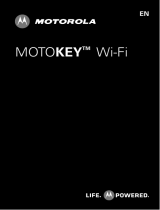Page is loading ...

Getting Started Guide
68014587001.fm Page -1 Thursday, October 28, 2010 9:54 AM

68014587001.fm Page 0 Thursday, October 28, 2010 9:54 AM

1Congratulations
Congratulations
premium features including music, photo, video,
browsing and more—with an easy to use QWERTY
keypad.
•Music. Play—instant music. Just open your media
player and select a playlist.
•Photos. Use your phone’s camera to take photos
and send them to your friends.
•Browsing. Get more from the Web with a huge
screen. Search, browse, everything you want to
do, made easier.
We’ve crammed all the main features of your phone
into this handy guide, and in a matter of minutes
we’ll show you just how easy your phone is to use.
You may be surprised at what you discover.
More
•Accessories: Find accessories for your phone at
www.motorola.com/products
.
Caution: Before assembling, charging or using
your phone for the first time, please read “Safety,
regulatory & legal” on page 34.
68014587001.fm Page 1 Thursday, October 28, 2010 9:54 AM
Motorola EX115
You r Motorola EX115 is a phone with

2 Your phone
Your phone
the important keys & connectors
Note: Your phone might look a little different.
End key
Call key
Right soft key
Select
Scroll
Volume keys
Left soft key
Camera (on
back of phone)
3.5mm
headset jack
Earpiece
Microphone
Micro USB
connector
Back key
Camera
key
Charge or
connect to PC.
68014587001.fm Page 2 Thursday, October 28, 2010 9:54 AM

3Contents
Contents
Your phone . . . . . . . . . . . . . . . . . . . . . . . . . . . . . . . . 2
Let’s go. . . . . . . . . . . . . . . . . . . . . . . . . . . . . . . . . . . . 4
Keys . . . . . . . . . . . . . . . . . . . . . . . . . . . . . . . . . . . . . . 7
Home screen . . . . . . . . . . . . . . . . . . . . . . . . . . . . . . . 9
Calls . . . . . . . . . . . . . . . . . . . . . . . . . . . . . . . . . . . . . 11
Contacts . . . . . . . . . . . . . . . . . . . . . . . . . . . . . . . . . . 13
Messaging . . . . . . . . . . . . . . . . . . . . . . . . . . . . . . . . 15
Web . . . . . . . . . . . . . . . . . . . . . . . . . . . . . . . . . . . . . 17
Bluetooth™ wireless . . . . . . . . . . . . . . . . . . . . . . . . 18
Manage your life . . . . . . . . . . . . . . . . . . . . . . . . . . . 20
Tips & tricks . . . . . . . . . . . . . . . . . . . . . . . . . . . . . . . 22
Personalise. . . . . . . . . . . . . . . . . . . . . . . . . . . . . . . . 24
Text entry . . . . . . . . . . . . . . . . . . . . . . . . . . . . . . . . . 26
Photos . . . . . . . . . . . . . . . . . . . . . . . . . . . . . . . . . . . 27
Media player . . . . . . . . . . . . . . . . . . . . . . . . . . . . . . 29
Radio . . . . . . . . . . . . . . . . . . . . . . . . . . . . . . . . . . . . 31
Security . . . . . . . . . . . . . . . . . . . . . . . . . . . . . . . . . . 32
Troubleshooting. . . . . . . . . . . . . . . . . . . . . . . . . . . . 33
Safety, regulatory & legal . . . . . . . . . . . . . . . . . . . . 34
68014587001.fm Page 3 Thursday, October 28, 2010 9:54 AM

4 Let’s go
Let’s go
let’s get you up and running
Assemble & charge
1 cover off 2 SIM cards in
3 battery in 4 microSD in
5 cover on 6 charge up
4H
68014587001.fm Page 4 Thursday, October 28, 2010 9:54 AM
Note: EX115 dual SIM.

5Let’s go
Caution: Please read “Battery use & safety” on
page 34.
Turn it on & off
To turn your phone on or off, press
and hold End .
Your phone supports two SIM cards. When two SIM
cards are installed, you can activate one or both SIM
cards.
1 From the home screen, press Menu (left soft key)
to open the main menu.
2 Select Settings > Dual SIM settings.
3 Set mode to Dual SIM open, Only SIM1 open,
Only SIM2 open or Flight mode.
Note: If only one SIM card is installed, it will be
activated by default.
Make & answer calls
To make a call from the home screen, enter
a number and press Call .
68014587001.fm Page 5 Thursday, October 28, 2010 9:54 AM
Activate SIM cards

6 Let’s go
Note: If the Dual SIM open mode is activated,
To answer a call, press Call . To turn off the
incoming call alert, press Reject.
To end a call, press End .
Cool content & more
Surf the Web for cool content and more. See “Web”
on page 17. An optional microSD memory card can
be installed in your phone—you can load it up with
photos, videos and music from your computer.
68014587001.fm Page 6 Thursday, October 28, 2010 9:54 AM
choose which SIM card to use.

7Keys
Keys
a few essentials
Key tips
Here are some tips on how to navigate around your
phone.
Menu navigation
1 From the home screen, press
Menu (left soft key) to open the
main menu.
Tip: You can also press ® to
open the main menu
2 Press © up, down, left or right
to scroll and highlight a menu
option.
3 Press ® to select the
highlighted option.
Shortcut keys
From the home screen press the navigation key ©
up, down, left or right to quickly open Media player,
Alarm, User profiles or Tone settings.
To change your shortcut keys press © > Settings
> Phone settings > Dedicated key.
68014587001.fm Page 7 Thursday, October 28, 2010 9:54 AM

8 Keys
Adjust volume
Press the volume keys on the side of your phone to
change the ring volume (in the home screen), or the
earpiece volume (during a call).
68014587001.fm Page 8 Thursday, October 28, 2010 9:54 AM

9Home screen
Home screen
quick access to the things you need most
Quick start: home screen
The home screen gives you all your latest information
in one place. It’s what you see when you turn on the
phone or press End from a menu. It’s basically
like this:
Note: Your home screen might look a little different.
Main menu
All the apps on your phone are shown in your main
menu.
Menu
u
e
n
M
Service Provider
22.04.2010
04.20
1
22.
0
0
0
0
0
Names
a
e
s
m
N
a
08:09 PM L1
08
::
09
1
L
M
P
8
0
0
9
P
8
Menu
uu
u
uuu
uu
u
ee
e
eee
ee
e
nn
n
nnn
nn
n
MMM
MM
M
MMM
MM
M
22.04.2010
..
.
.
..
.
..
.
..
.
00
0
00
00
0
00
00
00
0
00
0
00
0
00
0
00
0
00
0
00
0
11
1
11
1
222
22
2
22
2
44
4
44
4
4
44
4
22
2
22
2
22
2
22
2
22
2
22
2
Names
ss
s
ss
s
ee
e
eee
ee
e
aa
a
aa
a
aa
a
mm
m
mm
m
mmm
mm
m
NNN
NN
N
08:09 PM L1
::
:
::
:
99
9
99
9
99
9
00
0
00
0
00
0
8
8
88
8
00
0
00
0
00
0
11
1
11
1
LLLLL
L
MM
M
MM
M
MM
M
MM
M
PP
P
PP
P
PP
P
::
:
::
:
PM
M
M
P
Left soft key
Status indicators
Right soft key
68014587001.fm Page 9 Thursday, October 28, 2010 9:54 AM

10 Home screen
To open the main menu, from the home screen,
press Menu (left soft key). Press © up, down, left or
right to highlight a menu option, then press ® to
select the highlighted option. You can press End
to return to the home screen at any time.
Phone status & notifications
The status bar at the top of the screen contains icons
that tell you about messages and phone status.
status indicators
Signal strength General profile
Active voice call Meeting profile
Phone lock Outdoor profile
Alarm lock Headset
Roaming service Bluetooth
New messages Battery
68014587001.fm Page 10 Thursday, October 28, 2010 9:54 AM

11Calls
Calls
it’s good to talk
In-call options
During a call, press Options to hold, end or make
a new call, and more. Press Mute to mute your call.
Press ® to turn the loudspeaker on and press ®
again to turn the loudspeaker off.
Note: If two SIM cards are installed, choose which
Redial
1 Press ® > Call center > Call history
Note: If two SIM cards are installed, choose which
2 Highlight the history you want to use (SIM1 call
3 Highlight the contact you want to call and
press Call .
Save a contact
1 Enter a number in the home screen.
2 Press Options > Save to Phonebook
> Add new contact or Replace existing.
3 Enter contact details and press Done, then Yes.
68014587001.fm Page 11 Thursday, October 28, 2010 9:54 AM
you want to use.
you want to use.
history or SIM2 call history) and press ®.

12 Calls
Emergency calls
Note: Your service provider programmes one or
more emergency phone numbers (such as 999 or
110) that you can call under any circumstances, even
when your phone is locked. Emergency numbers
vary by country. Your pre-programmed emergency
number(s) may not work in all locations, and
sometimes an emergency call cannot be placed due
to network, environmental or interference issues.
1 Enter the emergency number in the home screen.
2 Press Call to call the emergency number.
68014587001.fm Page 12 Thursday, October 28, 2010 9:54 AM

13Contacts
Contacts
contacts like you’ve never had before
Quick start: Contacts
Find it: ® > Phonebook
Tip: To see more contacts, press © up or down.
Create contacts
Find it: ® > Phonebook > Add new contact
Enter the contact name and details, then press Done
> Yes.
Options
Option
s
Back
ack
B
Alex Pico
Alex Pico
Dan Smith
an Smith
Dan Smi
Keith Zung
eith Zung
Kei
Phonebook
honebook
P
4
4
abc
b
c
a
0/5
Kate Shunneyn
(555)5552505
Press to view, call, edit,
delete, copy, move or send
the selected contact.
Search for
a contact.
Press ®
to view.
68014587001.fm Page 13 Thursday, October 28, 2010 9:54 AM

14 Contacts
Call contacts
Highlight a contact, then press Call .
Tip: Press the volume keys to scroll to a contact,
then press Call .
68014587001.fm Page 14 Thursday, October 28, 2010 9:54 AM

15Messaging
Messaging
sometimes it’s best to text or email...
Create & send messages
Find it: ® > Messaging > Write message
Use the keypad to enter your message.
Press Options to insert a picture, sound or video.
When you’ve finished composing the message,
press Options > Send to to enter phone numbers
or select message recipients from your phonebook.
To send the message, press Options > Send.
Receive a message
When you receive a message, your phone plays an
alert and shows the new message indicator at the
top of the screen.
To read the new message, press View.
To read messages stored in your inbox,
press Messaging > Inbox.
Email
Set up an account
Find it: ® > Messaging > Email
> Email accounts, press Options > New account
> Yes
68014587001.fm Page 15 Thursday, October 28, 2010 9:54 AM

16 Messaging
The email setup wizard will guide you through
setting up your email account.
Create a new email
Find it: ® > Messaging > Email > Write Email
Enter the recipient email address and message, then
press Done > Send.
68014587001.fm Page 16 Thursday, October 28, 2010 9:54 AM

17Web
Web
you don’t need a PC, surf the web with your phone
Note: To use the browser, you must have data
services activated for your account (additional fees
may apply for this service).
Use your phone’s browser to surf your favourite
Web sites, upload videos to a video blog and
download files and applications to your phone. Log
onto your Internet-based email account to check
your email.
Find it: ® > Services > Internet service
• To go to your home page, press Homepage.
• To go to a Web page, press Input address.
• To bookmark a Web page, press Options
> Add to Bookmarks.
• To go to a link on a Web page, highlight it and
press ®.
Note: If you can’t connect, contact your service
provider.
68014587001.fm Page 17 Thursday, October 28, 2010 9:54 AM

18 Bluetooth™ wireless
Bluetooth™ wireless
lose the wires and go wireless
Turn Bluetooth power on or off
Find it: ® > Settings > Connectivity
> Bluetooth > Power
When Bluetooth power is on, the Bluetooth
indicator appears in the home screen.
Note: To extend battery life, turn off Bluetooth
power when not in use.
Connect new devices
To connect with a new device, you need to pair with
it. You only need to do this once for each device—to
connect again, see “Reconnect devices” on page 19.
1 Make sure the device you are pairing with is in
discoverable mode (see device instructions).
2 Press ® > Settings > Connectivity
> Bluetooth > Search audio device.
Note: If Bluetooth power is not turned on,
your phone will ask if you want to Power on
Bluetooth first? Press Yes.
3 Your phone lists the devices it finds within range.
Highlight a device and press ® to connect.
68014587001.fm Page 18 Thursday, October 28, 2010 9:54 AM
/