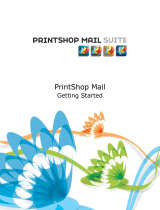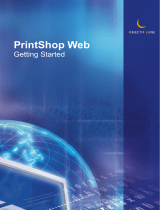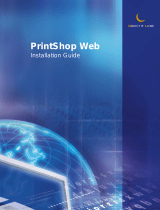Page is loading ...

User Guide

1
Table Of Contents
About PrintShop Mail............................................................................................................................................5
Contact Information.............................................................................................................................................7
Using PrintShop Mail Help.....................................................................................................................................9
Getting Started.........................................................................................................................................................11
Installing PrintShop Mail.....................................................................................................................................11
What is New in PrintShop Mail............................................................................................................................13
Upgrading PrintShop Mail...................................................................................................................................15
Getting Started..................................................................................................................................................17
Installing a Printer Driver ...................................................................................................................................18
Installing the Hardware Key ...............................................................................................................................19
How to... .................................................................................................................................................................21
Create a New Document ....................................................................................................................................21
Default Settings.................................................................................................................................................23
Specify the Layout Size ......................................................................................................................................24
Link a Database to a Document .............................................................................................................................26
Open a Database...............................................................................................................................................26
Connect to SQL Server.......................................................................................................................................31
Add Text ..............................................................................................................................................................36
Add Variable Text ..............................................................................................................................................36
Formatting Variables..........................................................................................................................................39
Creating Serial Numbers.....................................................................................................................................42
Add Images..........................................................................................................................................................44
Add Static and Variable Images..........................................................................................................................44
Layout Conditioning ...........................................................................................................................................48
Layout Repetition...............................................................................................................................................51
Select Paper Trays.............................................................................................................................................53
Number of copies...............................................................................................................................................55
Verify a Document.............................................................................................................................................58
Save a Document...............................................................................................................................................60
Publish to PrintShop Web ......................................................................................................................................61
Publishing Documents........................................................................................................................................61
Print a Document..................................................................................................................................................70
Printing Basics...................................................................................................................................................70
Print Technologies .............................................................................................................................................72
Standard PostScript............................................................................................................................................72
Optimized PostScript..........................................................................................................................................73
AHT..................................................................................................................................................................74
Creo VPS...........................................................................................................................................................75
Fiery FreeForm ..................................................................................................................................................76
Fiery FreeForm 2 ...............................................................................................................................................77
PPML ................................................................................................................................................................78
PPML/VDX 7 ......................................................................................................................................................80
PrintStreamer ....................................................................................................................................................81
VIPP .................................................................................................................................................................82
Page Setup........................................................................................................................................................83
Subset Finishing ................................................................................................................................................84
Automated Printing............................................................................................................................................85
Automated Printing Overview .............................................................................................................................85
Command Line Arguments .................................................................................................................................86
Extended Scripting.............................................................................................................................................87
DDE..................................................................................................................................................................91
HotFolder..........................................................................................................................................................92
Document Fundamentals ..........................................................................................................................................93
Properties Window.............................................................................................................................................93
Properties Panel.................................................................................................................................................97
PDF Page Properties...........................................................................................................................................99
Image Properties............................................................................................................................................. 102
Text Properties................................................................................................................................................ 105
Formatting Text.................................................................................................................................................. 109
Text Style........................................................................................................................................................ 109
Paragraph Style............................................................................................................................................... 111
Layout Basics...................................................................................................................................................... 115
Layout Basics .................................................................................................................................................. 115

2
Guide Lines ..................................................................................................................................................... 117
Folding Lines ................................................................................................................................................... 118
Bleed Margin ...................................................................................................................................................119
Crop Marks...................................................................................................................................................... 121
Manipulating Objects........................................................................................................................................... 122
Selecting Objects............................................................................................................................................. 122
Moving and Resizing Objects............................................................................................................................ 123
Copying Objects............................................................................................................................................... 124
Aligning Objects...............................................................................................................................................125
Arranging Objects............................................................................................................................................ 127
Locking Objects ............................................................................................................................................... 128
Linking Text Objects ........................................................................................................................................ 129
Toolbar Reference............................................................................................................................................... 130
Toolbars Overview........................................................................................................................................... 130
Database Toolbar.............................................................................................................................................131
Objects Toolbar............................................................................................................................................... 132
Standard Toolbar............................................................................................................................................. 133
Text Formatting Toolbar................................................................................................................................... 134
Text Link Toolbar............................................................................................................................................. 135
Tools Toolbar .................................................................................................................................................. 136
View Toolbar ................................................................................................................................................... 137
Supported File Formats........................................................................................................................................ 138
Supported Database Formats............................................................................................................................ 138
Supported Image Formats................................................................................................................................ 139
Preferences Settings............................................................................................................................................... 141
Program Settings............................................................................................................................................. 141
Print Job Settings............................................................................................................................................. 143
Repetition Settings........................................................................................................................................... 145
Imposition Settings.......................................................................................................................................... 147
PrintShop Web Settings.................................................................................................................................... 149
Using Expressions................................................................................................................................................... 151
Expressions Overview ...................................................................................................................................... 151
Favorite Expressions............................................................................................................................................ 155
Favorite Expressions Overview.......................................................................................................................... 155
Favorite Expressions- Capitalizing names........................................................................................................... 156
Favorite Expressions- Salutations...................................................................................................................... 157
Favorite Expressions- Custom Serial Numbers.................................................................................................... 158
Functions and Operators...................................................................................................................................... 159
Functions Overview.......................................................................................................................................... 159
Expressions Operators...................................................................................................................................... 161
Barcode Functions ........................................................................................................................................... 162
Barcode Functions Overview............................................................................................................................. 162
CODABAR........................................................................................................................................................ 166
CODE128 ........................................................................................................................................................ 167
CODE39 .......................................................................................................................................................... 168
EAN13............................................................................................................................................................. 169
EAN8 .............................................................................................................................................................. 170
ITF (Interleaved 2 of 5).................................................................................................................................... 171
JAN13.............................................................................................................................................................172
JAN8............................................................................................................................................................... 173
KIX ................................................................................................................................................................. 174
MSI Plessey..................................................................................................................................................... 175
NW7 ...............................................................................................................................................................176
ONECODE ....................................................................................................................................................... 177
POSTNET ........................................................................................................................................................ 178
UPCA .............................................................................................................................................................. 179
UPCE .............................................................................................................................................................. 180
Rolan Barcode Function.................................................................................................................................... 181
YUBAR ............................................................................................................................................................ 181
Layout Functions ............................................................................................................................................. 182
Layout Functions Overview............................................................................................................................... 182
BLANK............................................................................................................................................................. 183
PRINT............................................................................................................................................................. 184
SKIP ............................................................................................................................................................... 185
Logical Functions ............................................................................................................................................. 186
Logical Functions Overview............................................................................................................................... 186
AND................................................................................................................................................................ 187

3
FALSE ............................................................................................................................................................. 188
FILE_EXIST..................................................................................................................................................... 189
IF ................................................................................................................................................................... 190
NOT................................................................................................................................................................ 191
OBJECT_EMPTY............................................................................................................................................... 192
OR.................................................................................................................................................................. 193
TRUE .............................................................................................................................................................. 194
Number Functions............................................................................................................................................ 195
Number Functions Overview............................................................................................................................. 195
ABS................................................................................................................................................................. 196
CHR................................................................................................................................................................ 197
COUNTER........................................................................................................................................................ 198
DIV................................................................................................................................................................. 199
INT................................................................................................................................................................. 200
LAYOUT_COUNT..............................................................................................................................................201
LAYOUT_NR .................................................................................................................................................... 202
MOD............................................................................................................................................................... 203
PAGE_COUNT.................................................................................................................................................. 204
PAGE_NR ........................................................................................................................................................ 205
RECORD_COUNT ............................................................................................................................................. 206
RECORD_NR.................................................................................................................................................... 207
ROUND ........................................................................................................................................................... 208
SGN................................................................................................................................................................ 209
VAL................................................................................................................................................................. 210
String Functions...............................................................................................................................................211
String Functions Overview................................................................................................................................ 211
ASC................................................................................................................................................................. 212
CONTAINS.......................................................................................................................................................213
DATE .............................................................................................................................................................. 214
LEFT............................................................................................................................................................... 216
LEN................................................................................................................................................................. 217
LOWER ........................................................................................................................................................... 218
LTRIM............................................................................................................................................................. 219
MID ................................................................................................................................................................ 220
POS ................................................................................................................................................................221
PROPER .......................................................................................................................................................... 222
REPLACE......................................................................................................................................................... 223
RIGHT............................................................................................................................................................. 224
RTRIM ............................................................................................................................................................ 225
STR................................................................................................................................................................. 226
TEXT_FILE ...................................................................................................................................................... 227
TODAY............................................................................................................................................................ 228
TRIM............................................................................................................................................................... 229
UPPER............................................................................................................................................................. 230
Pluggins.......................................................................................................................................................... 231
Windows Shortcuts .......................................................................................................................................... 233
Macintosh Shortcuts......................................................................................................................................... 235
License Agreement .......................................................................................................................................... 237
Glossary................................................................................................................................................................. 239
Index.....................................................................................................................................................................241


5
About PrintShop Mail
PrintShop Mail User Guide
Leverage the real potential of your data by printing variable images and text based
upon unique information on each individual recipient!
Overview
PrintShop Mail is a fast, efficient and very easy to use professional software tool that makes personalized printing quick
and easy. It allows you to optimize the process of merging variable database information with a design. For
advertisements, direct mailing, flyers or any other type of promotional documents, you can rely on PrintShop Mail.
PrintShop Mail enables users to perform simple and complex Variable Data Printing jobs for medium to high volume
output quantities.
By simply dragging and dropping database fields onto the document layout, PrintShop Mail creates a link between the
database field and your document. PrintShop Mail gives you an instant preview and provides you with a powerful
resource checking option to ensure proper printing. Utilize the comprehensive set of conditional rules for database driven
composition.
• Verify Document before printing.
• Preview repetition settings.
• Support for vertical text and double byte characters.
During the printing process, the variable information from the database is sent to the printer on the fly. The static portion
of the job does not need to be re-ripped. This greatly shortens the printing process and prevents network congestion.
PrintShop Mail then allows your PostScript® printer to print at or near rated speed, depending on RIP capability. This
makes variable information printing an efficient process.
Benefits
•
Easy to use: no programming experience needed
• No need to change your design application, database, PostScript RIP or printer
• Variable Information Printing at rated speed of the printer!
• Reduced print cost and print wastage
• Efficient production process saves time and money
• Open architecture - plugs in easily into your existing workflow
• Instant preview to see results before printing to facilitate accuracy
• Layout and database can be created separate from each other
• Resource check on print stream reliability
• Finishing options per record or per set
• Nine free bar code fonts included!
Business applications
•
Targeted Advertisements
• High Speed Mail Merges
• Direct Mailings
• Discount Coupons
• Postcards
• Flyers
• Tickets
• Certificates
• Letters and more…


7
Contact Information
PrintShop Mail User Guide
To find an Objectif Lune office near you and for more information on our products and services, visit
www.objectiflune.com.


9
Using PrintShop Mail Help
Getting Started with PrintShop Mail
Here are some tips on how to use this PrintShop Mail on-line Help.
About the Help Display
You can use several navigation tools in this Help system. The Help is divided into a left-hand and right-hand frame. The
right-hand frame shows the actual texts and some navigational aids, the left-hand frame is the mainstay for the
navigational aids. You can select four options above the left-hand frame:
• Hide/Show :To display or hide the Contents.
• Back :To display the previous topic you selected.
• Forward :To display the next topic you selected.
• Print :To print one or more topics.
Contents, Index, Search, and Glossary Tabs
The left-hand frame contains the following tabs, which access these navigation aids:
• Contents
• Index
• Search
• Glossary
Hyperlinks and Related Topics
The right-hand frame contains the following navigation aids:
• Hyperlinks
• Related topics
To use the Help navigation tools
Contents
Note: The Contents are displayed by default. Click the other tabs to access the corresponding navigational aids.
1. If not selected, click the Contents tab.
The table of contents appears in the left-hand frame. It is represented in the form of a tree structure with book
icons. These books are structured hierarchically.
2. Click a book icon.
3. Click a page icon.
The corresponding Help text appears in the right-hand frame.
Index
1. Click the Index tab.
2. In the text box, begin to type the first letters of the keyword you want information on or the entire keyword.
The list below will jump to the first word beginning with the letters you typed.
The selected keyword is highlighted.
3. Continue to type more letters to narrow down the choice, or click the correct keyword if you can identify it.
4. Click Display.
The corresponding Help text is shown in the right-hand frame.
Search
1. Click the Search tab.
At the top of the Search tab sheet, there is a box in which you can type the keyword.
2. Click List Topics.
A list with topics containing the keyword is displayed.
3. Click the topic you want.

10
4. Click Display.
The Help text is displayed in the right-hand frame. The selected keyword is highlighted.
Glossary
1. Click the Glossary tab to display PrintShop Mail terms.
2. Click a term in the list to display its definition.
Hyperlinks
The Help texts contain hyperlinks. These are underlined texts. Click the underlined text
to view the Help topic.
Related topics
The Related Topics buttons provide access to topics that deal with similar subjects.
Click the Related Topics button.
• If there is only one related topic, it is displayed straightaway.
• If there are more than one related topics, a menu appears where you can make your selection.

11
Getting Started
Installing PrintShop Mail
Getting Started with PrintShop Mail
Before you start
If you are installing PrintShop Mail on a computer with Windows 2000, XP or 2003, make sure you are logged in with full
administrative rights before running the installation program.
To install PrintShop Mail
Windows
1. Locate the setup.exe file on the CD-ROM.
2. Double click this file to start the installation wizard.
3. Select the language you want to use for the installation.
4. Click OK.
5. Click Next.
6. Read the license agreement and select I accept the terms in the license agreement. (If you select I do
not accept the terms in the license agreement, the installation stops).
7. Click Next.
8. Specify whether you want PrintShop Mail to be available for all users on the computer, or just for the current
user.
9. Click Next.
10. Choose between a Complete or Custom setup.
• If you select Complete, all necessary program features will be installed. This option automatically installs all
available languages.
• If you select Custom, use the next screen to select or clear program features.
To create a custom installation
1. Click the hard disk icon to view four choices for the selected feature:
This feature will be installed on local hard drive.
This feature, and all subfeatures, will be installed on local hard drive.
This feature will be installed when required.
This feature will not be available.
2. Select the options you want.
3. To change the default installation directory, click the Change button and select the directory for the PrintShop
Mail installation.
With either selection you have the option to verify your installation settings.
11. After you have set the option you want, click Next.
12. Press Install to continue the installation wizard.
13. Click Finish.
Mac OS
1. Locate the PrintShop Mail installer on the CD-ROM.
2. Double click this file to start the installation wizard. You will see the PrintShop Mail start up screen.
3. Click Continue.
4. Read the license agreement and select I accept the terms in the license agreement. (If you select I do
not accept the terms in the license agreement, the installation stops).
5. Click Continue.
6. By default PrintShop Mail will be installed in the application folder. You can select other place where you want
to install PrintShop Mail.
7. Click Continue.
8. Choose the Installation Type:

12
If you select Easy Install, all necessary program features will be installed.
If you select Custom, you can select or clear program features.
9. Press Install to continue the installation wizard.
10. A dialog will open saying "Installation was successful. If you are finished, click Quit to leave the Installer. If
you wish to perform additional installations click Continue."
You can install the Hardware key from this window or install it later. For more information, see Installing the
Hardware Key.
11. Everything has been installed into one folder called "PrintShop Mail".

13
What is New in PrintShop Mail
Getting Started with PrintShop Mail
Click a heading to display information on these new features:
Windows
Printing
• PrintShop Mail no longer depends on Adobe Acrobat for processing PDF pages.
• Print Preview has been implemented for viewing an on-screen representation of the printed output.
Variables
• USPS OneCode barcode support has been added.
• XML database support has been added.
Documents
• Two Color support has been added. Images can be displayed and printed in Two Colors.
• It is possible to save PrintShop Mail documents as PrintShop Mail templates. Templates are PrintShop Mail
documents that are designed for later use, for example templates can be used as base for new documents and
for Publishing to PrintShop Web. These templates contain the basic (background) layout and document
settings.
• It is possible to use plugins.
User Interface
• The user interface has been further improved, for example:
Docking windows, which allows you to customize the user interface to your personal preferences.
Interface theme (Skins), which allows you to change the appearance of the application user interface.
• In the File menu a new Operator Instructions submenu has been added, a document designer can enclose
a note containing directions about duplex settings, paper weight etc. This is a shortcut to the Comments edit
box in the first step of the Publishing to PrintShop Web wizard.
Mac OS
Printing
• Support for printing technology AHT has been implemented.
Variables
• USPS OneCode barcode support has been implemented.
Documents
• Editing text properties (attributes) of multiple text objects at a time is now possible.
• You can now store your favorite expressions in PrintShop Mail, making it possible to reuse expressions easily in
other documents and export/import your favorites to other computers.

14
User Interface
• Text toolbar has been added.

15
Upgrading PrintShop Mail
Getting Started with PrintShop Mail
To use certain features in PrintShop Mail, for example a specific print technology or automated printing, your hardware
key must be upgraded before you are allowed to use it. When executing the upgrade, the application will detect which
upgrade options are available, and will allow you to make your choices.
Single-user licenses as well as multi-user, or Network License are available.
For information about the official retail prices, go to the PrintShop Mail Web Site and click on
Order Now/Price List.
Single-User Licenses:
Single-user license versions that are programmed for either an unlimited or a specified number of records are available:
1. Unlimited or Professional version, allows unlimited records to be printed.
2. Limited or Standard version, allows 200,000 records to be printed.
Multi-User Licenses (Windows only)
A Multi-user license is a license that will allow multiple users to print a PrintShop Mail job simultaneously to a printer that
is found within the Local Area Network (LAN).
All Multi-user license versions allow an unlimited number of database records to be merged.
PrintShop Mail upgrade options
Upgrade Options PrintShop Mail 6 Upgrades
PrintShop Mail Version
Upgrade
Windows Macintosh
PrintShop Mail 98 Yes Not available
PrintShop Mail 4.X Yes Yes
PrintShop Mail 5.X Yes No
PrintShop Mail Product
Upgrades
Windows Macintosh
Standard or
Professional
Yes Yes
Technology Upgrade Windows Macintosh
Standard Production Standard Production
VIPP Not available Yes Not available Yes
Automated Printing Not available Yes Not available Not
available
To upgrade your hardware key
From the Help menu, you can select three different upgrade options:
• Voucher
• Upgrade request
• Activate dongle
Voucher
If you have a PrintShop Mail voucher number, click on the "Voucher" option. A PrintShop Mail voucher web page will
open. Here you need to enter the voucher number and some additional information to confirm the request.

16
Upgrade
If you want to add credits, upgrade the version, add OL CARE or another option to your dongle click on the "Upgrade"
option. The PrintShop Mail Upgrade page will open. Here you select the options you want and some additional
information to confirm the request.
Activate dongle
If you have get an Authorization code back from your voucher or upgrade request (by email) you have to enter that code
in the Activate dongle screen. Then you have to select the "Activate dongle" option and click "Activate".
To view the hardware key information, select Help/Credit Information.
The Upgrade options are only enabled when the PrintShop Mail hardware key is attached to the computer where the
upgrade procedure is performed.
Older PrintShop Mail documents
The new versions of PrintShop Mail can read your existing PrintShop Mail documents, but PrintShop Mail documents
created in older versions will not be able to interpret the new PrintShop Mail document format. For more information, see
How to Save a Document .
To recognize new versions of PrintShop Mail, you need to upgrade the hardware key.

17
Getting Started
PrintShop Mail User Guide
These are the basic steps to install PrintShop Mail and create PrintShop Mail documents.
Click each topic to follow this step by step guide.
Installing PrintShop Mail
•
Installation Procedure
Step by Step Guide
• Starting a New Document
• Opening the Database
• Inserting Static and Variable Images
• Creating Variable Text
• Layout Conditioning (also known as "page picking" )
• Selecting Paper Trays
• Layout Repetitions
• Print Preview
• Verifying the Layout
• Saving Your Document
After you create and verify the PrintShop Mail document, it is ready to print or publish to PrintShop Web.
• Choosing Your Printing Technology
• Setting the Print Options
• Publishing Documents

18
Installing a Printer Driver
Getting Started with PrintShop Mail
To produce PostScript output, PrintShop Mail must communicate with a PostScript printer driver. We recommend that you
use either the Adobe or the Microsoft PostScript printer driver.
Adobe PostScript Driver
Printer installation using the Adobe PostScript driver requires the AdobePS installer and a PPD (PostScript Printer
Description) file.
The PrintShop Mail CD-ROM includes both the AdobePS installer and a set of commonly used PPD files.
For more information about Adobe PostScript Driver, please visit www.adobe.com.
Microsoft PostScript Driver (Windows only)
You can install a printer using the Microsoft PostScript driver with the Add Printer wizard in the Windows Control
Panel. The wizard prompts for an INF file containing printer specific information.
The PrintShop Mail CD-ROM does not include INF files, but you should be able to acquire the correct files by contacting
your printer manufacturer.

19
Installing the Hardware Key
Getting Started with PrintShop Mail
About the hardware key
Without a hardware key, also known as "Dongle", PrintShop Mail runs in Designer mode. In this mode, all PrintShop Mail
functions are available, but you can only print up to 25 records per session and PrintShop Mail is printed over each layout.
If you have a hardware key from older versions of PrintShop Mail, it will need to be upgraded. Otherwise, PrintShop Mail
will run in Designer mode. For more information, see Upgrading PrintShop Mail.
This is a picture of the USB hardware key (though your key may differ slightly in appearance).
You can use each credit on your hardware key to print one record.
To install the hardware key
Windows
Attach the hardware key to the USB port on your computer.
To view the amount of credits available on the hardware key:
1. Start PrintShop Mail.
2. From the Help menu, select Credit Information.
Mac OS
1. Attach the hardware key to the USB port.
2. Locate the folder "Dongle Drivers".
3. Double click the "AKSUSB Install.pkg".
4. A Welcome message will be displayed, click on Continue.
5. A Read Me file will be displayed, click on Continue.
6. By default the HASP software will be installed on the volume "Macintosh HD". Click Continue.
7. Click Install.
8. A dialog will be displayed "Installation was successful".
9. Click the Close button to finish the installation.
10. To check if the driver has been installed correctly, start up PrintShop Mail, from the Help menu, select Credit
Information.
Notes:
1. To install the hardware key driver, you need to log on as "root".
2. Before installing the hardware key for Mac OS X, make sure that the hardware key drivers for the OS 9x
platform are deleted from the system. The drivers of OS 9x are not compatible with OS X. If these drivers
remain installed, the hardware key for OS X will not work. You can do this as follow: press command + F and
search for MacHasp on your local disks (usually this can be found on the system folder of OS 9 - extensions
folder). When a list is shown with MacHasp4Shim and MacHaspUsbDD, delete them and make sure to empty
the trash.
To view the amount of credits available on the hardware key:
1. Start PrintShop Mail.
/