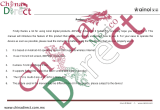Page is loading ...

Lenovo YOGA 900
Read the safety notices and important tips in the
included manuals before using your computer.
User Guide
YOGA 900-13ISK2

First Edition (January 2016)
© Copyright Lenovo 2016.
LIMITED AND RESTRICTED RIGHTS NOTICE: If data or software is delivered pursuant to a General
Services Administration “GSA” contract, use, reproduction, or disclosure is subject to restrictions set
forth in Contract No. GS-35F-05925.
For details, refer to Guides & Manuals at http://support.lenovo.com.
Regulatory Notice
Before using the product, be sure to read Lenovo Safety and General Information Guide first.
The features described in this guide are common to most models. Some features may not
be available on your computer or your computer may include features that are not
described in this user guide.
Some instructions in this guide may assume that you are using Windows
®
10. If you are
using another Windows operating system, some operations may be slightly different. If
you are using other operating systems, some operations may not apply to you.
Notes
•
•
•
The illustrations in this manual may differ from the actual product. Please refer to the
actual product.
•
•
The latest electronic compliance and environmental information are available from the
Lenovo compliance information Web sites.
•
- To view compliance information go to: http://www.lenovo.com/compliance
-
To download environmental information go to: http://www.lenovo.com/ecodeclaration

i
Contents
Chapter 1. Getting to know your computer..................................................................................... 1
Top view
........................................................................................................................................................ 1
Left-side view
................................................................................................................................................ 8
Right-side view
............................................................................................................................................ 11
Bottom view
................................................................................................................................................. 13
Chapter 2. Starting to use Windows 10 ......................................................................................... 14
Configuring the operating system for the first time
.............................................................................. 14
Operating system interfaces
...................................................................................................................... 14
Putting the computer to sleep or shutting it down
................................................................................ 16
Task and desktop management
................................................................................................................ 18
Connecting to a wireless network
............................................................................................................ 19
Get Started app
............................................................................................................................................ 19
Touch screen operation
.............................................................................................................................. 20
Chapter 3. Lenovo OneKey Recovery System.............................................................................. 23
Chapter 4. Troubleshooting............................................................................................................ 24
Frequently asked questions
....................................................................................................................... 24
Troubleshooting
.......................................................................................................................................... 26
Trademarks ...................................................................................................................................... 29


1
Chapter 1. Getting to know your computer
Top view - - - - - - - - - - - - - - - - - - - - - - - - - - - - - - - - - - - - - - - - - - - - - - - - - - - - - - - - - - - - - - - - - - - - - - - - - - - - - - - - - - - - - - - - - - - - - - - - - - - - - - - - - - - - - - - - - - - - - - - - - -
Attention:
• When closing the display panel, be careful not to leave pens or any other objects in between the display
panel and the keyboard. Otherwise, the display panel may be damaged.
Note: The dashed areas indicate parts that are not visible externally.
1
2
2
3
7
6
6
4
5 5

2
Chapter 1. Getting to know your computer
a
Integrated camera
Use the camera for video communication or taking photos.
b
Built-in microphone
Captures sound which can be used for video conferencing, voice
narration, or audio recording.
c
Multi-touch screen
The LCD display with LED backlight provides brilliant visual output.
Multi-touch function is available on this display.
d
Windows button
Opens/closes the start menu.
e
Ventilation slots
Dissipate internal heat.
Note: Make sure that the ventilation slots are not blocked or else the computer may overheat.
f
Wireless LAN antennas
Connect to a wireless LAN adapter to send and receive wireless radio signals.
g
Touchpad
The touchpad functions as a conventional mouse.
One piece multi-touch ClickPad: To move the pointer on the screen,
slide your fingertip over the pad in the direction in which you want the
pointer to move.
Left-click area: Clicking in this area corresponds to the functions of
clicking the left button on a conventional mouse.
Right-click area: Clicking in this area corresponds to the functions of
clicking the right button on a conventional mouse.
Note: You can enable/disable the touchpad by pressing F6 ( ).

Chapter 1. Getting to know your computer
3
Using the keyboard
Function key combinations
Through the use of the function keys, you can change operational features instantly. To use this
function, press and hold Fn ; then press one of the function keys .
The following describes the features of each function key.
Fn + Esc: Enables/disables the paper display feature.
Fn + Home: Activates the pause function.
Fn + End: Activates the break function.
Fn + PgUp: Enables/disables the scroll lock.
Fn + PgDn: Activates the insert function.
Fn + Space
(on select models):
Adjusts the keyboard backlight (off bright dim off).
a
b
1
2
2
2

4
Chapter 1. Getting to know your computer
Hotkeys
You can access certain system settings quickly by pressing the appropriate hotkeys.
Setting hotkey mode
By default, the hotkey functions are accessible by pressing the appropriate hotkey. However,
you can disable the hotkey mode in the BIOS setup utility.
To disable the hotkey mode:
1 Shut down the computer.
2 Press the Novo button and then select BIOS Setup.
3 In the BIOS setup utility, open the Configuration menu, and change the setting of HotKey
Mode from Enabled to Disabled.
4 Open the Exit menu, and select Exit Saving Changes.
: Mutes/unmutes the sound. :
Enables/disables Airplane mode.
: Decreases the volume level. :
Displays all currently active apps.
: Increases the volume level. :
Turns on/off the backlight of the
LCD screen.
:
Closes the currently active
window.
:
Toggles the display between the
computer and an external device.
:
Refreshes the desktop or the
currently active window.
: Decreases the display brightness.
: Enables/disables the touchpad. : Increases the display brightness.
Note: When hotkey mode is disabled, press the Fn key and the appropriate hotkey to access the
corresponding hotkey function.

Chapter 1. Getting to know your computer
5
Positioning the display panel
The display panel can be opened to any angle up to 360 degrees.
Notebook Mode
Suitable for tasks that require a keyboard and mouse (such as creating documents, writing
e-mails, and so on).

6
Chapter 1. Getting to know your computer
Stand Mode (Theater Mode)
Suitable for tasks that require little or no touch (such as viewing photos or playing videos).
Tablet Mode
Suitable for tasks that require touching the screen often (such as surfing the Web, playing games,
and so on).

Chapter 1. Getting to know your computer
7
Tent Mode (Presentation Mode)
Suitable for tasks that require limited interaction with the touch screen (such as displaying
graphs or PowerPoint presentations).
Attention:
• Do not open the display with too much force, otherwise the panel or hinges may be damaged.
Note: The keyboard and touchpad are automatically locked when the screen is opened beyond 190 degrees
(approximately).

8
Chapter 1. Getting to know your computer
Left-side view - - - - - - - - - - - - - - - - - - - - - - - - - - - - - - - - - - - - - - - - - - - - - - - - - - - - - - - - - - - - - - - - - - - - - - - - - - - - - - - - - - - - - - - - - - - - - - - - - - - - - - - - - - - - - -
a
AC power adapter jack
Connects to the AC power adapter.
Note: The AC power adapter jack is compatible with standard USB 2.0 devices.
b
USB 3.0 port
Connects to USB devices.
Note: For details, see “Connecting USB device” on page 9.
c
Type-C port
Type-C port supports:
• USB 3.0
• Native display port 1.2 video output
•
VGA/HDMI output using Type-C VGA/HDMI adapter (sold separately)
d
Memory card slot
Accepts memory cards (not supplied).
Note: For details, see “Using memory cards (not supplied)” on page 10.
1
2
3 4

Chapter 1. Getting to know your computer
9
Connecting USB device
Your computer comes with two USB ports compatible with USB devices.
The first time you plug a USB device into a particular USB port on your computer, Windows
automatically installs a driver for that device. After the driver has been installed, you can
disconnect and reconnect the device without performing any additional steps.
Before disconnecting a USB storage device, make sure your computer has finished transferring
data to that device. Click the Safely Remove Hardware and Eject Media icon in the Windows
notification area to remove the device before disconnecting.
Note: Typically, Windows detects a new device after it has been connected, and then installs the driver
automatically. However, some devices may require you to install the driver before connecting. Check
the documentation provided by the device’s manufacturer before connecting the device.
Note: If your USB device uses a power cord, connect the device to a power source before connecting it.
Otherwise, the device may not be recognized.

10
Chapter 1. Getting to know your computer
Using memory cards (not supplied)
Your computer supports the following types of memory cards:
• Secure Digital (SD) card
• Secure Digital High Capacity (SDHC) card
• Secure Digital eXtended Capacity (SDXC) card
• MultiMediaCard (MMC)
Inserting a memory card
Insert the memory card until it touches the bottom of the slot.
Removing a memory card
Gently pull the memory card out of the memory card slot.
Notes:
• Insert only one card in the slot at a time.
• This card reader does not support SDIO devices (e.g., SDIO Bluetooth, etc.).
Note: Before removing the memory card, disable it by using the Windows safely remove hardware and eject
media utility to avoid data corruption.

Chapter 1. Getting to know your computer
11
Right-side view - - - - - - - - - - - - - - - - - - - - - - - - - - - - - - - - - - - - - - - - - - - - - - - - - - - - - - - - - - - - - - - - - - - - - - - - - - - - - - - - - - - - - - - - - - - - - - - - - - - - - - - - - -
a
Battery status indicator
b
Power button
Press this button to turn on the computer.
Indicator Indicator status Meaning
Battery status indicator
On (solid white) The battery has more than 20%.
On (solid amber) The battery has between 5% and 20%.
Blinking quickly (amber) The battery has less than 5%.
Blinking slowly (amber)
The battery is being charged. When the battery
charge reaches 20%, the blinking color will
change to white.
Blinking slowly (white)
The battery has between 20% and 80% charge
and is still charging. When the battery reaches
80% charge the light will stop blinking, but
charging will continue until the battery is fully
charged.
Power status indicator
On (solid white) The computer is powered on.
Blinking The computer is in sleep mode.
Off The computer is powered off.
c
Novo button
When the computer is off, press this button to start the Lenovo OneKey
Recovery System or the BIOS setup utility, or to enter the boot menu.
d
Rotation lock button
Keeps the screen locked in portrait or landscape orientation. Locking the
screen rotation will disable the gravity sensing function, thereby
preventing the screen from changing its orientation automatically
depending upon the angle at which it is held.
Note: The screen rotation lock button will be disabled in notebook mode.
e
Combo audio jack
Connects to headsets.
Notes:
• The combo audio jack does not support conventional microphones.
• The combo audio jack supports headphones and CTIA & OMTP headsets.
f
USB 3.0 port
Connects to USB devices.
Note: For details, see “Connecting USB device” on page 9.
1 432 5 6

12
Chapter 1. Getting to know your computer
Screen orientation
You can rotate the display panel to your preferred orientation.
• The orientation of the display automatically changes (alternating between portrait and
landscape modes) depending on how you hold it.
• To prevent automatic orientation, press the rotation lock button. It is located on the right edge
of the computer (See illustration below).
Portrait
Landscape
Note: The screen rotation lock button will be disabled in notebook mode.

Chapter 1. Getting to know your computer
13
Bottom view - - - - - - - - - - - - - - - - - - - - - - - - - - - - - - - - - - - - - - - - - - - - - - - - - - - - - - - - - - - - - - - - - - - - - - - - - - - - - - - - - - - - - - - - - - - - - - - - - - - - - - - - - - - - - - - - - -
a
Speakers
Provide audio output.
1 1

14
Chapter 2. Starting to use Windows 10
Configuring the operating system for the first time - - - - - - - - - - - - - - - - -
You may need to configure the operating system when it is first used.
The configuration process may include the procedures below:
• Accepting the end user license agreement
• Configuring the Internet connection
• Registering the operating system
• Creating a user account
Operating system interfaces - - - - - - - - - - - - - - - - - - - - - - - - - - - - - - - - - - - - - - - - - - - - - - - - - - - - - - - - - - - - - - - - - - - - - - - - -
Windows 10 comes with a powerful and useful start menu.
To open the start menu, do one of the following:
• Press the Windows button .
• Press the Windows key on the keyboard.
• Select Start on the lower-left corner of the desktop.
a
Get Started app
e
Start button
b
Settings button
f
Search box
c
Power button
g
Task view button
d
All apps button
3
2
4
5 6 7
1

Chapter 2. Starting to use Windows 10
15
Settings
Settings lets you perform basic tasks. You can also search for more settings with the settings
search box in the upper-right corner.
To open the settings, do the following:
• Open the start menu, and then select Settings .
Personalize the start menu
You can personalize the start menu with your favorite apps.
To personalize the start menu, do the following:
1 Open the start menu, and then select All apps to display the apps list.
2 Right click the app you want to add to the start menu, and then select Pin to Start.
Note: You can also drag apps from the Most used or All apps columns to add them to the start menu.

16
Chapter 2. Starting to use Windows 10
Putting the computer to sleep or shutting it down - - - - - - - - - - - - - - - - - - - -
When you have finished working with your computer, you can put it to sleep or shut it down.
Putting your computer to sleep
If you will be away from your computer for only a short time, put the computer to sleep.
When the computer is in sleep mode, you can quickly wake it to resume use, bypassing the
startup process.
To put the computer to sleep, do one of the following:
• Close the display lid.
• Press the Power button.
• Open the start menu, and then select Power Sleep.
To wake the computer, do one of the following:
• Press any key on the keyboard. (Notebook mode only)
• Press the Power button.
• Press the Windows button .
Note: Wait until the power indicator light starts blinking (indicating that the computer is in sleep mode)
before you move your computer. Moving your computer while the hard disk is spinning can damage
the hard disk, causing loss of data.
/