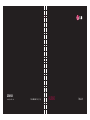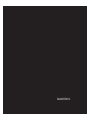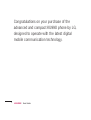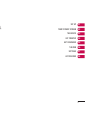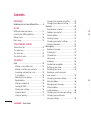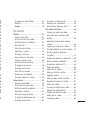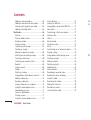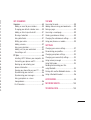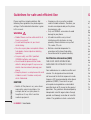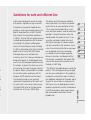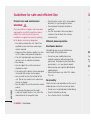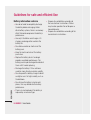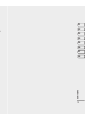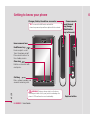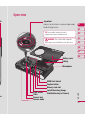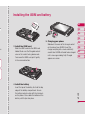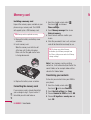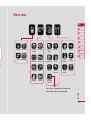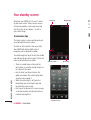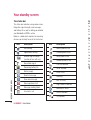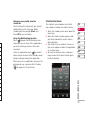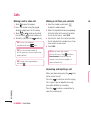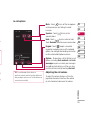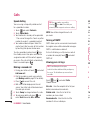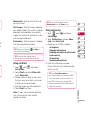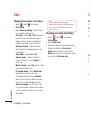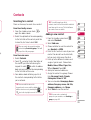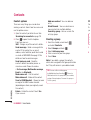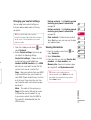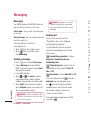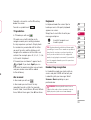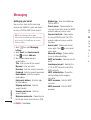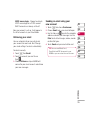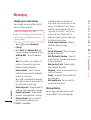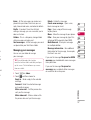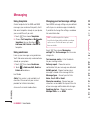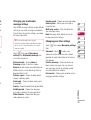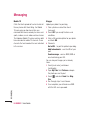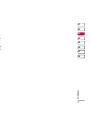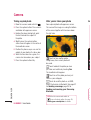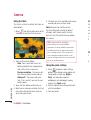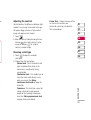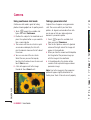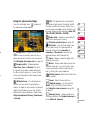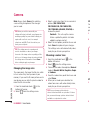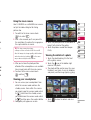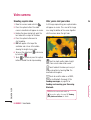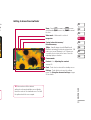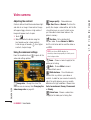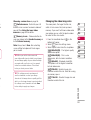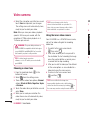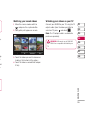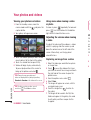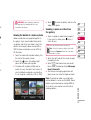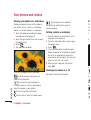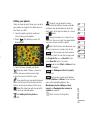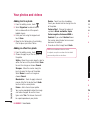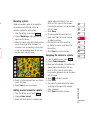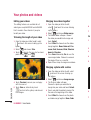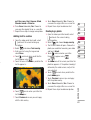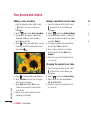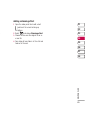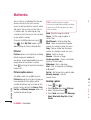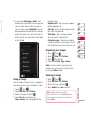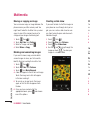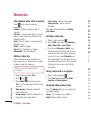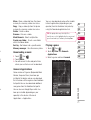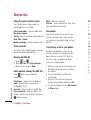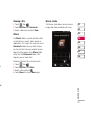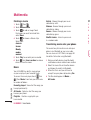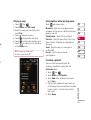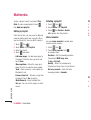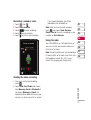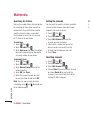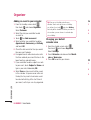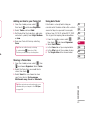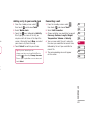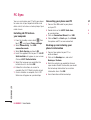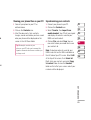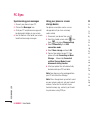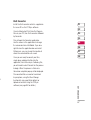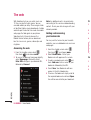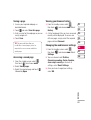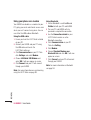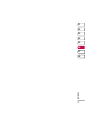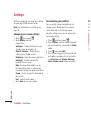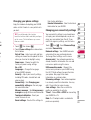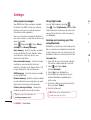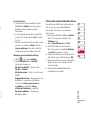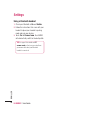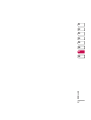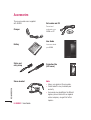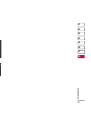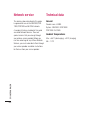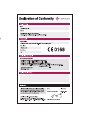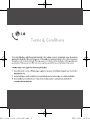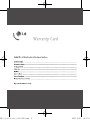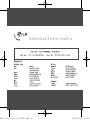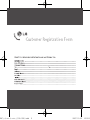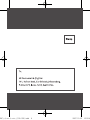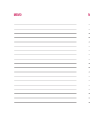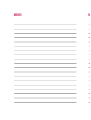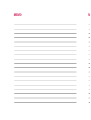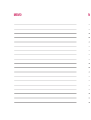KU990 User Guide
CE 0168
www.lgmobile.com
ELECTRONICS INC.
P/N : MMBB0261343 (1.1) H KU990 ENGLISH

Bluetooth QD ID B013158

KU990 User Guide
Some of contents in this manual
may differ from your phone depending
on the software of the phone or your
service provider.

Congratulations on your purchase of the
advanced and compact KU990 phone by LG,
designed to operate with the latest digital
mobile communication technology.
LG KU990 | User Guide
2

G,
SET UP
YOUR STANDBY SCREEN
THE BASICS
GET CREATIVE
GET ORGANISED
THE WEB
SETTINGS
ACCESSORIES
01
02
03
04
05
06
07
08
3

LG KU990 | User Guide
4
GUIDELINES
Guidelines for safe and effi cient Use .......... 8
SET UP
Getting to know your phone .......................14
Installing the USIM and battery................... 16
Memory card ............................................ 18
Menu map ................................................ 19
YOUR STANDBY SCREEN
Touchscreen tips .......................................20
The quick keys ..........................................21
The status bar ..........................................22
The shortcut menu .................................... 23
THE BASICS
Calls ..................................................24
Making a call or video call ......................24
Making a call from your contacts ............24
Answering and rejecting a call ................ 24
In-call options........................................25
Adjusting the call volume ...................... 25
Speed dialling........................................26
Making a second call .............................26
Turning off DMTF ................................... 26
Viewing your call logs ............................26
Using call divert .....................................27
Using call barring ...................................27
Contents
Changing the common call setting .......... 28
Changing your video call setting ............. 28
Contacts .................................................. 29
Searching for a contact .......................... 29
Adding a new contact ............................ 29
Contact options .....................................30
Creating a group....................................30
Changing your contact settings ...............31
Viewing information ...............................31
Messaging ............................................... 32
Sending a message ............................... 32
Entering text ..........................................32
T9 predictive .........................................33
Abc manual ...........................................33
Keyboard ..............................................33
Handwriting recognition ......................... 33
Setting up your email ............................. 34
Retrieving your email ............................. 35
Sending an email using your
new account .........................................35
Changing your email settings .................36
Message folders ....................................36
Managing your messages ...................... 37
Using templates .....................................38
Using emoticons .................................... 38
Changing your text message settings ...... 38
Changing your multimedia
message settings .................................. 39
GE
Ca
A
A
Vi
d
A
A

5
28
28
29
29
29
30
30
31
31
32
32
32
33
33
33
33
34
35
35
36
36
37
38
38
38
39
Changing your other settings .................. 39
Mobile TV .............................................. 40
Blogger .................................................40
GET CREATIVE
Camera ..................................................42
Taking a quick photo .............................. 42
After you’ve taken your photo ................. 42
Getting to know the viewfi nder................43
Using the fl ash ...................................... 44
Using the quick settings ......................... 44
Adjusting the contrast ............................ 45
Choosing a shot type ............................. 45
Using continuous shot mode ..................46
Taking a panoramic shot ........................ 46
Using the advanced settings ................... 47
Changing the image size ........................48
Choosing a colour tone .......................... 48
Using the inner camera .......................... 49
Viewing your saved photos ..................... 49
Viewing the details of a photo ................. 49
Video camera ...........................................50
Shooting a quick video ........................... 50
After you’ve shot your video ...................50
Getting to know the viewfi nder................51
Adjusting the contrast ............................ 52
Using the advanced settings ................... 52
Changing the video image size ............... 53
Choosing a colour tone .......................... 54
Using the inner video camera .................54
Watching your saved videos ................... 55
Watching your videos on your TV ............ 55
Your photos and videos ............................ 56
Viewing your photos and videos .............. 56
Using zoom when viewing a video
or photo ................................................ 56
Adjusting the volume when viewing
a video .................................................. 56
Capturing an image from a video ............ 56
Viewing the details of a video or photo ... 57
Sending a photo or video from
the gallery .............................................57
Viewing your photos as a slide show .......58
Setting a photo as wallpaper .................. 58
Viewing your videos on a TV ................... 58
Editing your photos ................................ 59
Adding text to a photo ............................ 60
Adding an effect to a photo ....................60
Morphing a photo .................................. 61
Adding a colour accent to a photo...........61
Swapping the colours in a photo ............. 61
Editing your videos .................................62
Trimming the length of your video ........... 62
Merging two videos together .................. 62
Merging a photo with a video .................62
Adding text to a video ............................ 63
Overlaying a photo ................................. 63

Adding a voice recording ........................ 64
Adding a soundtrack to your video ..........64
Changing the speed of your video .......... 64
Adding a dimming effect ........................65
Multimedia ..............................................66
Pictures ............................................... 66
Pictures option menus ........................... 66
Sending a photo .................................... 66
Using an image ..................................... 67
Organising your images .........................67
Deleting an image .................................67
Moving or copying an image ...................68
Marking and unmarking images .............68
Creating a slide show.............................68
Checking your memory status ................ 69
Sounds .................................................69
Using a sound ....................................... 69
Videos ..................................................69
Watching a video ................................... 69
Using options while video is paused ........70
Editing a video clip ................................. 70
Sending a video clip .............................. 70
Using a video clip as a ringtone .............. 70
Using the video options menu ................ 70
Downloading a music ............................. 71
Games & Applications ............................ 71
Playing a game ......................................71
Using the games options menu...............72
Contents
Flash contents ....................................... 72
Viewing an SWF fi le ............................... 72
Using options viewing the SWF fi le ..........72
Documents............................................72
Transferring a fi le to your phone ............. 72
Viewing a fi le ......................................... 73
Others ..................................................73
Muvee studio.........................................73
Creating a movie ................................... 74
Music .................................................. 74
Transferring music onto your phone ........74
Playing a song .......................................75
Using options while playing music...........75
Creating a playlist .................................. 75
Editing a playlist .................................... 76
Deleting a playlist .................................. 76
Video playlists ....................................... 76
Voice recorder ....................................... 76
Recording a sound or voice .................... 77
Sending the voice recording .................. 77
Using the radio ...................................... 77
Searching for stations ............................78
Editing the channels ..............................78
Resetting channels ................................78
Listening to the radio ............................. 79
GE
Or
A
A
A
A
P
C
LG KU990 | User Guide
6

72
72
72
72
72
73
73
73
74
74
74
75
75
75
76
76
76
76
77
77
77
78
78
78
79
GET ORGANISED
Organiser .................................................80
Adding an event to your calendar ............ 80
Changing your default calendar view ....... 80
Adding an item to your to do list .............81
Sharing a to do item .............................. 81
Using date fi nder ................................... 81
Setting your alarm ................................. 82
Adding a memo ..................................... 82
Using your calculator .............................82
Adding a city to your world clock ............83
Converting a unit ................................... 83
PC Sync ..................................................84
Installing LG PC Suite on your computer .. 84
Connecting your phone and PC...............84
Backing up and restoring your
phones information ................................ 84
Viewing your phone fi les on your PC ....... 85
Synchronising your contacts ................... 85
Synchronising your messages ................ 86
Using your phone as a mass
storage device ...................................... 86
DivX Converter ......................................87
THE WEB
Accessing the web .................................... 88
Adding and accessing your bookmarks ....... 88
Saving a page ........................................... 89
Accessing a saved page ............................ 89
Viewing your browser history ..................... 89
Changing the web browser settings ............89
Using your phone as a modem ................... 90
SETTINGS
Changing your screen settings ................... 92
Personalising your profi les .........................92
Changing your phone settings .................... 93
Changing your connectivity settings............93
Using memory manager ........................... 94
Using fl ight mode ...................................... 94
Sending and receiving your fi les
using Bluetooth ......................................... 94
Pairing with another Bluetooth device ......... 95
Using a Bluetooth headset .........................96
ACCESSORIES ........................................ 98
NETWORK SERVICE ..............................100
TECHNICAL DATA .................................100
7

LG KU990 | User Guide
8
GUIDELINES
Please read these simple guidelines. Not
following these guidelines may be dangerous
or illegal. Further detailed information is given
in this manual.
WARNING
• Mobile Phones must be switched off at all
times in an aircraft.
• Do not hold the phone in your hand
while driving.
• Do not use your phone near petrol stations,
fuel depots, chemical plants or blasting
operations.
• For your safety, use ONLY specifi ed
ORIGINAL batteries and chargers.
• Do not handle the phone with wet hands
while it is being charged. It may cause an
electric shock or seriously damage your
phone.
• Keep the phone in a safe place out of small
children’s reach. It includes small parts
which if detached.
CAUTION
• Switch off the phone in any area where
required by special regulations. For
example, do not use your phone in
hospitals or it may affect sensitive
medical equipment.
Guidelines for safe and effi cient Use
• Emergency calls may not be available
under all mobile networks. Therefore, you
should never depend solely on the phone
for emergency calls.
• Only use ORIGINAL accessories to avoid
damage to your phone.
• All radio transmitters carry risks of
interference with electronics in close
proximity. Minor interference may affect
TVs, radios, PCs, etc.
• Batteries should be disposed of in
accordance with relevant legislation.
• Do not dismantle the phone or battery.
Certifi cation information (SAR)
THIS DEVICE MEETS INTERNATIONAL
GUIDELINES FOR EXPOSURE TO RADIO
WAVES
Your mobile device is a radio transmitter and
receiver. It is designed and manufactured
not to exceed the limits for exposure to radio
frequency (RF) recommended by international
guidelines (ICNIRP). These limits are part
of comprehensive guidelines and establish
permitted levels of RF energy for the general
population. The guidelines were developed by
independent scientifi c organisations through
periodic and thorough evaluation of scientifi c
studies. The guidelines include a substantial
sa
of
T
h
em
Sp
lim
2.0
sta
tra
lev
the
po
wh
ma
de
so
th
e
a b
the
for
Eu
Th
req
the
Th
tes
G

9
01
02
03
04
05
06
07
08
GUIDELINES
u
d
o
al
al
by
h
c
safety margin designed to assure the safety
of all persons, regardless of age and health.
The exposure standard for mobile devices
employs a unit of measurement known as the
Specifi c Absorption Rate, or SAR. The SAR
limit stated in the international guidelines is
2.0 W/kg*. Tests for SAR are conducted using
standard operating positions with the device
transmitting at its highest certifi ed power
level in all tested frequency bands. Although
the SAR is determined at the highest certifi ed
power level, the actual SAR of the device
while operating can be well below the
maximum value. This is because the device is
designed to operate at multiple power levels
so as to use only the power required to reach
the network. In general, the closer you are to
a base station, the lower the power output of
the device. Before a phone model is available
for sale to the public, compliance with the
European R&TTE directive must be shown.
This directive includes as one essential
requirement the protection of the health and
the safety for the user and any other person.
The highest SAR value for this device when
tested for use at the ear is 0.826 W/kg.
This device meets RF exposure guidelines
when used either in the normal use position
against the ear or when positioned at least
1.5 cm away from the body. When a carry
case, belt clip or holder is used for body-worn
operation, it should not contain metal and
should position the product at least 1.5 cm
away from your body. In order to transmit
data fi les or messages, this device requires
a quality connection to the network. In some
cases, transmission of data fi les or messages
may be delayed until such a connection
is available. Ensure the above separation
distance instructions are followed until the
transmission is completed. The highest SAR
value for this device when tested for use at
the body is 0.631 W/kg.
* The SAR limit for mobile devices used by the
public is 2.0 watts/kilogram (W/kg) averaged
over ten grams of body tissue. The guidelines
incorporate a substantial margin of safety to
give additional protection for the public and to
account for any variations in measurements.
SAR values may vary depending on national
reporting requirements and the network band.
For SAR information in other regions please
look under product information at www.
lgmobile.com.
Guidelines for safe and effi cient Use

LG KU990 | User Guide
10
GUIDELINES
Product care and maintenance
WARNING!
Only use batteries, chargers and accessories
approved for use with this particular phone
model. The use of any other types may
invalidate any approval or warranty applying
to the phone, and may be dangerous.
• Do not disassemble this unit. Take it to a
qualifi ed service technician when repair
work is required.
• Keep away from electrical appliances such
as TVs, radios, and personal computers.
• The unit should be kept away from heat
sources such as radiators or cookers.
• Do not drop.
• Do not subject this unit to mechanical
vibration or shock.
• The coating of the phone may be damaged
if covered with wrap or vinyl wrapper.
• Use dry cloth to clean the exterior of the
unit. (Do not use solvent such as benzene,
thinner or alcohol.)
• Do not subject this unit to excessive smoke
or dust.
• Do not keep the phone next to credit
cards or transport tickets; it can affect the
information on the magnetic strips.
• Do not tap the screen with a sharp object;
otherwise, it may damage the phone.
• Do not expose the phone to liquid or
moisture.
• Use the accessories like an earphone
cautiously. Do not touch the antenna
unnecessarily.
Effi cient phone operation
Electronics devices
All mobile phones may get interference,
which could affect performance.
• Do not use your mobile phone near
medical equipment without requesting
permission. Avoid placing the phone over
pacemakers, i.e. in your breast pocket.
• Some hearing aids might be disturbed by
mobile phones.
• Minor interference may affect TVs, radios,
PCs, etc.
Road safety
Check the laws and regulations on the use of
mobile phones in the areas when you drive.
• Do not use a hand-held phone while driving.
• Give full attention to driving.
• Use a hands-free kit, if available.
•
•
•
Bl
Do
pro
reg
Po
•
•
Guidelines for safe and effi cient Use G

11
01
02
03
04
05
06
07
08
GUIDELINES
t;
y
s,
of
ng.
• Pull off the road and park before making
or answering a call if driving conditions so
require.
• RF energy may affect some electronic
systems in your vehicle such as car
stereos and safety equipment.
• When your vehicle is equipped with an
air bag, do not obstruct with installed or
portable wireless equipment. It can fail
or cause serious injury due to improper
performance.
Blasting area
Do not use the phone where blasting is in
progress. Observe restrictions,and follow any
regulations or rules.
Potentially explosive atmospheres
• Do not use the phone at a refueling point.
Don’t use near fuel or chemicals.
• Do not transport or store fl ammable gas,
liquid, or explosives in the compartment of
your vehicle which contains your mobile
phone and accessories.
In aircraft
Wireless devices can cause interference
in aircraft.
• Turn off your mobile phone before boarding
any aircraft.
• Do not use it on the ground without crew
permission.
Children
Keep the phone in a safe place out of small
children’s reach. It includes small parts which
if detached may cause a choking hazard.
Emergency calls
Emergency calls may not be available
under all mobile networks. Therefore, you
should never depend solely on the phone
for emergency calls. Check with your local
service provider.
Guidelines for safe and effi cient Use

LG KU990 | User Guide
12
GUIDELINES
Battery information and care
• You do not need to completely discharge
the battery before recharging. Unlike
other battery systems, there is no memory
effect thatcould compromise the battery’s
performance.
• Use only LG batteries and chargers. LG
chargers are designed to maximize the
battery life.
• Do not disassemble or short-circuit the
battery pack.
• Keep the metal contacts of the battery
pack clean.
• Replace the battery when it no longer
provides acceptable performance. The
battery pack maybe recharged hundreds of
times until it needs replacing.
• Recharge the battery if it has not been
used for a long time to maximize usability.
• Do not expose the battery charger to direct
sunlight or use it in high humidity, such as
the bathroom.
• Do not leave the battery in hot or cold
places, this may deteriorate the battery
performance.
• There is risk of explosion if the battery is
replaced by an incorrect type.
• Dispose of used batteries according to
the manufacturer’s instructions. Please
recycle when possible. Do not dispose as
household waste.
• Dispose of used batteries according to the
manufacturer’s instructions.
Guidelines for safe and effi cient Use

13
01
02
03
04
05
06
07
08
GUIDELINES
s
e

LG KU990 | User Guide
14
SET UP
Charger, Cable, Handsfree connector
Capture button
Getting to know your phone O
TIP: To connect the USB cable, wait until the
phone has powered up and has registered to the network.
WARNING: Placing a heavy object on the phone
or sitting on it while it is in your pocket can damage the
phone’s LCD and touch screen functionality.
Inner camera lens
Call key
Dials a phone number and
answers incoming calls.
Clear key
Deletes a character with
each press.
End/Power key
Ends or rejects a call.
Turns the phone on/off.
Press once to return to
the standby screen.
Camera mode
Lock/Unlock
key (Image
Stabilization
key in Camera)

15
SET UP
01
02
03
04
05
06
07
08
on
Open view
Microphone
Flash
Lock/Unlock key (Image
Stabilization key in Camera)
Camera lens
Camera mode
Capture button
Memory card slot
USIM Card Socket
Battery
Battery cover
Light sensor
Jog wheel
Zooms in or out when in camera or video mode.
Scrolls through menus.
WARNING: Close contact with a magnetic
object may cause a malfunction of the wheel key.
de
TIP: You can adjust volume level when
enjoying music, game and during a call.

LG KU990 | User Guide
16
SET UP
InInstalling the USIM and battery
2 Remove the battery
Hold the top edge of the battery and lift the
battery from the battery compartment by
using the battery cover.
WARNING: Do not use your
fi ngernail when removing the battery.
WARNING: Do not remove the
battery when the phone is switched on,
as this may damage the phone.
3
4
1 Remove the battery cover
Press and hold down the battery release
button at the top of the phone and lift off
the battery cover.

17
SET UP
01
02
03
04
05
06
07
08
Installing the USIM and battery
5 Charging your phone
Slide back the cover of the charger socket
on the side of your KU990. Insert the
charger and plug into a mains electricity
socket. Your KU990 will need to be charged
until a message reading Fully Charged
appears on screen.
he
3 Install the USIM card
Slide the USIM card into the USIM card
holder. Make sure that the gold contact
area on the card is facing downwards.
To remove the USIM card, pull it gently
in the reverse direction.
4 Install the battery
Insert the top of the battery fi rst into the top
edge of the battery compartment. Ensure
the battery contacts align with the terminals
on the phone. Press down the bottom of the
battery until it clips into place.

LG KU990 | User Guide
18
SET UP
Installing a memory card
Expand the memory space available on your
phone using a memory card. The KU990
will support up to a 2GB memory card.
1 Remove the battery and battery cover
as before.
2 Insert memory card.
Slide the memory card into the slot
at the top, until it clicks into place.
Make sure that the gold contact area
is facing downwards.
3 Replace the battery cover as before.
Formatting the memory card
If your memory card is already formatted,
you can begin using it. If your card isn’t
formatted you will need to do so.
Memory card M
1 From the standby screen select ,
then touch
and choose
Phone settings.
2 Touch Memory manager then chose
External memory.
3 Touch Format and then confi rm your
choice.
4 Enter the password, if one is set, and your
card will be formatted and ready to use.
Note: If your memory card has existing
content on, it will automatically be fi led in the
correct folder, so for example videos will be
stored in the Videos folder.
Transferring your contacts
To transfer your contacts from your USIM to
your phone:
1 From the standby screen select
,
then touch
and choose Contacts.
2 Touch Contact settings then Copy.
3 Choose Handset to USIM and touch OK.
4 Choose All together or one by one and
touch OK.
TIP: To change your default storage
destination, open Memory manager from
the Phone settings menu and select Primary
storage settings.
TIP: Memory card is an optional accessory.
Page is loading ...
Page is loading ...
Page is loading ...
Page is loading ...
Page is loading ...
Page is loading ...
Page is loading ...
Page is loading ...
Page is loading ...
Page is loading ...
Page is loading ...
Page is loading ...
Page is loading ...
Page is loading ...
Page is loading ...
Page is loading ...
Page is loading ...
Page is loading ...
Page is loading ...
Page is loading ...
Page is loading ...
Page is loading ...
Page is loading ...
Page is loading ...
Page is loading ...
Page is loading ...
Page is loading ...
Page is loading ...
Page is loading ...
Page is loading ...
Page is loading ...
Page is loading ...
Page is loading ...
Page is loading ...
Page is loading ...
Page is loading ...
Page is loading ...
Page is loading ...
Page is loading ...
Page is loading ...
Page is loading ...
Page is loading ...
Page is loading ...
Page is loading ...
Page is loading ...
Page is loading ...
Page is loading ...
Page is loading ...
Page is loading ...
Page is loading ...
Page is loading ...
Page is loading ...
Page is loading ...
Page is loading ...
Page is loading ...
Page is loading ...
Page is loading ...
Page is loading ...
Page is loading ...
Page is loading ...
Page is loading ...
Page is loading ...
Page is loading ...
Page is loading ...
Page is loading ...
Page is loading ...
Page is loading ...
Page is loading ...
Page is loading ...
Page is loading ...
Page is loading ...
Page is loading ...
Page is loading ...
Page is loading ...
Page is loading ...
Page is loading ...
Page is loading ...
Page is loading ...
Page is loading ...
Page is loading ...
Page is loading ...
Page is loading ...
Page is loading ...
Page is loading ...
Page is loading ...
Page is loading ...
Page is loading ...
Page is loading ...
Page is loading ...
Page is loading ...
Page is loading ...
Page is loading ...
Page is loading ...
Page is loading ...
-
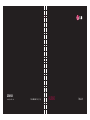 1
1
-
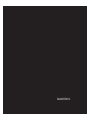 2
2
-
 3
3
-
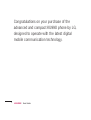 4
4
-
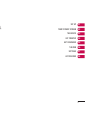 5
5
-
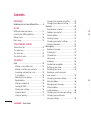 6
6
-
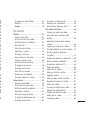 7
7
-
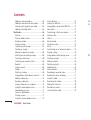 8
8
-
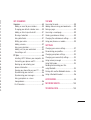 9
9
-
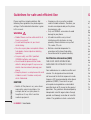 10
10
-
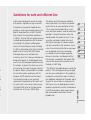 11
11
-
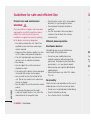 12
12
-
 13
13
-
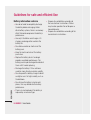 14
14
-
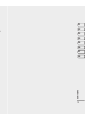 15
15
-
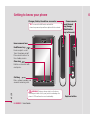 16
16
-
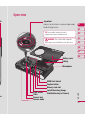 17
17
-
 18
18
-
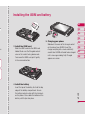 19
19
-
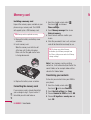 20
20
-
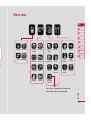 21
21
-
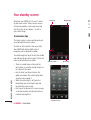 22
22
-
 23
23
-
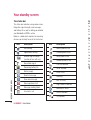 24
24
-
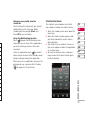 25
25
-
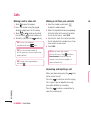 26
26
-
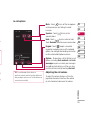 27
27
-
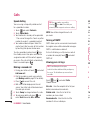 28
28
-
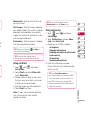 29
29
-
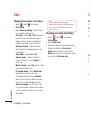 30
30
-
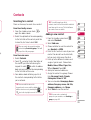 31
31
-
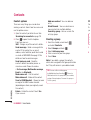 32
32
-
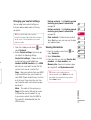 33
33
-
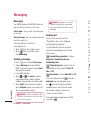 34
34
-
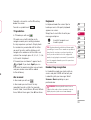 35
35
-
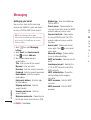 36
36
-
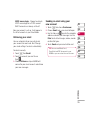 37
37
-
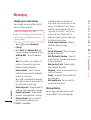 38
38
-
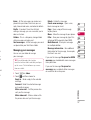 39
39
-
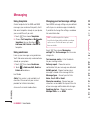 40
40
-
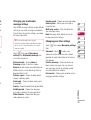 41
41
-
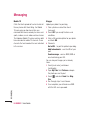 42
42
-
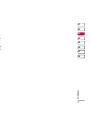 43
43
-
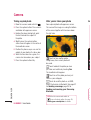 44
44
-
 45
45
-
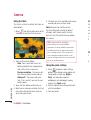 46
46
-
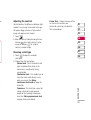 47
47
-
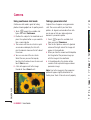 48
48
-
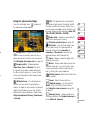 49
49
-
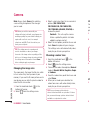 50
50
-
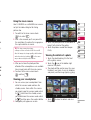 51
51
-
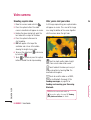 52
52
-
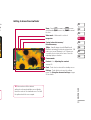 53
53
-
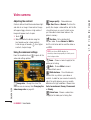 54
54
-
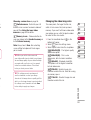 55
55
-
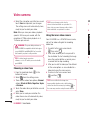 56
56
-
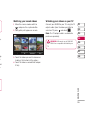 57
57
-
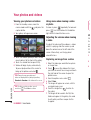 58
58
-
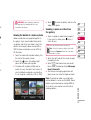 59
59
-
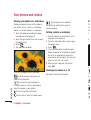 60
60
-
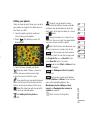 61
61
-
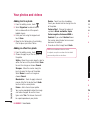 62
62
-
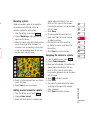 63
63
-
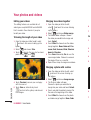 64
64
-
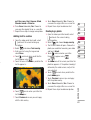 65
65
-
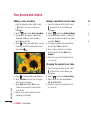 66
66
-
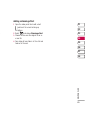 67
67
-
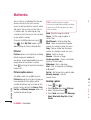 68
68
-
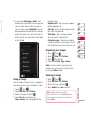 69
69
-
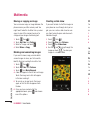 70
70
-
 71
71
-
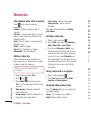 72
72
-
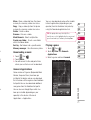 73
73
-
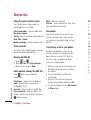 74
74
-
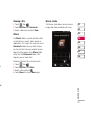 75
75
-
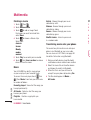 76
76
-
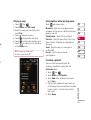 77
77
-
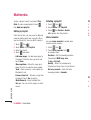 78
78
-
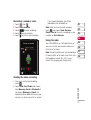 79
79
-
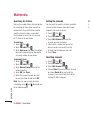 80
80
-
 81
81
-
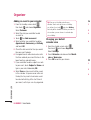 82
82
-
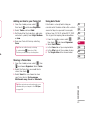 83
83
-
 84
84
-
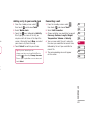 85
85
-
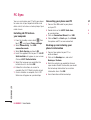 86
86
-
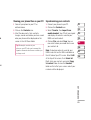 87
87
-
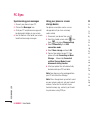 88
88
-
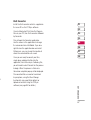 89
89
-
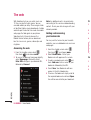 90
90
-
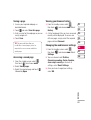 91
91
-
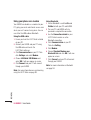 92
92
-
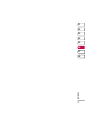 93
93
-
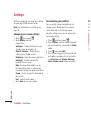 94
94
-
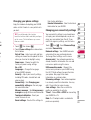 95
95
-
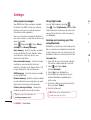 96
96
-
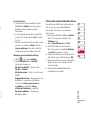 97
97
-
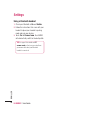 98
98
-
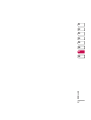 99
99
-
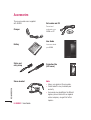 100
100
-
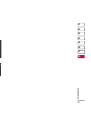 101
101
-
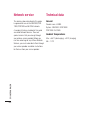 102
102
-
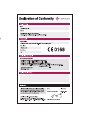 103
103
-
 104
104
-
 105
105
-
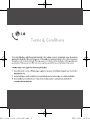 106
106
-
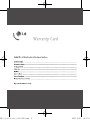 107
107
-
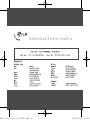 108
108
-
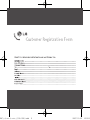 109
109
-
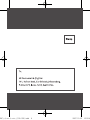 110
110
-
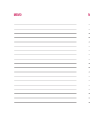 111
111
-
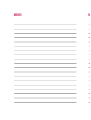 112
112
-
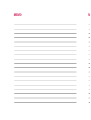 113
113
-
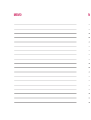 114
114
Ask a question and I''ll find the answer in the document
Finding information in a document is now easier with AI
Related papers
Other documents
-
Mitel KU990 User manual
-
Polaroid B202 User manual
-
 GREENLUX Chain GLM25 LED Linear Light User manual
GREENLUX Chain GLM25 LED Linear Light User manual
-
Samsung SGH-I520 User manual
-
Samsung SGH-i400 User guide
-
Motorola MOTOSLVR L9 Owner's manual
-
Samsung GT-I8320 User manual
-
Samsung GT-I6410 User manual
-
AIPTEK DV4100 User manual
-
Sony ICD-CX50 Operating instructions