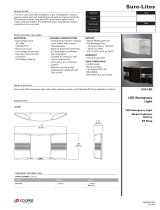3Table of Contents
1 Introduction .................................................................................... 4
1.1 Instructions ......................................................................................4
1.2 Intended Use ...................................................................................5
1.3 Safety Instructions ...........................................................................6
1.4 Environment .....................................................................................6
1.5 Technical Data .................................................................................7
2 Mounting .........................................................................................8
2.1 Mounting the Cutter Tray .................................................................8
2.2 Mounting the Cutter .........................................................................9
3 PrinterConguration ...................................................................10
4 Loading Material ..........................................................................12
5 Operation ...................................................................................... 12
5.1 Standard Operation .......................................................................12
5.2 Operation Without Cover Plates ....................................................13
5.3 Operation with External Control ..................................................... 14
6 Maintenance .................................................................................15
6.1 Cleaning .........................................................................................15
6.2 Changing the Blades .....................................................................17
6.3 Setting the Initial State of the Cutter ..............................................19
7 Peripheral Interface .....................................................................21
7.1 Pin Assignment ..............................................................................21
7.2 Explanation of the Signals .............................................................22
7.3 Circuit Diagram of Inputs ...............................................................23
7.4 Circuit Diagram of Outputs ............................................................24
8 Licences .......................................................................................25
8.1 Reference to the EU Declaration of Conformity .............................25
8.2 FCC ...............................................................................................25