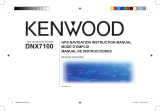6 zūmo 665 Quick Start Manual
NOTE: With the GXM 40 antenna
connected, and when you are receiving
weather information, a weather icon appears
in the lower-right corner of the Map page.
Tap the icon to receive up-to-date weather
information for your current location.
Enabling Fuel Tracking
When connected to the motorcycle mount,
your zūmo can alert you when your fuel tank
is low.
1. Touch Tools > Settings > Fuel Gauge.
2. Under Fuel Tracking, select On. A Fuel
Gauge appears under the compass on
the map page.
3. Under Distance Per Tank, enter the total
distance your motorcycle can travel on a
tank of fuel.
4. Under Low Fuel Warning, choose when
you would like to be notied that your fuel
tank is low.
Using Hands‑free Calling
Using Bluetooth technology, your zūmo can
connect to your mobile phone to become a
hands-free device.
To pair and connect, your device and the
zūmo must be within 10 meters of each other
and turned on. The zūmo can be connected to
a phone and a headset at the same time.
To determine whether your device with
Bluetooth technology is compatible with the
zūmo, go to www.garmin.com/bluetooth.
Pairing the zūmo with Your
Mobile Phone
1. Touch Tools > Settings > Bluetooth.
2. Under Bluetooth, touch Enabled.
3. Under Phone, touch Add (or Change).
4. Enable the Bluetooth component on your
phone. Enable Find Me/Discoverable/
Visible mode. These settings might be in
a Bluetooth, Connections, or Hands‑free
menu.
5. Touch OK on the zūmo.
6. Select your phone, and touch OK.
7. Enter 1234 into your phone.
Pairing a Wireless Headset
1. Touch Tools > Settings > Bluetooth.
2. Under Bluetooth, touch Enabled.
3. Under Audio, touch Add (or Change).
4. Turn on your headset, and enable
Find Me/Discoverable/Visible mode, if
necessary.
5. Touch OK on the zūmo.
6. Select your headset, and touch OK.
7. Enter the Bluetooth PIN/passkey for your
headset, if necessary, and touch Done.
8. Touch OK.
Receiving a Call
When you receive a call, the Incoming Call
window appears. Touch Answer to answer
the call. Touch Ignore to ignore the call and
silence the ring.
Calling a Number
1. Touch Phone > Dial.
2. Enter the number, and touch Dial.
3. To end the call, touch
.