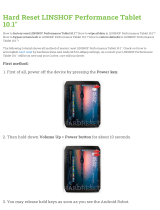Page is loading ...

Enterprise Tablet
ET51/56
MN-003458-02 Rev. A
Integrator Guide
for Android ™ 8.1.0 Oreo
MN-003458-02a_et5x-android-v8.1-ig-en.book Page 1

2
Copyright
ZEBRA and the stylized Zebra head are trademarks of Zebra Technologies Corporation, registered in many
jurisdictions worldwide. Google, Android, Google Play and other marks are trademarks of Google LLC; Oreo is
a trademark of Mondelez International, Inc. group. All other trademarks are the property of their respective
owners. ©2019 Zebra Technologies Corporation and/or its affiliates. All rights reserved.
COPYRIGHTS & TRADEMARKS: For complete copyright and trademark information, go to
www.zebra.com/copyright
.
WARRANTY: For complete warranty information, go to www.zebra.com/warranty
.
END USER LICENSE AGREEMENT: For complete EULA information, go to www.zebra.com/eula
.
Terms of Use
• Proprietary Statement
This manual contains proprietary information of Zebra Technologies Corporation and its subsidiaries
(“Zebra Technologies”). It is intended solely for the information and use of parties operating and maintaining
the equipment described herein. Such proprietary information may not be used, reproduced, or disclosed to
any other parties for any other purpose without the express, written permission of Zebra Technologies.
• Product Improvements
Continuous improvement of products is a policy of Zebra Technologies. All specifications and designs are
subject to change without notice.
• Liability Disclaimer
Zebra Technologies takes steps to ensure that its published Engineering specifications and manuals are
correct; however, errors do occur. Zebra Technologies reserves the right to correct any such errors and
disclaims liability resulting therefrom.
• Limitation of Liability
In no event shall Zebra Technologies or anyone else involved in the creation, production, or delivery of the
accompanying product (including hardware and software) be liable for any damages whatsoever (including,
without limitation, consequential damages including loss of business profits, business interruption, or loss of
business information) arising out of the use of, the results of use of, or inability to use such product, even if
Zebra Technologies has been advised of the possibility of such damages. Some jurisdictions do not allow
the exclusion or limitation of incidental or consequential damages, so the above limitation or exclusion may
not apply to you.
Revision History
Changes to the original guide are listed below:
Change Date Description
-01 Rev A 7/2019 Initial release
-02 Rev A 11/2019 Update accessory list, cradle drawings, and charging with Power Pack instructions.
MN-003458-02a_et5x-android-v8.1-ig-en.book Page 2

3
Table of Contents
Copyright .............................................................................................................................. 2
Terms of Use ........................................................................................................................ 2
Revision History .................................................................................................................... 2
Table of Contents ................................................................................................................................... 3
About This Guide ................................................................................................................................... 9
Introduction ........................................................................................................................... 9
Configurations ...................................................................................................................... 9
Software Versions ................................................................................................................ 9
Chapter Descriptions .......................................................................................................... 10
Notational Conventions ...................................................................................................... 10
Related Documents and Software ...................................................................................... 11
Service Information ............................................................................................................. 11
Provide Documentation Feedback ..................................................................................... 11
Getting Started ..................................................................................................................................... 12
Introduction ......................................................................................................................... 12
Unpacking ........................................................................................................................... 12
Getting Started ................................................................................................................... 12
Installing a microSD Card ............................................................................................. 13
Install the microSD Card ...................................................................................................... 14
Install the nano SIM Card ..................................................................................................... 14
Charging the Battery ..................................................................................................... 17
Resetting the Device .......................................................................................................... 17
Performing a Soft Reset ................................................................................................ 17
Performing a Hard Reset .............................................................................................. 17
Accessories .......................................................................................................................................... 19
Introduction ......................................................................................................................... 19
Charge Only Cradle ............................................................................................................ 22
Installing the Insert ........................................................................................................ 22
Charging the Device ...................................................................................................... 23
MN-003458-02a_et5x-android-v8.1-ig-en.book Page 3

Table of Contents
4
Communication and Charging Cradle ................................................................................ 25
Installing the Insert ........................................................................................................ 26
Charging the Device ...................................................................................................... 26
Rugged Communication and Charging Cradle ................................................................... 29
Charging the Device ...................................................................................................... 30
4-Slot Charge Only Cradle ................................................................................................. 33
Insert Installation ........................................................................................................... 33
Guide Installation .......................................................................................................... 34
Battery Charger Installation ........................................................................................... 35
Power Setup .................................................................................................................. 37
Insert Tablet into Slot .................................................................................................... 37
Device without Rugged Frame ............................................................................................. 37
Device with Rugged Frame .................................................................................................. 38
Charging the Battery ..................................................................................................... 39
Rugged Charge Connector ................................................................................................. 40
Power Pack ........................................................................................................................ 42
Charging the Power Pack ............................................................................................. 43
Using Cradle ........................................................................................................................ 43
Using the 4-Slot Battery Charger ......................................................................................... 43
Charging the Power Pack ............................................................................................. 44
Rugged Frame .................................................................................................................... 45
Expansion Back .................................................................................................................. 47
Installation ..................................................................................................................... 47
Replacement Hand Strap .............................................................................................. 50
Attaching the Stylus to the Expansion Back .................................................................. 53
Removal ........................................................................................................................ 54
USB Communication ........................................................................................................................... 57
Introduction ......................................................................................................................... 57
Connecting to a Host Computer via USB ........................................................................... 57
Transferring Files .......................................................................................................... 57
Transferring Files using Photo Transfer Protocol .......................................................... 58
Disconnecting from a Host Computer ................................................................................. 58
DataWedge ........................................................................................................................................... 59
DataWedge ......................................................................................................................... 59
Profiles ................................................................................................................................ 59
Profile0 .......................................................................................................................... 59
Plug-ins ............................................................................................................................... 60
Input Plug-ins ................................................................................................................ 60
Process Plug-ins ........................................................................................................... 60
Output Plug-ins ............................................................................................................. 60
Profiles Screen ................................................................................................................... 61
Profile Context Menu ..................................................................................................... 62
Options Menu ................................................................................................................ 62
Disabling DataWedge ................................................................................................... 62
MN-003458-02a_et5x-android-v8.1-ig-en.book Page 4

Table of Contents
5
Creating a New Profile ........................................................................................................ 62
Profile Configuration ........................................................................................................... 63
Associating Applications ............................................................................................... 64
Data Capture Plus ......................................................................................................... 66
Barcode Input ................................................................................................................ 69
Enabled ................................................................................................................................ 69
Scanner Selection ................................................................................................................ 69
Auto Switch to Default on Event ........................................................................................... 70
Configure Scanner Settings ................................................................................................. 70
Decoders .............................................................................................................................. 70
Decoder Params .................................................................................................................. 72
UPC EAN Params ................................................................................................................ 78
Reader Params .................................................................................................................... 80
Scan Params ........................................................................................................................ 83
UDI Params .......................................................................................................................... 84
Multibarcode params ............................................................................................................ 84
Keep enabled on suspend ................................................................................................... 84
Voice Input .................................................................................................................... 84
Keystroke Output .......................................................................................................... 85
Intent Output ................................................................................................................. 86
Intent Overview .................................................................................................................... 87
Usage ................................................................................................................................... 88
Using IP Output with IPWedge ...................................................................................... 88
Using IP Output without IPWedge ........................................................................................ 89
Generating Advanced Data Formatting Rules ..................................................................... 91
Configuring ADF Plug-in ............................................................................................... 91
Creating a Rule ............................................................................................................. 92
Defining a Rule ..................................................................................................................... 92
Defining an Action ................................................................................................................ 92
Deleting a Rule ..................................................................................................................... 93
Order Rules List ................................................................................................................... 93
Deleting an Action ................................................................................................................ 94
ADF Example ....................................................................................................................... 94
DataWedge Settings ........................................................................................................... 98
Importing a Configuration File ....................................................................................... 99
Exporting a Configuration File ....................................................................................... 99
Importing a Profile File .................................................................................................. 99
Exporting a Profile ......................................................................................................... 99
Restoring DataWedge ................................................................................................. 100
Reporting ..................................................................................................................... 100
Configuration and Profile File Management ..................................................................... 100
Enterprise Folder ......................................................................................................... 100
Auto Import .................................................................................................................. 101
Programming Notes .................................................................................................... 101
Overriding Trigger Key in an Application ..................................................................... 101
Capture Data and Taking a Photo in the Same Application ........................................ 101
Disabling DataWedge ................................................................................................. 101
Soft Scan Trigger ........................................................................................................ 102
Function Prototype ............................................................................................................. 102
MN-003458-02a_et5x-android-v8.1-ig-en.book Page 5

Table of Contents
6
Scanner Input Plugin ................................................................................................... 102
Parameters ......................................................................................................................... 102
Function Prototype ............................................................................................................. 102
Parameters ......................................................................................................................... 102
Return Values .................................................................................................................... 103
Example ............................................................................................................................. 103
Comments .......................................................................................................................... 103
Enumerate Scanners .................................................................................................. 103
Function Prototype ............................................................................................................. 104
Parameters ......................................................................................................................... 104
Return Values .................................................................................................................... 104
Example ............................................................................................................................. 105
Comments .......................................................................................................................... 105
Set Default Profile ....................................................................................................... 106
Default Profile Recap ......................................................................................................... 106
Usage Scenario .................................................................................................................. 106
Function Prototype ............................................................................................................. 106
Parameters ......................................................................................................................... 106
Return Values .................................................................................................................... 106
Example ............................................................................................................................. 107
Comments .......................................................................................................................... 107
Reset Default Profile ................................................................................................... 107
Function Prototype ............................................................................................................. 108
Parameters ......................................................................................................................... 108
Return Values .................................................................................................................... 108
Example ............................................................................................................................. 108
Comments .......................................................................................................................... 108
Switch To Profile ......................................................................................................... 109
Profiles Recap .................................................................................................................... 109
Usage Scenario .................................................................................................................. 109
Function Prototype ............................................................................................................. 109
Parameters ......................................................................................................................... 109
Return Values .................................................................................................................... 110
Example ............................................................................................................................. 110
Comments .......................................................................................................................... 110
Notes .................................................................................................................................. 111
Settings ............................................................................................................................................... 112
Setting Screen Lock ......................................................................................................... 112
Setting Screen Lock Using PIN ................................................................................... 112
Setting Screen Unlock Using Password ...................................................................... 113
Setting Screen Unlock Using Pattern .......................................................................... 114
Showing Passwords .................................................................................................... 115
Accounts ........................................................................................................................... 115
Language Usage .............................................................................................................. 116
Changing the Language Setting .................................................................................. 116
Adding Words to the Dictionary ................................................................................... 116
Keyboard Settings ....................................................................................................... 116
About Tablet ..................................................................................................................... 116
MN-003458-02a_et5x-android-v8.1-ig-en.book Page 6

Table of Contents
7
Application Deployment .................................................................................................................... 118
Security ............................................................................................................................. 118
Secure Certificates ........................................................................................................... 118
Installing a Secure Certificate ........................................................................................... 118
Development Tools ........................................................................................................... 119
Android Application Development ............................................................................... 119
Development Workstation .................................................................................................. 119
Target Device ..................................................................................................................... 119
EMDK for Android ....................................................................................................... 120
StageNow .................................................................................................................... 120
GMS Restricted ................................................................................................................ 120
ADB USB Setup ............................................................................................................... 120
Application Installation ...................................................................................................... 121
Installing Applications Using the USB Connection ...................................................... 121
Installing Applications Using the Android Debug Bridge ............................................. 122
Installing Applications Using a microSD Card ............................................................. 123
Uninstalling an Application .......................................................................................... 124
System Update ................................................................................................................. 125
Performing a System Update ...................................................................................... 125
Downloading the System Update Package ................................................................. 125
Using ADB ................................................................................................................... 125
Using microSD Card ................................................................................................... 127
Performing an Enterprise Reset ....................................................................................... 127
Downloading the Enterprise Reset Package ............................................................... 127
Using ADB ................................................................................................................... 127
Using microSD Card ................................................................................................... 128
Performing a Factory Reset .............................................................................................. 129
Downloading the Factory Reset Package ................................................................... 129
Using ADB ................................................................................................................... 129
Using microSD Card ................................................................................................... 130
Storage ............................................................................................................................. 131
Random Access Memory ............................................................................................ 131
Internal Storage ........................................................................................................... 132
External Storage ......................................................................................................... 133
Formatting a microSD Card or USB Drive as Portable Storage .................................. 133
Formatting a microSD Card as Internal Memory ................................................................ 134
Enterprise Folder ......................................................................................................... 135
App Management ............................................................................................................. 136
Viewing App Details .................................................................................................... 137
Managing Downloads ....................................................................................................... 137
Maintenance and Troubleshooting .................................................................................................. 139
Introduction ....................................................................................................................... 139
Maintaining the Device ..................................................................................................... 139
Battery Safety Guidelines ................................................................................................. 139
Cleaning Instructions ........................................................................................................ 140
Approved Cleanser Active Ingredients ........................................................................ 140
MN-003458-02a_et5x-android-v8.1-ig-en.book Page 7

Table of Contents
8
Harmful Ingredients ..................................................................................................... 140
Device Cleaning Instructions ....................................................................................... 141
Special Cleaning Notes ............................................................................................... 141
Cleaning Materials Required ....................................................................................... 141
Cleaning Frequency .................................................................................................... 141
Cleaning Battery Connectors ...................................................................................... 141
Troubleshooting ................................................................................................................ 143
Charge Only Cradle .................................................................................................... 144
Communication and Charging Cradles ....................................................................... 144
Expansion Backs ......................................................................................................... 145
4-Slot Charge Only Cradle .......................................................................................... 145
Charging Adapter ........................................................................................................ 146
4-Slot Battery Charger ................................................................................................ 146
Specifications ..................................................................................................................................... 147
Technical Specifications ................................................................................................... 147
SE4750 Expansion Back Decode Range ......................................................................... 150
SE4750 SR Decode Ranges ....................................................................................... 150
SE4750 MR Decode Ranges ...................................................................................... 151
Accessory Specifications .................................................................................................. 152
Charge Only Cradle .................................................................................................... 152
Communication and Charging Cradle ......................................................................... 152
Rugged Communication and Charging Cradle ........................................................... 153
Expansion Backs ......................................................................................................... 153
Index .................................................................................................................................................... 156
MN-003458-02a_et5x-android-v8.1-ig-en.book Page 8

9
About This Guide
Introduction
This guide provides information about using the device and accessories.
NOTE: Screens and windows pictured in this guide are samples and can differ from actual screens.
Configurations
This guide covers the following configurations:
Software Versions
To determine the current software versions:
1. Swipe down from the Status bar to open the Quick Settings bar.
2. Touch > System.
3. Touch About tablet.
Table 1 Configurations
Configuration
Operating
System
Radios Display Memory Data Capture
ET51CE 8.1.0 Oreo WLAN:
802.11a/b/g/n/ac/d/h/i/r
WPAN: Bluetooth
8.4” color 4 GB RAM/
32 GB Flash
Optional SE4750
Expansion Back,
RS507x
ET51CT 8.1.0 Oreo WLAN:
802.11a/b/g/n/ac/d/h/i/r
WPAN: Bluetooth
10.1” color 4 GB RAM/
32 GB Flash
Optional SE4750
Expansion Back,
RS507x
ET56DE 8.1.0 Oreo WLAN:
802.11a/b/g/n/ac/d/h/i/r
WPAN: Bluetooth
WWAN: LTE
8.4” color 4 GB RAM/
32 GB Flash
Optional SE4750
Expansion Back,
RS507x
MN-003458-02a_et5x-android-v8.1-ig-en.book Page 9

About This Guide
10
4. Scroll to view the following information:
• Model
• Android version
• Android security patch version
• Baseband version
• Kernel version
• Build number.
To determine the device serial number, touch About tablet > Status.
• Serial number
Chapter Descriptions
Topics covered in this guide are as follows:
• Getting Started, provides information on getting the tablet up and running for the first time.
• Accessories, describes the accessories available for the tablet and how to use the accessories with the tablet.
• USB Communication, describes how to connect the tablet to a host computer using USB.
• DataWedge, describes how to use and configure the DataWedge application.
• Settings, provides the settings for configuring the tablet
• Application Deployment, provides information for developing and managing applications.
• Maintenance and Troubleshooting, includes instructions on cleaning and storing the tablet, and provides
troubleshooting solutions for potential problems during tablet operation.
• Specifications, includes a table listing the technical specifications for the tablet.
Notational Conventions
The following conventions are used in this document:
• Tablet refers to the Zebra ET51 or ET56 tablet.
• Bold text is used to highlight the following:
• Dialog box, window and screen names
• Drop-down list and list box names
• Check box and radio button names
• Icons on a screen
• Key names on a keypad
• Button names on a screen.
• Bullets (•) indicate:
• Action items
• Lists of alternatives
• Lists of required steps that are not necessarily sequential.
• Sequential lists (for example, those that describe step-by-step procedures) appear as numbered lists.
MN-003458-02a_et5x-android-v8.1-ig-en.book Page 10

About This Guide
11
Related Documents and Software
The following documents provide more information about the tablet.
• ET51/56 Quick Reference Guide, p/n MN-003320-xx
• ET51/56 User Guide for Android 8.1.0 Oreo, p/n MN-003416-xx
For the latest version of this guide and all guides, go to: www.zebra.com/support
.
Service Information
If you have a problem with your equipment, contact Customer Support for your region. Contact information is
available at: www.zebra.com/support
.
When contacting support, please have the following information available:
• Serial number of the unit (found on manufacturing label)
• Model number or product name (found on manufacturing label)
• Software type and version number
• IMEI number.
Customer Support responds to calls by email or telephone within the time limits set forth in support agreements.
If the problem cannot be solved by Customer Support, you may need to return the equipment for servicing and will
be given specific directions. We are not responsible for any damages incurred during shipment if the approved
shipping container is not used. Shipping the units improperly can possibly void the warranty.
If the device was purchased from a business partner, contact that business partner for support.
Provide Documentation Feedback
If you have comments, questions, or suggestions about this guide, send an email to EVM-Techd[email protected].
MN-003458-02a_et5x-android-v8.1-ig-en.book Page 11

12
Getting Started
Introduction
This chapter explains how to set the device up for the first time.
Unpacking
Carefully remove all protective material from around the tablet and save the shipping container for later storage
and shipping.
Verify that you received all equipment listed below:
• Tablet with lithium-ion battery
• Quick Reference Guide.
Inspect the equipment for damage. If you are missing any equipment or if you find any damaged equipment,
contact the Zebra Support Center immediately. See Provide Documentation Feedback on page 11 for contact
information.
Getting Started
In order to start using the device for the first time:
• Install microSD card
• Install nano SIM Card (ET56 only)
• Charge the device
• Perform basic configuration
MN-003458-02a_et5x-android-v8.1-ig-en.book Page 12

13
Installing a microSD Card
To install a microSD card:
1. Press and hold the Power button until the menu appears.
2. Touch Power off.
3. Lift the notched corner of the battery cover and carefully lift the battery cover off the device.
Figure 1 Lifting Battery Cover
4. On the 8.4" version, push the two locking tabs up, then pull up on the tab to remove battery.
On the 10.1” version, push the two locking tabs up (1), then lift the battery up (2).
Figure 2 Removing the Battery - 8.4"
(1)
Locking Tabs
(2)
Pull Tab
MN-003458-02a_et5x-android-v8.1-ig-en.book Page 13

14
Figure 3 Removing the Battery - 10.1”
Install the microSD Card
1. Insert the microSD card with contacts facing down; 8.4" version shown here.
Figure 4 Inserting microSD Card
2. Push the micro SD card in and ensure that it locks into place.
Install the nano SIM Card
1. Insert the nano SIM card with contacts facing down.
8.4" Version
10.1” Version
MN-003458-02a_et5x-android-v8.1-ig-en.book Page 14

15
Figure 5 Inserting the nano SIM Card
2. Push the SIM card in and ensure that it locks into place.
3. Replace the battery.
4. Press the battery down to ensure the two battery latches engage.
Figure 6 Inserting the Battery
CAUTION: Be aware of the orientation of the battery cover. Failure to replace the battery cover properly may damage the
battery cover.
5. Align the tabs on the underside of the cover with the slot around the battery well. Make sure that the notch
on the battery cover is at the bottom left cover of the device.
8.4" Version
MN-003458-02a_et5x-android-v8.1-ig-en.book Page 15

16
Figure 7 Aligning the Battery Cover
6. Carefully press down around the edge of the cover. Make sure that the cover is seated properly.
Figure 8 Pressing Down on the Battery Cover
7. Press Power button to turn on the device.
MN-003458-02a_et5x-android-v8.1-ig-en.book Page 16

17
Charging the Battery
Use one of the cradles to charge the main battery installed in the device. See the chapter Accessories for
charging accessories. See the ET51 or 56 User Guide for information about battery management.
The 8.4" tablet main battery charges from fully depleted to 90% in approximately 2.5 hours and from fully
depleted to 100% in approximately 3.5 hours.
The 10.1" tablet main battery charges from fully depleted to 90% in approximately three hours and from fully
depleted to 100% in approximately four hours.
NOTE: The Charging indicator only illuminates when the tablet is connected to AC power.
Resetting the Device
The reset functions include the following:
• Soft reset
• Hard reset
• Enterprise reset - Performing an Enterprise Reset on page 127.
• Factory reset - Performing a Factory Reset on page 129.
Performing a Soft Reset
Perform a soft reset if applications stop working.
1. Press and hold the Power button until the menu appears.
2. Touch Restart.
The device reboots.
Performing a Hard Reset
CAUTION: Performing a hard reset with a microSD card installed in the device may cause damage or data corruption to the
microSD card. All un-saved data is lost after performing a hard reset.
Perform a hard reset if the device stops responding.
1. Press and hold the power button and the volume up button.
Table 2 Charging Indicator
LED Indication
Off Tablet is not in cradle. Tablet is not seated properly. Cradle is not powered.
Orange Tablet is charging.
Green Charging complete.
Note: When the battery is initially inserted in the tablet, the amber LED flashes once if the
battery power is low or the battery is not fully inserted.
Red Error in charging; check placement of the tablet.
MN-003458-02a_et5x-android-v8.1-ig-en.book Page 17

18
2. When the screen turns off, release the buttons.
The device reboots.
MN-003458-02a_et5x-android-v8.1-ig-en.book Page 18

19
Accessories
Introduction
The device accessories provide a variety of product support capabilities.
Table 3 Device Accessories
Accessory Part Number Description
Cradles
Charge Only Cradle CRD-ET5X-1SCG2 Charges the main battery and optional Power
Pack installed in the Expansion Back.
Requires power supply
PWR-BGA12V50W0WW, DC line cord
CBL-DC-388A1-01 and country-specific AC
line cord.
Communication and
Charging Cradle
CRD-ET5X-1SCOM2 Charges the main battery and optional Power
Pack installed in the Expansion Back.
Requires power supply
PWR-BGA12V50W0WW, DC line cord
CBL-DC-388A1-01, and country-specific AC
line cord.
Rugged Communication
and Charging Cradle
CRD-ET5X-1SCOM2R Charges the main battery and optional Power
Pack installed in the Expansion Back.
Supports rugged frame and rugged IO
Adapter. Requires power supply
PWR-BGA12V50W0WW, DC line cord
CBL-DC-388A1-01, and country-specific AC
line cord.
4-Slot Charge Only Cradle CRD-ET5X-SE4CO2-01 Charges up to four main batteries and optional
Power Pack installed in the Expansion Back
and up to four Power Packs in the optional
4-Slot Battery Charger. Requires power
supply
PWR-BGA12V108W0WW, DC line cord
CBL-DC-388A1-01, and country-specific AC
line cord.
Chargers
Power Supply
PWR-BGA12V108W0WW
Provides power to the 4-Slot Charge Only
Cradle.
MN-003458-02a_et5x-android-v8.1-ig-en.book Page 19

Accessories
20
Power Supply
PWR-BGA12V50W0WW
Provides power to the Charge Only Cradle,
Communication and Charging Cradle, Rugged
Communication and Charging Cradle, and
4-Slot Battery Charger for Optional Battery
Power Pack.
4-Slot Battery Charger SAC-ET5X-4PPK1-01 Chargers up to four Power Packs. Requires
power supply
PWR-BGA12V50W0WW, DC
Line cord CBL-DC-388A1-01, and
country-specific AC line cord.
Rugged Charge Connector CHG-ET5X-CBL2-01 Charges the main battery and optional Power
Pack installed in the Expansion Back.
Requires power supply
PWR-BGA12V50W0WW, DC Line Cord
CBL-DC-388A1-01 and country-specific AC
line cord.
Miscellaneous
Replacement 8.4" Internal
Battery
BTRY-ET5X-8IN5-01 Replacement battery for 8.4" tablet.
Replacement 10.1" Internal
Battery
BTRY-ET5X-10IN5-01 Replacement battery for 10.1" tablet.
Replacement 8.4" Battery
Cover
KT-ET5X-8BTDR2-01 Replacement battery cover for 8.4" tablet.
Replacement 10.1" Battery
Cover
KT-ET5X-10BTDR2-01 Replacement battery cover for 10.1" tablet.
8.4" Rugged Frame with IO
Adapter
SG-ET5X-8RCSE2-02 Add extra protection for the 8.4" tablet and IO
Adapter for connection to the Rugged
Communication and Charging Cradle.
10.1” Rugged Frame with
IO Adapter
SG-ET5X-10RCSE2-01 Add extra protection for the 10.1" tablet and IO
Adapter for connection to the Rugged
Communication and Charging Cradle.
Replacement Rugged IO
Connector
SG-ET5X-RGIO2-01 Replacement rugged IO connector for the
Rugged Frames.
8.4" SE4750 Expansion
Back
ZBK-ET5X-8SCN5-01 Provides data capture using the SE4750 scan
engine, rotating hand strap and slot for
optional Power Pack.
8.4" Expansion Back ZBK-ET5X-8RH1-01 Provides rotating hand strap and slot for
optional Power Pack.
10.1” SE4750 Expansion
Back
ZBK-ET5X-10SCN5-01 Provides data capture using the SE4750 scan
engine, rotating hand strap and slot for
optional Power Pack.
10.1” Expansion Back ZBK-ET5X-10RH1-01 Provides rotating hand strap and slot for
optional Power Pack.
Power Pack
BTRY-ET5X-PRPK1-01
Provides additional power for charging the
device battery using an Expansion Back.
Table 3 Device Accessories (Continued)
Accessory Part Number Description
MN-003458-02a_et5x-android-v8.1-ig-en.book Page 20
/