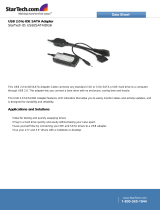Page is loading ...

USB 3.0 to SATA Hard Drive Docking Station
Model 202019
User Manual
Check for troubleshooting information at:
kb.cablematters.com (search for 202019)

USB 3.0 to SATA HDD Docking Station
www.cablematters.com
Table of Contents
1. INTRODUCTION ........................................................................ 1
1.1 Introduction
1.2 Copyright and Trademarks
1.3 FCC Compliance Statement
2. PRODUCT OVERVIEW
2.1 Package Contents
2.2 Product Description ......................................................................... 2
2.3 Product Features
2.4 System Requirements
3. CONNECTING & OPERATING INSTRUCTIONS ...................... 3
3.1 Panel Diagrams
3.2 SATA Drive Installation.................................................................... 4
3.3 Initializing, Formatting or Partitioning an HDD in Windows ............ 5
3.4 Initializing, Formatting or Partitioning an HDD in macOS ............... 7
3.5 Troubleshooting Notes .................................................................... 8
4. TECHNICAL SPECIFICATIONS ................................................ 9
4. WARRANY & SUPPORT INFORMATION ............................... 10
5.1 Customer Support and Contact Information
5.2 Warranty Information
5.3 Limitations of Liability

www.cablematters.com
1
USB 3.0 to SATA HDD Docking Station
Thank you for your purchase from Cable Matters® Inc., the ‘Reliable Connectivity’ company. This User
Manual provides an overview of the features and installation of your new:
USB 3.0 to SATA Hard Drive Docking Station
Please read these instructions carefully before connecting, operating or configuring this product. Please
keep this manual for future reference.
Contact support@cablematters.com for questions or product support.
Please check that the following items are contained in the package:
1 x USB 3.0 to SATA Docking Station
1 x USB 3.0 Type-A to Type-B Cable
1 x USB 3.1 Type-C to Type-B Cable
1 x AC Power Adapter 12V 2A
1 x User Manual
1.1 Introduction
Specifications are subject to change without notice. Cable Matters is a registered trademark or trademark of Cable Matters
Inc. All rights reserved. All other trademarks are the property of their respective owners.
macOS is a trademark of Apple Inc., registered in the U.S. and other countries.
Windows is a registered trademark of Microsoft Corporation in the U.S. and other countries.
1.2 Copyright and Trademarks
This device complies with Part 15 of the FCC Rules. Operation is subject to the following two conditions: 1) This device
must not cause harmful interference, and 2) this device must accept any interference received, including interference that
may cause undesired operation.
1. INTRODUCTION
2. PRODUCT OVERVIEW
2.1 Package Contents
1.3 FCC Compliance Statement

www.cablematters.com
2
USB 3.0 to SATA HDD Docking Station
The Cable Matters® USB 3.0 to SATA Hard Drive Docking Station supports a 2.5” or 3.5”, Hard Disk or
Solid State Disk, SATA I/II/III drive without any tools or external software drivers. Connect it to your
computer with USB-A or USB-C for fast file transfers, data recovery or drive imaging. This high
performance HDD Dock uses external power for stable drive performance.
Computer USB Type-A (3.0/2.0) or USB Type-C (USB-C or Thunderbolt 3)
Supported OS Windows 7, 8, 8.1, 10
macOS 10.4 or higher
AC Power Available electrical outlet within reach of the Dock
SSD/HDD/SSHD 2.5 / 3.5 inch SATA I/II/III
2.2 Product Description
2.4 Installation Checklist
• Connect an SSD/HDD/SSHD to a computer with a USB 3.0 port
• Supports 2.5" & 3.5" SSD/HDD/SSHD hard drives
• Compatible with SATA I/II/III drives
• Lightweight Docking Station weighs less than 1 pound
• Supports SuperSpeed USB 3.0 data transfer rates up to 5Gbps
• Backwards compatible with USB 2.0 at slower transfer speeds
• UASP mode support with a UASP enabled host
2.3 Product Features

www.cablematters.com
3
USB 3.0 to SATA HDD Docking Station
3. Connecting & Operating Instructions
3.1 Panel Diagrams
HDD Dock Top View
1) Power/Status: Blue LED
2) SATA Receptacle
HDD Dock Rear View
1) USB 3.0 Type-B port
2) DC 12V power port
3) Power ON/Off switch

www.cablematters.com
4
USB 3.0 to SATA HDD Docking Station
3.2 SATA Drive Installation
1. Connect the Dock to the AC power adapter and an electrical outlet
2. Connect the USB cable from your computer to the Dock
3. Insert an HDD into the Dock while depressing the hinged door. Check for proper alignment
with the drive connector.
4. Depress the ON/OFF button on the Dock rear panel. Check that the blue LED is lit.
5. The computer should immediately detect the Dock USB connection, download any necessary
USB drivers, and mount the drive.
6. Partition and format the drive, if needed
IMPORTANT NOTES:
• A new HDD might need to be initialized before your computer will recognize the drive
• Do not move the Dock while reading or writing files
• Turn off the power and hold the Dock securely while removing the drive

www.cablematters.com
5
USB 3.0 to SATA HDD Docking Station
3.3 Initializing, Formatting or Partitioning an HDD in Windows
1) Connect the Dock to power
2) Connect the USB cable to the computer and the Dock
3) Switch on the Dock and check that the blue LED is lit on the Dock
4) Initialize a new drive so the computer will recognize it
5) Open the Disk Management utility to partition and format a HDD drive
• Win 7: Control Panel > Administrative Tools > Computer Management > Disk Management
• Win 8/8.1/10: Search Create and format hard disk partitions
• Click OK to initialize a new drive
• Select the external drive (NOT the internal computer HDD)
• Right-click on the Unallocated portion and select the New Simple Volume
• Follow the wizard instructions. Most applications can use the default settings

www.cablematters.com
6
USB 3.0 to SATA HDD Docking Station
Use the Simple Volume Wizard to perform the following functions:
* Partition a drive * Format a drive
* Change the drive letter * Shrink a partition
* Delete a partition * Change a drive file system type
Right-click on the Unallocated area and select New Simple Volume
• Follow the instructions from the New Simple Volume wizard
• Use the default menu choices when uncertain
• Select the exFAT file system to share the HDD with a Mac computer
• A notification window will list the successful operations. Click Finish.
• The drive should now appear as Healthy in the Disk Management
menu
• Open File Explorer to access the drive to transfer files
• Use the Safely Remove icon from the taskbar or the notification area
before removing the HDD from the Dock

www.cablematters.com
7
USB 3.0 to SATA HDD Docking Station
3.4 Initializing, Formatting or Partitioning an HDD in macOS
1) Insert a drive and turn on the Dock
2) Check that the blue LED is lit on the Dock
3) Connect the USB cable to the computer
4) Initialize the drive, if prompted
5) Open Utilities > Disk Utility > Select the HDD drive
6) Click the Partition tab
7) Select a Partition scheme. GUID is the most common.
8) Enter the Partition size and name to format the drive
9) Select the drive format
(ExFat can share with Windows OS)
10)Click the Eject button on the menu (or drag into the trash) before removing the drive

www.cablematters.com
8
USB 3.0 to SATA HDD Docking Station
3.5 Troubleshooting Notes
No Power:
• Check the AC power adapter. Press the ON/OFF switch.
Cannot read the HDD:
• Ensure that the HDD is properly seated and the blue LED on the Dock is lit
• Initialize a new drive for the computer to recognize it
• Test the drive with another dock or enclosure, if possible
• Try a different USB cable, if possible
• Reformat the drive if possible (all data will be lost)
Slow file transfer:
• Check that the computer host port supports USB 3.0
My computer does not recognize the adapter:
• Check the web site of your computer manufacturer for updated USB drivers
Windows OS: Device Manager > Storage controllers > USB Attached SCSI (UAS) Mass Storage Device
Right-click on the drive and check for updated drivers
macOS: System Information > USB > USB 3.0 Bus ASMT1153e
Dock has stopped responding
• Check that the computer is not in sleep mode
• Disconnect the Dock and reboot your computer
Contact support@cablematters.com with a description of your hardware
configuration and your computer OS

www.cablematters.com
9
USB 3.0 to SATA HDD Docking Station
4. TECHNICAL SPECIFICATIONS
HDD Support: SATA I (1.5 Gbps), II (3 Gbps), III (6 Gbps) Hard Drives
2.5” and 3.5” SSD/HDD/SSHD
External Interface: USB 3.0 Type-B female
Drive Connector: SATA Data & Power Combo (7+15 pin) Receptacle
Included Cables: 1 x USB 3.0 Type-A to Type-B
1 x USB 3.1 Gen 1 Type-C to Type-B
OS Support USB Host: Windows 7, 8, 8.1, 10
macOS 10.4 and above
Certifications: FCC, CE, RoHS
Power Adapter I/O: 100-240 VAC, 50/60Hz /12v DC, 2000mA
Dock LED Indicator: Blue / Power and Data Transfer
Dock Housing (LxWxH) 2.6 x 2.9 x 5.3 Inches
Dock Weight 11.11 Ounces
Warranty: Limited One-Year
Note: Specifications are subject to change without notice

www.cablematters.com
10
USB 3.0 to SATA HDD Docking Station
View other SATA products at www.cablematters.com
5. WARRANTY & SUPPORT INFORMATION
Cable Matters offers lifetime technical support as an integral part of our commitment to provide industry
leading solutions. Email us with any questions at support@cablematters.com.
5.1 Customer Support and Contact Information
In no event shall Cable Matters Inc. (including their officers, directors, employees or agents) be liable for
any damages (whether direct or indirect, special, punitive, incidental, consequential, or otherwise), loss of
profits, loss of data, loss of business, or any pecuniary loss, arising out of, or related to the use of this
product exceeding the actual price paid for the product (as allowed by state law).
5.2 Warranty Information
This product is backed by a limited one-year warranty. The warranty covers parts and labor costs only.
Cable Matters does not warrant its products from defects or damages arising from misuse, abuse, or
normal wear.
5.3 Limitation of Liability
USB to SATA Dual-Bay
Dock & Clone Station
v5 02/19
Model 202014
USB to SATA Adapter
Model 202041
/