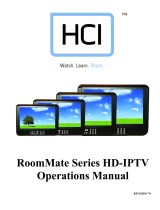Page is loading ...

----------------------------------------------------------------------------------------
DVD2 OPERATIONS MANUAL
HealthCare Information, LLC
1
CONTENTS
PACKAGE CONTENTS
2
SAFETY PRECAUTIONS
3-5
MOUNTING INSTRUCTION
6, 7
SUPPORTED FORMATS
7
PRODUCT INTRODUCTION
8-
12
FRONT
AND
REAR PANEL VIEW
8
IR REMOTES
9, 10
PILLOW SPEAKER CONTROL
11
TV SETUP FOR PILLOW SPEAKER CONTROL
11
OPERATION
12
ADVANCED SETUP
ACCESSING SETUP MENUS
13
SOFTWARE VERSION
13
MENUS
G
ENERAL MENU
13, 14
TV DISPLAY
13
ANGLE MARK
13
OSD LANGUAGE
13
CAPTIONS
13
SCREEN SAVER
13
HDCD
13
LAST MEMORY
13
MP3 LYRICS
13
AUDIO MENU
14, 15
SPEAKER SETUP
14, 15
DOWNMIX
14
POST DRC
15
SPDIF SETUP
15
SPDIF OUTPUT
15
LPCM OUT
15
DOLBY MENU
15
DUAL MONO
15
DYNAMIC RANGE
15
VIDEO MENU
16
COMPONENT
16
RESOLUTION
16
QUALITY
16
SHARPNESS
16
BRIGHTNESS
16
CONTRAST
16
GAMMA
16
HUE
16
SATURATION
16
LUMA DELAY
16
HDMI SETUP
16
HDMI
16
AUDIO SOURCE
16
PREFERENCE MENU
17
, 18
IR BAND
17
PCB
17
AUDIO
17
SUBTITLE
17
DISC MENU
17
PARENTAL CONTROL
18
PASSWORD
18
DEFAULT
18
CLEANING
18
SPECIFICATIONS
18
WARRANTY
19

----------------------------------------------------------------------------------------
DVD2 OPERATIONS MANUAL
HealthCare Information, LLC
2
PACKAGE CONTENTS
After opening, carefully check the package contents:
DVD player
1
Operation Manual
1
HDMI
C
able
1
POWER
C
ord
1
3`RCA
C
able
S
et
1
Foot
P
ads
4
Mounting
S
crews M4*
8
Philips
P
an
H
ead
4
Black
W
asher
4
RJ11
D
ata
Cable
1
IR
Remote
1

----------------------------------------------------------------------------------------
DVD2 OPERATIONS MANUAL
HealthCare Information, LLC
3
SAFETY PRECAUTIONS
WARNING
To reduce the risk of fire or electric shock, do not expose this apparatus to rain or moisture and this apparatus shall not be exposed to dripping
or splashing and no objects filled with liquids, such as vases
, shall be placed on the apparatus.
Do not use this
apparatus
near water. For example: avoid placing it near a bathtub, washbowl, kitchen sink, or laundry tub, in a wet basement,
or near a swimming pool, etc.
This apparatus shall be connected to a main
s socket outlet with a protective earthing connection.
The mains plug of this apparatus must remain readily operable.
Advertisement:
Pour réduire le risque du feu ou de décharge électrique, n’exposez pas cet appareil à la pluie ou à l’humidité. L’appareil
ne sera pas exposé à
l’égoutture ou l’éclaboussement et aucun objet remplis de liquides, tels que des vases, ne seront placés sur l’appareil.
NOTE TO CABLE TV INSTALLER
This reminder is provided to call the cable TV installer’s attention to Article 820-4
0 of the National Electric Code (U.S.A.). This code provides
guidelines for proper grounding and, in particular, specifies that the cable ground shall be connected to the grounding system of the building as
close to the point of the cable entry as practic
al.
REGULATORY INFORMATION
This equipment generates
uses and can radiate radio frequency energy, and if not installed in accordance with this instruction manual, may
cause harmful interference to radio communications. However, there is no gua
rantee that interference will not occur in a particular installation.
If this equipment does cause harmful interference to radio or television reception, which can be determined by turning the equipment off and
on, the user is encouraged to try to correct
the interference by one or more of the follow measures:
1. Increase the separation between the equipment and receiver.
2. Consult the dealer or an experienced radio/TV technician for help.
CAUTION
Do not attempt to modify this product in any way witho
ut written authorization from HealthCare Information, LLC. Unauthorized
modification will void the warranty of the product.
This unit employs a laser system. To ensure the proper use of the unit, read this manual carefully and keep it for future referenc
e.
This DVD video player is a class 1 laser product. Adjustments or performance procedures other than those specified herein may result in
hazardous radiation exposure. The laser beam used in this DVD video player is harmful to the
eyes;
refer servicin
g to qualified personnel only.
COMPLIANCE
The party responsible for this product’s compliance is:
HealthCare Information, LLC, 113 Commerce Blvd., Loveland, OH 45140, USA. Phone 513
-
271
-8100

----------------------------------------------------------------------------------------
DVD2 OPERATIONS MANUAL
HealthCare Information, LLC
4
IMPORTANT SAFETY INSTRUCTIONS
1.
Read these instructions.
2.
Keep these instructions.
3.
Heed all warnings.
4.
Follow all instructions.
5.
Do not use this apparatus near water.
6.
Clean only with soft dry cloth. For heavy contamination a soft cloth dampened with a mild soap solution may be used.
7.
Do not block a
ny ventilation openings. Install in accordance with the manufacturer’s instructions.
8.
Do not install near any heat source such as radiators, heat registers, stoves, or other apparatus (including amplifiers) that
produce heat.
9.
Do not defeat the safet
y purpose of the polarized or grounding type plug. A polarized plug has two blades with one
wider than the other. A grounding type plug has two blades and a third grounding prong. The wide blade or third
prong
is
provided for your safety. If the provid
ed plug does not fit into your outlet, consult an electrician for replacement of
the obsolete outlet.
10.
Protect the power cord from being walked on or pinched particularly at plugs, convenience
receptacles, and the point
where they exit from the apparat
us.
11.
Only use attachments/accessories specified by the manufacturer.
12.
Use only with the cart, stand, tripod, bracket, or table specified by the manufacturer, or sold
with the apparatus. When a
cart is used, use caution when moving the cart/apparatu
s
combination to avoid injury from tip
-
over.
13
.
The mains plug is used as the disconnect device, the disconnect device shall remain readily operable. Always remember
to remove the plug from the mains socket before disconnecting the power lead from
the unit.
14.
Unplug this apparatus during lightning storms or when unused for long periods
of time
.
15.
Refer all servicing to qualified service personnel. Servicing is required when the
apparatus has been damaged in any
way, such as power
-
supply cord or plug is
damaged, liquid has been spilled or objects have fallen into the apparatus, the
apparatus has been exposed to rain or moisture, does not operate normally, or has
been dropped.
-----------------------------------------------------------------
-------------------------------------------
IMPORTANT SAFEGUARDS FOR YOU AND YOUR NEW PRODUCT
YOUR NEW PRODUCT HAS BEEN MANUFACTURED AND TESTED WITH YOUR SAFETY IN MIND. HOWEVER,
IMPROPER USE CAN RESULT IN POTENTIAL ELECTRICAL SHOCK OR FIRE HAZARDS. TO
AVOID DEFEATING
THE SAFEGUARDS THAT HAVE BEEN BUILT INTO YOUR NEW PRODUCT, PLEASE READ AND OBSERVE THE
FOLLOWING SAFETY POINTS WHEN INSTALLING AND USING YOUR NEW PRODUCT, AND SAVE THEM FOR
FUTURE REFERENCE. OBSERVING THE SIMPLE PRECAUTIONS DISCUSSED IN TH
E MANUAL CAN HELP YOU
GET MANY YEARS OF ENJOYMENT AND SAFE OPERATION THAT ARE BUILT INTO YOUR NEW PRODUCT.

----------------------------------------------------------------------------------------
DVD2 OPERATIONS MANUAL
HealthCare Information, LLC
5
IMPORTANT SAFETY INSTRUCTIONS
Unplug the apparatus
i
f the device is wet
.
Do not touch
the powe
r cable
with wet hands
.
Insert the plug
in
to
the socket
firmly
.
Switch
off the
player,
I
f
the cable plug wires
are
not completely
in
power
socket
.
Do not expose the
unit to the direct
sunlight or
extreme
heat
.
Do not use
a
defect
ive
power
cable
.
If it is very cold, please
turn on the
power for
1min.
t
hen turn off
the
power for 1min. t
hen
you can turn on and
use the unit
.
Disconnect player
from power outlet if
unit is damage
.
Do not place this unit
near moisture
.
Place DVD player on
a
stable surface
.
Do not
place
the unit
under any heavy
object or in
unventilated place
.
Do not use discs with
scratches
and
deformation
s.

----------------------------------------------------------------------------------------
DVD2 OPERATIONS MANUAL
HealthCare Information, LLC
6
MOUNTING INSTRUCTIONS (OPTIONAL)
Install
ing
HCI DVD
player flat
against
the wall or
on a
flat
surface.
1.
Place
DVD mounting bracket
bottom
of HCI DVD player as picture shown above.
2.
Us
e the
4
M4x8mm screws
and 4
black washer
s
(included with DVD playe
r)
to
fasten
the
mount to DVD player.
3.
Place DVD player fixed with mounting
bracket
flat against the wall.
4.
Using 4pcs 1/4`` lag bolts fasten the DVD player onto wall or flat surface.
Mounts are available to mount the DVD player direct
ly to an HCI RoomMate series TV. Mounts are available for left, right and
bottom mounting. Contact your dealer for more information and part numbers. For these mounts, follow the directions that are
included with the mount to mount the DVD player to the
TV.
5.
Connect the RJ
-
11 cable to the RJ
-
11 jack on the rear panel of the TV to the RJ
-
11 jack on the rear panel of the
DVD player. (Optional for pillow speaker control only)
6.
For HCI
RoomMate TV’s connect the HDMI output of the DVD player to the HDMI inpu
t of the TV.
7.
Plug the power cord in to the power cord jack on the rear panel of the DVD player and the other end in to a
standard wall outlet.

----------------------------------------------------------------------------------------
DVD2 OPERATIONS MANUAL
HealthCare Information, LLC
7
8.
To connect to non
-
HCI sets.
A.
Locate the DVD player close to the set. The connecting cables must be able to r
each the input jacks of the
set.
B.
Connect the DVD player to the TV using one of the following outputs on the back of the DVD player.
The TV must have a corresponding input.
A.
HDMI
Best picture and sound quality
B.
COMPONENT
Excellent picture and s
ound quality
C.
S-
VIDEO
Good picture and sound quality
D.
COMPOSITE
(A/V)
Common picture and sound quality
E.
COAX
(RF
-
CH4)
Common picture and sound quality
If using the coax connector, connect the incoming coax to the RF IN coax connector and the RF OU
T coax
connector to the TVs RF IN connector. (tuner) To watch a DVD, tune the TV to channel four. NOTE:
When the DVD player is on, the TV will not receive normal TV channels. To return to normal TV
viewing, turn the DVD player off.
SUPPORTED FORMATS
CD PLAYER
VCD,
SVCD
,
DVD
,
MP3
,
MP4
,
JPEG
,
HDCD
, CDDA, WMA, CD
-
G,
CD
-
RW, DVD
-
R,
DVD+R
, DVD
-
RW,
DV
D +RW,
HDVD and Kodak Picture CD.
USB FLASH DRIVE AND SD/MS/MMC MEMORY CARD
WMA, AVI, MP3, DIVX, MPEG 4, DIVX3.11, DIVX4.X and DIVX5.X.

----------------------------------------------------------------------------------------
DVD2 OPERATIONS MANUAL
HealthCare Information, LLC
9
IR REMOTE (DVD ONLY)
IR REMOTE (HCI TV AND DVD)
1. POWER
POWER ON/OFF
2. MUTE
TURNS SOUND ON AND OFF
3. V
OLUME UP
INCREASES SOUND LEVEL
4. SOURCE
SELECTS INPUT SOURCE (DVD/ USB/ CARD)
5. CC
CHANGE THE DVD SUBTITLE LANGUAGE
6. VOLUME DOWN
DECREASES SOUND LEVEL
7. IPTV
NO FUNCTION (TV)
8. LAST
NO FUNCTION (TV)
9. CHANNEL UP
PREVIOUS TRACK
10. FM
NO FUNCTION (TV)
11. FAVORITES
NO FUNCTION (TV)
12. CHANNEL DOWN
NEXT TRACK
13. NUMBER BUTTONS
DIRECT ACCESS TO TRACKS
14. PREVIEW
NO FUNCTION (TV)
15. SLEEP
NO FUNCTION (TV)
16. ALARM
NO FUNCTION (TV)
17. TIME
NO FUNCTION
(TV)
18. STATUS
NO FUNCTION (TV)
19. SCREEN SIZE
SETS SCREEN SIZE (ZOOM)
20. NAVIGATION
USED TO NAVIGATE TV SETUP MENUS
AND DVD SETUP MENUS
21. B
REPEAT
FUNCTION
22. SETUP
USED TO ENTER SETUP MENU
23. FUNCTI
ON
NO FUNCTION (TV)
24. BACK
RETURN TO ROOT MENU OF DVD DISC
25. HOME
RETURN TO ROOT MENU OF DVD DISC
26. MEDIA CONTROL
CONTROLS DVD PLAYBACK
27. ESC
PUSH DISC IN OR OUT
28. MEDIA TITLE
R
ETURN TO SUBTITLE MENU OF DVD DISC
1.
POWER
2.
MENU
DIRECTION
3.
DVD/USB
4.
SLOW
5.
REVERSE
6.
PLAY/ PAUSE
7.
PREVIOUS
8.
ZOOM
9.
SUBTITLE
10.
REPEAT
11.
ROOT MENU
12.
FORWARD
13.
NEXT
14.
STOP

----------------------------------------------------------------------------------------
DVD2 OPERATIONS MANUAL
HealthCare Information, LLC
10
UNIVERSAL IR (IR4)
Universal remotes should be set for a Broksonic DVD player.
7
1
3
1.
POWER
POWER ON/OFF
2.
NUMBER BUTTONS
DIRECT ACCESS TO TRACKS
3.
ENTER
CONFIRM THE OPTION
4.
MENU
RETURN TO ROOT MENU
5.
CHANNEL UP
PREVIOUS TRACK
6.
DIRECTION BUTTONS
USED TO NAVIGATE
D
VD
SETUP MENUS
7.
CHANNEL DOWN
NEXT TRACK
8.
VOLUME UP
INCREASES SOUND LEVEL
9.
VOLUME DOWN
DECREASES SOUND LEVEL
10.
SUBTITLE Button
CHANGE THE DVD SUBTITLE
LANGUAGE
11.
PLAY
Button
PLAY
12.
REV Button
REWIND
13.
FWD Button
FAST FORWARD
14.
STOP
Button
STOP
15.
PAUSE Button
PAUSE
NOTE:
Unspecified button have no function.
1
2
3
4
5
8
1
5
14
1
2
9
10
1
1
6

----------------------------------------------------------------------------------------
DVD2 OPERATIONS MANUAL
HealthCare Information, LLC
11
Curbell pillow speaker
with custom HCI overlay
P
ILLOW SPEAKER CONTROL
Any digital pillow speaker with number buttons can be used through an HCI
RoomMate television to control the DVD player.
Pillow speakers with custom
HCI overlays with DVD functions printed on the button pad are available from
both
Curbell and
Anacom Medtek.
When the
HDMI, Component or Composite
input is selected on the
RoomMate
TV (usually the HDMI input) the number buttons
on the pillow speaker are used for DVD control. When the TV is in TV
or DTV
mode, the number button
s
funct
ion normally.
For the pillow speaker to be able to control the DVD player, a six conductor RJ
-
11 cable must be connected from the TV serial
control port
(labeled SER)
to the DVD serial control port.
Serial control in the TV “ADVANCE” menu must be set to
“DVD”
BUTTON FUNCTIONS
1
EJECT
2
FAST FORWARD
, MENU CHOICE UP
3
STOP
4
PLAY PREVIOUS TITLE, CHAPTER OR TRACK
, MENU CHOICE LEFT
5
PLAY/PAUSE
, MENU ENTER
6
PLAY NEXT TITLE, CHAPTER OR TRACK
, MENU CHOICE RIGHT
7
DVD DISC MENU
8
FAST FO
RWARD, MENU CHOICE DOWN
9
DVD TITLE MENU
GENII IPTV
SETUP FOR
PILLOW SPEAKER CONT
ROL
1.
Enter
the setup menu.
(Function 0, 9999)
2.
Go to the SYSTEM menu
3.
Select SERIAL CONTROL
4.
Set SERIAL CONTROL to DVD
5.
Exit
S
etup menu.

----------------------------------------------------------------------------------------
DVD2 OPERATIONS MANUAL
HealthCare Information, LLC
12
OPERATION
RoomMate TV
1.
Turn the TV and DVD player on.
2.
Use the “SOURCE” or “INPUT” buttons to select the
DVD input source. Normally this will be the HDMI
input of a RoomMate set.
The
input
source
may b
e renamed DVD.
See the RoomMate Operations Manual to
rename the source.
The component, S
-
Video or
audio/video inputs may also be used but the picture qualit
y
will not be as good
as
using the HDMI port.
3.
Insert a DVD into the slot.
Printed side faces the top of the DVD player.
Push the DVD gently and slowly in
to the slot until the DVD player takes it.
4.
If the DVD has no menu content the DVD will start to pl
ay automatically. If the DVD contains menu content,
u
se the menu navigation buttons to select the main title and press the “ENTER” or “PLAY” button.
5.
When the DVD is finished, press the “EJECT” button and retrieve the DVD.
Do not pull the DVD out of the
player until it is finished ejecting.
**
NOTE:
When you play
the
DVD disc, if you want to skip the war
n
ing a
nd the advertising
, you can press
the
STOP button
twice
followed by PLAY button
to
directly
access to
DVD
content.
Other TV
1.
Turn the TV and DVD P
layer on.
2.
Set the TV to the input source the DVD player is connected to.
3.
Insert a DVD into the slot. Printed side faces the top of the DVD player. Push the DVD gently and slowly in
to the slot until the DVD player takes it.
4.
If the DVD has no menu cont
ent the DVD will start to play automatically. If the DVD contains menu content,
use the menu navigation buttons to select the main title and press the “ENTER” or “PLAY” button.
5.
When the DVD is finished, press the “EJECT” button and retrieve the DVD. Do
not pull the DVD out of the
player until it is finished ejecting.

----------------------------------------------------------------------------------------
DVD2 OPERATIONS MANUAL
HealthCare Information, LLC
13
ADVANCED SETUP
Use one of the following m
ethods to access the setup menu
.
1.
Press the rewind
(left)
and fast forward
(right)
buttons on the front panel at the same time.
2.
Using a RoomMate
IR remote press and release the “SETUP” button followed by the “1” button and then the
“2” button.
3.
Press the menu button on the DVD IR remote. NOTE: The DVD player default IR remote is set for a
RoomMate IR remote. See page 17
to change the IR remote s
etting.
4.
Use the “UP”, “DOWN”, “LEFT” and “RIGHT” arrow buttons to navigate the menus. Press the “ENTER”
button to make selections.
5.
To return to the MENU selection bar press the “LEFT” arrow button.
6.
Press the “SETUP” button on a RoomMate IR remote or th
e
“MENU”
button on the DVD remote to exit setup
mode. Setup mode will also time out if no buttons are pressed.
SOFTWARE VERSION
To check the software version number of the DVD player, enter the setup menu per above instructions then using and IR remote,
press and release number buttons “1, 3, 8, 9” one at a time. Software version information will be displayed.
Press the
“ENTER” button to exit version display. Setup menu will then be displayed.
MENUS
1.
General
Menu

----------------------------------------------------------------------------------------
DVD2 OPERATIONS MANUAL
HealthCare Information, LLC
14
TV
Display
Sets the aspect ratio (width to height ratio) of the picture. Selections are:
4:3/PS
-
4:3/LB
–
16:19
PS
Pan and Scan
LB
Letter Box
Angle Mark
Allows viewing of scenes from different angles. DVD must be recorded with
different an
gles for this function to operate.
Turns Angle Mark on or off.
Selections are:
On
–
Off
OSD Lang
Selects the language used for the On
-
Screen
-
Displays. Selections are:
English
–
French
–
Spanish
Captions
Turns closed captions on or off.
Selections are:
On
–
Off
Screen Saver
Turns screen saver on and off. Settings are:
On
–
Off
HDCD
High Definition Compatible Digital.
Set
s HD
CD mode
. Settings are:
Off
–
1X
–
2X
Last Memory
Turns memory function on or off.
When on
and player is turned off while playing,
play wi
ll resume at the power off point
when power is turned back on.
Settings are:
On
–
Off
Mp3 Lyric
Displays Mp3 lyrics if available.
MP3 file and LRC song lyric document must have
the same filename.
Sele
ctions are:
On
-
Off
2.
Audio
Men
u
Speaker Setup
Selects sound mode.
Downmix
Selects donwmix mode. Selections are:
LT/RT
–
Stereo
LT/RT
Dolby Surround mix suitable for Dolby Surround Pro Logic
decoding. Also known as P
ro Logic or Left total/Right total.
Stereo
Dolby Surround mix suitable for use with headphones or standard
stereo system.

----------------------------------------------------------------------------------------
DVD2 OPERATIONS MANUAL
HealthCare Information, LLC
15
Post DRC
Dynamic Range Compression. Lower the dynamic range (volume difference
between high and low
levels) for better playback qua
lity on low quality stereo
systems.
Selects post DRC mode. Selections are:
On
–
Off
–
AUTO
Spdif Setup
Digital audio output setup.
Spdif Output
Sets the SPDIF mode. Selections are:
Spdif Off
–
RAW
–
Spdif/Pcm
Lpcm Out
Sets the sam
pling frequency of the digital audio output. Selections are:
48K
–
96K
–
192K
NOTE: Karaoke Setup,
CH EQ Setup and 3D process are not available.
3.
Dolby
Menu
Dual Mono
Sets stereo audio output mode. Selections are:
Ster
eo
–
L
-
Mono
–
R
-
Mono
–
Mix
-
Mono
Stereo
Standard left and right audio output.
L-
Mono
Left channel is output on both audio output jacks.
R-Mono
Right channel is output on both audio output jacks.
Mix
-
Mono
Left and right channels are mixed to
gether and the mix is
output
to both
audio output jacks.
Dynamic
Sets the amount of stereo enhancement. Selections are:
FULL
–
7/8
–
¾
-
5/8
–
½
-
3/8
–
¼
-
1/8
–
OFF

----------------------------------------------------------------------------------------
DVD2 OPERATIONS MANUAL
HealthCare Information, LLC
16
4.
Video
Menu
Component
Selects component YPBr output or S
-
video
output. Both outputs can not be active
at the same time. Selections are:
S-
Video
–
YUV
YUV
–
Component
Resolution
Sets output resolution. Selections are:
480I
–
480P
–
720P60
–
1080I60
–
1080p(60Hz)
–
576I
-
576P
–
720P50
–
1080I50
1080p(50Hz)
Quality
Video setup
Sharpness
Adjusts picture sharpness. Selections are:
High
–
Medium
–
Low
Brightness
Adjusts picture brightness. Press “ENTER” to exit. Selections are:
-
20 to +20
Contrast
Adjusts picture contrast. Press “ENTER” to
exit.
Selections are:
-
16 to +16
Gamma
Sets Gamma correction. Selections are:
None
–
Low
–
Medium
–
High
Hue
Adjust color tone. Also know as tint. Press “ENTER” to exit. Selections are:
-
9 to +9
Saturation
Adjusts color level. P
ress “ENTER” to exit. Selections are:
-
9 to +9
Luma Delay
Adjusts the delay between the Luminance and chroma signals. Selections are:
0 T
–
1 T
HDMI Setup
Setup for the HDMI output.
HDMI
Turns HDMI output on or off. Selections are:
On
–
Off
Audio Source
Selects HDMI audio source track to playback from on a DVD. Selections are:
AUTO
-
PCM

----------------------------------------------------------------------------------------
DVD2 OPERATIONS MANUAL
HealthCare Information, LLC
17
5.
Preference
Menu
NOTE: To access the Preference Menu page the DVD player must be in the stop mode.
IR
Selects IR band
. Selections are:
IR1
–
IR2
– IR3 –
IR4
IR 1
HCI RoomMate IR Remote
Band 1
IR 2
HCI RoomMate IR Remote Band 2
IR 3
DVD Mini Remote
IR4
Universal IR remote Broksonic codes.
NOTE: The DVD player will always respond to an RoomMate IR
remote is the player is
connected to an HCI RoomMate television via the serial port.
Serial control in the TV
“ADVANCE” menu must be set to “DVD”
NOTE: Press and hold the “POWER” button for 10 seconds on a RoomMate IR remote to
change the IR band.
PBC
Playback Control.
Allows interactive playback control for Video CD 2.0 and Super Video
CD 1.0 discs. Selections are:
On
–
Off
Audio
Selects the audio playback language. Disc must have the selected language recorded.
Selections are:
English
–
Frenc
h –
Spanish
–
Others
For others you must enter the language code then select OK and press the “ENTER” button.
Subtitle
Selects the subtitle language. Disc must have the selected language recorded. Selections are:
English
–
French
–
Spanish
–
Off
–
Others
For others you must enter the language code then select OK and press the “ENTER” button.
Disc Menu
Selects the disc menu language for disc equipped with interactive menus. Selections are:
English
–
French
–
Spanish
–
Others
For ot
hers you must enter the language code then select OK and press the “ENTER” button.

----------------------------------------------------------------------------------------
DVD2 OPERATIONS MANUAL
HealthCare Information, LLC
18
Parental
Sets the parental control rating. Any content rated above the set rating can not be viewed.
Selections are:
KID SAF
–
G
–
PG
–
PG 13
–
PGR
–
R
–
NC17
–
ADULT
Password
Sets password mode and password.
Password Mode
Turns password mode on or off. Selections are:
On
–
Off
Password
Changes password.
Default
Resets all settings to factory defaults.
CLEANING
CAUTION
:
Make sure that the power c
able is removed from the AC outlet before cleaning the product.
Do not use a volatile solvent (such as toluene, r
osin and alcohol) to clean the h
ousing and remote control. Such che
micals may
damage the housing, h
ousing and remote control cause the paint
to peel.
Use only a soft dry cloth for cleaning the housing and remote control.
If the housing or remote control is heavily contaminated, use a soft cloth moistened with a mild soap and water solution. Wring
solution out of cloth before cleaning to prev
ent solution from entering the housing or remote control.
SPECIFICATIONS
GENERAL
POWER
120VAC 60Hz
POWER CONSUMPTION
15W
DIMENSIONS
315MM X 160MM X 61MM (L X W X H)
12.5” X 6.5” X 2.5” (L X W X H)
WEIGHT
3.6LBS
SHIPPING WEIGHT
4.8LBS
VIDEO SYSTEM
NTSC
AUDIO FREQUENCY RANGE
20Hz TO 20KHz +/
-
1dB
AUDIO SIGNAL TO NOISE RATIO
>90Db
AUDIO DYNAMIC RANGE
>80Db
INPUT/OUTPUT
FRONT INPUTS
USB, SD/MS/MMC
REAR INPUTS
RF, SERIAL CONTROL PORT (RJ
-
11)
REAR OUTPUTS
HDMI, COMPONENT, COMPOSITE, AUDIO L, AUDIO R
S-
VIDEO, DIGITAL AUDIO, RF
DIGITAL MEDIA SUPPORT
VCD,
SVCD
,
DVD
,
MP3
,
MP4
,
JPEG
,
HDCD
, CDDA, WMA, CD
-
G,
CD
-
RW, DVD
-
R,
DVD+R
, DVD
-
RW,
DV
D +RW, HDVD Kodak Picture
CD, USB Flash Drive
(MP3, MP4, JPEG)
and SD/MS/MMC memory
cards
.

----------------------------------------------------------------------------------------
DVD2 OPERATIONS MANUAL
HealthCare Information, LLC
19
PRODUCT LIMITED WARRANTY
HCI warrants, to the original purchaser only that all new HCI
DVD players
(excluding any equipment manufactured by others
and included in HCI shipment) are free from defects in material for a period
of
one
year from the date of shipment.
The dealer your product was purchased through must receive notice of a defect or malfunction occurring during the warranty
period
.
HCI will repair or replace goods returned to its Loveland, Ohio office, at its discr
etion, free of charge to the original
purchaser, the whole or any component part of any product manufactured by HCI found to be defective.
As a condition to obtaining warranty service, notification must be given to the dealer the product was purchased thr
ough within
at least 10 days after defect is first observed. Repair of product requires it to be shipped to HCI in Loveland, Ohio. All shipping
and freight charges to HCI shall be paid for by the customer and will not be accepted without a Return
Merchan
dise
Authorization Number (R
M
A#). The dealer can provide you information on how to obtain the R
M
A#.
This warranty does not apply to any HCI products subjected to improper use, negligence or accident; nor to tampering,
alterations, or repairs by others, w
ithout HCI’s written prior notice. For more information pertaining to this warranty, please
contact the dealer you purchased your product from.
HCI’s liability under this warranty is limited to repair or replacement of defective products and parts as pro
vided above. HCI
shall not be liable for incidental or consequential damages.
/