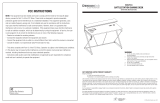Page is loading ...

OSP FURNITURE LIMITED PRODUCT WARRANTY
Design Lab Products
• 3 years on gaming desks and chairs
• Upholsteryisnotwarrantedagainstroutinescratchingandscufng
*Allwarrantiesarelimitedtotheoriginalpurchaserfornormalcommercialusagedenedasastandardfortyhourworkweekbypersonsweighing250lbs.orless.
This warranty will not cover labor, freight or damage from misuse, abuse, negligence, alteration, accident, vandalism, rusting, acts of nature or any other event
beyondthecontrolofOfceStarProducts.Thewarrantydoesnotcovercosmeticdamagethatmayresultfromnormaluse.Liabilityforincidentalorconsequential
damagesisexcluded.Theuserassumesallriskofinjuryresultingfromuseofthisproduct.Whenusageismorethan40hoursperweek,atwoyearwarrantyon
allpartsapplies.Fabricandfoamiswarrantedforoneyear.Thiswarrantygivesyouspeciclegalrights,andyoumayalsohaveotherrightswhichvaryfromstate
tostate.
Itisthecustomer’sresponsibilitytoprepayfreightonanycomponentsreturnedtothefactory.Returnfreightoncomponentscoveredbywarrantywillbepaidby
OfceStarProducts.
Ourqualitystandardsareamongthehighestintheindustry.Sometimes,nomatterhowhardwetry,therearetimeswhenpartsaredamagedormissing.Our
PartsDepartmentwilldoeverythingpossibletopromptlyremedytheproblem.Contactusviae-mailparts.department@ofcestar.netbyFax1-909-930-5629,or
tollfreepartsnumber1-800-950-7262,MondaythroughFriday8:00a.m.-3:30p.m.PacicTime.
©OfceStarProducts–September2023
WARNING
1.Donotusethisproductunlessallbolts,screws,andknobsaresecurelytightened.
2.Checkthatallbolts,screws,andknobsaretighteverythreemonthsorasneeded.
3.Disposeofpackingmaterialproperly.Donotuseplasticcoverasheadcoveringasitmay
causesuffocation.
4.Donotuseproductasstepladder.
5.Useproductforitsintendedpurposeonly.
6.Usemilddetergentonlyforcleaning.
CDE30
BATTLESTATION GAMING DESK
ASSEMBLYINSTRUCTIONS

HARDWARE LIST
NO DRAWING DESCRIPTION SIZE QUANTITY
Allen Bolt 21 PCS + 2 Extra
20 PCS + 2 Extra
2 PCS
1 PC
Allen Bolt
Flat Head Screw
Allen Wrench
1/4" x 12mm
1/4" x 30mm
#4 x 15mm
4mm
A
B
C
D
Phillips screwdriver also needed for assembly (not provided)
PARTS
(1) Top Panel (1 PC) (3) Top Metal Frame (1 PC)
(2) Desktop (1 PC)
(5) Rear Metal Frame (1 PC) (6) Bottom Metal Frame (1 PC)
(7) Left Front Leg (1 PC) (9) Bracket (2 PCS)
(8) Right Front Leg (1 PC)
(10) Accessory Hook (1 PC) (11) Plastic Cup Holder (1 PC) (12) Plastic Tray (1 PC)
(13) Power Outlet (1 PC) (14) Remote (1 PC) (15) LED Power Supply (1 PC)
(4) Middle Metal Frame (1 PC)

Remove all parts from carton, separate by part numbers indicated on parts list, and verify part quantities.
STEP 1AttachBottomMetalFrame(6)toRearMetalFrame(5)usingtwoAllenBolts(B).
STEP 2AttachMiddleMetalFrame(4)toundersideofDesktop(2)usingsixAllenBolts(B).
STEP 3AttachRearMetalFrame(5)toMiddleMetalFrame(4)usingtwoAllenBolts(B).FULLY TIGHTEN ALL ALLEN BOLTS IN STEPS 1-3.
5
B
D
6
B
2
4
B
B
B
B
B
STEP 1
STEP 2
CDE30
BATTLESTATION GAMING DESK
ASSEMBLYINSTRUCTIONS
B
5
4
STEP 3
Two holes
face forward.

STEP 4SlideFrontLegs(7&8)throughholesinDesktop(2)andattachusingthreeAllenBolts(A)oneachside–seeinset.AttachBottomMetal
Frame(6)toFrontLegs(7&8)usingtwoAllenBolts(A)oneachside.FULLY TIGHTEN ALL ALLEN BOLTS.
STEP 5AttachPowerOutlet(13)toDesktopusingtwoFlatHeadScrews(C).
A
A
A
7
8
6
2
A
STEP 4
CDE30
BATTLESTATION GAMING DESK
ASSEMBLYINSTRUCTIONS
C
13
STEP 5

3
B
B
STEP 6
CDE30
BATTLESTATION GAMING DESK
ASSEMBLYINSTRUCTIONS
STEP 6AttachTopMetalFrame(3)usingfourAllenBolts(B).FULLY TIGHTEN ALL ALLEN BOLTS.
STEP 7PlaceTopPanel(1)ontoTopMetalFrameandconnectthecablesasshown.
STEP 8AttachTopPaneltoLegsusingoneBracket(9)andfourAllenBolts(A)oneachside.AttachTopPaneltoFrameusingsixAllenBolts(B).
FULLY TIGHTEN ALL ALLEN BOLTS.
1
9
A
A
B
B
STEP 7
STEP 8

CDE30
BATTLESTATION GAMING DESK
ASSEMBLYINSTRUCTIONS
STEP 9InsertPlasticTray(12)andPlasticCupHolder(11)intoholesasshown.AttachHook(10)underDesktopusingAllenBolt(A).
STEP 10Removecapfromendofcable,andconnecttoLEDPowerSupply(15).ConnectLEDPowerSupply(15)toOutletonDesktop.
11
12 10
A
15
15
STEP 9
STEP 10

Your desk includes an integrated LED light strip with customizable RGB LED lights. The lights are controlled using the included LED
Remote Control. Please refer to the Button Feature Diagram below for an outline of the remote’s functions. A Troubleshooting FAQ is also
included below for frequently asked questions and general usage troubleshooting. This remote uses a single CR2025 3V Lithium coin
battery, located in the pull out battery tray tab on the back-bottom edge of the remote.
NOTE: When using the remote for the rst time,
you will need to pull the clear plastic tab out from
the battery tray to activate it from storage mode.
The remote will now function as shown.
LED Light Remote Control:
Button Feature Diagram
LED Brightness
Increase/Decrease
Pause/Play: Multi-Color Effects
NOTE: The LED lights should automatically
power ON when the LED Power Supply is
connected to a power outlet.
Speed Section:
Increase/Decrease transition speed of
effects from the Mult-Color RGB Effects
Section.
Preset Fixed Red, Green, Blue
(RGB) and White Color Section:
To select a preset color, simply press the
desired color button within each of the RGB
color mixtures to set the LED light color.
The LED lights will change to a xed (solid)
color based on the selection. Multi-Color RGB Effects
Section (Press to Select):
• AUTO: Automatically cycle through all
RGB color ranges, while alternating between
the “FLASH” and “FADE7” effects.
• FLASH: Cycle through all RGB color
ranges, with an abrupt ashing transition
effect between colors.
• FADE7: Cycle through all RGB color
ranges, with a smooth fading transition
effect between colors. See “Speed
Section” for additional customization.
• FADE3: Cycle through only Red,
Green, Blue colors, with a smooth fading
transition between colors. See “Speed
Section” for additional customization.
• JUMP7: Cycle through all RGB color
ranges, with an abrupt transition from one
color to the next. See “Speed Section” for
additional customization.
• JUMP3: Cycle through only, Red,
Green, Blue colors, with an abrupt
transition between colors. See “Speed
Section” for additional customization.
Programmable Do-it-Yourself
(DIY) Section:
To save your own custom xed LED light
color, follow the steps below:
1. Press any DIY # Button ONCE. The LED
lights should change to solid white color.
2. Use any of the RGB DOWN arrows to
REMOVE that respective color from the color
mixture. To ADD a color back to the color
mixture, use the respective RGB UP arrows.
3. When you have reached the desired
custom LED color, press the SAME DIY #
button that you selected in Step 1. The
custom LED color is now saved, and can be
recalled by pressing the DIY # button.
DIY 1
R G B W
DIY 2 DIY 3
QUICK
SLOW
AUTO
FLASHDIY 4 DIY 5 DIY 6
FADE7JUMP3 JUMP7 FADE3
LED LIGHT REMOTE CONTROL – INSTRUCTIONS FOR USE
LED Power: On/Off
Solution:
TROUBLESHOOTING FAQ
Also Check: Also Check:Problem:
LED Lights
won’t turn on?
Press the Power
ON/OFF button
Double check that the LED Power Supply is
connected to the LED strip on the desk and the
power supply is plugged into a power outlet.
Remove the clear tab from thebattery tray on rst use.
After prolonged usage, the battery (CR2025-3V Lithium)
may need to be replaced.
DYI lights will
not program?
When rst programming the DIY section, the lights will start off white. Hold DOWN any of the RGB colored arrows rmly until
you see the light begin to shift in color. Once a color range has been removed, it is easier to begin customizing the DIY color.
Make sure to press the SAME DIY # button you rst pressed during the programming process to save the custom color.
REMOVE
CLEAR TAB

FCC INSTRUCTIONS
NOTE: This equipment has been tested and found to comply with the limits for the Class B digital
device, pursuant to Part 15 of the FCC Rules. These limits are designed to provide reasonable
protection against harmful interferences in a residential installation. This equipment generates, uses
and can radiate frequency energy and, if not installed and used in accordance with the instructions,
may cause harmful interference to radio communications. However, there is no guarantee that
interference will not occur in a particular installation. If this equipment does cause harmful interference
to radio or television reception, which can be determined by turning the equipment off and on, the
user is encouraged to try to correct the interference by one or more of the following measures:
-- Reorient or relocate the receiving antenna.
-- Increase the separation between the equipment and receiver.
-- Connect the equipment into an outlet on a circuit different from that to which the receiver is connected.
-- Consult the dealer or an experienced radio/TV technician for help.
-- This device complies with Part 15 of the FCC Rules. Operation is subject to the following two
conditions: (1) This device may not cause harmful interference, and (2) this device must accept
any interference received, including interference that may cause undesired operation.
-- Instructionsshallcautionusersthatmodicationsnotapprovedbypartresponsiblefor
compliance could void user’s authority to operate the equipment.
Ofce Star Products
Model number: BY213-Q021-A
/