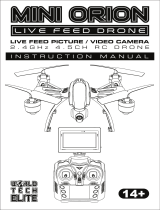Page is loading ...

Thanks for purchasing a Zero-X Raven Drone, get ready to have
the time of your life! We’re sure your Zero-X Raven drone will bring
you a world of great experiences in the air.
Please take the time to read the following safety warnings and
operating instructions carefully.
Before you get up in the air
Connect the Raven drone battery to the included USB charging cable and insert
the USB charging cable into the supplied USB wall charger. While the battery is
charging the LED on the charging cable will turn off. Once charging is complete
the light will glow red. While the battery is charging please take the time to read the
instructions and familiarise yourself with the controls of your Zero-X Raven drone.
General Safety
Please familiarise yourself with your local legislation regarding drone usage before
you begin using your Zero-X Raven drone.
Included in the package contents of your Zero-X Raven drone are the Australian
CASA guidelines, please carefully read and understand this information as operating
a drone outside of these guidelines may result in legal issues. The manufacturer
takes no responsibility for operation of this product outside of what is legally
permissible in your local area.
• Do not y your Raven drone any closer than 30 metres from people,animals,
or buildings. Check to make sure you are no closer than 5.5 kilometres
from any airelds or airports.
For more information on CASA’s Australian legislation visit: http://www.casa.
gov.au/ For information outside Australia please visit the website of your local
aviation authority.
•Do not attempt to modify the Raven drone or any of its components in any
way, doing so will void your warranty and may aect the operation
of the drone.
• Do not use the Raven drone in any conditions that could aect, damage,
or impair your view of the Raven drone including rain, wind, snow,
fog or low light. Avoid getting your Raven drone wet, dusty, or sandy.
These elements will damage the components of your Raven drone.
• Please do not attempt to touch the Raven drone when the Remote Control
is powered on, or if the rotor blades are turning.
• When ying your Raven drone, please keep in mind the privacy of others.
1

2
Battery Safety
When handled incorrectly, Lithium polymer batteries can be dangerous and can
potentially harm and do damage to persons or property. The manufacturer does not
accept any liability for damage to persons or property if the battery is not correctly
charged, stored or protected.
• Always unwind all cables before charging.
• Do not over charge the battery. Once the charging process is completed,
remove the battery from the charger as soon as possible.
• Only use the included or replacement Zero-X Raven chargers and batteries.
• You must charge the LiPo battery in a safe area away from ammable
materials.
• The battery is only to be charged under adult supervision, do not leave
charging batteries unattended. You should always remain in constant
observation to monitor the charging process and react immediately to any
potential problems that may occur.
• Do not charge the battery in temperatures hotter than 40°C or colder than
0°C.
• After each flight & or crash, please check battery for any damage or swelling.
• Do not cover the batteries when charging. Do not leave batteries in direct
sunlight.
• If the battery is damaged, leaking, making noise, punctured or malformed in
any way DO NOT attempt to use it. Please dispose of the battery immediately
and safely in the correct manner.
• Do not bend, puncture, crush or scratch the drone’s battery. Do not store
batteries in your pockets, on your person, or in extreme temperatures.
• After ying/discharging the battery you must allow it to cool to ambient/room
temperature before recharging.
• If at any time during the charge or discharge process the battery begins to
balloon or swell, discontinue charging or discharging immediately. Quickly
and safely disconnect the battery, then place it in a safe, open area away from
ammable materials to observe it for at least 15 minutes. Continuing to charge
or discharge a battery that has begun to balloon or swell can result in a re. A
battery that has ballooned or swollen even a small amount must be removed
from service completely.
• Never plug in a battery and leave it to charge unattended overnight.
• Non-compliance with the above warnings may result in the failure of the
battery.

5
1. Power Switch 2. Left Thumbstick (Acceleration / Yaw)
3. Right Thumbstick (Pitch / Roll) 4. LCD Screen
5. Photo Button 6. Video Button
7. Light Button 8. Directional Lock Button
9. Assisted Return Button 10. Speed Button
11. Flip Button 12. Yaw Trim Controller
13. Roll Trim Controller 14. Pitch Trim Controller
15. Camera Tilt Controller 16. Indicator LED
Remote Control Diagram
1 4
5
6
7
14
12 13
15
8
910
11
16
2
3

117
Set Up
Charging the Battery
Fully unwind the included USB charging cable and plug the USB end into the
included USB wall charger. Only use the USB charging cable and wall charger
included with the Raven drone. If you are unable to use the supplied wall charger,
please ensure that the charger that you use is C Tick certified and has an output
minimum of DC 5V/1A and maximum of DC 5V/2.1A. Chargers above or below
this range can potentially damage the battery and charger. When connected to
a charging source the LED light in the charger will glow red. Connect the drone
battery to the charging cable and the light will glow red indicating charging is in
process. The LED on the USB charging cable will begin to glow green again once
charging is complete. To keep the battery life as long as possible avoid removing
the battery from the charging cable before charging is complete. If you have just
finished flying your Raven drone, please allow the battery to cool down for at least
30 minutes before recharging.
• If the battery is being charged by computer, make sure to pull out the USB
cable if you want to shut down the computer.
• When connecting the USB cable with the battery, make sure to follow the
correct polar indicator.

8
Set Up
Installing the Battery
Ensure that the Raven drone’s power
switch (3) is in the OFF position.
Insert the fully charged battery with the
charging wires facing outwards.
Close the battery hatch making sure the
door clicks into place.
Release the battery hatch lock by gently
squeezing the sides of the door at the
front of the Raven drone.
Connect the battery cable to the Raven
drone’s power cable & tuck the cable
into the battery opening.
1
3
5
2
4

9
Set Up
Camera
The camera on the Raven drone should already be connected. It is advised that
the camera is not removed and reconnected as this can potentially damage the
camera connection.
If it is necessary to plug the camera cables in, make sure that the plugs are facing
the correct way as plugging these in incorrectly could permanently damage the
connection pins on the Raven drone.
Installing a Micro SD Card
With the Raven drone upside down and facing away from you insert the Micro SD
card into the rear of the camera ensuring that the text side of the Micro SD Card is
face down and the notched side of the card is on the left side.
Gently press the card in until you hear the lock click into place.
(Micro SD Card not included)

Firmly press the Rotor guard
into position.
Firmly press the feet into position.
Using the included screwdriver tighten
the screws making sure not to
over tighten.
Using the included screwdriver
tighten the screws making sure not to
over tighten.
1
1
2
2
Set Up
Rotor Guards
Rotor Guards are an optional tting on the Raven drone, however for safety reasons
we strongly advise you to attach them. Whether Rotor Guards are attached or not,
please be very careful when handling the drone. To avoid injury, do not touch the
drone while the blades are turning or the remote control is powered on.
• Line up the guide pegs on the Rotor Guards with the holes on the arms
of the Raven drone so that the screw in the Rotor Guard matches up
with the screw hole in the Raven drone.
Feet
Line up the guide pegs on the feet with the holes on the underside of the Raven
drone’s body so that the screws in the feet match up with the screw holes on the
underside of the Raven drone.
10

11
Set Up
Remote Control
1. Ensure that the Remote Control power switch (1) is in the OFF (down) position.
2. With the included screwdriver unscrew the battery cover on the rear of the
Remote Control.
3. Open the battery cover by pressing down the open tab.
4. Insert 4 x AA batteries (AA batteries not included) making sure that they are
in the orientation specied.
Flight Safety
Before ying your Raven drone make sure that you are in a safe setting.
CASA restrictions regarding ying drones require the drone to be no closer than
5.5kms from any airport or aireld whilst ying. Drones should also not be own
over populated areas or any closer than 30 metres from vehicles people or animals.
It is also required that you check your surroundings before taking o making sure
there are no obstacles or dangers in the area including overhead power lines and
bodies of water. If there are hazards present in your intended area of ight, please
consider an alternative location.

12
Launching your Raven drone
1. After installing a fully charged battery and installing 4 x AA batteries
(AA batteries not included) into the remote control and conducting a
complete check of your surroundings, turn the Power Switch (3) on the
Raven drone to the ON position.
2. Once on, the LED lights on the arms of the Raven drone should ash
signalling a connection to the Remote Control. Place the Raven drone on the
ground facing away from you and move back three metres.
3. With the Left Thumbstick (Acceleration/Yaw) (2) in the lowest (down
position power on the remote control (1). The remote should beep once to
indicate power up has been successful.
4. To activate the connection between the remote and the Raven drone,
move the Left Thumbstick (Acceleration/Yaw) (2) on the Remote Control
to the highest (up) position. Hold for one second and then return the Left
Thumbstick (Acceleration/Yaw) (2) to the lowest (down) position.
The remote should beep again, the lights on the arms of the Raven drone
should shine solid and the onscreen display will show the Rotor Blades
spinning, indicating that the connection has been successful and the drone
is ready to y.

13
Do not approach the drone again until the remote has been
powered o
If for any reason the Raven drone does not work after following the above steps
please check the following.
a) The Raven drone battery is fully charged, correctly connected and not
damaged.
b) The batteries in the Remote Control are the same brand, have an equal
amount of charge and have enough charge to power the remote control
correctly (using an assortment of batteries will aect the performance of the
Remote Control).
c) The connection between the Remote Control and the Raven drone may not
have been completed correctly. Ensure that when activating the connection,
the Left Thumbstick is moved all the way to the top and then all the way to
the bottom. If this is not completed the connection will not activate.
Once these elements have been checked, turn both the Raven drone and the
Remote Control o and start the launching process again.
Controlling your Raven Drone
Basic Controls
Lift
Descent
Push the left control
stick up / down, Raven
ascends / descends
accordingly.
Yaw
left / right
Push the left control
stick left / right, Raven
turns left / right
accordingly.
Pitch
forward /
back
Push the right control
stick up / down, Raven
moves forward /
backward.
Roll
left / right
Push the right control
stick left / right, Raven
rolls left / right.

14
Speed Modes
The Raven drone has 3 speed modes that control the acceleration and
manoeuvrability of the drone.
To cycle through the Speed Modes, use the Speed Button (10) marked H/L on the
top right of the controller.
LOW
When the Raven drone is powered up it will start in LOW speed mode.
In this mode the Raven drone will control and y slowly. It is advised that
beginners use this mode to learn the basics before moving onto the two
higher modes.
MID
Push the Speed Button (10) once and the Remote Control will beep twice indicating
that the Raven drone is now in the medium Speed Mode.
In this mode the sensitivity of both the acceleration, and directional control
of the Raven drone will be increased, making the Raven drone more nimble
and quick.
HIGH
Push the Speed Button (10) a second time and the Remote Control will beep three
times indicating that the Raven drone is now in its highest Speed Mode.
In this mode the sensitivity of both the acceleration and directional control will be
increased again. It is advised that this mode is only used in a very open space once
the pilot has gained signicant drone ight experience.

115
Trimming
Trimming is used to balance the Raven drone when ight is o centred.
Please check before attempting to use trimming that the Raven drone’s ight
is not being aected by outside forces such as wind.
Trimming
Pitch
To trim the Raven drones’ pitch, use
the Pitch Trim Controller which is the
small switch on the Remote Control
to the left of the Right Thumbstick.
This will balance the forward and back
movement of the Raven drone.
Trimming
Roll
To trim the Raven drones’ roll, use the
Roll Trim Controller which is the small
switch on the Remote Control below the
Right Thumbstick. This will balance the
left and right movement of the Raven
drone.
Trimming
Yaw
To trim the Raven drones’ yaw, use the
Yaw Trim Controller which is the small
switch on the Remote Control below the
left Thumbstick. This will balance the
left and right spin of the Raven drone.

16
Flipping and Stunts
The Raven drone can perform 360 ips in any direction by pushing the Flip Button
(11), and then pushing the Right Thumbstick (Pitch / Roll) (3) in the direction you
want to ip the drone.
Camera
The camera on the Raven drone is controlled via the Video (6) and Photo (5) buttons
on the remote control to the left of the LCD screen.
When you are intending to use the camera, please ensure that you have inserted a
Micro SD card (not included) into the Micro SD card slot in the Raven drone.
The light on the camera will shine green when a Micro SD Card is detected,
and it is ready to record video or take still photos.
If the light on the camera does not activate, try re-inserting the Micro SD Card and
restarting the Raven drone.
Shooting Video
To start recording video, push the Video Button (6) on the remote control.
The light on the camera will start ashing red indicating that recording is in progress.
To stop recording push the Video Button (6) again and the light on the camera will
return to shining green. Ensure you have stopped recording before removing the
Micro SD Card, or turning the power o on your Raven drone.
Shooting Photos
To take a photo with your Raven drone press the Photo Button (5) on the remote
control. The light on the camera will ash red once and then return to green.
Tilt the Camera
The Camera can be angled up and down while on the y to capture either a bird’s
eye view of forward facing footage.
To tilt the camera up and down use the Camera Tilt Controls on the Remote
Control (15).
To save power the Camera Tilt function deactivates when the Raven drone’s
battery is low. To reactivate these controls, charge the drone’s battery and
re-launch the Raven drone.
Please ensure that you have a 2
metre clearance below, and in all
directions around the drone before
attempting to ip as this manoeuvre
requires considerable space.

17
Directional Lock
Directional Lock mode is a mode that makes it easy for beginners to y.
In this mode the direction you and the Raven drone are facing when the Raven drone
is launched will always be forward on the controls, no matter which way the Raven
drone is facing.
This means that even if you can’t see which way the Raven drone is facing you will be
able to bring the drone back towards yourself by pulling back on the Right Thumbstick
(Pitch/Roll) (3).
To activate Directional Lock:
1. After powering up the Raven drone and pairing with the controller
(see section ‘Launching your Raven drone’) ensure that you and the Raven
drone are facing the same direction.
2. Press the Directional Lock Button (8) on the Remote Control and the lights
on the Raven drone will ash indicating that the drone is now in Directional
Lock mode.
It is important that you do not change the orientation position you are
standing in when you activate Directional Lock as this will aect the control
of the drone.
3. You will now be able to y the Raven drone in Directional Lock mode.
4. To exit Directional Lock mode, push the Directional Lock Button (8) again
and the Raven drone lights will shine solid again.
Adjusting Directional Lock:
It is possible to re-adjust your position or angle, or recalibrate Directional Lock
by landing the Raven drone in the position that you want to assign as forward,
moving behind the Raven drone, facing the same direction as the drone,
and then holding both Thumbsticks (2,3) in the bottom Left position.
The drone lights will icker fast
until calibration is complete.
Be sure to hold the Thumbsticks
in this position until the calibration
process is complete and the
lights return to ashing at their
regular rate.

Assisted Return Mode
Assisted Return Mode moves the drone backwards from its current position
and can be used to aid the return of the Raven drone.
Return mode does not locate or track the user, instead it moves the drone
in reverse from the orientation it is in when Assisted Return mode is activated.
If activated while using Directional Lock, the drone will move backward based on
the orientation that has been set when setting up Directional Lock.
To use Assisted Return Mode:
1. When the Raven drone is ying ensure that the drone is facing away
from you.
2. Push the Assisted Return Button (9).
3. The Drone will start moving backwards
4. Use the Right Thumbstick (Pitch/Roll) (3) to guide the Raven drone left
and right to avoid obstacles while it is moving backwards.
5. Use the Left Thumbstick (Acceleration/Yaw) (2) to lower and land the drone.
6. To cancel the Assisted Return function, either press the Assisted Return
Button (9) again or push the Right Thumbstick (Acceleration/Yaw) (2) into the
upward position.
Because Assisted Return Mode causes the drone to move quickly, it is advised that
this function is only used in an open space and while the drone is not in Directional
Lock Mode.
It is also advised that this function is only used when the user can see that the
Raven drone is facing away from them. If the drone is facing towards the user
when Return mode is activated it will cause the Raven drone to move away
from them.
18
/