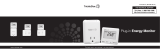Page is loading ...

MKT - AC 1
ENERGY – View
Software for Energy Meters
Software System

MKT - AC 2
ENERGY-VIEW – PRESENTATION AND CONTENT
Software for the monitoring of the Vemer Energy range of energy meters. These instruments are
connected to CLIP-485 concentrator modules, which are in turn connected to the monitoring PC by
means of a RS-485 serial line. The CLIP-485 concentrator modules are interrogated by the PC, and send
it the data gathered on the energy consumed and the time lapsed. The ENERGY-View program then
collects the data, validates it and presents it to the user in a number of ways – on the screen, in printed
format, on file in a format that can be easily consulted using an electronic spreadsheet such as Microsoft
Excel, or with other applications capable of handling text files.
The following are supplied:
- 1 CD-ROM for the complete installation of the ENERGY-View software
- 1 RS485/232 interface device for connection to a COM serial port of the PC
- 1 instruction, installation and user manual

MKT - AC 3
AUTHORISATION TO USE
User licence
The ENERGY-view software and its accompanying documentation are the property of VEMER S.p.A.
VEMER S.p.A. grants the user the right to make use of a copy of the ENERGY-view software in any
single computer, provided it is installed in the permanent memory – fixed or hard disk – of that computer.
VEMER S.p.A.
recommends
using the software as specifically described in this manual
declines
all responsibility in the event of tampering with or alteration to the non-accessible program files. The
responsibility for loss or damage of any kind and for any reason (including, but not limited to, damage
through loss of earnings, stoppage of operations and loss of information) as a consequence of or in
relation to the use of the product – including the energy charge rates – is strictly linked to the sum paid for
the licence to use the product, in accordance with the terms of the legislation in force.
prohibits
any kind of modification, copy, translation, adaptation or creation of applications based on the software in
question without the prior written consent of the company.
reserves the right
To modify the software and its instructions when changes are made to its features or to the legislation in
force.

MKT - AC 4
TECHNICAL SPECIFICATIONS
Name: ENERGY-view
Version: 2.00
Hardware requirements
A personal computer with:
- Pentium 100 microprocessor (later versions recommended)
- 16 Mbytes of RAM memory (32 Mbytes or more recommended)
- Super VGA graphic card with 800x600 (or greater) resolution
- Colour monitor
- One free COM serial port for the connection of the RS-485/232 interface supplied
- Mouse
Software requirements
This product is compatible with the following Microsoft operating systems:
- Windows 95/98/ME
- Windows NT 4.0 - Windows 2000
Optional (not necessary but recommended to exploit all the product functions to the maximum):
- A printer (inkjet or laser)
- Microsoft Excel 97 or later versions (or another electronic spreadsheet)

MKT - AC 5
RS232/485 INTERFACE
The connection to the RS232 serial port of the PC (COM port) takes place using the RS485/232 in
accordance with the diagram set out below.
At the PC side, the interface has a 25-pole female connector for connection to the COM port. 25 to 9 pin
adapters are readily available on the market, for computers with a serial port of this kind. We recommend
setting the dip switches on the interface as shown in the diagram.

MKT - AC 6
GENERAL
Each window of the program contains an Escape pushbutton which can be used to leave the current
menu, and a '?' pushbutton which activates the on-line help facility, containing a series of suggestions for
the panel active at the current time.
These two functions can also be called up with the function keys, as follows:
– F1: to activate the on-line help facility
– Esc: to leave the current menu
Each panel of the program is located in a window which contains three dropdown menus: FILE, EDIT and
HELP.
FILE menu:
– PRINTER SET-UP: to configure the printer
– PRINTER WINDOW: to print the program panel displayed on the screen
EDIT menu
– PREFERENCES: this is used to configure different operating features of the program,
such as the menu colours, the operating directories, the memory and free space on disk,
the printer, the multithreading facility, and so on.
Note on the use of the manual:
– For ease of consultation a tree diagram is located at the top of each page to indicate the section of the
program in which the commands described are to be found.
After installing the program, we suggest going directly to section 2, Set-up, to set the general,
fundamental operating parameters immediately.

MKT - AC 7
INSTALLATION AND START-UP
To install the program, proceed as follows:
- Insert the CD in the CD-ROM reader;
- From Windows, go to Applications and select the CD-ROM unit;
- Double click on Run time and when the next window appears double click on Set-up (application) to
start the installation procedure;
- On completion of the installation, return to Applications and open the “ENERGY-View IT” folder.
Double click on the Set-up file to complete the installation of the software;
- The program is installed in unit hard drive C: by default, with the creation of the ENERGY-View
directory, unless the settings are modified during the installation of the program;
- On completion of the installation, a window will confirm the successful outcome of the operation.
Press OK to close the installation session.
USING AND CONSULTING THE PROGRAM
When the program is opened, the initial screen display is presented, from which access is gained to the
main software functions using the pushbuttons described below:
< VEMER >
Pushbutton used to acquire information on VEMER.
Click or press Esc to exit.
< ENERGY-ctrl >
To open the control panel of the CLIP-485 meters
< Set-up >
This pushbutton opens the window of the utility procedures. Among these, the setting of the main
parameters is the first operation that has to be carried out by the user after installing the product.
< Info >
This pushbutton is used to obtain information on the product.
Click or press Esc to exit.
< Esc >
This pushbutton is used to leave the program.
< ? > (or F1)
To activate the on-line help facility. This window also contains a more detailed version of these user
instructions.

MKT - AC 8
Control Panel
Click on < ENERGY-ctrl > from the main screen display.
This is the main window from which the instruments are monitored. It is organised in the form of a grid,
whose cells stand for the CLIP-485 units.
The width of the grid can be altered as required. The 3 blue panels to the left of the screen are used to
control the dimensions.
-Total Grid Panel: this is used to alter the breadth of the overall grid containing the CLIP-485 units that
the user has to set. Use the arrow keys to add (+) or remove (-) rows (Row) or columns (Col) in the
grid. It is not possible to eliminate a row or column containing a CLIP-485 unit that has already been
set by the user. The panel display shows the current grid dimensions.
-Visible Grid Panel: this is used to handle the grid directly visible to the user. This is the grid that
appears on the screen. Use the arrow keys to add (+) or remove (-) rows (Row) or columns (Col) in
the grid displayed (with the upper limit represented by the Total Grid). To display the entire grid
currently set, use the scroll bars at the sides of the screen. The current dimensions of the grid appear
in the display of this panel display.
-1st Visible Cell Panel: this handles the coordinates (line and column number) of the 1st cell (upper
left) of the Visible Grid with respect to the Total Grid. By altering these coordinates, it is possible to
move within the Total Grid and display a sub-group of cells in the form of the Visible Grid. Use the
arrow keys to add (+) or remove (-) rows (Row) or columns (Col) with these coordinates and move the
grid displayed (within the limit marked by the Total Grid). Each time the program is started up, the
coordinates of the 1st visible cell return to value (1, 1) by default.
DESCRIPTION OF EACH CELL
Each cell stands for a CLIP-485 unit, whose address and serial port are indicated in the upper left hand
corner. An icon shows whether the meter has been set or not, as well as its type (module no.). A
comment string identifies the unit.
The status of the CLIP-485 (ON/OFF) can be detected from the position of its switch.
The communication status can be detected from the colour of the warning light on the switch (yellow =
ON-Line; amber = OFF-Line) and the “ON/OFF-Line” message.
Each cell contains the following command pushbuttons:
< SETUP >
This pushbutton is used to connect and set the parameters of
each CLIP-485 unit. The entire configuration set in the control
panel is saved on file, which means that this is automatically
reactivated when the program is restarted. If the password facility
is enabled, this is controlled before the user goes to the menu
selected.
< VIEW >
This pushbutton opens the display window for the data acquired
from the CLIP-485 of the ENERGY units connected to it.
Cell mask
ENERGY-View 1 - ENERGY-ctrl
2 – Setup
3 – Info
1.1 Search
1.2 Data on file
1.3 Reconnect
1.4 Reset status
1.5 Events

MKT - AC 9
PANEL COMMANDS
< Search >
This pushbutton opens the data selection and display menu for a single Energy unit. The selection of an
Energy unit with the relevant pushbutton positions this over the Clip-485 to which it is connected. This
Clip-485 then becomes the one identified by the 1st visible cell (the first at the top left).
< Data on file >
This pushbutton enables the opening of the menu in which the memorisation of the Energy unit metering
data takes place. The memorisation takes place in a text file in a format that can be easily used by an
electronic spreadsheet such as Excel, or other programs.
< Reconnect >
This pushbutton immediately attempts the reconnection to the CLIP-485 unit in ON status while the
communication status is off-line. The reconnection attempt is repeated cyclically, at regular intervals set in
the general parameters.
< Reset Status >
This pushbutton zeroes the Clip-485 internal diagnostic register.
If the password control function is enabled, the password is checked before the operation takes place
(enter the system controller password if necessary).
< Events >
This pushbutton opens a mask for the display of the events that have occurred in the Clip-485 network
during the operation of ENERGY-view.
If the password control function is enabled, the password is checked before the operation takes place
(enter the operator password if necessary).
< Esc >
This pushbutton is used to leave the window.
< ? > (or F1)
Help pushbutton.
Control panel

MKT - AC 10
Consumption of an Energy unit
When the <Search > key is pressed from the Clip-485 control panel, the underlying screen display is
shown. Select the Energy unit required and press the < VIEW > pushbutton.
The following mask will be opened
This window displays the data on consumption and times and the indicate costs for the Energy unit
selected, in partial and absolute terms.
ENERGY-View 1 - ENERGY-ctrl
2 – Set-up
3 – Info
1.2 Data on file
1.3 Reconnect
1.4 Reset Status
1.5 Events
1.1
S

MKT - AC 11
The data displayed in the window vary depending on whether or not the dual charge rate is active
(program parameter setting).
- Absolute figures: this refers to the instant when the Energy unit is connected or the Clip-485 is
reinitialised during the instrument set-up stage. The Offset entered for each Energy unit is also added
to this.
- Partial figures: this refers to the instant when the user zeroes the unit using the pushbutton
contained in the mask.
The consumption costs appearing in the window are approximate and are calculated by multiplying the
consumption by the unit cost (which can be set with the relevant pushbutton).
Action pushbuttons in the panel:
< NOTE >
This pushbutton is used to enter a comment note on the Energy unit. This note is then displayed to the
side of the unit.
< ZERO >
This pushbutton is used to zero the counts for the Energy unit starting from the instant to which the data
displayed refer.
The zeroing operation is enabled only if the Energy unit has already been initialised, that is, if a reading of
the data for the Clip-485 to which it is connected has been taken from its configuration or reconfiguration.
If password control is enabled, simply enter the operator password.
< OFFSET >
This pushbutton is used to set the offset value of the absolute calculations for the Energy unit.
If password control is enabled, simply enter the operator password.
< COST >
This pushbutton is used to gain access to the setting menu for the unit cost per kWh (or kvarh) for the
Energy unit. This value is used for the costing of consumption.
If password control is enabled, simply enter the operator password.
< PRINT >
This pushbutton is used to generate a printout containing all the data for the Energy unit.
If the dual charge rate is active, the printout will contain the data subdivided by charge rate.
< EXCEL >
This pushbutton is used to open the excel application and enter the data displayed here in a spreadsheet.
This function is active only if Microsoft Excel 97 or a later version is installed in the computer.
< Esc >
This pushbutton is used to leave the window.
< ? > (or F1)
Help pushbutton.

MKT - AC 12
Memorising data on file
To enter this menu, press the < data on file > key in the control panel (see the figure on page 9).
This menu handles the memorisation of the data obtained from the Clip-485 network on file.
The display contains the complete list of the Energy units configured, in order of their descriptions. The
descriptions are backed up with the data on the serial port, the Clip-485 address and the number of
Energy unit, for identification purposes.
It is possible to select the appliance whose data are to be saved on file from this list.
COMMAND PUSHBUTTONS:
< Filter >
This pushbutton filters the energy units whose description begins with the search string only.
< All > < None >
This pushbutton selects and deselects all the Energy units from the list.
< Data selected >
This pushbutton creates a file with all the consumption data for the Energy units selected by the user. The
user is asked to enter the name of the file to be created.
< CLIP Config >
This pushbutton creates a file containing all the configuration of the Clip-485 network with the
consumption data for the Energy units connected to it. The user is asked to enter the name of the file to
be created.
< Open Excel >
This pushbutton enables a selection menu for a previously created data file, then opens Excel and
transfers that file to it.
< Esc >
This pushbutton is used to leave the menu.
< ? > (or F1)
Help pushbutton.
Data memorisation on file mask
1.3 Reconnect
1.4 Reset Status
1.5 Events
ENERGY-View 1 - ENERGY-ctrl
2 – Setup
3 – Info
1.1 Search
1.2 Data on file

MKT - AC 13
Event file
Click on the < Events > pushbutton to display the events that occurred in the Clip-485 network during the
operation of ENERGY-view.
The mask consists of a window containing a list of events and the following pushbuttons:
< Clean file >
Pushbutton used to cancel the content of the file.
< Esc>
This pushbutton is used to leave the menu.
< ? > (or F1)
Help pushbutton.
ENERGY-View 1 - ENERGY-ctrl
2 – Set-up
3 – Info
1.1 Search
1.2 Data on file
1.3 Reconnect
1.4 Reset Status
1.5 Events

MKT - AC 14
General settings
Click on < SET-UP >.
The “Service Procedures” screen display will appear (see figure below) with the following pushbuttons:
< Parameters > (page 15)
This enables the opening of the general parameter setting menu.
< Copy CFG > (page 18)
This is used to create a backup copy of the configuration file after setting the Clip-485 units (page 18).
< Reset CFG > (page 19)
This is used to recover the current configuration from a backup copy.
< Events >
This opens a mask for the display of the events that occurred in the Clip-485 network during the operation
of ENERGY-view.
< Esc >
This pushbutton is used to leave the menu.
< ? > (or F1)
Help pushbutton.
This screen display can be used to activate a whole series of utilities that can be used either in the
preliminary stage or after the monitoring of the data acquired from the CLIP-485 network.
The general product parameters should be set as the first configuration operation.
Service procedures
ENERGY-View 1 - ENERGY-ctrl
3 - Info
2.1 Parameters
2.2 Copy CFG
2.3 Reset CFG
2.4 Events
2 – SET-UP

MKT - AC 15
Parameter Setting
Click on < Parameters > (if the password is active, a mask will appear for this to be entered. The default
password is "system").
This menu is used to set a whole series of values directly by the user. The configuration of the
parameters set is saved on file at the end of the procedure to ensure that the operation need not be
repeated on the next start-up.
The following parameters can be set:
< Change file >
The name of the file in which the configuration and the data collected from the Clip-485 units is saved. If
the file name is changed, no extension should be entered, as the extension CFG is added automatically
(default: nrg.cfg).
- N° of minutes after which the program attempts to set the Clip-485 concentrator modules in off-line
status. If the CLIP-485 module is not connected, no forcing is attempted (default: 15).
- N° of lines and columns in the grill displayed by default (2 and 3 respectively). These are the initial
dimensions of the Visible Grid adopted on each restart of the program (which are, however, restricted by
the dimensions of the Total Grid, see page 8).
- Default serial port (COM1). This is the serial port proposed in the setting mask for a new Clip-485 unit.
- Cost of 1 kWh (charge rate 1 / charge rate 2). This parameter is used to cost the energy consumption
(default 200). If the dual charge rate is not activated, the charge rate 1 parameter only is used.
- N° of decimals displayed in the costing. These can be used for costing in Euro.
- Enable / disable password. When the password is ON, this has to be entered (default: "system") to
gain access to all the menus used to set or modify the parameters.
- Enable / disable dual charge rate. When the dual charge rate is enabled, all the data in the display,
print and save data on file masks are divided into the 2 separate charge rates.
< Change PWD > (page 16)
This is used to go to the change password menu.
< OK >
This acquires the configuration of the parameters set then memorised this on file.
< Esc >
This pushbutton is used to leave the menu.
< ? > (or F1)
Help pushbutton.
ENERGY-View 1 - ENERGY-ctrl
3 - Info
2.2 Copy CFG
2.3 Reset CFG
2.4 Events
2 – SET-UP
2.1Parameters

MKT - AC 16
Parameter setting
Click on < Change PWD > to modify the password.
A mask is displayed for the entry of the current password (default: "system").
After confirming (OK), a new window is opened in which the type of password has to be selected from the
two types available: system controller and operator.
- System controller password: this enables all the configuration functions for the Clip-485 network and the
modification of the parameters (including the password handling function);

MKT - AC 17
- Operator password: this enables the zeroing of the partial metering, the modification of the offset and the
cost per kWh, the event handling function and the creation of configuration backup files only.
The new password has to be entered in the appropriate field and confirmed in the Confirm Password field to
reduce the possibility of errors during entry.
Change password masks
< OK > (or Return)
This pushbutton enables the control of the data entered. If the password and password control do not
coincide, the user is asked to re-enter them. Otherwise, the new password is accepted and the system
returns to the previous mask.
< Esc >
Pushbutton used to leave the menu without altering the parameters.
< ? > (o F1)
Help pushbutton.
Return to the Service Procedures mask:
< OK >
Sets the general parameters. Confirm by clicking on OK.
< Esc>
Click on Esc to return to the mask without confirming the changes made.

MKT - AC 18
Saving / resetting the configuration
Click on < Copy CFG > in the Service Procedures mask to create a copy of the configuration file.
- A window is opened from which the file to be copies has to be selected.
- press Enter or click on Open;
- another mask will be opened, from which the directory or disk to which the file is to be copied is
selected. Press “Select Cur Dir” to make the copy.
N.B. if the destination directory or disk contains a file with the same name and extension cfg, the program
asks if this is to be overwritten. If the response is negative, the previous command is cancelled.
We recommend to save the file on floppy disk.
ENERGY-View 1 - ENERGY-ctrl
3 - Info
2.1 Parameters
2 – SET-UP
2.2 Copy CFG
2.3 Reset CFG
2.4 Events

MKT - AC 19
Click on < Reset CFG > in the Service Procedures mask to reset a previously saved configuration and its
data.
- A window is opened from which the configuration file to be reset and the directory or disk from which it
is to be taken, if necessary, are selected.
- press Enter or click on Open. The following mask will be opened.
- select the directory whose configuration is to be reset (the same one in which the Energy-View program
is installed. Press “Select Cur Dir” to carry out the command.
N.B. if the destination directory or disk contains a file with the same name and extension cfg, the program
asks if this is to be overwritten. If the response is negative, the previous command is cancelled.
ENERGY-View 1 - ENERGY-ctrl
3 - Info
2.1 Parameters
2.2 Copy CFG
2 – SET-UP 2.3 Reset CFG
2.4 Events

MKT - AC 20
Setting the CLIP-485 parameters
Press < SET-UP > in the first cell (see figure opposite) to enter the
configuration menu for a CLIP-485, disconnect it or change the
parameters that define it (see figure below).
- CLIP-485 address: this value has to correspond to the
instrument directly (dip switch). The software checks to ensure that
two different instruments have not been incorrectly allocated to the
same address. If this is the case, it issues a warning message to
the effect that there is a configuration conflict. If the address '0' is
allocated to a CLIP-485 unit that has already been set, this is
equivalent to eliminating it.
If the address of a CLIP-485 unit that has already been set is
changed, this is reinitialised.
- Status (ON/OFF) of the CLIP-485: when set to Off, this will remain disconnected and the program will
never attempt to communicate with it. If the status is set to On, the program will immediately attempt to
make a connection. If this is unsuccessful, the communication status is set to off-line. A new
communication attempt will be made on the expiry of the time limit set in the general parameters.
- Connection of the ENERGY series power meters to the CLIP-485 units: this takes place by
selecting the image representing the eight output terminals with the black arrow keys to the side of the
single frames. Use the pushbutton to display the other 4 Energy units that do not appear in the mask.
- Description: a description of each Energy unit and the Clip-485 connected to it can be entered in the
space to obtain a reference for these.
- Serial port: where the RS-485 line to which the Clip-485 is connected terminates.
Parameter setting window
ENERGY-View 1 - ENERGY-ctrl
2 – Set-up
3 – Info
1.1 Search
1.2 Data on File
1.3 Reconnect
1.4 Reset Status
1.5 Events
SETUP
VIEW
/