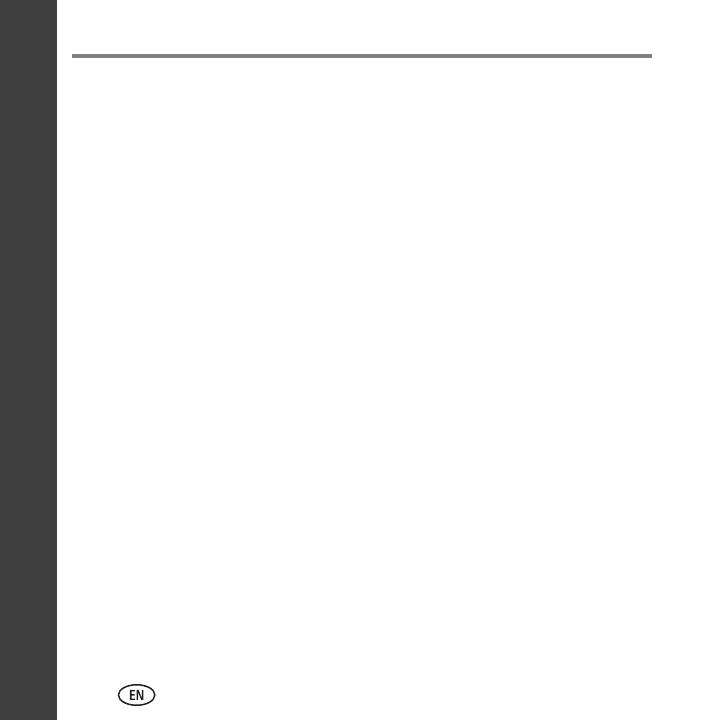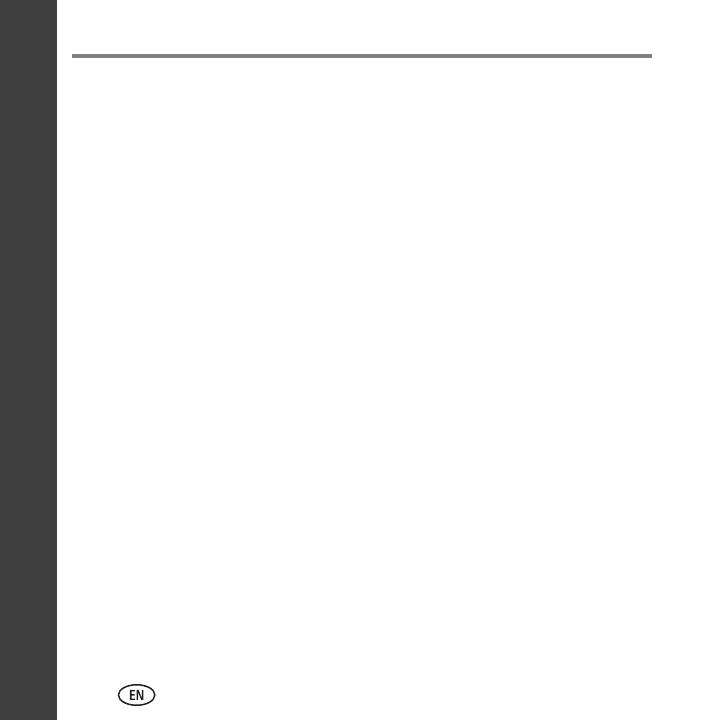
ii www.kodak.com/go/aiosupport
Contents
ENGLISH
1 Printer Overview ................................................................................1
Components ................................................................................................1
Control panel............................................................................................... 4
Home Center Software ................................................................................6
Paper...........................................................................................................6
Paper types ............................................................................................7
Paper sizes .............................................................................................7
Loading paper ........................................................................................8
2 Basic Functions ................................................................................11
Printing...................................................................................................... 11
Printing documents...............................................................................12
Printing pictures ...................................................................................13
Copying .....................................................................................................15
Scanning.................................................................................................... 16
Ordering supplies .......................................................................................17
3 Troubleshooting ...............................................................................18
Basic troubleshooting.................................................................................18
Getting help on the Web ............................................................................ 21