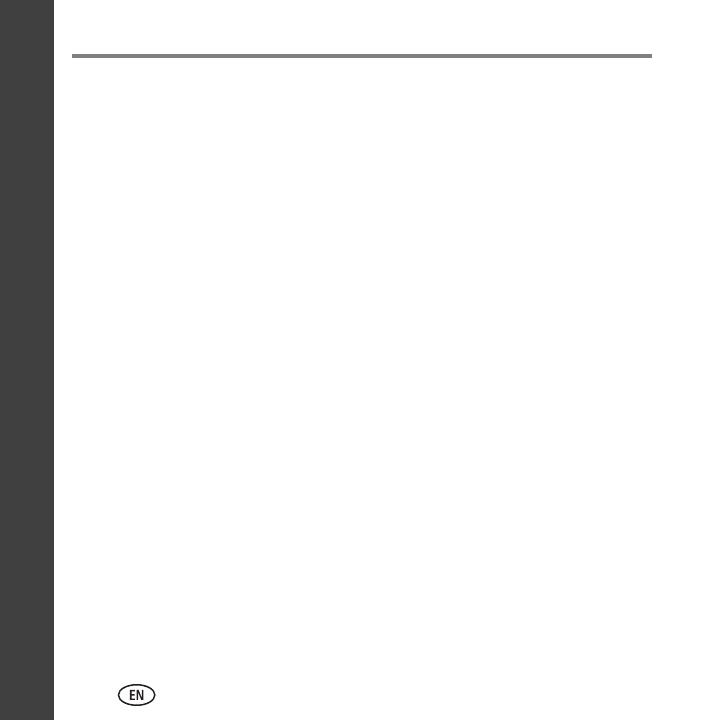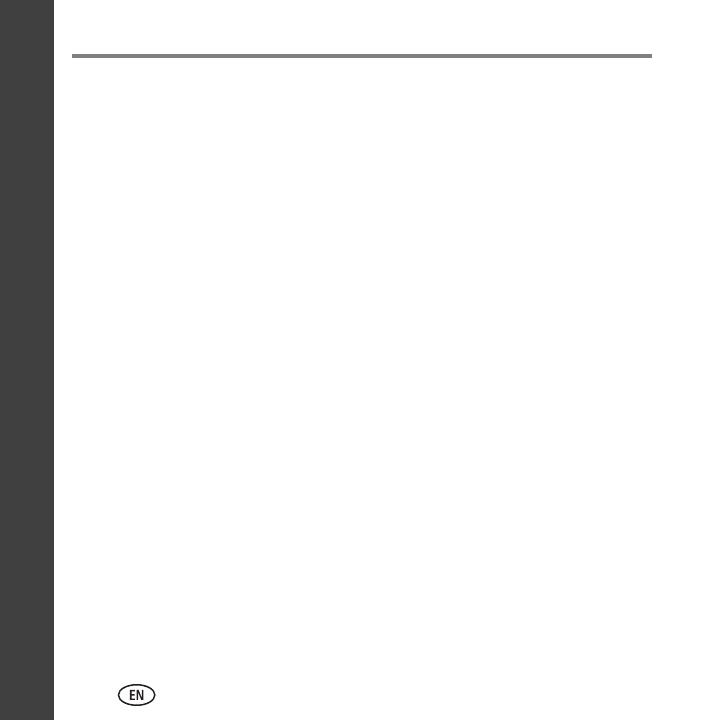
ii www.kodak.com/go/aiosupport
Contents
ENGLISH
1 Printer Overview ................................................................................1
Components ................................................................................................1
Control panel............................................................................................... 4
Home Center Software .................................................................................6
Paper...........................................................................................................6
Paper types ............................................................................................6
Paper sizes .............................................................................................7
Loading plain paper................................................................................8
Loading photo paper ...........................................................................11
2 Basic Functions ................................................................................12
Loading originals........................................................................................12
Using the scanner glass ........................................................................12
Using the ADF ......................................................................................13
Printing...................................................................................................... 15
Printing documents...............................................................................15
Printing pictures ...................................................................................16
Copying .....................................................................................................19
Scanning.................................................................................................... 20
Faxing........................................................................................................21
Sending faxes.......................................................................................21
Receiving faxes..................................................................................... 21
Ordering supplies .......................................................................................22