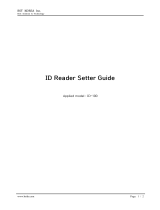Page is loading ...

MICRbase
SETUP PROGRAM FOR MICR READERS
SOFTWARE INSTALLATION AND OPERATION
Manual Part Number 99875102 Rev 8
OCTOBER 2008
REGISTERED TO ISO 9001:2000
1710 Apollo Court
Seal Beach, CA 90740
Phone: (562) 546-6400
FAX: (562) 546-6301
Technical Support: (651) 415-6800
www.magtek.com

ii
Copyright
©
1998 - 2009
MagTek
®
, Inc.
Printed in the United States of America
Information in this document is subject to change without notice. No part of this document may
be reproduced or transmitted in any form or by any means, electronic or mechanical, for any
purpose, without the express written permission of MagTek, Inc.
MagTek is a registered trademark of MagTek, Inc
Windows OS is a registered trademark of Microsoft, Inc.
REVISIONS
Rev Number Date Notes
1 20 May 98 Initial Release
2 24 Aug 01 Updated Software to Version 5.9. Added MICRImage
throughout.
3 25 Apr 02 Sec 5: To screen capture “Configure” under “MICR Type
Image RS232” and “More Options” added IP addresses,
File Directory, Modem Options, Doc Size Limits, and
Snippets.
4 19 Dec 02 Sec 5: Updated the following screen captures: Fig 5-2, 5-3,
5-4; Added Switch F, Read Flexible Format String, Short
Account (to error table), Extended Status – MICRImage
only, MICR Threshold, deleted error/status codes table.
Sec 6: Updated screen capture 6-2, deleted error/status
codes table.
5 03 Mar 03 Sec 5: Replaced Figures 5-1, 5-2, 5-3, 5-4, 5-6, 5-7, 5-8;
Sec 6: Replaced Figures 6-1 and 6-2; Sec 7: Replaced
Figures 7-2 and 7-3.
6 13 May 03 Front Matter: added ISO line to logo, changed Tech Support
phone number, replaced warranty with License Agreement.
7 21 Aug 03 Sec 5: Replaced screen capture 5-4. Added MICR Scanning
description.
8 19 Jul 04 Sec 1, Requirements: Deleted “MICRbase Program, Version
5.9 or above, P/N 22000021" and added “MICRbase Install
Package (CD), P/N 30037855”.
Sec 2: Corrected Program Setup to reflect latest
Engineering Changes. Added Windows 2000, NT, and XP,
and USB instructions.

iii
SOFTWARE LICENSE AGREEMENT
IMPORTANT: YOU SHOULD CAREFULLY READ ALL THE TERMS, CONDITIONS AND RESTRICTIONS OF THIS
LICENSE AGREEMENT BEFORE INSTALLING THE SOFTWARE PACKAGE. YOUR INSTALLATION OF THE SOFTWARE
PACKAGE PRESUMES YOUR ACCEPTANCE OF THE TERMS, CONDITIONS, AND RESTRICTIONS CONTAINED IN THIS
AGREEMENT. IF YOU DO NOT AGREE WITH THESE TERMS, CONDITIONS, AND RESTRICTIONS, PROMPTLY
RETURN THE SOFTWARE PACKAGE AND ASSOCIATED DOCUMENTATION TO ABOVE ADDRESS ATTENTION:
CUSTOMER SUPPORT.
TERMS, CONDITIONS AND RESTRICTIONS
MagTek, Incorporated (the "Licensor") owns and has the right to distribute the described software and documentation, collectively
referred to as the "Software".
LICENSE: Licensor grants you (the "Licensee") the right to use the Software in conjunction with MagTek products.
LICENSEE MAY NOT COPY, MODIFY OR TRANSFER THE SOFTWARE IN WHOLE OR IN PART EXCEPT AS
EXPRESSLY PROVIDED IN THIS AGREEMENT. Licensee may not decompile, disassemble or in any other manner attempt to
reverse engineer the Software. Licensee shall not tamper with, bypass or alter any security features of the software or attempt to do so.
TRANSFER: Licensee may not transfer the Software or license to the Software to another party without prior written authorization of
the Licensor. If Licensee transfers the Software without authorization, all rights granted under this Agreement are automatically
terminated.
COPYRIGHT: The Software is copyrighted. Licensee may not copy the Software except for archival purposes or to load for
execution purposes. All other copies of the Software are in violation of this Agreement.
TERM: This Agreement is in effect as long as Licensee continues the use of the Software. The Licensor also reserves the right to
terminate this Agreement if Licensee fails to comply with any of the terms, conditions or restrictions contained herein. Should
Licensor terminate this Agreement due to Licensee's failure to comply, Licensee agrees to return the Software to Licensor. Receipt of
returned Software by the Licensor shall mark the termination.
LIMITED WARRANTY: Licensor warrants to the Licensee that the disk(s) or other media on which the Software is recorded to be
free from defects in material or workmanship under normal use. THE SOFTWARE IS PROVIDED AS IS WITHOUT WARRANTY
OF ANY KIND, EITHER EXPRESS OR IMPLIED, INCLUDING, BUT NOT LIMITED TO, THE IMPLIED WARRANTIES OF
MERCHANTABILITY AND FITNESS FOR A PARTICULAR PURPOSE. Because of the diversity of conditions and PC hardware
under which the Software may be used, Licensor does not warrant that the Software will meet Licensee specifications or that the
operation of the Software will be uninterrupted or free of errors.
IN NO EVENT WILL LICENSOR BE LIABLE FOR ANY DAMAGES, INCLUDING ANY LOST PROFITS, LOST SAVINGS OR
OTHER INCIDENTAL OR CONSEQUENTIAL DAMAGES ARISING OUT OF THE USE OR INABILITY TO USE THE
SOFTWARE. Licensee's sole remedy in the event of a defect in material or workmanship is expressly limited to replacement of the
Software disk(s) if applicable.
GOVERNING LAW: If any provision of this Agreement is found to be unlawful, void or unenforceable, that provision shall be
removed from consideration under this Agreement and will not affect the enforceability of any of the remaining provisions. This
Agreement shall be governed by the laws of the State of California and shall insure to the benefit of MagTek, Incorporated, its
successors or assigns.
ACKNOWLEDGMENT: LICENSEE ACKNOWLEDGES THAT HE HAS READ THIS AGREEMENT, UNDERSTANDS ALL
OF ITS TERMS, CONDITIONS AND RESTRICTIONS AND AGREES TO BE BOUND BY THEM. LICENSEE ALSO AGREES
THAT THIS AGREEMENT SUPERSEDES ANY AND ALL, VERBAL AND WRITTEN, COMMUNICATIONS BETWEEN
LICENSOR AND LICENSEE OR THEIR ASSIGNS RELATING TO THE SUBJECT MATTER OF THIS AGREEMENT.
QUESTIONS REGARDING THIS AGREEMENT SHOULD BE ADDRESSED IN WRITING TO MAGTEK, INCORPORATED,
ATTENTION: CUSTOMER SUPPORT, AT THE ABOVE ADDRESS OR E-MAILED TO support@magtek.com

iv
TABLE OF CONTENTS
SECTION 1. OVERVIEW.............................................................................................................................1
FEATURES...............................................................................................................................................1
REQUIREMENTS.....................................................................................................................................1
REFERENCE DOCUMENTS ...................................................................................................................2
SECTION 2. INSTALLATION......................................................................................................................3
PROGRAM SETUP..................................................................................................................................3
SECTION 3. MAIN SCREEN.......................................................................................................................5
MENUS.....................................................................................................................................................5
File........................................................................................................................................................5
View......................................................................................................................................................5
Communicate .......................................................................................................................................5
Configure..............................................................................................................................................6
Help......................................................................................................................................................6
TOOLBAR.................................................................................................................................................6
New ......................................................................................................................................................6
Open.....................................................................................................................................................6
Save As................................................................................................................................................6
Cut, Copy, or Paste..............................................................................................................................6
Print......................................................................................................................................................6
Help......................................................................................................................................................6
STATUS BAR ...........................................................................................................................................6
SECTION 4. OPERATION...........................................................................................................................7
MICR READER COMMUNICATION........................................................................................................7
Communication Setup..........................................................................................................................7
Communicate with MICR......................................................................................................................8
MICR READER CONFIGURATION.......................................................................................................10
New Configuration..............................................................................................................................10
Existing Configuration ........................................................................................................................11
Download Configuration.....................................................................................................................11
Save Configuration.............................................................................................................................11
SECTION 5. OPTIONS FOR RS232 INTERFACE ...................................................................................13
OPTIONS................................................................................................................................................13
MICR Type (Options)..........................................................................................................................13
Last Configuration Source – All RS232 Models...................................................................................13
Download Option – All RS232 Models.................................................................................................17
Upload Configuration From MICR – All RS232 Models.......................................................................17
Download Configuration To MICR – Subset, Fullset............................................................................17
Switches (SWA, SWB, SWC) – All RS232 Models..............................................................................17
Switch HW – Fullset, Plus, MICRImage................................................................................................17
Switch F - MICRImage only.................................................................................................................18
Flexible Format Size – Fullset, Plus, MICRImage.................................................................................18
Design Flexible Format – Fullset, Plus, MICRImage ............................................................................18
Edit Flexible Format String – Fullset, Plus, MICRImage.......................................................................18
Read Flexible Format String - Fullset, Plus, MICRImage .....................................................................18
Com Setup – All RS232 Models.........................................................................................................18
Baud – All RS232 Models....................................................................................................................18
Data Bits, Stop Bits, Parity – All RS232 Models..................................................................................19
Intercharacter Delay – All RS232 Models............................................................................................19
CTS/DSR Use – All RS232 Models.....................................................................................................19
RTS – All RS232 Models .....................................................................................................................19

v
Invalid Command Response – All RS232 Models...............................................................................19
Comm Mode – All RS232 Models........................................................................................................19
Control Characters and MICR Data ...................................................................................................20
Send Data After Error – All RS232 Models..........................................................................................20
Send Status – All RS232 Models.........................................................................................................20
CMC-7 Character Set – All RS232 Options.........................................................................................21
Track 1, Track 2, Track 3 – Fullset, Plus, MICRImage .........................................................................21
ID Card Decoding – Fullset, Plus, MICRImage.....................................................................................21
Data Header – Plus, MICRImage.........................................................................................................21
Card Data Msg Single – Plus, MICRImage..........................................................................................22
Xfer Progress Msgs - MICRImage only...............................................................................................23
'No MICR' Response - MICRImage only .............................................................................................23
MICR Scanning (Enhanced Reading - ER)........................................................................................23
OK – All RS232 Models .......................................................................................................................23
Cancel – All RS232 Models.................................................................................................................24
MORE OPTIONS – MICRIMAGE ONLY................................................................................................24
Switches (SWD, SWE, SWI)..............................................................................................................24
Baud...................................................................................................................................................24
Data Bits, Stop Bits, Parity .................................................................................................................24
Intercharacter Delay...........................................................................................................................24
CTS/DSR Use ....................................................................................................................................24
MICR/MSR Output Port......................................................................................................................24
Image Type.........................................................................................................................................24
Image Transfer Port............................................................................................................................25
File Transfer Protocol.........................................................................................................................25
File Name...........................................................................................................................................26
Auto-Send Image................................................................................................................................26
Auto-Save Image................................................................................................................................26
Snippets..............................................................................................................................................26
MICR Threshold .................................................................................................................................26
MICR Amp Scale................................................................................................................................26
OK ......................................................................................................................................................26
Cancel ................................................................................................................................................26
NETWORK/MODEM OPTIONS.............................................................................................................27
DNS 1 IP Address and DNS2 IP Address..........................................................................................27
FTP File Directory...............................................................................................................................27
MICR IP Address................................................................................................................................27
Subnet Mask.......................................................................................................................................27
Gateway Address...............................................................................................................................27
FTP IP Address..................................................................................................................................27
FTP User ID........................................................................................................................................27
FTP Password....................................................................................................................................27
MODEM OPTIONS.................................................................................................................................27
Phone.................................................................................................................................................28
User ID ...............................................................................................................................................28
User Password...................................................................................................................................28
Modem Init..........................................................................................................................................28
DOC. SIZE LIMITS .................................................................................................................................28
HIDDEN FIELDS.....................................................................................................................................28
SECTION 6. OPTIONS FOR WEDGE INTERFACE.................................................................................29
MICR Type (Options) – Subset, Fullset................................................................................................29
Last Configuration Source – Subset, Fullset ........................................................................................29
Download Option – Subset, Fullset.......................................................................................................29

vi
Upload Configuration From MICR – Subset, Fullset.............................................................................31
Download Configuration To MICR – Subset, Fullset............................................................................31
Switches (SWA, SWB, SWC) – Subset, Fullset ...................................................................................31
Switch HW – Fullset............................................................................................................................31
Format – Subset, Fullset.......................................................................................................................31
Flexible Format Size – Fullset.............................................................................................................31
Design Flexible Format – Fullset.........................................................................................................32
Edit Flexible Format String – Fullset ...................................................................................................32
Com Setup – Subset, Fullset ................................................................................................................32
<Enter> Key – Subset, Fullset ..............................................................................................................32
Wedge – Subset, Fullset.......................................................................................................................32
Keypad – Subset, Fullset......................................................................................................................32
Control Characters and MICR Data – Subset, Fullset..........................................................................33
Send Data After Error – Subset, Fullset................................................................................................33
Send Status – Subset, Fullset...............................................................................................................33
CMC-7 Character Set – Subset, Fullset................................................................................................34
Track 1, Track 2, Track 3 – Fullset......................................................................................................34
ID Card Decoding – Subset, Fullset......................................................................................................34
OK – Subset, Fullset.............................................................................................................................34
Cancel – Subset, Fullset.......................................................................................................................34
SECTION 7. FLEXIBLE FORMAT ............................................................................................................35
FORMAT.................................................................................................................................................35
DESIGN FLEXIBLE FORMAT… ............................................................................................................35
Field #.................................................................................................................................................35
Prefix ..................................................................................................................................................36
Suffix...................................................................................................................................................36
Remove Dashes.................................................................................................................................36
Remove Spaces.................................................................................................................................36
Remove Leading Zeros......................................................................................................................36
Max Length.........................................................................................................................................37
Fill.......................................................................................................................................................37
Fill length............................................................................................................................................37
Fill character.......................................................................................................................................37
Fill direction ........................................................................................................................................37
Translate [ ] into [ ]..............................................................................................................................38
Next Field >>......................................................................................................................................38
<<Prev Field.......................................................................................................................................38
Display ASCII Table…........................................................................................................................38
Finish..................................................................................................................................................38
Cancel ................................................................................................................................................38
EDIT FLEXIBLE FORMAT STRING.......................................................................................................39
OK ......................................................................................................................................................40
Cancel ................................................................................................................................................40
FLEXIBLE FORMAT SIZE......................................................................................................................40
APPENDIX A. OPTIONS FOR RS232 AND WEDGE INTERFACES.......................................................41
OPTIONS FOR RS232 INTERFACE .....................................................................................................41
OPTIONS FOR WEDGE INTERFACE...................................................................................................42
INDEX .........................................................................................................................................................43

vii
TABLE OF FIGURES
Figure 1-1. MICRbase Program Main Screen............................................................................................viii
Figure 4-1. Communication Setup ...............................................................................................................7
Figure 4-2. Communicate With MICR..........................................................................................................9
Figure 4-3. MICR Type Selection...............................................................................................................11
Figure 5-1. Configure, MICR RS232 (Subset)...........................................................................................14
Figure 5-2. Configure, MICR RS232 (Fullset)............................................................................................14
Figure 5-3. Configure, MICR RS232 PLUS ...............................................................................................15
Figure 5-4. Configure, MICRImage............................................................................................................15
Figure 5-5. More MICRImage Options.......................................................................................................16
Figure 5-6. Ethernet/Modem Options.........................................................................................................16
Figure 5-7. Document Size Limit................................................................................................................17
Figure 5-8. Clear and Reset to Default......................................................................................................17
Figure 6-1. Configure MICR Wedge (Subset)............................................................................................30
Figure 6-2. Configure MICR Wedge (Fullset) ............................................................................................30
Figure 6-3. Clear and Reset to Default......................................................................................................31
Figure 6-4. Telephone and Calculator Keypad Layouts ............................................................................33
Figure 7-1. Flexible Format Code 7700.....................................................................................................35
Figure 7-2. Design Flexible Format............................................................................................................36
Figure 7-3. Edit Flexible Format String......................................................................................................39
Figure 7-4. Syntax Error.............................................................................................................................40
Figure 7-5. Format Too Large....................................................................................................................40
Figure 7-6. Maximum Sizes For MICR Readers........................................................................................40

Figure 1-1. MICRbase Program Main Screen
viii

SECTION 1. OVERVIEW
The MICRbase setup program allows the user to control all the programmable options available
for the RS232 and Wedge interfaces of the MICR Check Reader.
The program provides a graphical, user-friendly interface that hides the complexities involved in
manually entering MICR commands. The user is no longer required to know the specific MICR
commands or the detailed data associated with each command. However, the program still
allows manual entry of commands for advanced users.
In a typical application, the program can be used to query the MICR Reader about its current
setup. The setup options are presented in an easy-to-read screen, where the user can review them.
Then, with a few clicks, the options can be modified and immediately downloaded to the MICR
Reader. The user can also use the program to verify the MICR Reader operation by reading
checks or cards and observing the data received on the screen.
FEATURES
• Supports the RS232 interface for Maxi MICR, Mini MICR, MICR Plus, and MICRImage
• Supports Wedge interface for Maxi MICR and Mini MICR
• Access to all programmable options available for the MICR Check Reader
• All options can be saved to files for later reference and download
• Uploads current configuration from a MICR Reader
• Designs, edits and downloads Flexible Formats
• Displays check or card data received from MICR Reader
• Manual entry of MICR commands
• Autodetect function for the RS232 interface
REQUIREMENTS
The following are required for operating the program:
• PC with Windows OS
• Any one of the following MagTek MICR Readers:
- RS232 Maxi MICR
- RS232 Mini MICR
- RS232 MICR Plus
- Wedge Maxi MICR
- Wedge Mini MICR
- USB Mini MICR
- MICRImage
• MICRbase Install Package (CD), P/N 30037855
1

MICRbase, Setup Program for MICR Readers
2
REFERENCE DOCUMENTS
The following documents are relevant to this program:
• MINI MICR, RS232, With Optional 3-Track MSR, Technical Reference Manual, P/N
99875057
• MAXI MICR, RS232, With Optional 2-Track MSR, Technical Reference Manual, P/N
99875073
• MINI MICR WEDGE, With Optional 3-Track MSR, Technical Reference Manual, P/N
99875074
• MICR PLUS, RS232, With Optional 3-Track MSR, Technical Reference Manual, P/N
99875081
• MICRImage Check Reader, Technical Reference Manual, P/N 99875173
• MICRImage Check Reader, Command Reference Manual, P/N 99875175

SECTION 2. INSTALLATION
Program Installation consists of installing the MICRbase Program, setting up port
communications, and setting up MICR communications.
PROGRAM SETUP
The MICRbase Install Package is distributed on a CD, which contains the following files:
MICRbase.exe (file)
Readme.txt (file)
Mfc42.dll (file)
Msvcrt.dll (file)
Magepnt (folder)
Magepnt.ini (file)
Magepnt.sys (file)
Regini.exe (file)
Regupdt.txt (file)
To install the MICRbase Program, proceed as follows:
1. Create a new folder with the name "MICRBASE" (or a custom name).
2. Copy all the files from the CD to this folder.
3. For wedge-based products or Windows NT operating system only, follow the additional
instructions in the file \MICRbase\MagEpNt\Regupdt.txt.
4. For wedge-based products on windows 2K and XP operating systems only, follow the
additional instructions in the file \MICRbase\MTKBHOOK\Install.htm.
5. For USB Driver Installation:
When using the USB version of the IntelliPIN or Mini MICR, you must install the
appropriate USB driver files onto your computer. The USB devices will only operate on
computers with Windows 98/ME or Windows 2000/XP operating systems.
The USB driver files are available in two forms:
- On a CD (p/n 30035077)
- From the MagTek web site (www.magtek.com) (p/n 99510038). (The files on
the web site are provided in a self-extracting zip file. Run the application and
unzip the files to a temporary folder on your local disk drive.)
After you have extracted all the files from the ZIP file or if you have the CD, proceed
with installation steps below. These steps will only have to be performed the first time
you attach the device.
3

MICRbase, Setup Program for MICR Readers
4
1) After the USB cable and the power adapter have been connected to the device and to
the PC, Windows will indicate that it found new hardware and will show the IntelliPIN or
Mini MICR device has been attached.
2) You will then be prompted to use the USB Wizard to install the device driver and
other appropriate files.
3) When prompted, ask the Wizard to search for a suitable device driver.
4) If you have the MagTek USB drivers on a CD, specify the CD drive and appropriate
path (USB-98-ME or USB-2K-XP) as the location of the driver. If you used the web
installation, you many use the Browse button to specify the location to where the files
were extracted.
5) After you locate the requested INF file, click Open.
6) After all of the files have been installed, click Finish.
After the files have been installed, any application program can communicate with the
IntelliPIN or Mini MICR just as if it is attached to a regular RS-232 COM port. If your
application can automatically detect the available COM ports, the newly installed USB
device will be shown as one of the available COM ports (e.g., COM5).
If your application does not support COM port selection, you can determine the COM
port number by using the device manager. This can be done by right-clicking on the My
Computer icon on the desktop; then select Properties. In Windows 98/ME, click the
Device Manager tab; in Windows 2000/XP, click the Hardware tab, then Device
Properties. When the Device Manager window opens, click on the plus sign next to Ports
(COM & LPT). The new device will be shown in the list with its COM port identified.
6. Run the MICRbase.exe.
7. To create a shortcut using Windows Explorer:
- Open the MICRBASE folder
- Select, drag and drop (press and hold left button on mouse) the Micrbase.exe file
to the Windows Desktop
- When prompted, right click on Create shortcut(s) here
- To run the Program, close Windows Explorer, then click twice on the icon.

SECTION 3. MAIN SCREEN
The Main Screen is the first screen displayed when the user runs the program. This screen
contains menus, buttons, and status descriptions similar to those of Windows 98.
The drop-down menus are File, View, Communicate, Configure, and Help. The Toolbar
buttons are described below and are represented in text as: New, Open, Save, Cut, Copy, Paste,
Print, Help. The Status Bar describes each button on the toolbar when the cursor points to the
button.
MENUS
The Menus are as follows:
File
The selections available in this menu are as follows:
SELECTION DESCRIPTION
New Allows start of a new configuration from default settings or from the current
configuration of an attached MICR Reader
Open Opens previously saved MICR configuration files (with ".mic" extension)
Save Saves the current configuration under the current file
Save As Saves the configuration under the file name specified by the user
Print Prints the current configuration
Print Preview Displays the current configuration in Print Preview form
Print Setup Displays printer settings
Exit Exits the MICRbase program
View
The selections available in this menu are as follows:
SELECTION DESCRIPTION
Toolbar Removes or displays the Toolbar
Status Bar Removes or displays the Status Bar
Communicate
The selections available in this menu are as follows:
SELECTION DESCRIPTION
Communication Setup Contains options needed to establish communication between the PC and
the MICR reader. This dialog box is described and illustrated in Section 4,
Operation.
Communicate With MICR Contains dialog boxes to send and receive data from the MICR Reader.
These dialog boxes is described and illustrated in Section 4, Operation.
5

MICRbase, Setup Program for MICR Readers
6
Configure
Contains options needed to design, upload, and download configurations for the MICR Reader.
These options are described in Section 5 for the RS232 interface and Section 6 for the Wedge
interface.
Help
The selections available in this menu are as follows:
SELECTION DESCRIPTION
About MICRbase Lists the Program Version, Part Number, and Part Number Revision of the
MICRbase program
ASCII Table Displays a complete list of ASCII characters and their decimal values
TOOLBAR
The toolbar buttons are as follows:
New
Allows start of a new configuration from default settings or the current configuration of
an attached MICR Reader.
Open
Opens previously saved MICR configuration files (.mic extension).
Save As
Saves the current configuration to the current file.
Cut, Copy, or Paste
Standard Windows 95 buttons for cutting, copying, and pasting.
Print
When clicked, Prints the current configuration.
Help
Lists the Program Version, Part Number, and Part Number Revision. This menu also
includes a table of ASCII characters and decimal equivalents.
STATUS BAR
When the cursor points to a Toolbar button, the Status Bar describes the function.

SECTION 4. OPERATION
This section contains operating selections for communication and configuration of a MICR
Reader.
MICR READER COMMUNICATION
Before configuration, the MICRbase program must establish communication between the PC and
the MICR Reader. The Communicate menu contains dialog boxes that allow the user to
establish and verify communication with the MICR Reader. These dialog boxes are described
below.
C
ommunication Setup
This dialog box is shown in Figure 4-1. The buttons, menus, and check boxes are described
below.
Figure 4-1. Communication Setup
Interface Type – The interface is either RS232 or Wedge. Select one.
Test – This is used to verify the communication between the PC and the MICR. When this
button is clicked, the Status line will respond.
7

MICRbase, Setup Program for MICR Readers
Status – The response to the Test button is: Testing communication. Please wait… and if the
PC and MICR are properly connected, the message will be: Communication test passed. If
communication has not been established, the message will be: Communication test failed.
RS232 Parameters – This box displays the current settings for the selected PC Com Port.
Auto Detect RS232 Parameters – When this button is clicked, the program automatically
searches for a MICR Reader connected to any of the available Com Ports. A status line and
progress bar will provide information about the search. If a MICR Reader is detected, the
program will synchronize the communication parameters of the PC and the MICR Reader, and
the parameters of the PC Com Port will be displayed here.
Serial Port – must match the serial port the MICR is connected to.
Baud Rate – The baud rate is one of several speeds at which the MICR Reader can
communicate with the PC. The speeds are: 300, 600, 1200, 4800, 9600, 19200 38400, 57600,
and 115200.
Parity – Type of character parity used.
Stop Bits – Normally, one stop bit is used for most applications. Two stop bits are used to allow
extra time for slower Host equipment.
Data Bits – The number of data bits per character.
Wedge Parameters – The checkbox is for Wedge NCR only. If this box is checked, scan codes
for the keypad are used in a telephone configuration. If the box is not checked, the program uses
a calculator configuration. (See Section 6 for an illustration of these configurations.)
Communicate with MICR
This dialog box shown in Figure 4-2 sends commands to the MICR Reader and receives
information from the MICR Reader.
MICR Command – This box is used to send commands typed by the user to the MICR Reader.
For example, to send the command for Switch A, type swa in the MICR Command box. Then
click Send or press <Enter> and the following will appear in the Communication Dialog box:
8

Section 4. Operation
To MICR:
swa<13>
From MICR:
SWA=00100110<13>
The <13> is the ASCII decimal value for carriage return.
Figure 4-2. Communicate With MICR
Display Space as <32> – When the checkbox is not checked, a string of numbers received from
the MICR may be:
110 101 110 01
When the box is checked, the same numbers will read:
110<32>101<32>110<32><32>01
Clear – clears the screen
Done – returns to the Main Screen.
Communication Dialog – All data sent and received from the MICR Reader will be displayed in
this box. The line “To MICR” will precede all data sent to the MICR Reader. The line “From
MICR” will precede all data received from the MICR Reader. The decimal values for
nonprintable ASCII characters will be displayed in angle brackets <>. When this box fills up,
the data will scroll up. The scroll bar on the right side may be used to display data not visible on
the screen.
9

MICRbase, Setup Program for MICR Readers
MICR READER CONFIGURATION
The most important aspects of configuring a MICR Reader are described below.
New Configuration
To configure a MICR Reader, it is important to understand the different sets of default options
offered by the MICRbase program. The first step in creating a new configuration is to select a set
of default options from the MICR Type (Options) menu in the Configure dialog box, shown in
Figure 4-3. In the illustration, None means a set of options has not been selected and no options
are displayed on the screen. Select one of the sets described below. The proper set must be
selected to ensure that the desired options are available in MICR Reader to be configured. There
are six sets available and they are as follows:
• RS232 (Subset) – must be used for older revision RS232 MICR readers that do not support
the Flexible Format feature and 3-Track MSR.
• RS232 (Fullset) – must be used for newer revision RS232 MICR readers that support the
Flexible Format feature or 3-Track MSR.
• Plus RS232 – must be used for RS232 MICR Plus units only
• Wedge (Subset) – must be used for older revision Wedge MICR readers that do not support
the Flexible Format feature and 3-Track MSR.
• Wedge (Fullset) – must be used for newer revision Wedge MICR readers that support the
Flexible Format feature or 3-Track MSR.
• Image RS232 – must be used for MICRImage units only
10

Section 4. Operation
Figure 4-3. MICR Type Selection
Existing Configuration
In addition to creating a new configuration, the user may use an existing configuration retrieved
from a file or uploaded from a MICR reader:
• To retrieve a configuration from a file, use the Open selection in the File menu to choose the
desired file. The program will automatically retrieve and display the options. When this is
done, the Last Configuration Source box will read File.
• To upload a configuration from a MICR reader, click the Upload Configuration From
MICR button. A progress bar will appear, and when the upload is complete, the program
will display the options. When this is done, the Last Configuration Source box will read
Upload.
Download Configuration
When the appropriate options have been selected, the user can click the DOWNload
Configuration To MICR to download the current configuration to the MICR Reader.
Additionally, the Download Option menu gives the user the choice to download a complete
configuration (the All option) or just the Format information (the Only Format/Flex option).
Save Configuration
When the appropriate options have been selected, the user can click the OK button to keep the
current options, and then use the Save or Save As options (from the File menu) to save the
current options to a configuration file.
11

MICRbase, Setup Program for MICR Readers
12
/