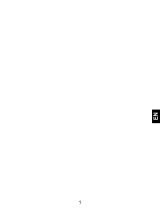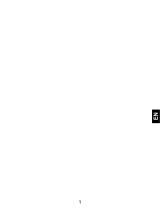Page is loading ...

We, DDM BRANDS LLC
(1616 NW, 84
TH
Ave. Miami, Florida U.S.A. 33126)
Hereby declares that:
YEZZ compiles with the standards and provisions of the directives. The certificate of
conformity procedure defined in article IV of directive 1999/5/EC has been under the
control of the following organization:
SIEMIC LABORATORIES
775 Montague Expressway, Milpitas, CA 94089. USA
www.siemic.com
Phone: +1 408 526 1188 Fax: +1 408 526 1088
The full text of the certificate of conformity of the device is available upon request by
mail at the following address: DDM BRANDS LLC – 1616 NW 84
TH
Ave. Miami, Florida
U.S.A. 33126.
12/09/2014 Luis Sosa / CEO
(Date) (Name and signature of authorized person)
Maximum SAR for this model and conditions under which it was recorded:
EGSM 900
0.475 W/kg 10g Head SAR
EGSM 900
0.389 W/kg 10g Body SAR
During use, the actual SAR values for this device are usually well below the values
stated above. This is because, for purposes of system efficiency and to minimize
interference on the network, the operating power of your mobile device is
automatically decreased when full power is not needed for the call. The lower the
power output of the device, the lower its SAR value.
2200
CERTIFICATE OF CONFORMITY
ANDY A6M

SECURITY INFORMATION
Please remember to obey relevant rules and regulations
whenever use your phone. This will prevent bad effect from
you and the environment.
General security
Don’t make or receive handheld calls
while driving. And never text while
driving.
Don’t use at petrol stations.
Keep your phone at least 15 mm away
from your ear or body while making
calls.
Your phone may produce a bright or
flashing light.
Small parts may cause a choking.

EN
Don’t dispose of your phone in fire.
Your phone can produce a loud sound.
Avoid contact with anything magnetic.
Keep away from pacemakers and other
electronic medical devices.
Avoid extreme temperatures.
Switch off when asked to in hospitals
and medical facilities.
Avoid contact with liquids. Keep your
phone dry.
Switch off when told to in aircrafts and
airports.

Don’t take your phone apart.
Switch off when near explosive
materials or liquids.
Only use approved accessories.
Don’t rely on your phone for emergency
communications.
Warning: electrical hazard!
To avoid serious injury do not touch
charger pins.
Unplug the charger when not in use.
To unplug a charger or an accessory,
hold and pull the plug, not the cord.
The power adaptor is the switch off
device of the equipment. The wall power
socket should be located near the
equipment and easily accessible.

EN
INTRODUCING YOUR MOBILE PHONE
Learn about your mobile phone’s layout, keys, display and
icons.
Unpacking
Check the product box for the following items:
• Mobile phone
• Battery
• Travel adapter (charger)
• User manual
The supplied accessories perform best for your phone.

Phone layout
From the front view of your phone you will observe the
following elements:
From the back view of your phone you will observe the
following elements:

EN
Keys
The following table offers you a quick description about the
phone’s keys:
Key Function
Power
button
Allow you to turn on/off the device and
to lock the screen.
Volume
Allow you to adjust the volume of
ringing and notifications. Also allows
you to adjust the volume of multimedia
content playback.
Back
Allow you to return to the previous
menu or screen. Also allow you to close
some applications.
Home
It takes you directly to the h
ome screen,
leaving any application open.
Menu
Allow you to access to the functions
menu of the application or screen you
are.

Screen
The screen of your mobile phone is designed as follows:

EN
Icons
L
earn about the icons that are displayed on the top of the
screen, indicating the status of the phone:
Signal strength Wi-Fi connection
GPRS connected EDGE connected
3G connected HSPA connected
Bluetooth On New message
USB connected New email
Battery meter Alarm active
Vibration profile Headset connected

PREPARING YOUR MOBILE PHONE
Get started setting up your mobile phone for its first use.
Install the SIM card and battery
When you subscribe to a cellular service, you will receive a
Subscriber Identity Module (SIM) card, with subscription
details, such as your personal identification number (PIN) and
optional services.
To install the SIM card and battery,
1. Remove the battery cover.

EN
2. Insert the SIM card.
Your phone has 2 SIM card slots to allow you use 2 SIM
cards and switch between them.
• Without inserting a SIM card, you can use your phone’s
non-network services and some menus.
3. Replace the battery cover

Insert a memory card (optional)
To store additional multimedia files, you must insert a
memory card.
• Formatting the memory card on a PC may cause
incompatibility with your phone. Format the memory
card only on the phone.
1. Remove the battery
cover.
2. Insert a memory
holder with the label
side facing up.

EN
USING BASIC FUNCTIONS
Learn how to perform basic operations of your mobile phone.
Turn your phone on and off
To turn your phone on,
1. Long press the power button [ ] on the left side of your
phone.
2. Type in your PIN number and press OK (if it is needed).
To shut down your phone, go to step 1 above.
Access menus and applications
To get access to the Menu and Applications,
1. At the home screen, touch the button [ ] on the screen
to pop up the list of Installed Applications in your phone.
2. Slide your finger to the right or left to access other pages
of apps.
3. Touch any icon to enter to the application.
4. To exit the application, press Back or Home at the bottom
of the screen.

Use basic call functions
Learn to make or answer calls in this section
Make a call:
1. At the home screen or applications menu, touch the Phone
icon [ ].
2. Dial the area code and phone number.
3. Touch [ ] to start the call.
4. To end a call, touch [ ].
To answer a call:
1. When you receive a call, slide the phone icon to the right
to answer it or slide it to the left to reject it
[ ].
2. To end the call, touch [ ].
Send and view messages
In this section, learn how to send and receive:
- Text Messages (SMS).
- Multimedia Message (MMS).
Steps to send Text and Multimedia Messages:
1. Touch [ ] Messages at the application list, then touch

EN
[ ] on the left bottom corner.
2. Type in the phone number or contact name on the field
“To” or touch [ ] to access to Contacts.
3. Type in your message in the field “Enter message”.
To send as text message go to step 5.
To attach a multimedia object (audio, image, etc.) continue to
step 4.
4. Touch [ ] on the top right corner, select the attach type
then choose the item.
5. Touch [ ] to send the message.
Add contacts
Learn the basics of using the phonebook feature.
Add a new contact:
1. In the application list touch Contacts, then touch [ ] on
the bottom right corner to add a new contact.
2. Fill the contact information (Name, Last name and phone
number). You can add more fields such as, email, address,
etc.
3. Touch [ ] on the top of the screen to save.

Search for a contact
1. In the application list touch [ ] Contacts.
2. Slide your finger from bottom to top to scroll the list or
touch the search button [ ] and type in the first letters of
the name or last name.
3. To see the contact details touch the name or the picture of
the contact.
If you want to call a contact touch the phone number.
Listen to music
Learn how to listen to music via the music player or FM radio.
Listen to the FM radio:
1. Plug in the earphones in your phone.
2. In the application list touch [ ] FM Radio.
3. Use the tool bar at the bottom to change of station.
Listen to music files:
First, copy the music files into your phone internal memory or
a MicroSD card.
1. In the application list, touch [ ] Music.
2. Select an order at the top of the screen and touch the song
that you want to listen to.

EN
3. You can Pause, Loop, or change of song using the tool bar
at the bottom.
Browse the web
Learn how to access to your favorites Web Sites.
1. In the application list, touch [ ] Browser.
2. Touch the address bar and type in the address of the web
site you want to go and touch [ ] Go.

USING THE CAMERA
Learn the basics to capture and view photos.
Capture pictures
1. In the applications list, touch [ ] Camera.
2. Adjusts the lens at the photo target and make the desired
adjustments by touching the settings button [ ].
3. Touch the shot button [ ] on the screen to capture the
picture. It will be saved automatically.
See the captured pictures
In the applications list, touch [ ] Gallery and then select the
Camera folder [ ] to access and visualize all the pictures
captured by your phone.

EN
CONNECTING TO INTERNET
Learn the basics to configure your phone and connect to
Internet.
Add a new connection
1. In the applications list, touch [ ] Settings to access to
the device configuration.
2. Touch the option “More…”, then touch Mobile networks
and touch APN. Now select the SIM Card that you want to
configure.
3. Touch the Menu key and select New APN then, type in the
parameters according with your Carrier.
The basic parameters are:
• Account name
• APN
• Username
• Password
Some carriers use Proxy Servers, refer to your carrier
configuration for more information.
4. When you finish typing in the parameters needed, touch
Menu then Save.

If you have multiples APN Configurations for the same SIM
card, choose which one you want to use touching the radio
button [ ] at the right side of the name.
To add another connection, repeat from step 3.
Switch between carriers
(SIM cards)
If you use multiple SIM cards and want to switch to another
one, follow these steps:
1. In the applications list, touch [ ] Settings to access to
the device configuration.
2. Touch SIM management [ ]
3. Choose the option Data Connection [ ] and
select the SIM Card that you want to use.
/