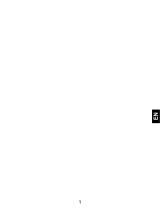Page is loading ...

1
EN

2
SECURITY INFORMATION
Please remember to obey relevant rules and regulations
whenever use your phone. This will prevent bad effect from
you and the environment.
General security
Don’t make or receive handheld calls
while driving. And never text while
driving.
Don’t use at petrol stations.
Keep your phone at least 15 mm away
from your ear or body while making
calls.
Your phone may produce a bright or
flashing light.
Small parts may cause a choking.

3
EN
Don’t dispose of your phone in fire.
Your phone can produce a loud sound.
Avoid contact with anything magnetic.
Keep away from pacemakers and other
electronic medical devices.
Avoid extreme temperatures.
Switch off when asked to in hospitals
and medical facilities.
Avoid contact with liquids. Keep your
phone dry.
Switch off when told to in aircrafts and
airports.

4
Don’t take your phone apart.
Switch off when near explosive
materials or liquids.
Only use approved accessories.
Don’t rely on your phone for emergency
communications.
Warning electrical hazard
To avoid serious injury do not touch
charger pins.
Unplug the charger when not in use.
To unplug a charger or an accessory,
hold and pull the plug, not the cord.
The power adaptor is the switch off
device of the equipment. The wall power
socket should be located near the
equipment and easily accessible.

5
EN
Look at the adapter regularly, specifically at the
plug and the layer to detect any damages. If the
adapter is damaged, you can’t use it until it’s fixed.
Plug in the adapter to a power outlet which is
easily accessible. Always unplug the adapter after
using it.
Use only the adapter provided with the device.
Do not expose your device to direct sunlight, like
on your car’s dashboard, for example.
In case of overheating do not use the device.
Be careful when using the device while walking.
Do not subject the device to severe impact or drop
it from high position, it could cause damages or
malfunctions.
Do not disassemble, modify or fix the device by
yourself.
To clean the device, use a clean and soft rag.
Do not use any chemical product or detergent.

6
INTRODUCING YOUR MOBILE PHONE
Learn about your mobile phone’s layout, keys, display and
icons.
Unpacking
Check the product box for the following items:
Mobile phone
Battery
Travel adapter (charger)
USB cable
Headset
User manual
Quick start guide
The supplied accessories perform best for your phone.

7
EN
Phone layout
From the front view of your phone you will observe the
following elements:
From the back view of your phone you will observe the
following elements:

8
Keys
The following table offers you a quick description about the
phone’s keys:
Key Function
Function
Perform the action indicated in the
bottom of the screen.
Navigation
In standby mode, you can access the
user-defined functions, in menu mode,
scroll through menu options.
Central
Button
In standby mode, press and hold the
button to turn on the flashlight, in menu
mode, select the highlighted menu
option or confirm an action.
Call
Open the list of recent calls or make a
call to the displayed number. You can
answer an incoming call.
Hang up
Ends a call or reject an incoming call.
Hold down for 3 seconds to turn on / off
the phone.
1……0
Enter numbers, text and / or special
characters.

9
EN
Screen
The screen of your mobile phone is designed as follows:
Icons
Learn about the icons that are displayed on the top of the
screen, indicating the status of the phone:

10
PREPARING YOUR MOBILE PHONE
Get started setting up your mobile phone for its first use.
Install the SIM card and battery
When you subscribe to a cellular service, you will receive a
Subscriber Identity Module (SIM) card, with subscription
details, such as your personal identification number (PIN) and
optional services.
To install the SIM card and battery,
1. Remove the battery cover.

11
EN
2. Insert the SIM card.
Your phone has 2 SIM card slots to allow you use 2 SIM
cards and switch between them.
Place the SIM card in the phone with the gold-colored
contacts facing down.
Without inserting a SIM card, you can use your phone’s
non-network services and some menus.

12
3. Insert the battery.
4. Replace the battery cover
Insert a memory card (optional)
To store additional multimedia files, you must insert a
memory card.
Your phone accepts memory cards up to 32 GB (depending
on memory card manufacturer and type).
Formatting the memory card on a PC may cause
incompatibility with your phone. Format the memory
card only on the phone.

13
EN
1. Remove the battery cover.
2. Insert a memory holder with the label side facing up.

14
USING BASIC FUNCTIONS
Learn how to perform basic operations of your mobile phone.
Turn your phone on and off
To turn your phone on,
1. Long press the power button [ ].
2. Type in your PIN number and press OK (if it is needed).
To shut down your phone, go to step 1 above.
Access menus and applications
To get access to the Menu and Applications,
To access your phone’s menus,
1. In Idle mode, press the left soft key < Menu > to access
Menu mode.
2. Use the Navigation key to scroll to a menu or option.
3. Press < Select>, < OK>, or the Confirm key to confirm the
highlighted option.
4. Press <Back> to move up one level; Press [ ] to return
to Idle mode.

15
EN
Use basic call functions
Learn to make or answer calls in this section
Make a call:
1. In Idle mode, enter an area code and a phone number.
2. Press [ ] to dial the number.
3. To end the call, press [ ].
Answer a call:
1. When a call comes in, press [ ].
2. To end the call, press [ ].
Send and view messages
In this section, learn to send and view text (SMS).
To send a text message:
1. In Menu mode, select Messages → Create new message
→ Message.
2. Enter a destination number and scroll down.
3. Enter your message text.
4. Press < Options> → Send to send the message.

16
Add contacts
Learn the basics of using the phonebook feature.
Add a new contact:
1. In Idle mode, enter a phone number and press <Options>.
2. Select Save → a memory location (phone, SIM1, or SIM2)
→ New.
3. Select a number type (if necessary).
4. Enter contact information.
5. Press < Options > → Save to add the contact to memory.
Find a contact
1. In Menu mode, select Phonebook.
2. Enter the first few letters of the name you want to find.
3. Select the contact’s name from the search list.
Once you have found a contact, you can call the contact by
pressing [ ]
Listen to music
Learn how to listen to music via the music player or FM radio.
Listen to the FM radio:
1. Plug the supplied headset into the phone’s multifunction

17
EN
jack.
2. In Menu mode, select FM radio.
3. Press the Confirm key to start the radio.
4. Control the FM radio using the following keys:
Key Function
NAVIGATION
In standby mode, you can access
the user-defined functions, In Menu
mode, scroll through menu options.
Listen to music files:
After transferring music files to the “My Music” folder of your
phone or memory card,
1. In Menu mode, select Multimedia → Audio Player.
2. Select a music category → a music file.
3. Control playback using the following keys:
Key Function
NAVIGATION
In standby mode, you can access
the user-defined functions, In Menu
mode, scroll through menu options.

18
Using the flashlight
To turn on or off the flashlight, press and keep pressing the
center button for about 3 seconds.
Browse the web
Learn to access your favorite web pages.
Browse web pages:
1. In Menu mode, select Browser → Home → a SIM card (if
necessary) to launch your service provider’s homepage.
2. Navigate web pages using the following keys:
Key Function
NAVIGATION
In standby mode, you can access
the user-defined functions, In Menu
mode, scroll through menu options.

19
EN
USING THE CAMERA
Learn the basics to capture and view photos.
Capture photos
1. In Menu mode, select Camera to turn on the camera.
2. Aim the lens at the subject and make any adjustments.
3. Press the Confirm key to take a photo.
The photo is saved automatically.
4. Press < Back> to take another photo (step 2).
View taken photos
Press the left soft key then choose Photos to access to the
photos gallery quickly.
Camera options
Entering in the Camera options you will be able to configure
the following options:
Camera settings:
Select a shutter sound every time you take a picture.
Change the exposure value to adjust the photo brightness.

20
Change the Anti-flicker value to eliminate the fluorescent
effect on the photos.
Adjust the contrast to differentiate dark and light areas.
Modify the delay timer to take self-photos.
Change the continuous shot number to take a series of
photos.
Image settings:
You can change the image size.
You can adjust the image quality.
White balance:
Chose a color scheme according to the ambient.
Scene mode:
Allow you to select the night mode (extra light) or let the
phone to choose the best mode.
Effect settings:
Add a color effect to the photos taken.
Storage:
Let you choose where to store the photos taken.
/