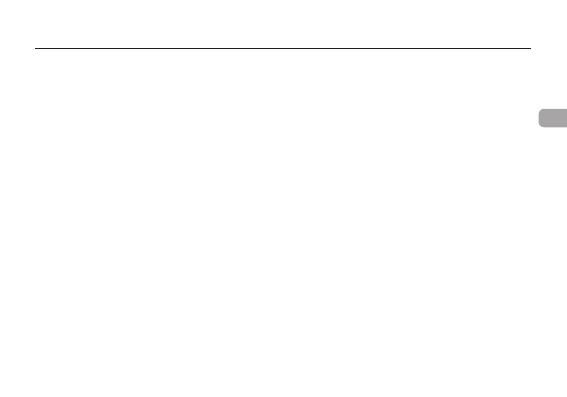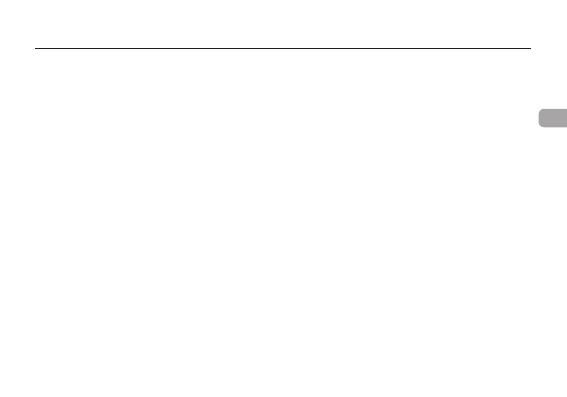
1
En
Contents
Safety Approvals and Certification .......................................................................................................... 2
Introduction ............................................................................................................................................. 4
Headset Features ....................................................................................................................................
6
Charging the Headset .............................................................................................................................
7
Wearing the Headset ...............................................................................................................................
9
Switching the Headset On/Off ............................................................................................................... 12
Pairing the Headset ................................................................................................................................ 12
Using the Headset ................................................................................................................................. 14
Accepting a Call ..................................................................................................................................... 14
Ending a Call .......................................................................................................................................... 14
Rejecting a Call ...................................................................................................................................... 15
Making a Call ......................................................................................................................................... 15
Redialing the Last Number ..................................................................................................................... 16
Volume Control ...................................................................................................................................... 16
Transferring a Call between Headset and Mobile Phone ........................................................................ 16
Mute/Un-mute ........................................................................................................................................ 17
Headset LED Indicator ........................................................................................................................... 18
Desktop Charger Indicator ..................................................................................................................... 18
Audio Tones ........................................................................................................................................... 19
Specifications ........................................................................................................................................ 20
Limited Warranty .................................................................................................................................... 21