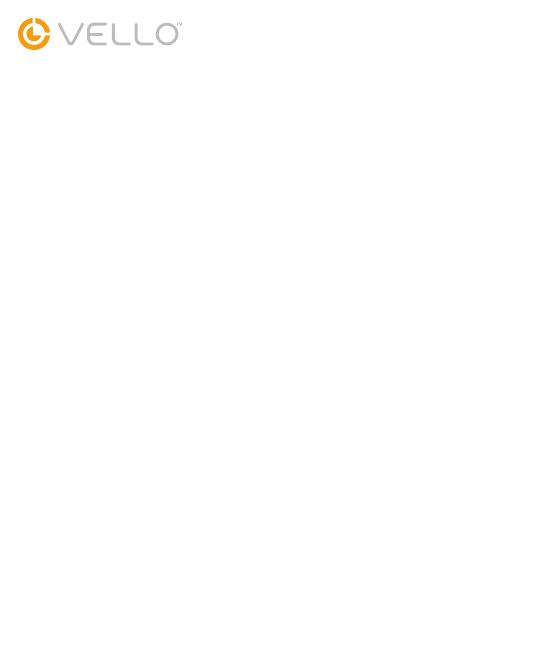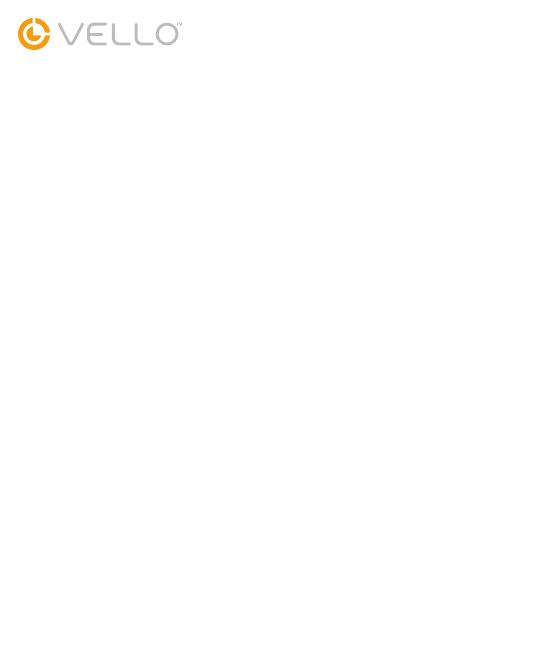
FIRMWARE UPDATE PROCEDURE
Due to firmware changes in Canon cameras, it is necessary to update the firmware for
the Vello FreeWave Aviator. The Aviator will be fully compatible with Canon cameras
that incorporate this change, but it will lose Second-Curtain Sync functionality.
1. Double-click the FreeWave Aviator Canon Update PC folder to open it.
2. Double-click the folder that corresponds with your device:
FREEWAVE AVIATOR
TTL FLASH REMOTE SYSTEM
a. Transceiver_Canon_v100
b. Receiver_Canon_v100
3. Double-click on the Upgrade tool.
4. Turn o the transceiver or receiver.
5. Connect the transceiver or receiver to your computer with a Mini-USB cable (not
included).
6. For the Transceiver: Press and hold the A button, and turn on the Transceiver. The
Upgrade tool status will change from disconnected to connected.
7. For the Receiver: Press and hold the shutter release button, and turn on the Receiver.
The Upgrade tool status will change from disconnected to connected.
8. Click the Upgrade button, and wait for the progress to complete. After it’s completed,
check that the Upgrade tool for the Firmware Upgrade to matches Current version.
9. Turn o the transceiver or receiver, and disconnect it from the computer.