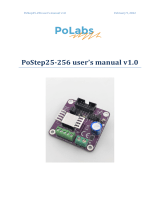DocID028967 Rev 2 3/101
UM2022 Contents
101
3.5 Device configuration . . . . . . . . . . . . . . . . . . . . . . . . . . . . . . . . . . . . . . . . . 47
3.5.1 Open and save device configuration . . . . . . . . . . . . . . . . . . . . . . . . . . . 47
3.5.2 Write and Read configuration . . . . . . . . . . . . . . . . . . . . . . . . . . . . . . . . 49
3.5.3 Speed Profile tab . . . . . . . . . . . . . . . . . . . . . . . . . . . . . . . . . . . . . . . . . . 50
3.5.4 Phase current control tab (L6470, L6480 and powerSTEP01
in VM) . . . . . . . . . . . . . . . . . . . . . . . . . . . . . . . . . . . . . . . . . . . . . . . . . . 51
3.5.5 Phase current control tab (L6472, L6482, L6474, and powerSTEP01
in CM) . . . . . . . . . . . . . . . . . . . . . . . . . . . . . . . . . . . . . . . . . . . . . . . . . . 52
3.5.6 Gate driving tab (only for L6480, L6482 and powerSTEP01) . . . . . . . . 54
3.5.7 Others tab . . . . . . . . . . . . . . . . . . . . . . . . . . . . . . . . . . . . . . . . . . . . . . . 55
3.5.8 Stepper tab (L6208 only) . . . . . . . . . . . . . . . . . . . . . . . . . . . . . . . . . . . . 56
3.5.9 Stepper tab (STSPIN220) . . . . . . . . . . . . . . . . . . . . . . . . . . . . . . . . . . . 57
3.6 BEMF compensation tool . . . . . . . . . . . . . . . . . . . . . . . . . . . . . . . . . . . . . 58
3.6.1 Setting application and motor parameters . . . . . . . . . . . . . . . . . . . . . . . 59
3.6.2 Compensation values evaluation . . . . . . . . . . . . . . . . . . . . . . . . . . . . . . 60
3.6.3 Saving and loading application and motor parameters . . . . . . . . . . . . . 60
3.7 Options panel . . . . . . . . . . . . . . . . . . . . . . . . . . . . . . . . . . . . . . . . . . . . . . 61
3.8 Scripts editor . . . . . . . . . . . . . . . . . . . . . . . . . . . . . . . . . . . . . . . . . . . . . . 62
3.8.1 Script Tool . . . . . . . . . . . . . . . . . . . . . . . . . . . . . . . . . . . . . . . . . . . . . . . 62
3.8.2 Writing a script . . . . . . . . . . . . . . . . . . . . . . . . . . . . . . . . . . . . . . . . . . . . 63
3.8.3 Execute the script . . . . . . . . . . . . . . . . . . . . . . . . . . . . . . . . . . . . . . . . . 63
3.8.4 Python extensions . . . . . . . . . . . . . . . . . . . . . . . . . . . . . . . . . . . . . . . . . 63
3.8.5 Device commands . . . . . . . . . . . . . . . . . . . . . . . . . . . . . . . . . . . . . . . . . 68
Appendix A Firmware update . . . . . . . . . . . . . . . . . . . . . . . . . . . . . . . . . . . . . . . . 80
A.1 STEVAL-PCC009V2 . . . . . . . . . . . . . . . . . . . . . . . . . . . . . . . . . . . . . . . . . 80
A.1.1 Automatic update using the IBUUI updater . . . . . . . . . . . . . . . . . . . . . . 80
A.1.2 Manual update using the ST-LINK/V2 programmer . . . . . . . . . . . . . . . . 80
A.2 Discovery boards. . . . . . . . . . . . . . . . . . . . . . . . . . . . . . . . . . . . . . . . . . . . 81
A.2.1 Update through DFU. . . . . . . . . . . . . . . . . . . . . . . . . . . . . . . . . . . . . . . . 81
A.2.2 Update through ST-LINK/V2 programmer . . . . . . . . . . . . . . . . . . . . . . . 81
A.3 Nucleo platform . . . . . . . . . . . . . . . . . . . . . . . . . . . . . . . . . . . . . . . . . . . . . 82
Appendix B Daisy chain configuration (STEVAL-PCC009V2) . . . . . . . . . . . . . . 83
Appendix C Motor electric constant (Ke) measurement . . . . . . . . . . . . . . . . . . . 84