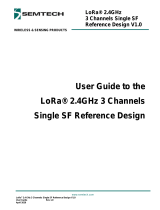Page is loading ...

Guidance on WS90 firmware upgrade
1. Double-click "dfuse_demo_v3.0.6_setup.exe" to install the software. After the
installation is completed, open the installation path, select and install the
corresponding USB driver of STM32 according to the computer system, and
various driver paths are shown in the following figure:
2. Connect the WS90 Device to computer with USB cable, and press the reset button to
restart the Device. Make sure the USB port on your PC is USB2.0. The hardware can’t be
recognized if USB3.0 port is used. The blue LED light flashes, and check whether STM32 Device
is recognized in the Device manager of the computer, and "STM Device in DFU Mode" shows
that the driver is normal. If not, please reinstall USB driver, and if still have problem, please
contact support@ecowitt.com for further help.


3.Open the installation path, double-click "DfuSeDemo.exe" to run the software;
4.Click the "Choose..." and choose the “WS90_V1.1.7_.dfu” file for upload, then check the
"Verify after download" option and click "Upgrade" to Upgrade the firmware.

Ws90_v1.1.7_.dfu

5.The interface for completion of upgrade is as follows. Click "Leave DFU mode" and the
program will jump to complete upgrade. Press “reset” button to restart the sensor and make

sure the LED flashes every 8s.
/