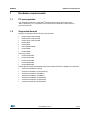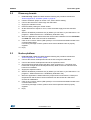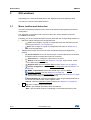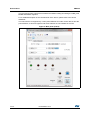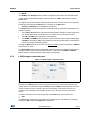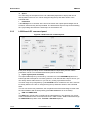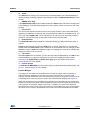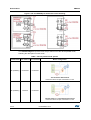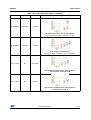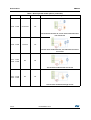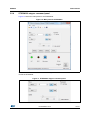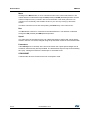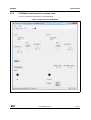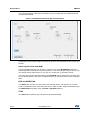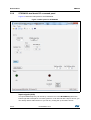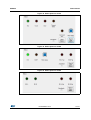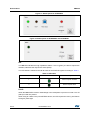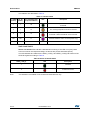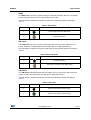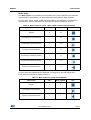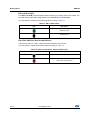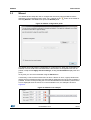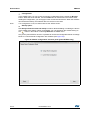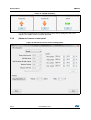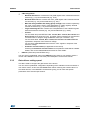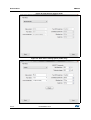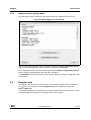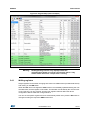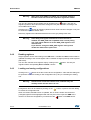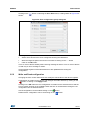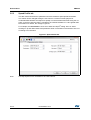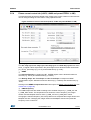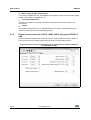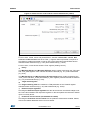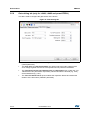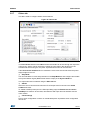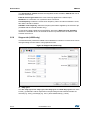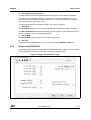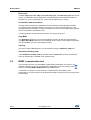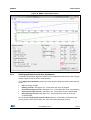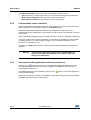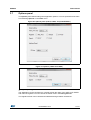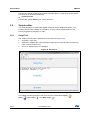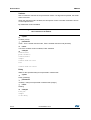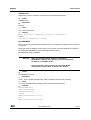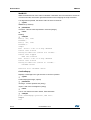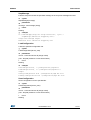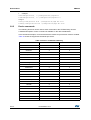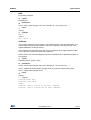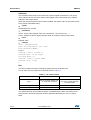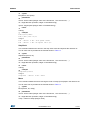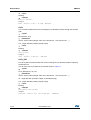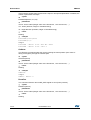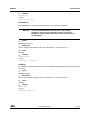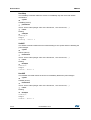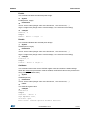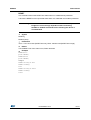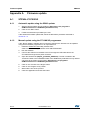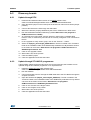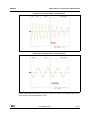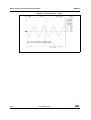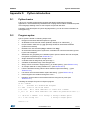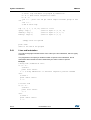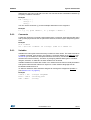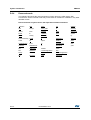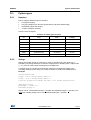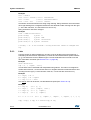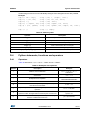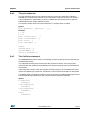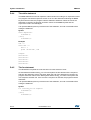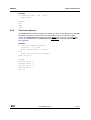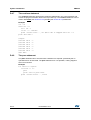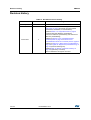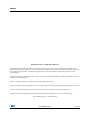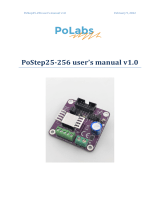March 2017 DocID028967 Rev 2 1/101
101
UM2022
User manual
SPINFamily evaluation tool
Introduction
The SPINFamily evaluation tool allows STMicroelectronics users to easily evaluate
functionalities and performances of the STSPIN family devices.
L6206: DMOS dual full bridge driver
L6208: DMOS driver for bipolar stepper motor
L6470: dSPIN™ fully integrated microstepping motor driver with motion engine and SPI
L6472: Fully integrated microstepping motor driver
L6474: Fully integrated microstepping motor driver
L6480: Microstepping motor controller with motion engine and SPI
L6482: Microstepping motor controller with motion engine and SPI
powerSTEP01: System-in-package integrating microstepping controller and 10 A power
MOSFETs
STSPIN220: Low voltage stepper motor driver
STSPIN240: Low voltage dual brush DC motor driver
STSPIN250: Low voltage brush DC motor driver
This software is designed to work with the STEVAL-PCC009V2 interface board, or the
STM32 Nucleo boards, and the device starter-kit boards (EVAL64xx-DISC).
Before starting, please take some time to visit the Motor Control ICs webpage:
www.st.com/web/en/catalog/sense_power/FM142/CL851. There you can find updated
datasheets, application notes and the latest version of this software.
www.st.com

Contents UM2022
2/101 DocID028967 Rev 2
Contents
1 Hardware requirements . . . . . . . . . . . . . . . . . . . . . . . . . . . . . . . . . . . . . . 5
1.1 PC prerequisites . . . . . . . . . . . . . . . . . . . . . . . . . . . . . . . . . . . . . . . . . . . . . 5
1.2 Supported boards . . . . . . . . . . . . . . . . . . . . . . . . . . . . . . . . . . . . . . . . . . . . 5
2 Quick start guide . . . . . . . . . . . . . . . . . . . . . . . . . . . . . . . . . . . . . . . . . . . . 6
2.1 STEVAL-PCC009V2 + demonstration board . . . . . . . . . . . . . . . . . . . . . . . 6
2.2 Discovery boards . . . . . . . . . . . . . . . . . . . . . . . . . . . . . . . . . . . . . . . . . . . . 7
2.3 Nucleo platform . . . . . . . . . . . . . . . . . . . . . . . . . . . . . . . . . . . . . . . . . . . . . 7
3 GUI windows . . . . . . . . . . . . . . . . . . . . . . . . . . . . . . . . . . . . . . . . . . . . . . . 8
3.1 Menu, toolbar and status bar . . . . . . . . . . . . . . . . . . . . . . . . . . . . . . . . . . . 8
3.2 Main panel . . . . . . . . . . . . . . . . . . . . . . . . . . . . . . . . . . . . . . . . . . . . . . . . . 9
3.2.1 Stepper command panel (powerSTEP01 and L64xx devices) . . . . . . . . 9
3.2.2 L6208 stepper command panel . . . . . . . . . . . . . . . . . . . . . . . . . . . . . . . 13
3.2.3 L6206 brush DC command panel . . . . . . . . . . . . . . . . . . . . . . . . . . . . . 14
3.2.4 STSPIN220 stepper command panel . . . . . . . . . . . . . . . . . . . . . . . . . . 19
3.2.5 STSPIN240 dual brush DC command panel . . . . . . . . . . . . . . . . . . . . . 21
3.2.6 STSPIN250 dual brush DC command panel . . . . . . . . . . . . . . . . . . . . . 24
3.2.7 Stop buttons . . . . . . . . . . . . . . . . . . . . . . . . . . . . . . . . . . . . . . . . . . . . . . 25
3.2.8 Status panel . . . . . . . . . . . . . . . . . . . . . . . . . . . . . . . . . . . . . . . . . . . . . . 26
3.3 Wizard . . . . . . . . . . . . . . . . . . . . . . . . . . . . . . . . . . . . . . . . . . . . . . . . . . . 35
3.3.1 Voltage mode driving settings panel . . . . . . . . . . . . . . . . . . . . . . . . . . . 37
3.3.2 Advanced current control panel . . . . . . . . . . . . . . . . . . . . . . . . . . . . . . . 38
3.3.3 Gate drivers settings panel . . . . . . . . . . . . . . . . . . . . . . . . . . . . . . . . . . 39
3.3.4 Speed profile settings panel . . . . . . . . . . . . . . . . . . . . . . . . . . . . . . . . . . 41
3.3.5 Protection settings panel . . . . . . . . . . . . . . . . . . . . . . . . . . . . . . . . . . . . 42
3.3.6 Apply and save settings panel . . . . . . . . . . . . . . . . . . . . . . . . . . . . . . . . 43
3.4 Register map . . . . . . . . . . . . . . . . . . . . . . . . . . . . . . . . . . . . . . . . . . . . . . 43
3.4.1 Writing registers . . . . . . . . . . . . . . . . . . . . . . . . . . . . . . . . . . . . . . . . . . . 45
3.4.2 Reading registers . . . . . . . . . . . . . . . . . . . . . . . . . . . . . . . . . . . . . . . . . . 46
3.4.3 Loading and saving configurations . . . . . . . . . . . . . . . . . . . . . . . . . . . . 46

DocID028967 Rev 2 3/101
UM2022 Contents
101
3.5 Device configuration . . . . . . . . . . . . . . . . . . . . . . . . . . . . . . . . . . . . . . . . . 47
3.5.1 Open and save device configuration . . . . . . . . . . . . . . . . . . . . . . . . . . . 47
3.5.2 Write and Read configuration . . . . . . . . . . . . . . . . . . . . . . . . . . . . . . . . 49
3.5.3 Speed Profile tab . . . . . . . . . . . . . . . . . . . . . . . . . . . . . . . . . . . . . . . . . . 50
3.5.4 Phase current control tab (L6470, L6480 and powerSTEP01
in VM) . . . . . . . . . . . . . . . . . . . . . . . . . . . . . . . . . . . . . . . . . . . . . . . . . . 51
3.5.5 Phase current control tab (L6472, L6482, L6474, and powerSTEP01
in CM) . . . . . . . . . . . . . . . . . . . . . . . . . . . . . . . . . . . . . . . . . . . . . . . . . . 52
3.5.6 Gate driving tab (only for L6480, L6482 and powerSTEP01) . . . . . . . . 54
3.5.7 Others tab . . . . . . . . . . . . . . . . . . . . . . . . . . . . . . . . . . . . . . . . . . . . . . . 55
3.5.8 Stepper tab (L6208 only) . . . . . . . . . . . . . . . . . . . . . . . . . . . . . . . . . . . . 56
3.5.9 Stepper tab (STSPIN220) . . . . . . . . . . . . . . . . . . . . . . . . . . . . . . . . . . . 57
3.6 BEMF compensation tool . . . . . . . . . . . . . . . . . . . . . . . . . . . . . . . . . . . . . 58
3.6.1 Setting application and motor parameters . . . . . . . . . . . . . . . . . . . . . . . 59
3.6.2 Compensation values evaluation . . . . . . . . . . . . . . . . . . . . . . . . . . . . . . 60
3.6.3 Saving and loading application and motor parameters . . . . . . . . . . . . . 60
3.7 Options panel . . . . . . . . . . . . . . . . . . . . . . . . . . . . . . . . . . . . . . . . . . . . . . 61
3.8 Scripts editor . . . . . . . . . . . . . . . . . . . . . . . . . . . . . . . . . . . . . . . . . . . . . . 62
3.8.1 Script Tool . . . . . . . . . . . . . . . . . . . . . . . . . . . . . . . . . . . . . . . . . . . . . . . 62
3.8.2 Writing a script . . . . . . . . . . . . . . . . . . . . . . . . . . . . . . . . . . . . . . . . . . . . 63
3.8.3 Execute the script . . . . . . . . . . . . . . . . . . . . . . . . . . . . . . . . . . . . . . . . . 63
3.8.4 Python extensions . . . . . . . . . . . . . . . . . . . . . . . . . . . . . . . . . . . . . . . . . 63
3.8.5 Device commands . . . . . . . . . . . . . . . . . . . . . . . . . . . . . . . . . . . . . . . . . 68
Appendix A Firmware update . . . . . . . . . . . . . . . . . . . . . . . . . . . . . . . . . . . . . . . . 80
A.1 STEVAL-PCC009V2 . . . . . . . . . . . . . . . . . . . . . . . . . . . . . . . . . . . . . . . . . 80
A.1.1 Automatic update using the IBUUI updater . . . . . . . . . . . . . . . . . . . . . . 80
A.1.2 Manual update using the ST-LINK/V2 programmer . . . . . . . . . . . . . . . . 80
A.2 Discovery boards. . . . . . . . . . . . . . . . . . . . . . . . . . . . . . . . . . . . . . . . . . . . 81
A.2.1 Update through DFU. . . . . . . . . . . . . . . . . . . . . . . . . . . . . . . . . . . . . . . . 81
A.2.2 Update through ST-LINK/V2 programmer . . . . . . . . . . . . . . . . . . . . . . . 81
A.3 Nucleo platform . . . . . . . . . . . . . . . . . . . . . . . . . . . . . . . . . . . . . . . . . . . . . 82
Appendix B Daisy chain configuration (STEVAL-PCC009V2) . . . . . . . . . . . . . . 83
Appendix C Motor electric constant (Ke) measurement . . . . . . . . . . . . . . . . . . . 84

Contents UM2022
4/101 DocID028967 Rev 2
Appendix D Python introduction. . . . . . . . . . . . . . . . . . . . . . . . . . . . . . . . . . . . . . 87
D.1 Python basics . . . . . . . . . . . . . . . . . . . . . . . . . . . . . . . . . . . . . . . . . . . . . . 87
D.2 Program syntax . . . . . . . . . . . . . . . . . . . . . . . . . . . . . . . . . . . . . . . . . . . . . 87
D.2.1 Lines and indentation . . . . . . . . . . . . . . . . . . . . . . . . . . . . . . . . . . . . . . . 88
D.2.2 Comments . . . . . . . . . . . . . . . . . . . . . . . . . . . . . . . . . . . . . . . . . . . . . . . 89
D.2.3 Variables . . . . . . . . . . . . . . . . . . . . . . . . . . . . . . . . . . . . . . . . . . . . . . . . . 89
D.2.4 Reserved words . . . . . . . . . . . . . . . . . . . . . . . . . . . . . . . . . . . . . . . . . . . 90
D.3 Python types . . . . . . . . . . . . . . . . . . . . . . . . . . . . . . . . . . . . . . . . . . . . . . . 91
D.3.1 Numbers . . . . . . . . . . . . . . . . . . . . . . . . . . . . . . . . . . . . . . . . . . . . . . . . . 91
D.3.2 Strings. . . . . . . . . . . . . . . . . . . . . . . . . . . . . . . . . . . . . . . . . . . . . . . . . . . 91
D.3.3 Lists . . . . . . . . . . . . . . . . . . . . . . . . . . . . . . . . . . . . . . . . . . . . . . . . . . . . 92
D.4 Python statements, functions and operators . . . . . . . . . . . . . . . . . . . . . . . 93
D.4.1 Operators . . . . . . . . . . . . . . . . . . . . . . . . . . . . . . . . . . . . . . . . . . . . . . . . 93
D.4.2 The print statement. . . . . . . . . . . . . . . . . . . . . . . . . . . . . . . . . . . . . . . . . 95
D.4.3 The if-elif-else statement . . . . . . . . . . . . . . . . . . . . . . . . . . . . . . . . . . . . 95
D.4.4 The while statement . . . . . . . . . . . . . . . . . . . . . . . . . . . . . . . . . . . . . . . . 96
D.4.5 The for statement . . . . . . . . . . . . . . . . . . . . . . . . . . . . . . . . . . . . . . . . . . 96
D.4.6 The break statement. . . . . . . . . . . . . . . . . . . . . . . . . . . . . . . . . . . . . . . . 97
D.4.7 The continue statement . . . . . . . . . . . . . . . . . . . . . . . . . . . . . . . . . . . . . 98
D.4.8 The pass statement: . . . . . . . . . . . . . . . . . . . . . . . . . . . . . . . . . . . . . . . . 98
D.4.9 The len function . . . . . . . . . . . . . . . . . . . . . . . . . . . . . . . . . . . . . . . . . . . 99
D.4.10 The range function . . . . . . . . . . . . . . . . . . . . . . . . . . . . . . . . . . . . . . . . . 99
D.4.11 The Infinite Loops . . . . . . . . . . . . . . . . . . . . . . . . . . . . . . . . . . . . . . . . . . 99
Revision history . . . . . . . . . . . . . . . . . . . . . . . . . . . . . . . . . . . . . . . . . . . . . . . . . . . 100

DocID028967 Rev 2 5/101
UM2022 Hardware requirements
101
1 Hardware requirements
1.1 PC prerequisites
This evaluation software is a Windows® based software and requires Microsoft™
.NET Framework 2.0. It is possible to free download and install this framework from:
www.microsoft.com.
1.2 Supported boards
STEVAL-PCC009V2 interface board connected with:
EVAL6470H, EVAL6470PD
EVAL6472H, EVAL6472PD
EVAL6474H, EVAL6474PD
EVAL6480H
EVAL6482H
EVLPOWERSTEP01
EVAL6206Q
EVAL6208Q
Discovery boards:
EVAL6470H-DISC
EVAL6472H-DISC
EVAL6474H-DISC
EVAL6480H-DISC
EVAL6482H-DISC
STM32 Nucleo (NUCLEO-F030R8, NUCLEO-F401RE, NUCLEO-L053R8) connected with:
X-NUCLEO-IHM01A1 (L6474)
X-NUCLEO-IHM03A1 (powerSTEP01)
X-NUCLEO-IHM04A1 (L6206PD)
X-NUCLEO-IHM05A1 (L6208PD)
X-NUCLEO-IHM06A1 (STSPIN220)
X-NUCLEO-IHM12A1 (STSPIN240)
X-NUCLEO-IHM13A1 (STSPIN250)

Quick start guide UM2022
6/101 DocID028967 Rev 2
2 Quick start guide
The first steps for easy use of the SPINFamily evaluation tool.
Note: The software is designed to work in the demonstration mode, so all GUI functionalities can
be explored even if no communication board is present.
2.1 STEVAL-PCC009V2 + demonstration board
1. First time only: update the MCU firmware following the procedure described in
Section Appendix A: Firmware update on page 80.
2. Connect the STEVAL-PCC009V2 to the PC through the USB cable.
3. Connect the STEVAL-PCC009V2 to the evaluation board through the 10 poles
or 30 poles connector.
Some demonstration boards support the daisy chain connection (i.e. controlling more
boards with a single MCU board). Refer to the user manual of each board for more
details.
4. Supply the evaluation board.
5. Start the SPINFamily evaluation tool (by default you can find it in your Start menu > All
programs > STMicroelectronics > SPINFamily Evaluation Tool).
6. When the application is started select the device under evaluation from the PCC009V2
and EVAL tab.
7. Wait a few seconds for initialization.
8. Click on the “Connect” button (USB symbol) to connect the demonstration board to the
communication board.
If a warning message is shown, please check if the evaluation board is properly
supplied.
9. Enjoy.

DocID028967 Rev 2 7/101
UM2022 Quick start guide
101
2.2 Discovery boards
1. First time only: update the MCU firmware following the procedure described in
Section Appendix A: Firmware update on page 80.
2. Check if the BOOT jumper is closed. If not, close it before starting.
3. Connect the board to the PC through the USB cable.
4. Supply the evaluation board.
5. Reset the MCU pushing the “Reset” button.
6. All the LEDs blink in sequence. If not, check the board supply and reset the MCU
again.
7. Start the SPINFamily evaluation tool (by default you can find it in your Start menu > All
programs > STMicroelectronics > SPINFamily Evaluation Tool).
8. When the application is started select the device under evaluation from the PCC009V2
and EVAL tab. Wait a few seconds for initialization.
9. Click on the “Connect” button (USB symbol) to connect the demonstration board to the
communication board.
If a warning message is shown, please check if the evaluation board is properly
supplied.
10. Enjoy.
2.3 Nucleo platform
1. First time only: update the MCU firmware following the procedure described in
Section Appendix A: Firmware update.
2. Connect the Nucleo development board to the PC through the USB cable.
3. Connect the Nucleo development board to the expansion board.
4. Some expansion boards support the daisy chain connection (i.e. controlling more
boards with a single Nucleo development board). Refer to the user manual of each
board for more details.
5. Supply the expansion board.
6. Start the SPINFamily evaluation tool (by default you can find it in your Start menu > All
programs > STMicroelectronics > SPINFamily Evaluation Tool).
7. When the application is started select the proper Nucleo board from the “Serial port”
drop-down list and the device under evaluation from the Nucleo tab. Wait a few
seconds for initialization.
8. Click on the “Connect” button (USB symbol) to connect the demonstration board to the
communication board.
If a warning message is shown, please check if the expansion board is properly
supplied.
9. Enjoy.

GUI windows UM2022
8/101 DocID028967 Rev 2
3 GUI windows
Depending on the selected STSPIN device, the application will show different panels.
The menu is common to all STSPIN devices.
3.1 Menu, toolbar and status bar
The menu and toolbar provide access to extra tools and allow opening/saving the device
configuration.
The status bar on the bottom side of the form shows the current interface board and
FLAG/BUSY lines status.
Following you can find a brief description of menu items with the corresponding toolbar icon.
File menu allows managing the configuration files:
–Open: load a single or a group of configuration files and write them into the
device(s) (see Section 3.5.1 on page 47).
–Save: save a single or a group of configuration files (refer to Section 3.5.1).
–Exit: close the application.
Tools menu provides access to extra tools and allows changing the application
options:
–Connect board: connect or disconnect the communication board. If checked,
it indicates that the communication board is connected.
–Select Device…: change the current device or board.
–Wizard: show the Wizard (see Section 3.3 on page 35) (for L6470, L6472,
L6480, L6482 and powerSTEP01).
–Register map: open the Register Map tool (see Section 3.4 on page 43).
–Device configuration: open the Device Configuration tool (see Section 3.5
on page 47).
–BEMF compensation: (L6470 and L6480 only): open the BEMF
compensation evaluator tool (see Section 3.6 on page 58).
–Script editor: open the Scripts Editor environment (see Section 3.8 on page
62). If the tool is already open, it is brought to top.
–Export Header File: open the save dialog to save the generated header file for
the current FW platform with current registers value.
– Options: open the Application Options window (see Section 3.7 on page 61).
Help menu contains support information:
– “About”: give detailed information about the software.
– “Web”: open the Motor Control ICs webpage on the STMictroelectronics site.
?

DocID028967 Rev 2 9/101
UM2022 GUI windows
101
3.2 Main panel
The main panel is divided into two sections:
The command section, on the top, that collects all the device commands and allows
reading/writing the absolute position and the speed registers. Different types of the
panel are displayed depending on the connected device:
– Stepper command panel (powerSTEP01 and L64xx devices)
– L6208 stepper command panel
– L6206 brush DC command panel
– STSPIN220 stepper command panel
– STSPIN240 dual brush DC command panel
– STSPIN250 brush DC command panel
The device status display, on the bottom, that shows the last information collected from
the status register. It also depends on the current device.
3.2.1 Stepper command panel (powerSTEP01 and L64xx devices)
Figure 1 shows the main panel for the L6470, L6472, L6480, L6482 and powerSTEP01
devices.
Figure 1. Main panel for L6470, L6472, L6480, L6482 and powerSTEP01

GUI windows UM2022
10/101 DocID028967 Rev 2
The command section collects all commands and allows reading and writing the ABS_POS,
MARK and SPEED registers.
For a detailed description of the command set of the device, please refer to the device
datasheet.
The L6474 device is supported by a main panel different from other L64xx devices and the
powerSTEP01; it has less registers and some features are not available in the GUI.
Figure 2. Main panel (L6474)

DocID028967 Rev 2 11/101
UM2022 GUI windows
101
Positioning tab
Figure 3. Positioning tab
Goto
GoTo and GoTo_DIR commands can be sent to the selected device clicking on GoTo button
or pushing the return key in the adjacent numeric box.
The position argument is set by a numeric box next to the button and can vary within -
2097152 and 2097151 (absolute position is expressed in a 2's complement format). You can
write the target position directly or you can change it using up and down arrows positioned
on the right side of the box.
If the AUTO button is selected, the GoTo command is sent and the motion direction is
selected by the IC minimum path algorithm. FW and BW buttons force a forward or
backward direction sending a GoTo_DIR command.
While working with the L6474 device and the AUTO button is selected, the GoTo command
is sent and the GUI calculates the direction to have a minimum path.
Move
Clicking on the Move button, a Move command is sent to the connected device. The motion
direction is selected through the FW (forward) and BW (backward) buttons and the number
of steps is set by a numeric box next to the button.
This value goes from 0 to 4194303. You can directly write it within the box or you can vary it
using up and down arrows. The Move command can be also sent pushing the Return key
into the numeric box.
ABS_POS
You have quick access to the ABS_POS register. The RD button reads the ABS_POS of the
selected device, the numeric box displays the value. If the Autorefresh checkbox is
checked, the absolute position is automatically updated at the selected polling rate.
To write the register, set the value into the numeric box (2097152 to 2097151) and push the
return key or click on the WR button.
The HOME button resets the ABS_POS register to the home position (zero).

GUI windows UM2022
12/101 DocID028967 Rev 2
Speed tab
Figure 4. Speed tab
The Run button sends a Run command to the selected device. The direction is selected
through the FW (forward) and BW (backward) button.
The value ranges from 0 to 15624.985 (expressed in step/s) and can be directly written in
the box or it can be changed using the up and down arrows. Pushing the Return key into
the numeric box sends also the Run command.
The SPEED numeric box shows the current SPEED register by clicking the RD button. If the
Autorefresh checkbox is checked, the SPEED value is automatically updated at the
selected polling rate.
Advanced tab
The Advanced tab is different depending on the selected device.
Figure 5. Advanced tab for L6470, L6472, L6480, L6482 and powerSTEP01
Figure 6. Advanced tab for L6474

DocID028967 Rev 2 13/101
UM2022 GUI windows
101
MARK
The GoMark and GoHome buttons send the respective command to the selected device.
A quick access to the MARK register is also provided. The RD button reads the current
MARK value.
The register value can be written setting the desired value into the numeric box (-2097152
to 2097151) and pushing the Return key or clicking on the WR button.
Position initialization (not available for the L6474)
The GoUntil button sends the respective command using the parameters indicated by the
adjacent controls:
The numeric box defines the target speed (expressed in step/s). Its value ranges from
0 to 15624.985 and can be set directly or by means of the up and down arrows.
The FW and BW buttons select the motion direction.
The HOME and MARK buttons select the action performed at the SW pin falling edge.
If HOME is selected the ABS_POS register is set to zero (home position), otherwise its
value is stored into the MARK register.
Pushing the Return key in the numeric box does not send a GoUntil command, the GoUntil
button has to be used.
The ReleaseSW button sends a ReleaseSW command using the parameters indicated by
the same controls used for the GoUntil command. In this case, the HOME and MARK
buttons select the action performed at the SW pin rising edge.
3.2.2 L6208 stepper command panel
Figure 7. L6208 stepper command panel
Move
Clicking on the Move button, a Move command is sent to the current active device. The
motion direction is selected through the FW (forward) and BW (backward) buttons and the
number of steps is set by a numeric box next to the button. This value goes from 0 to
4194303. You can directly write it within the box or you can vary it using up and down
arrows.
The Move command can be also sent pushing the Return key in the numeric box.
Run
The Run button sends a Run command to the selected device. The direction is selected
through the FW (forward) and BW (backward) button.

GUI windows UM2022
14/101 DocID028967 Rev 2
Speed
The value range of the speed is from 0 to 15624.985 (expressed in step/s) and can be
directly written in the box or it can be changed using the up and down arrows or the
horizontal slide.
Parameters
If the HiZ stop box is checked, at the end of the motion the outputs power bridges are all
turned off, otherwise they are kept enabled. The deceleration torque is kept for the Dwelling
time (ms) waiting time before the hold torque or the tristate is set.
3.2.3 L6206 brush DC command panel
Figure 8. L6206 brush DC command panel
Each power bridge (A and B) can be enabled/disabled independently and the relative
parameters can be set in the dedicated section (OUTA and OUTB).
Inputs signals (IN1A and IN1B)
The Inputs PWM frequency can be set by a numeric box in the INnPWM freq field in the
bottom right side of the panel. This value goes from 10 to 100 kHz with a step of 10 kHz, you
can directly write it within the box or you can vary it using up and down arrows.
The value range of input signal duty-cycle VOLTAGE can be varied from 0 to 100 % and can
be directly written in the box or changed using the up and down arrows or the horizontal
slide.
The user can set the IN1 parameters, the companion IN2 of the same bridge is driven with
the same PWM but with inverted polarity (if the Two motors box is not checked).
RUN and DIRECTION
The RUN button sends a Run command to the selected device. The direction of a current
mode controlled DC motor connected to the IN1A - IN2A or IN1B - IN2B is selected through
the DIRECTION drop-down menu: Forward or Backward options.

DocID028967 Rev 2 15/101
UM2022 GUI windows
101
STOP
The STOP button sends a stop command to the selected bridge. The interested bridge is
disabled putting the bridge outputs in high impedance status (if BRAKE when STOP control
is OFF).
BRAKE when Stop
If the BRAKE when Stop button is ON, pushing the STOP button will cause both high-side
power MOSFET of the interested bridge to turn ON, making a short-circuit across the motor
winding.
Overcurrent
The overcurrent detection threshold can be set varying the duty-cycle of the PWM signal
applied to the PROGCL pin (through the low-pass filter mounted on the L6206Q board). The
duty-cycle value OVER CUR. can be varied from 0 to 100 % and can be directly written in
the box or changed using the up and down arrows or the horizontal slide.
Enable/Disable
The Enable/Disable buttons disable the interested bridge by pulling its EN input down to
ground.
Enable is automatically set when the RUN button is clicked, depending on the selected
parallel mode and Two motors option, disable is not automatically set. For example, if Two
motors is checked, RUN will enable the bridge, but stopping one motor will not disable the
bridge if the other motor is running.
Two motors
If the Two motors box is checked, you can drive two motors independently. The IN2 section
will be available to manage the PWM duty-cycle and send a separate RUN or STOP
command. The DIRECTION and Brake when Stop option are disabled (see Section :
Parallel Bridges for more details).
Parallel bridges
The PARALLEL BRIDGES drop-down menu allows to select the device parallel mode. See
Section : Parallel Bridges for more details.
Parallel Bridges
The outputs of the L6206 can be paralleled to increase the output current capability or
reduce the power dissipation in the device at a given current level. It must be noted,
however, that the internal wire bond connections from the die to the power or sense pins of
the package must carry the current in both of the associated half bridges (see Figure 9).
When the two halves of one full bridge (for example OUT1A and OUT2A) are connected in
parallel, the peak current rating is not increased since the total current must still flow through
one bond wire on the power supply or sense pin. In addition, the overcurrent detection
senses the sum of the current in the upper devices of each bridge (A or B) so connecting the
two halves of one bridge in parallel does not increase the overcurrent detection threshold.

GUI windows UM2022
16/101 DocID028967 Rev 2
Figure 9. VS and SENSE pins maximum current handling
The Parallel bridges drop-down menu let you select one of the device parallel mode,
following the description of each mode.
Table 1. Device parallel mode options
Parallel mode Two motors A Two motors B Motors configuration
No paralleling Unchecked Unchecked
Two DC motors bidirectional
Each motor driver accepts a maximum of 2.8 A
No paralleling Checked Unchecked
Two DC motors A + one bidirectional motor B
Each motor driver accepts a maximum of 2.8 A

DocID028967 Rev 2 17/101
UM2022 GUI windows
101
No paralleling Unchecked Checked
One bidirectional motor A + two DC motors B
Each motor driver accepts a maximum of 2.8 A
No paralleling Checked Checked
Four DC motors unidirectional
The supply voltage of motors is 50 V DC maximum.
IN1A + IN2A NA Unchecked
One DC motor unidirectional A low overcurrent,
two DC motors unidirectional B
IN1A + IN2A NA Checked
One DC motor unidirectional A low overcurrent,
one bidirectional motor B
Table 1. Device parallel mode options (continued)
Parallel mode Two motors A Two motors B Motors configuration

GUI windows UM2022
18/101 DocID028967 Rev 2
IN1B + IN2B Unchecked NA
One bidirectional motor A, one DC motor unidirectional B
low overcurrent
IN1B + IN2B Checked NA
Two DC motor unidirectional A, one bidirectional motor B
low current
IN1A + IN2A
IN1B + IN2B NA NA
Two DC motor unidirectional low current
IN1A + IN1B
IN2A + IN2B NA NA
Two DC motor unidirectional high current
Table 1. Device parallel mode options (continued)
Parallel mode Two motors A Two motors B Motors configuration

DocID028967 Rev 2 19/101
UM2022 GUI windows
101
3.2.4 STSPIN220 stepper command panel
Figure 10 shows the main panel for the STSPIN220.
Figure 10. Main panel for STSPIN220
The command section collects all commands. Figure 11 shows the commands allowed to
control the STPIN220.
Figure 11. STSPIN220 stepper command panel

GUI windows UM2022
20/101 DocID028967 Rev 2
Move
Clicking on the Move button, a move command is sent to the current active device. The
motion direction is selected through the FW (forward) and BW (backward) buttons and the
number of steps is set by a numeric box next to the button. This value goes from 0 to
4194303. You can directly write it within the box or you can vary it using up and down
arrows.
The Move command can be also sent pushing the Return key in the numeric box.
Run
The Run button sends a run command to the selected device. The direction is selected
through the FW (forward) and BW (backward) button.
Speed
The value range of the speed is from 0 to 10000 (expressed in step/s) and can be directly
written in the box or it can be changed using the up and down arrows or the horizontal slide.
Parameters
If the HiZ stop box is checked, at the end of the motion the outputs power bridges are all
turned off, otherwise they are kept enabled. The deceleration torque is kept for the Dwelling
time (ms) - waiting time before the hold torque or the tristate is set
STBY/RESET
If selected the device is forced into the low consumption mode.
Page is loading ...
Page is loading ...
Page is loading ...
Page is loading ...
Page is loading ...
Page is loading ...
Page is loading ...
Page is loading ...
Page is loading ...
Page is loading ...
Page is loading ...
Page is loading ...
Page is loading ...
Page is loading ...
Page is loading ...
Page is loading ...
Page is loading ...
Page is loading ...
Page is loading ...
Page is loading ...
Page is loading ...
Page is loading ...
Page is loading ...
Page is loading ...
Page is loading ...
Page is loading ...
Page is loading ...
Page is loading ...
Page is loading ...
Page is loading ...
Page is loading ...
Page is loading ...
Page is loading ...
Page is loading ...
Page is loading ...
Page is loading ...
Page is loading ...
Page is loading ...
Page is loading ...
Page is loading ...
Page is loading ...
Page is loading ...
Page is loading ...
Page is loading ...
Page is loading ...
Page is loading ...
Page is loading ...
Page is loading ...
Page is loading ...
Page is loading ...
Page is loading ...
Page is loading ...
Page is loading ...
Page is loading ...
Page is loading ...
Page is loading ...
Page is loading ...
Page is loading ...
Page is loading ...
Page is loading ...
Page is loading ...
Page is loading ...
Page is loading ...
Page is loading ...
Page is loading ...
Page is loading ...
Page is loading ...
Page is loading ...
Page is loading ...
Page is loading ...
Page is loading ...
Page is loading ...
Page is loading ...
Page is loading ...
Page is loading ...
Page is loading ...
Page is loading ...
Page is loading ...
Page is loading ...
Page is loading ...
Page is loading ...
-
 1
1
-
 2
2
-
 3
3
-
 4
4
-
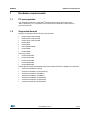 5
5
-
 6
6
-
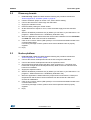 7
7
-
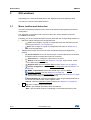 8
8
-
 9
9
-
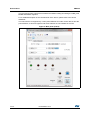 10
10
-
 11
11
-
 12
12
-
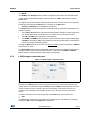 13
13
-
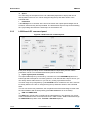 14
14
-
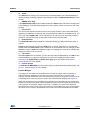 15
15
-
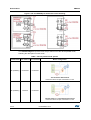 16
16
-
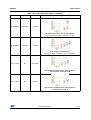 17
17
-
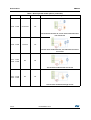 18
18
-
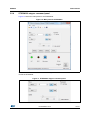 19
19
-
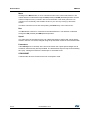 20
20
-
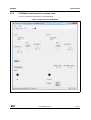 21
21
-
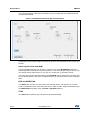 22
22
-
 23
23
-
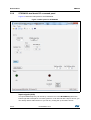 24
24
-
 25
25
-
 26
26
-
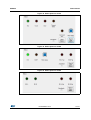 27
27
-
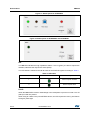 28
28
-
 29
29
-
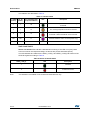 30
30
-
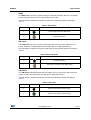 31
31
-
 32
32
-
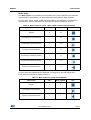 33
33
-
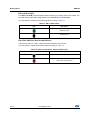 34
34
-
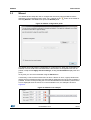 35
35
-
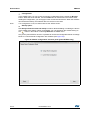 36
36
-
 37
37
-
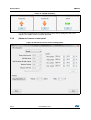 38
38
-
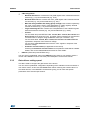 39
39
-
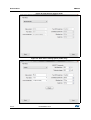 40
40
-
 41
41
-
 42
42
-
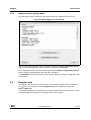 43
43
-
 44
44
-
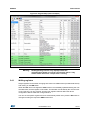 45
45
-
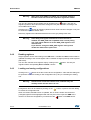 46
46
-
 47
47
-
 48
48
-
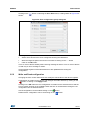 49
49
-
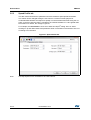 50
50
-
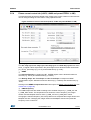 51
51
-
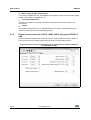 52
52
-
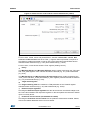 53
53
-
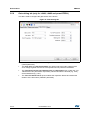 54
54
-
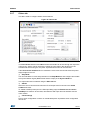 55
55
-
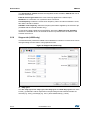 56
56
-
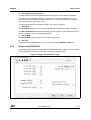 57
57
-
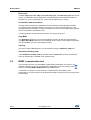 58
58
-
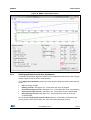 59
59
-
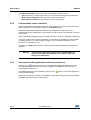 60
60
-
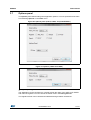 61
61
-
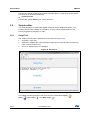 62
62
-
 63
63
-
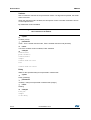 64
64
-
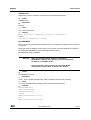 65
65
-
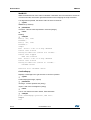 66
66
-
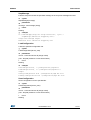 67
67
-
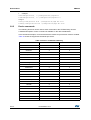 68
68
-
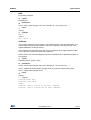 69
69
-
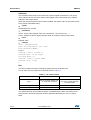 70
70
-
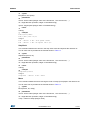 71
71
-
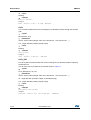 72
72
-
 73
73
-
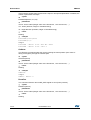 74
74
-
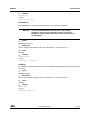 75
75
-
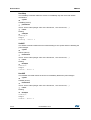 76
76
-
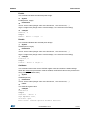 77
77
-
 78
78
-
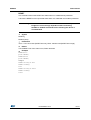 79
79
-
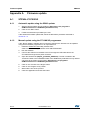 80
80
-
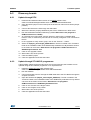 81
81
-
 82
82
-
 83
83
-
 84
84
-
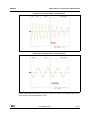 85
85
-
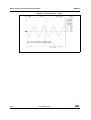 86
86
-
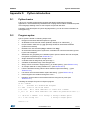 87
87
-
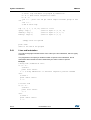 88
88
-
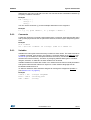 89
89
-
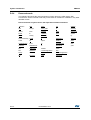 90
90
-
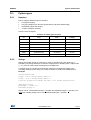 91
91
-
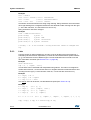 92
92
-
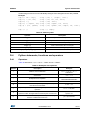 93
93
-
 94
94
-
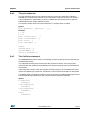 95
95
-
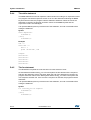 96
96
-
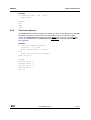 97
97
-
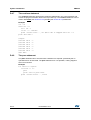 98
98
-
 99
99
-
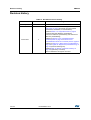 100
100
-
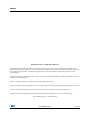 101
101
Ask a question and I''ll find the answer in the document
Finding information in a document is now easier with AI
Related papers
-
ST UM2944 Steval-1PS03A Evaluation Board Based on 1PS03AQTR User manual
-
ST X-NUCLEO-53L5A1 Time-of-Flight 8x8 multi-zone ranging sensor User manual
-
ST X-NUCLEO-IHM14A1 Quick start guide
-
ST X-NUCLEO-OUT02A1 Quick start guide
-
ST UM3030 X-NUCLEO-IHM09M2 Motor Control Connector Expansion Board for M32 Nucleo User guide
-
ST W-L9961BMS Software Package for STEVAL-L99614C Kit User guide
-
ST 32 Nucleo Multifunctional Expansion Board For Gas Sensors User guide
-
ST NUCLEO-L412RB-P User manual
-
ST UM3175 User manual
-
STMicroelectronics NUCLEO-L476RG User manual
Other documents
-
Microsoft USB Firmware Upgrade Software Owner's manual
-
ECOWITT GW1103CA Firmware
-
STMicroelectronics FP-AUD-SMARTMIC1 User manual
-
STMicroelectronics RHFAD128 User manual
-
STMicroelectronics UM3055 STSW-ONE User manual
-
ECOWITT WS90 Firmware
-
ECOWITT WS90 Firmware
-
STMicroelectronics X-NUCLEO-LED12A1 User guide
-
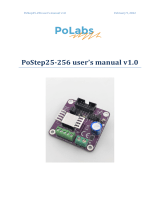 PoLabs PoStep25-256 Bipolar Stepper Motor Drive User manual
PoLabs PoStep25-256 Bipolar Stepper Motor Drive User manual
-
STMicroelectronics X-NUCLEO-OUT05A1 User guide