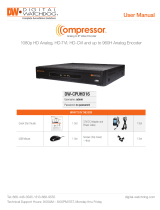6159920350_05 - 08/2016- 4 -
Original instructions
© Copyright 2016, Ets Georges Renault 44818 St
Herblain, FR
All rights reserved. Any unauthorized use or copying of
the contents or part thereof is prohibited. This applies in
particular to trademarks, model denominations, part numbers
and drawings. Use only authorized parts. Any damage or
malfunction caused by the use of unauthorised parts is not
covered by Warranty or Product Liability.
1 - INSTALLATION
CVI NET WEB demo kit is a time-limited demo license
useful for testing full application in real production network
architecture.
• Install "CVI NET WEB" package and authorize data
collection up to 200 controllers for 90 days without any
license.
1.1 - Prerequisite
Operating systems - Windows 8.1
- Windows 7
- Windows XP
- Windows server 2003
- Windows server 2008 R2.
Minimum versions
of WEB browsers
supported for
CVINET WEB
Mozilla Firefox 43
Google Chrome 48
Microsoft Internet Explorer 9
Java environment Java JRE 7
Free disk space 500 MB
Processor 1.6 GHz
4 Gb RAM free
Required free ports 4848, 8080, 8081, 8686, 3700, 3820,
3920, 22, 9009, 6666, 7676, 9090,
9200, plus two ports auto-generated
1.2 - Installation procedure
• Go to "My Desoutter" → Products → Software → CVI NET
WEB → CVI NET WEB software demo kit.
• Double-click the "CVINET WEB demo kit.exe" icon.
• Click "Install" and wait until the software is installed:
• Click "Finish".
The software is installed in the Start → Programs →
Desoutter → CVI NET WEB demo kit.
2 - HOW TO START/STOP THE DEMO
• From Windows, click Start → Programs → Desoutter →
CVINetWeb Demo Kit menu.
• First select "CVI Net Service".
• Select then "CVI Net Monitor".
• Finally, click "Start Server".
• Wait a few minutes until the server is started.
• At the end of the demo, access the Start →
Programs → Desoutter → CVINetWeb Demo Kit
menu and select "Stop Server".