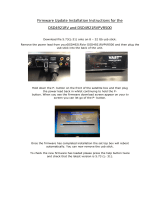2 / 24 10/2020
Table of Contents
Product Information ..............................................................................................................................4
General Information.........................................................................................................................4
Website ................................................................................................................................4
Information about spare parts ..............................................................................................4
Overview .........................................................................................................................................4
General description ..............................................................................................................4
Technical information ...........................................................................................................4
Storage and use conditions..................................................................................................4
Torque range........................................................................................................................5
Dimensions ..........................................................................................................................6
Weight ..................................................................................................................................6
Battery..................................................................................................................................6
Display .................................................................................................................................6
Keyboard..............................................................................................................................7
Vibration ...............................................................................................................................8
MIni USB port.......................................................................................................................8
Calibration certificate............................................................................................................8
Accessories..........................................................................................................................8
Installation............................................................................................................................................10
Installation Instructions..................................................................................................................10
Installing/removing the battery ...........................................................................................10
Charging the battery...........................................................................................................10
Operation..............................................................................................................................................12
Configuration Instructions..............................................................................................................12
How to connect the tool to DeltaQC...................................................................................12
How to set up a Pset ..........................................................................................................12
How to set the language ....................................................................................................12
How to set the date format .................................................................................................12
How to set date and time ...................................................................................................12
How to set the Demo mode unit of measurement..............................................................12
How to set the power off parameter ...................................................................................12
How to set the display switch off parameter.......................................................................13
Operating Instructions ...................................................................................................................13
Powering ON / OFF the wrench .........................................................................................13
How to run a Pset...............................................................................................................13
How to display the Psets list ..............................................................................................13
How to display the results list.............................................................................................13
Running a Peak demo test.................................................................................................13
Running a Track demo test ................................................................................................14
Running a Tightening demo test ........................................................................................15
Running a Residual Torque/Angle demo test ....................................................................15
Running a Residual Torque/Angle Automatic demo test ...................................................16
Running a VDI-VDE 2648 test ...........................................................................................17
Service..................................................................................................................................................19