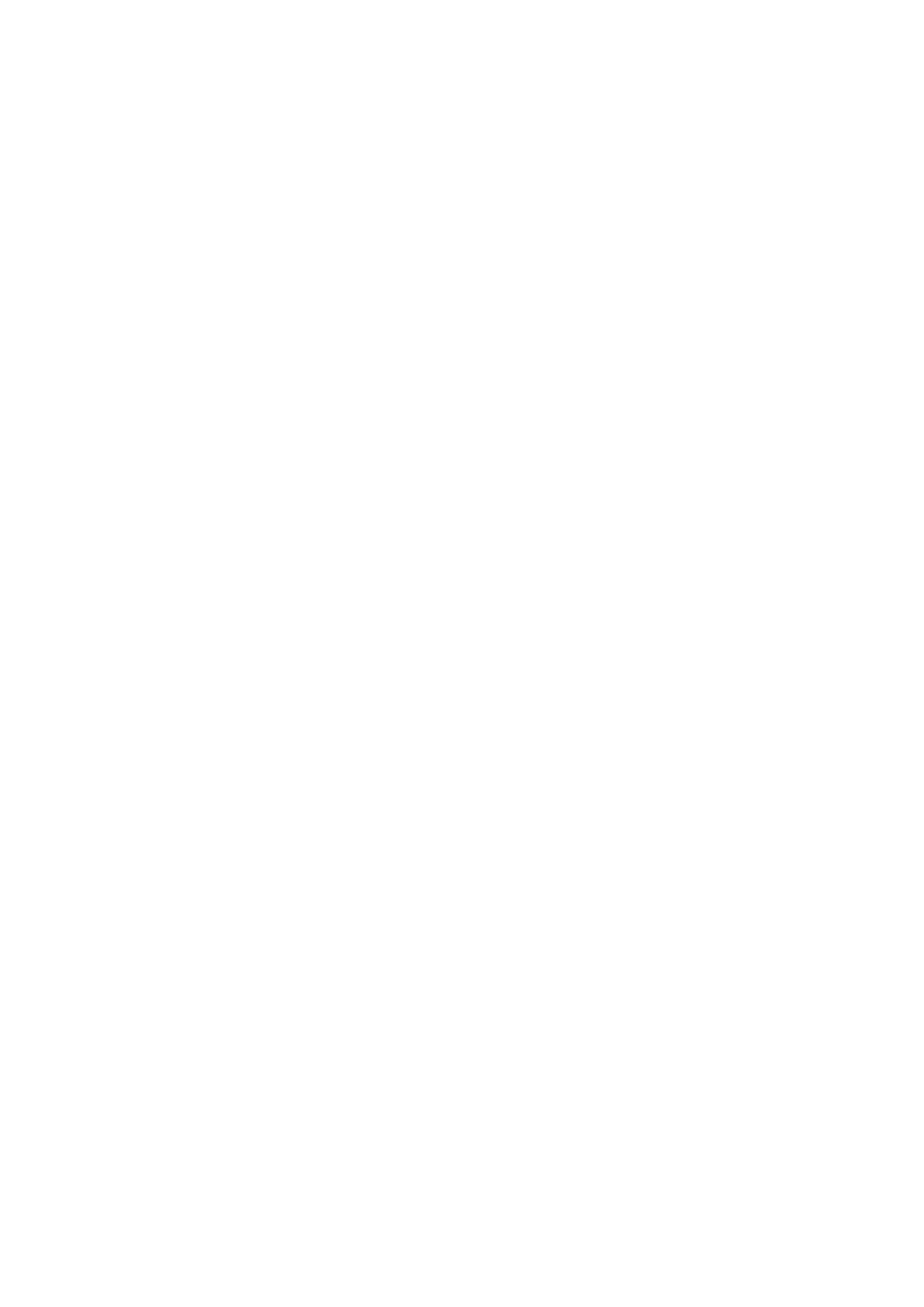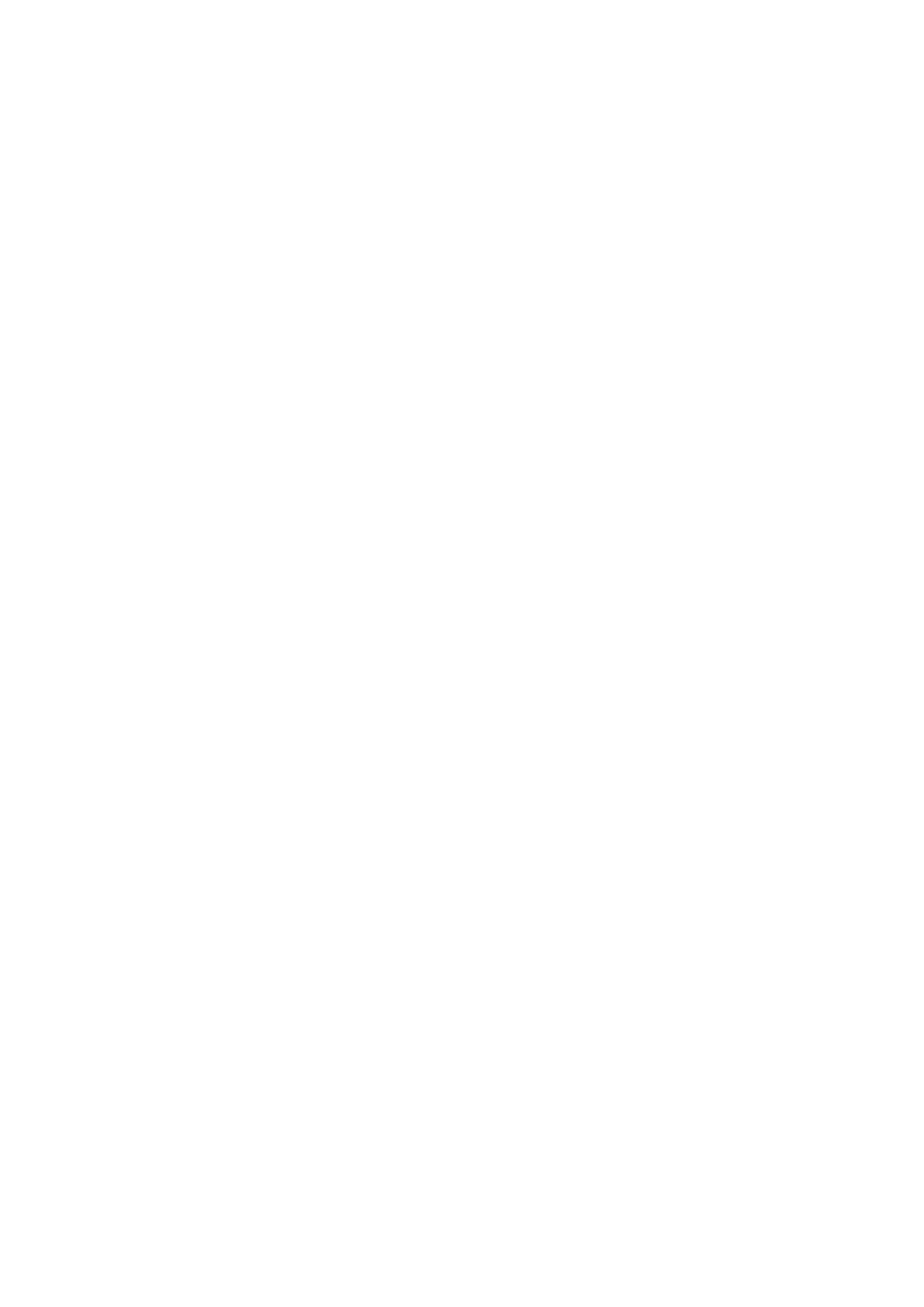
Adding Cover Sheets ............................................................................................................................................... 50
Printing Multiple Files Together ..................................................................................................... 52
About the [Edit and Preview] Function ..................................................................................................................... 53
Printing Files Together ............................................................................................................................................ 54
Checking the Print Preview ...................................................................................................................................... 56
Changing the Print Settings of the Combined File ..................................................................................................... 58
Setting Color Printing Details ........................................................................................................... 61
Adjusting Colors ...................................................................................................................................................... 62
Cautions When Printing in Color from a PostScript Application ................................................................................. 63
Editing Favorite Settings ....................................................................................................................... 65
Registering Favorite Settings ................................................................................................................................... 66
Editing the Favorite Settings List ............................................................................................................................. 67
Coordinating with the Device Functions ................................................................................. 70
Setting Device Information ...................................................................................................................................... 71
Device Functions Settings ........................................................................................................................................ 76
Paper Sources and Output Destinations Settings ...................................................................................................... 77
Exporting a Conguration Prole ............................................................................................................................. 86
Importing a Conguration Prole ............................................................................................................................ 88
Setting the Authentication Function ........................................................................................................................ 91
Setting the User Name ............................................................................................................................................ 93
Setting Exceptional Pages .................................................................................................................... 95
Settings List ..................................................................................................................................................... 97
Common Settings for All Sheets ............................................................................................................................... 98
[Basic Settings] Sheet ............................................................................................................................................ 101
[Page Setup] Sheet ................................................................................................................................................ 104
[Finishing] Sheet ................................................................................................................................................... 107
[Paper Source] Sheet ............................................................................................................................................. 114
[Quality] Sheet ...................................................................................................................................................... 116
[Color] Sheet ......................................................................................................................................................... 120
[Exceptional Settings] Sheet .................................................................................................................................. 124
[Device Settings] Sheet .......................................................................................................................................... 128
[Prole] Sheet ....................................................................................................................................................... 133
Canon PageComposer ........................................................................................................................................... 135
Troubleshooting ......................................................................................................................................... 139
Driver settings cannot be set ................................................................................................................................. 140
Print results are unsatisfactory ............................................................................................................................. 141
II