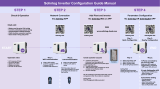Page is loading ...

APstorage Sea Family
ELS Series PCS
Installation & User Manual
(For North America)
Rev3.4 2023-03-30
© All Rights Reserved

APstorage Installation / User Manual
Table of Contents
1. Important Safety Instructions ........................................................................................................... 2
1.1 Safety Instructions .....................................................................................................................................................2
1.2 Radio Interference Statement.................................................................................................................................. 3
1.3 Communication Disclaimer .......................................................................................................................................3
1.4 Symbols replace words on the equipment, on a display, or in manuals................................................................. 3
2. APstorage PCS Introduction .............................................................................................................. 4
2.1 Dimensions................................................................................................................................................................4
2.2 Basic System Architecture .........................................................................................................................................5
2.3 Back-up Load Configuration......................................................................................................................................6
2.4 LED.............................................................................................................................................................................7
2.5 PCS Connection Port................................................................................................................................................. 8
3. Installation ....................................................................................................................................... 9
3.1 Packing List ................................................................................................................................................................ 9
3.1.1 PCS Packing List..............................................................................................................................................9
3.1.2 Transformer (T-A) Packing List.....................................................................................................................10
3.2 Select Mounting Location....................................................................................................................................... 11
3.3 PCS Installation Steps ..............................................................................................................................................12
3.4 Transformer Installation Steps ................................................................................................................................12
3.5 PCS Wiring ............................................................................................................................................................... 13
3.5.1 DC Wiring......................................................................................................................................................14
3.5.3 Transformer Wiring......................................................................................................................................15
3.5.4 Communication Wiring................................................................................................................................17
3.5.5 CT Wiring ......................................................................................................................................................18
3.6 Install the Lower Cover........................................................................................................................................... 19
3.7 PV System to APstorage Pairing..............................................................................................................................19
3.8 Wiring Diagram....................................................................................................................................................... 20
3.9 Parallel Wiring Diagram.......................................................................................................................................... 21
3.10 PCS Parallel Wiring Steps ...................................................................................................................................... 22
3.11 Start-up sequence .................................................................................................................................................23
3.11.1 Power ON................................................................................................................................................... 23
3.11.2 Check the system....................................................................................................................................... 23
3.11.3 Power Off................................................................................................................................................... 23
4. APstorage User Interface ................................................................................................................ 24
4.1 Configure APstorage with EMA Manager ...............................................................................................................24
4.2 Home Page .............................................................................................................................................................. 26
4.3 Module .................................................................................................................................................................... 28
4.4 Data......................................................................................................................................................................... 29
4.5 Workbench ..............................................................................................................................................................32
4.6 Settings....................................................................................................................................................................49
5. Technical Data ................................................................................................................................ 50
6. Contact Information ....................................................................................................................... 51

APstorage Installation / User Manual
2
1. Important Safety Instructions
This manual contains important instructions to be followed during installation and maintenance of the APstorage PCS.
To reduce the risk of electrical shock and ensure the safe installation and operation of the APstorage PCS, the following
symbols appear throughout this document to indicate dangerous conditions and important safety instructions.
DANGER: This indicates a hazardous situation, which if not avoided, will result in death or serious injury.
WARNING: This indicates a situation where failure to follow instructions may be a safety hazard or
cause equipment malfunction. Use extreme caution and follow instructions carefully.
NOTE: This indicates information that is very important for optimal system operation.
Follow instructions closely.
1.1 Safety Instructions
IMPORTANT SAFETY INSTRUCTIONS. SAVE THESE INSTRUCTIONS. This guide contains important instructions that you
must follow during installation and maintenance of the PCS. Failing to follow any of these instructions may void the
warranty. Follow all of the instructions in this manual. These instructions are key to the installation and maintenance of
the APstorage PCS. These instructions are not meant to be a complete explanation of how to design and install
APstorage PCSs. All installations must comply with national and local electrical codes and standards.
DANGER:
WARNING:
NOTE:
- Only qualified professionals should install and/or replace the APstorage PCS.
- Perform all electrical installations in accordance with local codes.
- To reduce risk of burns, do not touch the body of the PCS.
- Do NOT attempt to repair the APstorage PCS. If it shows abnormal performance,
Contact APsystems Customer Support to obtain adequate support. Damaging or
opening the APstorage PCS will void the warranty.
- Before installing or using the APstorage PCS, please read all instructions and
Cautionary markings in the technical documents and on the APstorage PCS.

APstorage Installation / User Manual
3
1. Important Safety Instructions
1.2 Radio Interference Statement
This equipment could radiate radio frequency energy which might cause interference to radio communications if you do
not follow the instructions when installing and using the equipment. But there is no guarantee that interference will not
occur in a particular installation. If this equipment causes interference to radio or television reception, the following
measures might resolve the issues:
A) Relocate the receiving antenna and keep it well away from the equipment.
B) Consult the dealer or an experienced radio / TV technician for help.
Changes or modifications not expressly approved by the party responsible for compliance may void the user’s authority
to operate the equipment.
1.3 Communication Disclaimer
The EMA system provides a friendly interface to monitor the working status of the whole energy storage system. At the
same time, it can also help to locate problems during system maintenance. If communication has been lost for more
than 24 hours, please contact the technical support of APsystems.
1.4 Symbols replace words on the equipment, on a display, or in manuals
Trademark.
Caution, risk of electric shock.
Caution, hot surface.
NOTICE, danger! This device directly connected with electricity generators and public grid.
Qualified
personnel
Person adequately advised or supervised by an electrically skilled person to enable him or her
to perceive risks and to avoid hazards which electricity can create. For the purpose of the
safety information of this manual, a "qualified person" is someone who is familiar with
requirements for safety, electrical system and EMC and is authorized to energize, ground, and
tag equipment, systems, and circuits in accordance with established safety procedures. The
inverter and storage system may only be commissioned and operated by qualified personnel.

APstorage Installation / User Manual
4
2. APstorage PCS Introduction
ELS series PCS is APtorage's Sea family product and the PCS is a battery Power Conversion System.
APsystems PCS, together with a compatible battery ( not offered by APsystems), becomes a complete and independent
AC coupling storage solution for residential PV installations. It can be used with any new or already installed PV systems
without changing equipment in place.
One PCS can be connected up to 20kWh compatible battery (see battery compatibility list). When multiple battery packs
are connected, they need to be connected in parallel .(see connection diagram in the Battery User Manual)
APstorage will help home-owners to optimize their utility bill, offering full flexibility to manage their Electrical
consumption. Several modes are available. (Backup power supply mode, Self-consumption mode and Advanced mode)
2.1 Dimensions
Transformer (T-A)
Power Conversion System(PCS)
(Transformer)
(PCS)

APstorage Installation / User Manual
5
2. APstorage PCS Introduction
2.2 Basic System Architecture
A typical APstorage system includes three main elements:
APstorage PCS, which is a smart battery Power Conversion System.
The PCS includes an integrated ECU (Energy Communication Unit) to ensure monitoring of the overall system
once up and running.
a compatible Battery pack (see battery compatibility list)
Auto-Transformer -T-A
Option 1 :
PV system
working off-grid
Off grid function only compatible with APsystems DS3 microinverters (fully compatible), as well as QS1 and YC600
microinverters (firmware update required).
Option 2 :
PV system not
working off-grid
Option 3 : mix of option 1 and 2 following the conditions above
NOTE: In a Storage System with APstorage PCS, the battery is one of the key components. Therefore, it
is necessary to keep the installation environment well ventilated, please refer to Battery user
manual.

APstorage Installation / User Manual
6
2. APstorage PCS Introduction
2.3 Back-up Load Configuration
Case1. If there is no 240V load, 120V load1 or load2 total Max power ≤2.5kVA.
Case2. If there is 240V load and power is P1, P1 ≤5kVA, 120V load1 or load2 total Max power ≤(5-P1)/2 kVA
NOTE: The 120V and 240V load configuration of auto-transformer should meet the below requirements.
It is stipulated that the 120V load received by L1N and L2N do not exceed 2.5kW respectively. If
there is 240V load, 240V load power needs to be subtracted and distributed equally. For
example, 240V load power is P1 ,then (5kw-P1) / 2 is the remaining 120V power of the
assembleable L1N and L2N. The imbalance load cannot exceed the new power distribution.
L1N: voltage between L1 and Neutral line
L2N: voltage between L2 and Neutral line
L1 or L2 Max continuous current carrying capacity ≤ 21A
Backup Port

APstorage Installation / User Manual
7
2. APstorage PCS Introduction
2.4 LED
There are eight LED indicators on the PCS unit, indicating the working state of the PCS.
LED
Condition
Description
SYSTEM
Light on constantly
The system is operating
Light flashing
The system is starting up
Light off
The system shutdown
GRID
Light on constantly
The grid exists and is connected
Light flashing
The grid exists but is not connected
Light off
The grid does not exist
BACK UP
Light on constantly
The backup system is operating
Light off
The backup is off
ENERGY
Light on constantly
Buy energy from grid
Light flashing 1
Zero output
Light flashing 2
Supplying energy to grid
Light off
The grid is not connected or system is not operating
BATTERY
Light on constantly
The battery is charging
Light flashing 1
The battery is discharging
Light flashing 2
The battery SOC is low
Light off
The battery is disconnected
WI-FI
Light on constantly
The WiFi is connected to the router
Light flashing 1
The WiFi is not connected to the router
Light off
The WiFi function is closed
COM
Light on constantly
The battery and the internet communication are normal
Light flashing 1
The battery communication is normal, but the internet communication
is abnormal
Light flashing 2
The battery communication is abnormal, but the internet
communication is normal
Light off
The battery and the internet communication are abnormal
FAULT
Light on constantly
Fault has occurred
Light flashing
Back up output overload
Light off
No fault
NOTE: Light flashing 1: Every 5 seconds light on for 1 second.
Light flashing 2: Every 2 seconds light on for 1 second.

APstorage Installation / User Manual
8
2. APstorage PCS Introduction
2.5 PCS Connection Port
(Bottom view of PCS)
Cable inlet:
① DC cable: Connect the positive and negative terminals of the battery.
② AC cable: AC grid port is connected to power grid and AC backup port is off grid output.
③ Transformer cable: Connect to the Auto-transformer.
④ Internet cable: Connect the Internet port into the router.
⑤ CT cable: Connect the PV CT or Grid CT cable to the PCS.
(Both cable ports are available)
Zigbee:
Use for Zigbee communication.
Wifi:
Use for Wifi communication.
2.6 Transformer (T-A) Connection Port
PCS Port:
Connect to the PCS.
PCS Port

APstorage Installation / User Manual
9
3. Installation
3.1 Packing List
3.1.1 PCS Packing List
KITS
PICTURES
PCS
×1
Wall-mounted Bracket
×1
Expansion screw
(M8*70)
×3
Fixing screw
(M6×14)
×1
CT(Current transformer)
×4 (grid CT and PV CT)
Installation / User Manual
×1
NOTE: The expansion screws are applicable only to cement concrete walls. For other types of walls,
install expansion screws based on the wall type.
NOTE: The customer will need to purchase a combiner box for parallel connection of the batteries.
Combiner box requirements: rated current of each connector≧100A.

APstorage Installation / User Manual
10
3. Installation
3.1.2 Transformer (T-A) Packing List
Transformer (T-A) is delivered with below accessories.
KITS
PICTURES
Transformer (T-A)
×1
Wall-mounted Bracket
×1
Expansion screw
(M8*70)
×4
Datasheet
×1
NOTE: The expansion screws are applicable only to cement concrete walls. For other types of walls,
install expansion screws based on the wall type.

APstorage Installation / User Manual
11
3. Installation
3.2 Select Mounting Location
1. PCS should be installed on a solid surface, where is suitable for PCS’s dimensions and weight.
2. Do not install PCS in a confined space with no ventilation.
3. If the PCS is installed outside, it should be protected under shelter from direct sunlight or bad weather conditions
(like snow, rain, lightning, etc). Fully shielded installation locations are preferred.
4. Install the APstorage vertically on the wall.
5. Make sure that the PCS is mounted “face-up”: Product logo is visible after installation.
6. Leave enough space around APstorage. The specific requirements are as follows:
WARNING: APstorage PCS cannot be installed near flammable, explosive or strong electro-magnetic
equipment.
500mm
300mm
300mm
300mm
300mm
500mm(19.7”)
300mm(11.8”)

APstorage Installation / User Manual
12
3. Installation
3.3 PCS Installation Steps
① Mark the holes position on the wall and drill holes according to wall type and expansion screws type. The
configured expansion screw is drilled with a diameter of 12mm(0.5”) and a depth of 50-55mm(1.9-2.2”).
② Put the expansion screws into the holes on the wall. Use a wrench to tighten the hex nuts, so that the expansion
screws sleeve are fully expanded. Then remove the hex nuts. Hang the wall mounting bracket into the expansion
screws, and use the hex nuts to fix it firmly. Make sure that the wall mounting bracket is horizontal after
installation.
③ Lift the PCS to hang it into the wall mounting bracket, and fix the PCS on wall mounting bracket with the
M6×14mm screw.
3.4 Transformer Installation Steps
① Mark the holes position on the wall and drill holes according to wall type and expansion screws type. Fix the wall
mounting bracket horizontally on the wall. For drilling and installation of expansion screws, refer to PCS.
② Clip the Transformer to the 4 buckles of the wall mounting bracket.
① ②
M6×14 screw

APstorage Installation / User Manual
13
3. Installation
3.5 PCS Wiring
When wiring, you need to remove the lower cover first, just unscrew the 9 locking screws.
Battery Connector
AC Connection
to Transformer
AC Connection to Grid
AC Connection to Backup
Communication Connection
CT Connection
RJ45 Internet

APstorage Installation / User Manual
14
3. Installation
When wiring, you need to crimp appropriate terminals on the cable (as shown for dimensions). The cables and
terminals need to be prepared by yourself or purchased from APsystems.
The terminals for DC cable The terminals for AC cable
ELS-5K Recommend minimum cable
:
DC cable 3AWG /
AC cable option 1 or 3 : 8AWG, option 2 : 11AWG (see chap 2.2)
The terminals for DC cable The terminals for AC cable
ELS-3K Recommend minimum cable
:
DC cable 6AWG /
AC cable option 1 or 3 : 10AWG, option 2 : 11AWG (see chap 2.2)
PCS has been installed with cable glands before delivery. If connection is required through pipe (prepare pipe
yourself), remove cable glands on the BOX first.
3.5.1 DC Wiring
Connect the DC cable to the PCS through the cable gland. As shown, connect wire + & - to Battery connector.
Torque value
:
40lb.in
3.5.2 AC Wiring
3.5.2.1 Connect the grid AC cables to the PCS through the cable gland. As shown, connect wire L1 and wire L2 to grid
breaker, connect wire N to the Terminal block, and connect wire PE to the earth terminal block.
Torque value
:
10.53lb.in
6AWG 10AWG

APstorage Installation / User Manual
15
3. Installation
Battery
Wire+: Red/Orange; Wire-: Black L1-Black; L2-Red; N-White; PE-Green
3.5.2.2 Connect the backup AC cables to the PCS through the cable gland. As shown, connect wire L1 , wire L2 and N to
the terminal block , and connect wire PE to the earth terminal Block.
Torque value
:
10.53lb.in
3.5.3 Transformer Wiring
3.5.3.1 Connect the backup AC cables to the PCS through the cable gland. As shown, connect wire L1 , wire L2 and N to
the terminal block , and connect wire PE to the earth terminal Block.
Torque value
:
10.53lb.in
L1-Black; L2-Red; N-White; PE-Green L1-Black; L2-Red; N-White; PE-Green
NOTE: Make sure to connect the two live wire to L1 and L2, connect the neutral wire to N, otherwise the
precision of the CT will be affected.
When Transformer wiring, you need to crimp appropriate
terminals on the cable (as shown for dimensions). The terminals
need to be prepared by yourself or purchased from APsystems.
option 1 or 3 : mini 8AWG,
option 2 : mini 11AWG (see chap 2.2)
L1 L2 N PE
BACKUP
L1 L2 N PE
GRID
L1 L2 N PE
APstorage Transformer
Transformer T-A(5KVA) Transformer T-A(10KVA)

APstorage Installation / User Manual
16
3. Installation
Connect the transformer cable.
L1-Black; N-White; L2-Red Torque value
:
18lb.in
T-A(10KVA)
L1-Black; N-White; L2-Red Torque value
:
18lb.in
T-A(5KVA)
When wiring, you need to remove the cover
first, just unscrew the 10 locking screws.

APstorage Installation / User Manual
17
3. Installation
3.5.4 Communication Wiring
3.5.4.1 Internet Communication
Using the Internet cable, connect the Internet port into the router. The PCS also can be connected to the router via
Wi-Fi, please refer to the chapter 4.5.3.1.
3.5.4.2 Battery Communication
Connect the Battery's RJ45 port to PCS's RJ45 port.
3. Installation
Internet Communication
Battery Communication

APstorage Installation / User Manual
18
3. Installation
3.5.5 CT Wiring
Connect the PV CT cable to the PV CT port of the PCS. Connect the GRID CT cable to the GRID CT port of the PCS.
The direction of CTs: The arrows on the GRID CT should point from grid to distribution box and the arrows on the PV
CT from distribution box to PV.
-
GRID CT2
PV CT1
GRID CT1
PV CT2
Arrow pointing PCS
Arrow pointing PV
GRID CT
Distribution box
Grid
PV
Distribution box
PV CT

APstorage Installation / User Manual
19
3. Installation
NOTE: After having completed the wiring, the nuts of the cable gland must be tightened.
3.6 Install the Lower Cover
As shown, screw the 9 screws back.
3.7 PV System to APstorage Pairing
1. Identify the largest maximum single load power rating (kW) that you want to backup, and select the absolute
minimum number of PCS units required to meet the 2017 NEC 690.10->710.15(A) requirements. A maximum of 2 ELS
5K units can be connected in parallel.
2. Based on the estimated backup loads for the user defined time period, calculate the required energy storage (kWh)
capacity and the minimum number of battery required.
3. Refer the Table 1 to calculate the maximum PV system power (PV system 1) to connect to the backup side, if the
total PV system power is larger than Max PV system power, connect the excess power (PV system 2) to the grid side.
Table 1: Maximum PV system power for storage system for backup operation
ELS-5K units
Battery units
Max PV system power (kWac)
1
1
3.12
1
>=2
6.25
2
2
6.25
2
3
9.37
2
>=4
12.5
ELS-3K units
Battery units
Max PV system power (kWac)
1
1
3.12
1
>=2
4.6
2
2
6.25
2
3
9.2
/