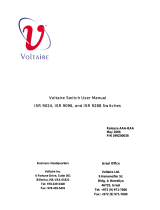Page is loading ...

Kyvision User Manual
Kyland Technology Co., Ltd.
Publication Date: Jun. 2013
Version: V4.1
FAX: +86-10-88796678
Website: http://www.kyland.com
E-mail: [email protected]

Disclaimer:
Kyland Technology Co., Ltd. tries to keep the content of this manual as
accurate and as updated as possible. This document is not guaranteed to be
error-free, and we reserve the right to amend it without notice to users.
Copyright © 2013 Kyland Technology Co., Ltd.
All rights reserved.
No part of this documentation may be excerpted, reproduced, translated,
annotated or duplicated, in any form or by any means without the prior written
permission of KYLAND Corporation.

I
Contents
Preface ............................................................................................................ 1
1 Introduction .................................................................................................. 3
1.1 Overview ........................................................................................... 3
1.2 Structure ............................................................................................ 3
1.3 Features ............................................................................................ 4
2 Installation ................................................................................................... 6
2.1 Installation Mode ............................................................................... 6
2.2 Configuration Requirements.............................................................. 6
2.3 Installation Steps ............................................................................... 6
2.4 Reparative Installation ..................................................................... 12
2.5 Uninstall .......................................................................................... 13
3 Login and Logout ....................................................................................... 15
3.1 Login in Server Mode ...................................................................... 15
3.2 Login in Client Mode ....................................................................... 16
3.3 Logout from the Client ..................................................................... 17
3.4 Logout from the Server ................................................................... 17
4 User Interface (UI) ..................................................................................... 19
4.1 Menu Bar ........................................................................................ 20
4.2 Toolbar ............................................................................................ 22
4.3 Alarm Statistics Bar ......................................................................... 23
4.4 Navigation Tree ............................................................................... 24
4.5 Topology Toolbar ............................................................................. 25
4.6 Topology Switch Area ...................................................................... 28
4.7 Network Topology Area ................................................................... 28
4.8 Information Display Area ................................................................. 28
5 Topology Management .............................................................................. 30
5.1 Overview ......................................................................................... 30

II
5.2 Auto-Topology ................................................................................. 30
5.2.1 Specifying an IP Address ...................................................... 30
5.2.2 Specifying a Network Segment ............................................. 31
5.3 Creating/Deleting a Device ............................................................. 33
5.4 Creating/Viewing/Deleting a Link .................................................... 34
5.5 Subnet Topology Management ........................................................ 35
5.6 Topology Operations ....................................................................... 36
6 Device Management .................................................................................. 38
6.1 Device Local Information ................................................................. 38
6.2 Device Information .......................................................................... 38
6.3 Device Panel ................................................................................... 39
6.4 SNMP Configuration ....................................................................... 40
6.5 Device State Information ................................................................. 42
6.6 Device Running State ...................................................................... 43
6.7 Ping Device ..................................................................................... 44
6.8 Link Telnet ....................................................................................... 46
6.9 Start Web ........................................................................................ 47
6.10 All Alarms ........................................................................................ 48
6.11 Device Property Configuration ........................................................ 48
6.12 Maintenance ................................................................................... 49
6.12.1 FTP Server Configuration ..................................................... 49
6.12.2 Export Device Configuration ................................................. 51
6.12.3 Import Device Configuration ................................................. 52
6.12.4 Upgrade Device Software ..................................................... 54
6.12.5 EMS Data Backup ................................................................ 54
6.12.6 EMS Data Recovery ............................................................. 59
6.12.7 EMS Data Cleaning .............................................................. 62
7 Rights Management................................................................................... 67
7.1 User Rights Management................................................................ 67
7.1.1 User Management ................................................................ 67

III
7.2 Subnet Rights Management ............................................................ 71
7.3 Operation Rights Management ....................................................... 72
8 Alarm Management ................................................................................... 73
8.1 Overview ......................................................................................... 73
8.2 Alarm Levels and Categories .......................................................... 73
8.3 Alarm Modes ................................................................................... 75
8.4 Alarm List ........................................................................................ 75
8.4.1 Alarm Level-based Alarm List ............................................... 75
8.4.2 Alarm Status-based Alarm List .............................................. 76
8.5 Alarm Query and Export .................................................................. 78
8.6 Alarm Filtering ................................................................................. 81
8.7 Alarm Acknowledgement ................................................................. 82
8.8 Alarm Notification by Email ............................................................. 82
9 Log Management ....................................................................................... 86
Appendix: Acronyms ...................................................................................... 89

Preface
1
Preface
This manual describes the installation and uninstall of Kyvision network
management software. It also details the management and monitoring features
of Kyvision based on Kyland switches.
Conventions in the manual
1. Text format conventions
Format
Explanation
< >
The content in < > is button name. For example, click
<Apply> button.
[ ]
The content in [ ] is window name or menu name. For
example, click [File] menu item.
→
Multi-level menus are separated by "→". For example, Start
→ All Programs → Accessories. Click [Start] menu, click the
sub menu [All programs], then click the submenu
[Accessories].
/
Use / to separate two or more options, and select one from
all options. For example "Addition/Deduction" means
addition or deduction.
~
It means a range. For example, "1~255" means the range
from 1 to 255.
2. Symbol conventions
Symbol
Explanation
Caution
The matters need attention during the operation and
configuration, and it is supplement to the operation
description
Note
Necessary explanations to the operation description

Introduction
3
1 Introduction
1.1 Overview
Kyvision is the software developed by Kyland for managing Kyland switches
and monitoring all SNMP supported devices. It can provide overall running
information about the entire network, automatically identify network devices,
display the current running status of devices in real time, automatically display
and analyze network faults, automatically record operation and running logs,
and maintain and upgrade network devices with high efficiency.
Kyvision provides user-friendly interface, which automatically displays the
actual network connections and structure. The graphical design enables easy
and intuitive operations. The complete full-simulation device panel, interface
color changes, sound prompts, and device color changes facilitate your fault
locating and diagnosis.
1.2 Structure
Kyvision employs the Client/Server structure. The server and client can be
located on different PCs, as shown in Figure 1.
Figure 1 Kyvision System Structure

Introduction
4
Note:
In a Client/Server structure, multiple clients and the server are connected
through a LAN or WAN. Users operate clients and share the same data stored
on the server.
The server communicates with and manages devices, while clients display
and provide operation interfaces for users.
1.3 Features
Kyvision suits the needs of various customers by offering the following
features:
User-friendly and easy-to-use interface;
Capable of managing multiple network segments;
Intuitive and vivid HD images;
High-performance EMS, supporting 10 users online at the same time and
monitoring up to 1000 devices;
Automatically discovering and displaying Kyland network devices through
SNMP;
Automatically mapping the link status of entities through LLDP;
Automatically discovering and refreshing topology, supporting manual
topology drawing;
Recording operation logs and running logs, available for query and export;
Detecting the status of Kyland devices in real time and notifying users of an
alarm upon the occurrence.
Notification by alarm bell or alarm email and acknowledgement mechanism;
Alarm filtering to free users from irrelevant alarms;
Historical alarm query and query condition setting. Query results can be
exported in reports.
Displaying devices and links with alarms in different colors.
Socket interface for secondary development;

Introduction
5
Built-in FTP server, supporting configuration file upload and download in
batches and software upgrade;
Interface locking and unlocking, preventing illegitimate users.
…

Installation
6
2 Installation
2.1 Installation Mode
Kyvision can be installed in server&client or client mode. In server&client mode,
both server and client programs are installed, while only the client program is
installed in client mode.
2.2 Configuration Requirements
1. Software Requirements
OS: Windows XP/WIN 7/WIN2003 Server/ WIN2000 Server
2. Hardware Requirements
Table 1 Hardware Requirements
Item
Windows Server
Windows Client
Processor
Pentium 4
Pentium 4
CPU
3GHz
3GHz
Memory
1GB
512MB
HDD
40GB
20GB
CD-ROM
48X
48X
Network
adapter
100Mbps
100Mbps
Sound card
Configured
Configured
Display
Resolution ≥ 1024*768
Resolution ≥ 1024*768
3. Browser Requirements
IE6.0 or a later version
2.3 Installation Steps
1.Insert the Kyvision software CD into the CD-ROM driver.
2.Double-click the setup file in the CD, for example, Kyvision_R3.2.18.exe.
The following dialog box is displayed. Select your preferred language (Chinese

Installation
9
installation path and file name in the text box or click <Browse> to specify the
location. Then click <Next>.
Figure 6 Selecting an Installation Location
6.Select a Start Menu folder. The default folder is Kyvision. You can enter a
name in the text box to create a folder. Click <Install>, as shown in Figure 7.

Installation
11
8.If you select the client mode, set the IP address of the server, as shown in
Figure 9. Click <Next>. The IP address confirming dialog box is displayed, as
shown in Figure 10. Click <Yes>.
Figure 9 Setting the IP Address
Figure 10 Confirming the IP Address
Caution:
The specified server can communicate with the client properly.
9.The installation is completed, as shown in Figure 11. Click <Finish>.

Installation
12
Figure 11 Completing Installation
Note:
During the installation process, you can click <Cancel> to stop the installation or
<Back> to return to the previous page.
2.4 Reparative Installation
If Kyvision is already installed on a PC, the following page is displayed. Click
<Next> until the installation process is completed.

Installation
13
Figure 12 Reparative Installation
Reparative installation: repair the existing version.
Upgrading installation: keep original data and upgrade Kyvision.
Network administration data-base rebuilding: rebuild the database and install
Kyvision.
Note:
If you select reparative installation, try to adopt the original installation mode.
Network administration data-base rebuilding is not recommended.
2.5 Uninstall
1.Close Kyvision server and client.
2.Click Start → All Programs → Kyvision → Uninstall. The following dialog box
is displayed. Click <Yes> to uninstall Kyvision.

Login and Logout
15
3 Login and Logout
3.1 Login in Server Mode
In this mode, the client and server are installed on the same PC. In this case,
login steps are as follows:
1.Double-click on the desktop to run the program.
2.The following dialog box is displayed. After all the red blocks turn green, the
startup is completed. If the startup fails, click <Start> until the startup is
completed successfully.
Figure 16 Server Startup
3.Double-click on the desktop to run the program.
4.The client login dialog box is displayed, as shown in Figure 17. Enter the
user name and password (the default user name and password are admin).
Click <Login>. The client interface is displayed, as shown in Figure 18.
/