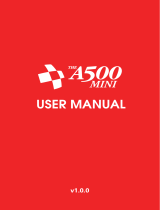Page is loading ...

User Manual
&

USER MANUAL
&

USER MANUAL
&
i

© 2021 Retro Games Ltd.
All rights reserved.
THEC64 is a registered trademark of Retro Games Ltd. All other trademarks and copyrights are the property of their
respective owners.
No part of this publication may be reproduced, stored in any retrieval system or transmitted in any form or by any
means, electronic, mechanical, photocopying, recording or otherwise, without the express prior written permission of
Retro Games Ltd.
Hardware, software and industrial design by Chris Smith.
Produced and licensed by Darren Melbourne and Paul Andrews.
Graphic design by Jen Carling.
Games library production, testing and documentation by Richard Hewison.
Menu music by Matt Gray.
CE — The product complies with all relevant European directives (2004/108/EC, 2006/95/EC)
when installed and used in accordance with the user manual. This product can only be serviced and
repaired by qualied personnel. This product has no user serviceable parts.
WEEE — The crossed-out wheelie bin symbol conrms that your product should not be disposed of
with your general household waste, but should be taken to your nearest recycling center for safe
and responsible disposal. This will help prevent any potential negative impact on the environment
and on human health and is in compliance with current EU legislation. Please contact your local
authority or retailer for further recycling advice.
The terms HDMI and HDMI High-Denition Multimedia Interface, and the HDMI logo are
trademarks or registered trademarks of HDMI Licensing Administrator, Inc. in the United
States and other countries.
CBM 8-Bit ROMs © 1977–1984 Cloanto® Corporation. All Rights Reserved. Furnished under license from Cloanto®
Corporation. Cloanto is a trademark owned by Cloanto Corporation throughout the world and registered in the
United States and internationally.
Retro Games Ltd. cannot be held responsible for any errors found in the supplied games, which were originally written
and published in the 1980s or early 1990s.
Retro Games Ltd. reserves the right to change the specication of this product and the content of this manual to
reect any such changes. The latest version of the manual will always be available from the Retro Games Ltd. website
at retrogames.biz/thec64/support, which we encourage you to visit for warranty information, full game
instructions, guides, articles and rmware upgrades.
Whilst every care has been taken to verify the accuracy of the information and links provided in this guide, we cannot
be held liable or responsible for any loss, damage or inconvenience caused as a result of any inaccuracies.
THEC64 & THEVIC20 User Manual – December 2021 – Online edition
ii

TABLE OF CONTENTS
CAUTION...................................................vi
EPILEPSY INFORMATION .......................................vi
INTRODUCTION..............................................vii
1. SETTING UP .............................................. 1
• Unpacking .............................................. 2
• Connecting and Starting Up .................................. 2
• Initial Set Up............................................. 3
2. JOYSTICK & MOUSE ........................................5
• Joystick Button Assignments...................................7
• Alternative USB Controllers ................................... 7
• Mouse (THEC64 Only) ......................................8
3. FIRST TIME USE ............................................9
• Set Up Questions ......................................... 10
Language............................................ 10
Video Output ......................................... 10
Boot Mode ........................................... 11
• Switching Off ........................................... 13
4. KEYBOARD .............................................. 15
• Using the Keyboard in Menus ................................ 16
• Keyboard Principles ....................................... 17
• Special Keys ............................................ 18
• VIC 20 Keys ............................................ 23
5. CAROUSEL MODE ......................................... 25
• Overview .............................................. 26
• Games Carousel ......................................... 27
• Game Preview........................................... 27
• Game Information ........................................ 27
• Options Toolbar.......................................... 27
• Other Settings ........................................... 28
• Play a Game............................................ 28
• Game Controls .......................................... 28
• Menu Options for Carousel Mode ............................. 29
iii

6. CLASSIC MODE ........................................... 33
• Overview .............................................. 34
• BASIC ................................................ 34
Virtual Blank Disks ..................................... 34
• Menu Options for Classic Mode ............................... 35
Save/Load State . . . . . . . . . . . . . . . . . . . . . . . . . . . . . . . . . . . . . . . 36
Media Access ......................................... 37
Options ............................................. 37
• Saved State Location ...................................... 37
• Additional Memory ....................................... 38
7. OPTIONS AND SETTINGS ................................... 39
• Boot Mode ............................................. 41
• Computer Model ......................................... 42
• Device Settings .......................................... 43
• Display Options.......................................... 43
• Exit to Carousel Mode ..................................... 44
• Factory Reset ........................................... 44
• Language .............................................. 45
• Legal Notices ........................................... 45
• Reset Computer .......................................... 46
• Shutdown Device ......................................... 46
• Switch to Classic Mode..................................... 47
• System Information ....................................... 47
• Virtual Keyboard ......................................... 48
8. LOADING OTHER PROGRAMS................................ 49
• Introduction ............................................ 50
• Compatible File Types...................................... 50
• Browsing Files on a USB Stick ................................ 53
• Auto-loading Files From USB Using Default Settings ................. 55
What Are the Default Settings? ............................. 56
• Fast Loader............................................. 57
• Loading Files Using Customized Settings ......................... 57
Filename Flags for Individual Files ........................... 58
CJMs for Individual Files ................................. 63
CJMs for Multiple Files ................................... 70
Summary ............................................ 70
• Inserting Virtual Disks ..................................... 71
iv

9. UPGRADING ............................................. 79
• Find Your Current Build Version ............................... 80
• How to Upgrade Your Firmware............................... 80
APPENDICES ............................................... 83
A: TROUBLESHOOTING ..................................... 84
B: PREPARING USB STICKS ................................... 91
C: VIC 20 COMPUTER....................................... 94
D: ADVANCED SETTINGS .................................... 98
E: JOYSTICK BUTTON ASSIGNMENTS .......................... 103
v

CAUTION
• Do not connect AV cables while THEC64/THEVIC20 is powered on
• Only connect USB keyboards, controllers, memory sticks and powered hubs
• Keep THEC64/THEVIC20 and all cables out of the reach of young children
• Do not position THEC64/THEVIC20 where it may cause someone to trip or stumble
• Do not power off THEC64/THEVIC20 whilst data is being loaded or saved
• Do not expose THEC64/THEVIC20 to any of the following: liquids, high
temperatures, high humidity, steam, direct sunlight, excessive dust or smoke
• Do not touch THEC64/THEVIC20 or connected cables during an electrical storm
• Do not allow small particles or any foreign objects to get inside THEC64/
THEVIC20
• Do not touch any of the connectors on THEC64/THEVIC20.
EPILEPSY INFORMATION
Some games might trigger symptoms in a small number of users who suffer from
or are prone to epileptic seizures or blackouts, due to the rapid color-cycling and
other graphical effects employed. These effects could trigger a previously undetected
condition in people with no previous history of seizures or epilepsy.
Stop using THEC64/THEVIC20 immediately and consult a doctor if you or
anyone using THEC64/THEVIC20 experiences dizziness, eye or muscle twitches,
disorientation, affected vision, any involuntary movements, convulsions or seizures.
Only resume after taking medical advice.
To reduce the chance of experiencing symptoms associated with epilepsy:
• Use THEC64/THEVIC20 in a well-lit area and always keep a sensible distance
away from the TV or monitor screen
• Avoid prolonged use of THEC64/THEVIC20. Take at least a fifteen minute
break after each hour of continuous play
• Avoid using THEC64/THEVIC20 when you are tired or need sleep
• Stop using THEC64/THEVIC20 immediately if you feel tired, experience
discomfort or pain in your limbs or begin to feel ill.
vi

INTRODUCTION
THEC64 and THEVIC20 are modern 1:1 scale versions of the classic computer systems
that first appeared in 1981/1982. They are instantly reminiscent of the original
design, incorporating a fully functional keyboard but with modern peripheral support
via the HDMI and USB ports. These ports allow you to connect THEC64/THEVIC20 to
an HD TV or monitor and connect a number of USB peripherals including additional
controllers, memory sticks and powered hubs.
THEC64/THEVIC20 offers two modes:
• Carousel mode – Gives you an easy-to-use carousel with a wide selection of
pre-installed C64 and VIC 20 games, ready to play
• Classic mode – Takes you to BASIC, ready for programming, loading and
saving your programs. On THEC64 this mode also includes the ability to
choose between a C64 and a VIC 20 computer model.
The two modes share many options, so if you make changes to the Display option
(for example) in Classic mode, the change also applies to Carousel mode, and
vice versa. You can also save a running program at any point in either Classic or
Carousel mode, by using the save and load state function.
vii

From either mode, you can load external programs using compatible files stored on
a USB stick (NOT supplied). These can include virtual media files such as virtual disk,
tape, cartridge and stand-alone program files. See CHAPTER 8 for full details.
We hope you have hours of fun, either reliving your childhood or enjoying C64 or
VIC 20 games for the first time!
We always recommend upgrading to the latest firmware build. Please check online at
retrogames.biz/thec64/support/upgrade-thec64
viii

1CHAPTER
SETTING UP
• Unpacking
• Connecting and Starting Up
• Initial Set Up
1

UNPACKING
Before connecting anything, check the contents of the packaging:
• THEC64/THEVIC20
• USB joystick
• Quick Guide
• An HDMI cable
• A USB power cable
• A USB AC adapter.
CONNECTING AND STARTING UP
POWER LED
FULLY FUNCTIONAL KEYBOARD
POWER
INPUT HDMI USB PORTPOWER
ON/OFF
&MENU
USB
PORTS
2

1. Ensure that your HD TV or monitor is switched OFF before you connect
THEC64/THEVIC20
2. Connect the HDMI cable to THEC64/THEVIC20, and then connect the other end
to your HD TV or monitor
3. Connect the joystick to a USB port on THEC64/THEVIC20
4. Plug in the power supply to an appropriate power outlet, and then connect the
other end to THEC64/THEVIC20
5. Switch ON your HD TV or monitor and choose the appropriate HDMI input
source
6. Press and release the POWER ON/OFF switch and the power LED glows red to
confirm THEC64/THEVIC20 is now ON.
INITIAL SET UP
THEC64/THEVIC20 asks questions about preferred settings. Using the joystick, press
FIRE to make selections and press (or other joystick buttons as instructed) to
advance.
See CHAPTER 3 for full details about setting up.
3


2CHAPTER
JOYSTICK & MOUSE
• Joystick Button Assignments
• Alternative USB Controllers
• Mouse (THEC64 Only)
5

The USB joystick has a DIRECTIONAL STICK and eight buttons, referred to as
left FIRE , right FIRE , TL , TR , A, B, C and (MENU).
LEFT FIRE
Use the joystick to:
1. Highlight and select options in the menus and screens, using the DIRECTIONAL
STICK and FIRE . Use to leave most screens and return to the previous one,
and use A, B and C for other functions on specific screens
2. Play the games. The supplied games in Carousel mode use some or all of the
joystick buttons during play. Some games may also require using the keyboard
during play. At a minimum, all games will use the DIRECTIONAL STICK and
FIRE . See CHAPTER 4 for further information about the keyboard, and see
CHAPTER 5 for full details about Carousel mode. See CHAPTER8 for details
about how to configure the joystick buttons for programs loaded from a USB
stick.
You always have use of , which pauses the current program, and offers a number
of options via a menu.
If you prefer, you can use the keyboard to open/close the menu and highlight and
select options. See CHAPTER 4 for further information.
RIGHT FIRE
DIRECTIONAL STICK
TL
TR
A B C
6

JOYSTICK BUTTON ASSIGNMENTS
Joystick button assignments for the current screen appear in the bottom-left corner,
showing any relevant buttons, followed by an icon for the assigned function. These do
not appear on-screen whilst running a C64 or VIC 20 program.
( or M, or left SHIFT + on the keyboard, or press
the power button)
A (or A on the keyboard)
B (or B on the keyboard)
C (or C on the keyboard)
See APPENDIX E for a full list of joystick button assignments used on screens.
ALTERNATIVE USB CONTROLLERS
THEC64/THEVIC20 is also compatible with a wide range of other modern USB
controllers, which you use as either the primary or the secondary controller, where
applicable. They need to have a minimum of eight buttons to be able to replicate the
joystick’s full functionality.
Using standard modern USB controller terms, joystick functions translate as follows:
Joystick Alternative USB controller
↑, ↓, ←, → (DIRECTIONAL STICK) Up, Down, Left, Right
Left FIRE , Right FIRE Left Trigger, Right Trigger
TL , TR Y, X
A, B, CA, B, Back/Guide
Start
This information is useful if you choose to assign joystick buttons to particular
functions for programs you load from a USB stick. Note that you cannot remap the
button functionality.
7

See CHAPTER 8 for further details on how to remap buttons when loading other
programs.
MOUSE
THEC64/THEVIC20 will detect when a USB mouse is connected and make it available
to the running program as a Commodore 1351 Mouse connected to joystick port
#1. However it may also connect a joystick to port #1, depending on the number of
joysticks attached to the USB ports and which port is specified as the primary. See
CHAPTER 8 for further details on changing this behaviour.
8

3CHAPTER
FIRST TIME USE
• Set Up Questions
o Language
o Video Output
o Boot Mode
• Switching Off
9

SET UP QUESTIONS
After switching on for the first time or after performing a factory reset, you answer a
few initial set up questions.
LANGUAGE
1. Choose which language to use for all menus
2. Move the pointer to your preferred language, press FIRE to confirm and then
press to advance. THEC64/THEVIC20 will remember your choice and use it
automatically from now on
VIDEO OUTPUT
3. THEC64/THEVIC20 is set to output 60 Hz by default and is the current setting.
The majority of HD TVs and computer monitors accept 60 Hz. Some also accept
50 Hz. If your display can only use 60 Hz, then you don’t see the Video output
step. Instead, proceed to Boot mode at step 9
10
/