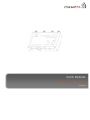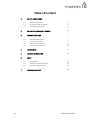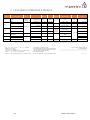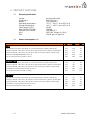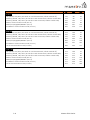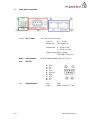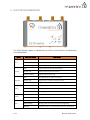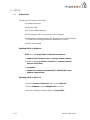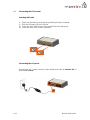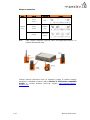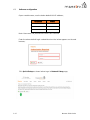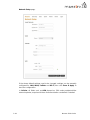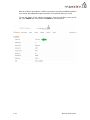USER MANUAL
E210 Series cellular router
Version 1.4

P.1 Maestro E210 Series
Copyright
©2017 Maestro Wireless Solutions Limited
All rights reserved
This document is for the use of intended recipients only, content may not be
reproduced, redistributed, or copied in whole or in part for any purpose without prior
consent from Maestro Wireless Solutions Limited.

P.2 Maestro E210 Series
Terms and Conditions
Content of this document is subject to change without notice and is written without
warranty.
Maestro Wireless Solutions Limited reserves the right to modify and to improve
the product and all related accessories without prior notice.
Performance of the product and its accessories depends on the method of usage and
operating environment.
Maestro Wireless Solutions Limited assumes no liability for any damage incurred
directly or indirectly from errors, omissions or discrepancies between the router and
this document.
No warranty whether expressed or implied is given by Maestro Wireless Solutions
Limited in relation to any software, solution or application. User shall assume the
entire risk of using or relying on this software, solution, and application, and, Maestro
Wireless Solutions Limited takes no responsibility for, and will not be liable for, the
product or any related software being temporarily unavailable due to any technical
issue occurred in any event.
In no event, Maestro Wireless Solutions Limited will be liable for any loss,
damage, indirect or consequential loss or any loss arising from loss of data or profit
arising out of, or in connection with, the use of this router product.
The above terms and conditions are subject to change without prior notice. The
present use of this product solution implies that the user approves and understands
all the above terms and conditions.
This document is intended for users who understand basic telecommunications and
information technology terminologies and concepts.

P.3 Maestro E210 Series
Revision history
Version and update
Date
1.0 First release
Sep., 2017
1.1 RAM size and model list
Oct., 2017
1.2 Compatible models
Nov., 2017
1.3 Compatible models
Jun., 2018
1.4 Power consumption, Accessories and LED Status Indicator.
Apr., 2019

P.4 Maestro E210 Series
Table of Content
1
SAFETY PRECAUTIONS
1.1
General precautions
5
1.2
Using the router in vehicle
5
1.3
Protecting your router
5
2
E210 SERIES COMPATIBLE MODELS
6
3
PRODUCT FEATURES
3.1
General specification
7
3.2
Power consumption
7
3.3
Back panel connection
9
3.4
Front panel connection
10
4
ACCESSORIES
11
5
LED STATUS INDICATOR
12
6
SETUP
6.1
Prerequisite
13
6.2
Connection the E210 router
14
6.3
Software configuration
17
7
TECHNICAL SUPPORT
20

P.5 Maestro E210 Series
1 SAFETY PRECAUTIONS
1.1 General precautions
The router generates radio frequency (RF) power. When using the router,
care must be taken to ensure safety as well as compliance with all the
regulations that surround the use of RF equipment.
Do not use the router in aircraft, hospitals and petrol stations or in places
where using GSM, W-CDMA and LTE equipment or any other RF equipment
is prohibited, and make sure that the router is not interfering with nearby
equipment such as pacemakers or medical equipment.
All antennae of the router should be directed away from computers, office
equipment, home appliances, etc., and always keep the router at a minimally
safe distance of 26.6cm or more from human bodies.
Do not put the antenna inside metallic boxes or other containers.
1.2 Using the router in vehicles
Check for regulations/law, if any, for authorising the use of GSM, W-CDMA
and LTE equipment in vehicles in your country before installing the router.
Installation of the router should be done by qualified personnel. Consult your
vehicle dealer for any possible interference concerns to the use of the router.
Battery of the vehicle could be drained after an extended period when the
router is powered by the vehicles main battery.
1.3 Protecting your router
Please install and operate the router with care, and complying the following;
Do not expose the router in extreme conditions such as high humidity/rain,
high temperature, direct sunlight, caustic/harsh chemicals, dust, or water.
Do not try to disassemble or modify the router as there is no user serviceable
parts inside and the warranty would be voided in the case of tampering.
Do not drop, hit, shake the router in extreme vibrations.
Do not pull the power supply cable. Please attach or detach it by holding the
connector after switching off the supply.
Install and connect the router in accordance with this document.
Failure to do so will void the warranty.

P.6 Maestro E210 Series
2 E210 SERIES COMPATIBLE MODELS
MODEL
NAME
TERRITORIES
OR
OPERATOR(S)
CELLULAR
TYPE
1
BANDS
2
FALLBACK
MODE(S)
1
BANDS
2
LOCATION
SERVICES
PLANNED
CERTIFICATIONS
3
FCS
4
ORDER
CODE
E213
World
Dual mode
LTE-M1 /
NB-IoT
12
a
/28/13/20/
26
b
/8/3
c
/4/2/1
2G
λ2
5/8/3/2
same as
E214G’s
TBD
Jun. ’18
E213
E214
EMEA
LTE cat. 1
28/20/8/3/1/7
3G
ζ3
; 2G
λ3
8/1; 8/3
RED
5
, GCF
Sep. ’18
E214#02
Asia Pacific
28/5/8/3
3G
ζ2
5/8/1
RCM; NCC; NBTC;
SIRIM; IDA
Jun. ’18
E214#358S#158
China; Indonesia; India
5/8/3/1/
TDD 40/41
d
3G
ζ3
; 2G
λ3
8/1; 8/3
same as
E214G’s
CCC, NAL, SRRC;
Postel; WPC
Sep. ’18
E214#078
E214G
Verizon Wireless
13/4
N/A
IZat
gen. 8C
gpsOne
FCC
6
,
Verizon Wireless
Jun. ’18
E214G#01
AT&T Wireless,
T-Mobile USA, Sprint
12
a
/5/4/2
3G
ζ3
5/4/2
ISED; FCC
6
, PTCRB,
AT&T Wireless
E214G#00
E215
EMEA, [most of]
Asia Pacific
3G
ζ1
8/1
2G
λ1
8/3
RED, GCF;
SIRIM
E215#02
E218
NTT docomo
LTE cat. 4
19/21/1
N/A
JPA, JRF
E218#1JL
KDDI
18/11/1
E218#1BI
E218G
Asia Pacific
28/5/8/3/1/7
3G
ζ3
5/8/1
same as
E214G’s
RCM; NCC; NBTC;
SIRIM; IDA
Sep. ’18
E218G#04
Please consult us regarding the models or features shown in grey, which are subject to MOQ and other considerations.
1
Uplink / Downlink maximum data rates
2
Ranked by increasing frequencies
3
Besides MIL-STD-810G
- 2G:
λ1
85
.6
/ 236
.8
; or 236
.8
/
λ2
236
.8
; or
λ3
296 kbps
a
Also North America’s B17 subset
4
First customer shipment [date of]
- NB-IoT: 65 / 27 kbps
b
Also KDDI’s B18 and North America’s B5 subsets,
5
Also EN 60950-1
- LTE-M1: 375 / 300 kbps
the latter containing NTT DoCoMo's B19 subset,
6
Also Class I Division 2 for use in explosive atmospheres
- LTE cat. 1: 5 / 10 Mbps (FDD); 3
.1
/ 8
.96
Mbps (TDD)
itself containing Japan’s B6 subset
as a factory option subject to MOQ and other considerations
- 3G: 5
.76
/
ζ1
7
.2
; or
ζ2
10
.1
; or
ζ3
42
.2
Mbps
c
Also Japan’s B9 subset
- LTE cat. 4: 50 / 150 Mbps (FDD); 35 / 130 Mbps (TDD)
d
In fact, the 2535 MHz ~ 2655 MHz subset of B41
24 April 2019

P.7 Maestro E210 Series
3 PRODUCT FEATURES
3.1 General specification
Casing: Brushed Aluminum
Dimensions: 92x57x22(mm)
Weight: 150 g (approx.)
Operating temperature: -20 °C ~ +60 °C; up to 95 % R.H.
Storage temperature: -40 °C ~ +85 °C; up to 95 % R.H.
Flash memory (SPI): 32 MB
RAM (DDR2 SD-RAM): 128 MB
Ethernet LAN & WAN: 10/100BASE-T
Wi-Fi: IEEE 802.11b/g//n 2.4 GHz
GPS: IZatTM gen. 8C gpsOne
3.2 Power consumption (mA)
8V
12V
32V
E213
Idle (WLAN, LAN, Wi-Fi, RS-232 & TF card disconnected, cellular module off)
165
110
43
Stand-by (WLAN, LAN, Wi-Fi, RS-232 & TF card disconnected, cellular module idle)
265
171
65
Stand-by (WLAN, LAN, Wi-Fi, RS-232 & TF card connected, cellular module idle)
356
235
91
GPRS (2Tx,3Rx)@900/850MHz (PCL=5)
530
356
135
LTE in communication mode (Tx max.)
420
283
108
E214#358S#158
Idle (WLAN, LAN, Wi-Fi, RS-232 & TF card disconnected, cellular module off)
118
79
30
Stand-by (WLAN, LAN, Wi-Fi, RS-232 & TF card disconnected, cellular module idle)
145
99
38
Stand-by (WLAN, LAN, Wi-Fi, RS-232 & TF card connected, cellular module idle)
270
187
73
W-CDMA in communication mode (Tx max.)
575
386
146
LTE in communication mode (Tx max.)
695
471
179
E214G#00
Idle (WLAN, LAN, Wi-Fi, RS-232 & TF card disconnected, cellular module off)
137
90
34
Stand-by (WLAN, LAN, Wi-Fi, RS-232 & TF card disconnected, cellular module idle)
195
135
51
Stand-by (WLAN, LAN, Wi-Fi, RS-232 & TF card connected, cellular module idle)
290
203
82
W-CDMA in communication mode (Tx max.)
650
445
170
LTE in communication mode (Tx max.)
730
495
193

P.8 Maestro E210 Series
8V
12V
32V
E215#02
Idle (WLAN, LAN, Wi-Fi, RS-232 & TF card disconnected, cellular module off)
120
80
29
Stand-by (WLAN, LAN, Wi-Fi, RS-232 & TF card disconnected, cellular module idle)
143
98
37
Stand-by (WLAN, LAN, Wi-Fi, RS-232 & TF card connected, cellular module idle)
265
185
72
GSM in communication mode (PCL=5)
380
252
98
GPRS (2Tx,3Rx)@900/850MHz (PCL=5)
450
307
115
W-CDMA in communication mode (Tx max.)
685
456
173
E218#04
Idle (WLAN, LAN, Wi-Fi, RS-232 & TF card disconnected, cellular module off)
163
109
42
Stand-by (WLAN, LAN, Wi-Fi, RS-232 & TF card disconnected, cellular module idle)
250
165
61
Stand-by (WLAN, LAN, Wi-Fi, RS-232 & TF card connected, cellular module idle)
335
225
86
GSM in communication mode (PCL=5)
450
305
115
GPRS (2Tx,3Rx)@900/850MHz (PCL=5)
600
412
158
W-CDMA in communication mode (Tx max.)
740
491
192
LTE in communication mode (Tx max.)
690
465
177
E218G#04
Idle (WLAN, LAN, Wi-Fi, RS-232 & TF card disconnected, cellular module off)
163
109
42
Stand-by (WLAN, LAN, Wi-Fi, RS-232 & TF card disconnected, cellular module idle)
261
173
64
Stand-by (WLAN, LAN, Wi-Fi, RS-232 & TF card connected, cellular module idle)
346
232
89
GSM in communication mode (PCL=5)
461
313
118
GPRS (2Tx,3Rx)@900/850MHz (PCL=5)
611
420
161
W-CDMA in communication mode (Tx max.)
751
499
195
LTE in communication mode (Tx max.)
701
473
180

P.9 Maestro E210 Series
3.3 Back panel connection
Black – Wi-Fi antenna, RP-SMA connector
Red – Cellular diversity antenna, SMA connector
Green – GPS antenna, SMA connector
Yellow – Cellular main antenna, SMA connector
Purple – MicroSD-XC card slot
Blue – Dual SIM slots: Left: SIM 2; Right: SIM 1
Note: Depending on models, number of antenna connectors may vary.

P.10 Maestro E210 Series
3.4 Front panel connection
Green – D.C. Power: 4-pin Micro-fit 3.0 connector
Top L/R: 8 V ~ 32 Vdc
Bottom L/R: Two digital I/Os
Digital Input: 0 ~ 1 Vdc as low
1 ~ 36 Vdc as high
Digital Output: Open collector,
100 mA@24 Vdc max
Black – Reset button: Back to default settings (push for 10 sec)
Red – RS-232:
1. DCD
2. Rx
3. Tx
4. DTR
5. Ground
6. DSR
7. RTS
8. CTS
9. RI
Blue – Ethernet ports: Left: LAN
Right: WAN or set as 2
nd
LAN

P.11 Maestro E210 Series
4 ACCESSORIES
Power supply / Power cable
ACC-PS20-F
4-pin Micro-Fit, 1.2 A power adapter with Euro plug 2-pin - Europe
ACC-PS21-F
4-pin Micro-Fit, 1.2 A power adapter with NEMA plug 3-pin - U.S./Europe/Taiwan/Japan
ACC-PS22-F
4-pin Micro-Fit, 1.2 A power adapter with AS3112 plug 3-pin - Australia/New Zealand/China
ACC-PS23-F
4-pin Micro-Fit, 1.2 A power adapter with BS1363 plug 3-pin - U.K./Ireland
ACC-CA10
4-pin Micro-Fit (M) to stripped wire with 2.5 A fuse in 1 m length
Serial and USB cable
ACC-CA07
DB9(M) to DB9(M) cable
Antennae
ACC-A31
SISO, 2G, 3G and 4G, 698 – 960 MHz & 1710 – 2690 MHz, 3 m cable
ACC-A31H
SISO, 2G, 3G, 4G and GPS, 698 – 960 MHz & 1710 – 2700 MHz, 3 m cable
ACC-A32
MIMO, 2G, 3G and 4G, 698 – 960 MHz & 1710 – 2690 MHz, 3 m cable
ACC-A32H
MIMO, 2G, 3G, 4G and GPS, GNSS, Galileo & BeiDou, 698 – 960 MHz & 1710 – 2690 MHz, 3 m cable
ACC-A33
MIMO, 2G, 3G, 4G and GPS, 698 – 960 MHz & 1710 – 2690 MHz, 3 m cable
ACC-A33H
MIMO, 2G, 3G, 4G, 698 – 960 MHz & 1710 – 2690 MHz, 3 m cable
Miscellaneous
ACC-DIN-E210
Metal DIN Rail clip
Snap-cap
Converter: RS-232 DB-9 port into an isolated, half/full-duplex (switchable) 5-pin RS-485 port

P.12 Maestro E210 Series
5 LED STATUS INDICATOR
The E210 operation status is indicated by six LEDs as shown above, and described
in the below table;
Name
Color and Status
Description
Wi-Fi
OFF
Wi-Fi network is inactive
Blue ON
Wi-Fi network is activated
Blue Flashing
Wi-Fi network data transferring
Activity
OFF
Cellular data service not connected
Amber ON
Cellular data service connected
Amber Flashing
Cellular data transferring
Network
OFF
Not registered on cellular network
Amber ON
Registered on cellular network (home)
Amber Flashing
Registered on cellular network (roaming)
Signal
OFF
No signal (CSQ=0 to 5, 97, 98, 99)
Amber Flashing
Weak signal (CSQ ≤ 12)
Amber ON
Strong signal (CSQ ≥ 12)
Power
OFF
Power off
Green ON
Power on
Alert
OFF
No alert
Red Flashing
Booting, SIM card not inserted, FW upgrading
Red ON
Hardware fault (i.e. overheated, memory corruption)

P.13 Maestro E210 Series
6 SETUP
6.1 Prerequisite
Prior to the E210 series router setup:
● Activated SIM card
● Ethernet cable
● Wi-Fi and cellular antenna
● Ethernet port or Wi-Fi connectivity on the computer
● Web browser; Internet Explorer 8+, Google Chrome, Mozilla Firefox
or Safari for accessing the Maestro Web Admin Console
● DHCP set to enable
Enabling DHCP on Windows:
Start menu →Control Panel →Network and Internet
→ Network and Sharing Center → Change adapter settings
→ Right click on Local Area Connection → Internet Protocol
Version 4(TCP/IPv4)
→ Properties
→ Obtain an IP address automatically & Obtain DNS server
address automatically
Enabling DHCP on MAC OS:
→ Launch System Preferences, then choose Network.
→ Select Ethernet from the adapters list on the left.
→ Set the Configure IPv4 drop-down to Using DHCP

P.14 Maestro E210 Series
6.2 Connecting the E210 router
Inserting SIM cards
i) Eject the SIM tray by pushing the yellow eject button inwards.
ii) Pull the SIM tray out from the slot.
iii) Place the mini-SIM card on the tray with SIM chip facing up.
iv) Insert the tray back in place carefully.
Connecting the AC power
Connect the A.C. power cord as shown below and refer to Section 4.3 in
Green, D.C. Power.

P.15 Maestro E210 Series
Antenna connection
Main
Series
Auxiliary
Picture
Cellular
only
E213
E215
N/A
E214
E218
Cellular
only
E214G
GPS and
cellular
Note: Dual cellular antennae improve data throughput/performance on
cellular data transfer rate.
Cellular antenna selections base on frequency bands of cellular network
operators in individual countries, refer to Section 2, E210 series compatible
models or contact Maestro technical support https://support.maestro-
wireless.com

P.16 Maestro E210 Series
Connecting the router to a computer
Connect an Ethernet cable between the LAN port of the Maestro router and a
computer as shown below and can refer to section 4.2 in Blue, Ethernet
ports.

P.17 Maestro E210 Series
6.3 Software configuration
Open a web browser, use the below default LAN IP address;
Parameters
Details
IP Address (LAN)
192.168.1.1
Username
admin
Password
admin
Note: Username and password are both case sensitive.
Enter the above default login credentials when the below appears on the web
browser;
Click Quick Setup as shown below to go to Network Setup page;

P.18 Maestro E210 Series
Network Setup page;
If the above default settings need to be changed, settings can be manually
configured for LAN, WAN, Cellular and Wi-Fi, then click Save & Apply to
store the configuration.
In Cellular, all fields such as APN depend on SIM cards provider/cellular
network operator, enquire with them for authentication credentials if needed.

P.19 Maestro E210 Series
After all of above procedures, cellular connection should be established within
one minute with adequate signal reception (if the default setting is used).
To see the status of the cellular connection, from the pull-down menu at the
top, click Status and scroll down to Cellular as shown below;
Page is loading ...
Page is loading ...
-
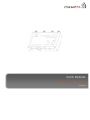 1
1
-
 2
2
-
 3
3
-
 4
4
-
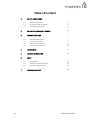 5
5
-
 6
6
-
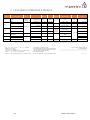 7
7
-
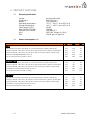 8
8
-
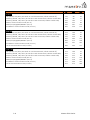 9
9
-
 10
10
-
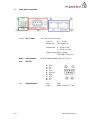 11
11
-
 12
12
-
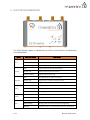 13
13
-
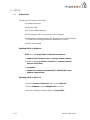 14
14
-
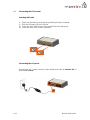 15
15
-
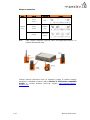 16
16
-
 17
17
-
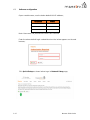 18
18
-
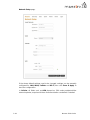 19
19
-
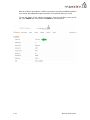 20
20
-
 21
21
-
 22
22
Maestro E214 Series User manual
- Type
- User manual
- This manual is also suitable for
Ask a question and I''ll find the answer in the document
Finding information in a document is now easier with AI
Related papers
-
Maestro E214 358S 158 Series Quick start guide
-
Maestro E206XT User manual
-
Maestro 3G Industrial Router User manual
-
Maestro E206XT User manual
-
Maestro 100 User manual
-
Maestro 100 Setup Manual
-
Maestro M100 CDMA plus Quick start guide
-
Maestro E206XT Quick start guide
-
Maestro 100 CDMA Quick Start Manual & User Manual
-
Maestro E200 Series User manual
Other documents
-
DeLOCK 88340 Datasheet
-
Lantronix E210 Series User guide
-
Allied Telesis PR-400 MI Setup Manual
-
Lantronix E210 Series User guide
-
Perle IRG5410 LTE Quick start guide
-
Perle IRG5540 LTE Router Quick start guide
-
Lantronix E220 Series User guide
-
Perle IRG5520 LTE Quick start guide
-
Samsung SGH-E218 User manual
-
Lantronix Mobility Accessories User guide