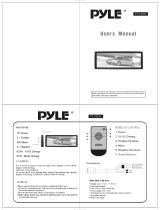Page is loading ...

6.2'' Touch Screen TFT/LCD Monitor
Double DIN In-Dash, Multimedia Disc/MP3/
MP4-R/USB/Micro SD Card Slot, AM/FM,
Wireless BT Receiver

www.PyleUSA.com
1
www.PyleUSA.com
2
To establish a safe level:
• Start your volume control at a low setting.
• Slowly increase the sound until you can hear it comfortably and clearly, and
without distortion, we want you listening for a lifetime.
Once you have established a comfortable sound level,set the dial and leave it
there.
How to Handle Discs:
• Handle a disc by its edges. Do not touch the playing side.
• Before inserting a disc, wipe the disc outward from the disc
center with a clean, soft,dry and lint-free cloth. Do not use
solvents or thinners such a petrol/bezene or clearners.
• After removing a disc from the disc slot, place the disc in a
sleeve or case to keep it clean and prevent scratches.
• Do not stick paper or tape on the disc surface. If there is
glue (or adhesive) on the disc surface, remove it before using
the disc.
Precautions:
1. To reduce the risk of re, electric shock, and interference, do not attempt to
repair this product yourself. Refer all servicing to a qualied technician.
2. This digital video player is compatible with VIDEO/AUDIO discs with 12cm size:
• Digital video disc
• VCD disc
• CD, CD-R, CD-RW disc
• MP3 disc
3. Do not switch on this digital video player for long time when the vehicle's
motor is switched off. This could cause the vehicle battery to discharge and
the vehicle can no longer be started.
4. Do not apply strong mechanical stress like drop, shock or any force to the
TFT LCD. Do not hit too hard, press or rub the TFT LCD display surface. If the
display surface is dirty, please wipe the surface softly with cotton swab or
clean cloth.
5. Never place any foreign objects into the openings of this product such as
disc slot, USB port, SD card slot, AUX IN jack. Otherwise you might damgage
the slots and connectors.
6. Do not throw the battery cell of remote control into re as this may cause an
explosion. Keep battery cells out of reach of children.
Copyright Notes:
This product incorporates copyright protection technology that is protected by
method claims of certain U.S. patents and other intellectual property rights
owned by Macrovision Corporation and other rights owners.
Use of this copyright protection technology must be authorized by Macrovision
Corporation, and is intended for home and other limited viewing uses only
unless otherwise authorized by Macrovision Corporation. Reverse engineering
or disassembly is prohibited.
Region Management information:
This product is designed and manufactured to respond to the Region Manage-
ment Information that is recorded on a digital video disc. If the Region number
describled on the digital video disc does not correspond to the Region number
of this digital video player. the disc cannot be played on by this digital video
player.
INSTALLATION:
Before Installation:
• We recommend you to let a professional technician install the unit in vehicle.
• Disconnect negative battery terminal of vehicle.
• Revome the trim ring from unit (if installed).
• Remove 2 transit screws located on top of the unit.
Installation Process:
• Carefully remove the existing head unit.
• Before nally installing this product, connect wiring harness temporarily and
make sure it's all connected up properly and test the head unit if it can work
properly. (Consult a qualied technician if you’re unsure)
• Mount this video player using both "L" mounting metal brackets and screws
(M5x8bm) to the vehicle.
Note: if you need other screws to x other terminal, please buy from your
dealer according to the drilling of holes size.
IMPORTANT
• Do not operate this digital video player while the vehicle is moving.
• This is a safety feature to prevent driver distraction.
• It's illegal in most country for the driver to view video while the
vehicle is moving.
• The digital video functions will be only operated when vehicle is in
park and the parking brake is engaged.

www.PyleUSA.com
3
www.PyleUSA.com
4
Wiring Connections
Note: The ground connection cable (parking brake B-) must be connected in
order for pictures to be played back to the monitor. If the cable has not been
correctly connected, warning message appears on the monitor.
AUDIO/VIDEO I/O CONNECTlONS
CAMERA: Rear camera Video input Socket (Yellow)
SUB2: Subwoofer Output Socket 2 (Green)
SUB1: Subwoofer Output Socket 1 (Green)
V-IN: AV IN Video input Socket (Yellow)
AV-L: AV IN Left CH Audio input Socket (White)
AV-R: AV IN Right CH Audio input Socket (Red)
V-OUT1: Video Output Socket 1 (Yellow)
RL: Rear Left CH RCA Output Socket (White)
RR: Rear Right CH RCA Output Socket (Red)
V-OUT2: Video Output Socket 2 (Yellow)
FL: Front Left CH RCA Output Socket (White)
FR: Front Right CH RCA Output Socket (Red)
Control Panel Buttons

www.PyleUSA.com
5
www.PyleUSA.com
6
1. (Eject) Button: Insert the disc, label side facing up, until the mechanism
senses its presence and draws the disc in. Press it to eject the disc.
2. MUTE ON/OFF: In power mode, press the MUTE button to toggle mute ON
or OFF.
3. /SRC Button: In power OFF mode, press it to turn ON the unit. Press and
hold to turn OFF the unit. In power ON mode, press it repeatedly to select
one mode of the RADIO, DISC, USB, SD, AUX IN, AV IN and BT.
4. 5. Volume KNOB/SELECT BUTTON: Rotate the VOL knob to increase or
decrease the volume level.
6. USB Port: Remove the cover for USB use. The USB port is designed for media
playback from ash memory devices and charging for iphone/android
mobile phone.
7. Handsfree Microphone: Uses the wireless BT system to receive your voice
when calling.
8. IR REMOTE SENSOR
Remote Controls
1. MODE:
Press it briefly to select between RADIO, DISC, USB, SD, AUX IN, AV IN and BT.
2. Power ON/OFF:
Press it to turn the unit ON, press and hold to turn the unit OFF.
3. & 7. / : In Disc/USB/SD Playback mode, press for fast forward or fast
backward playback. In radio mode, press to scan radio station step by step.
4. AS/ : In Radio mode, press and hold AS for more than 2 seconds to store
18 FM stations and 12 AM stations automatically. Press it briey to recall each
preset station that stored in memories in each band. Press the button to
make a call/receive a call/redial the last dialed phone number.
5. (Play/Pause): In Disc/USB/SD/BT music playback mode, press to pause
playback. Press again to start where playback stopped.
6. & 17. / : In Disc/USB/SD/BT music playback, press both buttons to skip
next or previous track. In Radio mode, press to tune radio frequency down
or up one step at a time.
8. TITLE: When playing a digital video, pressing this button will open the TITLE
menu which is recorded on the media. When playing a VCD disc, press this
button to create a PBC (Playback Control) menu for the disc to assist in
making playback selections.
9. RPT (Repeat playback) /2: In Disc/USB/SD card playback mode, press to
repeat playback. In radio mode, press to store or recall the preset station 2.
10. DISP/1: In video playing mode, press to show OSD menu. In radio mode,
press to store or recall the preset station 1.
11. AUDI0/5: In Disc/USB/SD card playback mode, press for making changes to
the way the soundtrack is reproduced. In radio mode, press to store or recall
the preset station 5.
12. MENU/4: In Disc/USB/SD card playback mode to display the root level
directory of a digital video disc. In radio mode, press to store or recall the
preset station 4.
13 & 21. VOL+/VOL- : Use these controls to adjust the volume level.
14. SEL: Press to turn to EQ settings.
15. MUTE: In power on mode, press the MUTE button to toggle mute on or off
16. BAND/ : Press BAND to select between FMl, FM2, FM3, AMl and AM2
bands. In BT mode, press to reject an income call or end a call.
18. EQ: Press repeatedly to cycle through the different equalizer curve presets
you may wish to use for enhanced listening.
19. RDM/3: In Disc/USB/SD card Playback mode, press to play tracks in random
order, press again to cancel the ROM function. In radio mode, press to store
or recall the preset station 3.
20. SUB-T/6: In Disc/USB/SD card Playback mode, press to change the subtitle
language on discs which have this as an option. In radio mode, press to
store or recall the preset station 6.

www.PyleUSA.com
7
www.PyleUSA.com
8
Main Menu
In each mode, touch the icon to enter the main menu as below image.
In the main menu screen press the desired icon to enter each of the following
settings: Radio, Disc (CD/VCD/DVD), USB, SD, BT Phone, BT Music, Aux In, AV In,
RearView Camera, Setup.
Setup Operations
In main menu, touch the icon to enter the main menu, as below image.
Then user can set up or adjust the general settings for the digital video player.
A. General: OSD Language, Animation, Key Beep, Rear View Camera, Parking
Guideline
• OSD Language: English, French, Portuguese, German, Spanish, Italian
• Animation: 10, 30, 60, 90 Seconds, 2, 3, 4 Minutes, Off
• Key Beep: Enables or Disables beep buzzer signal to conrm use.
• RearView Camera: Enables or Disables the video input from the rear view
camera.
• Parking Guideline: Enables or Disables the parking guideline of reverse rear
view.
B. Time (Adjust Time and Time format):
Tap the icon to enter the clock and time
format adjusting interface, tap the and
button to choose 12/24 hours; and adjust
hour or minute.
C. Video parameter
(Adjust Brightness, Contrast, Hue)
Tap the icon to adjust the video parameter.
• Brightness: -20,~,0,~,+20
• Contrast: -20,~,0,~,+20
• Hue: -20,~,0,~,+20
• Saturation: -20,~,0,~,+20
• Sharpness: 0,1,~,14,15
D. Calibration (Dimmer, Dimmer level and
Touch screen Calibration)
Tap the icon to adjust dimmer and
calibrate the touchscreen.
• Dimmer: Enables or Disables dimmer.
• Dimmer level: Allows you to choose dimmer
level: Level 1, Level 2, Level 3
• Calibration TFT Touchscreen: Touch this item to enter touchscreen calibration
mode. Tap the cursor "+" continuously until it move to next position. Follow
the cursor to nish the calibration of touch screen.
E. Language (Select Language):
Tap the icon to set up the system language.
• Audio Language: English, French,
Portuguese, German, Spanish, Italian
• Subtitle Language: English, French,
Portuguese, German, Spanish, Italian, Off
• Menu Language: English, French, Portuguese,
German, Spanish, Italian, Off
• Aspect Ratio: 4:3 PS, 4:3 LB, 16:9
This is to select the appropriate TV aspect (4:3 Pan Scan, 4:31etter box or
16:9) according to the connected TV set.
• Change Password: First time, input old
password, then you can change the password
for rating as your favour. The factory default
password is "0000".
• Rating: Every time changing parental control
rating, user have to input password. User can
select one of below suitable parental control
rating: 1 Kid Safe, 2 G, 3 PG, 4 PG 13, 5 PG-R, 6 R, 7NC-17, 8 Adult
F. Switch to next page: Tap the icon switch
to the next setup interface.
G. Radio Settings: Tap the icon to set radio
function.
• DUAL: STEREO and MONO mode.
• Local: Local/Distant broadcast mode.
• Area: To choose the radio area: Europe, USA,
American 1, American 2, OIRT

www.PyleUSA.com
9
www.PyleUSA.com
10
H. Wireless BT Streaming Settings:
Tap the icon to set up the Wireless BT
function.
• Wireless BT: Enables or Disables Wireless BT
function.
• Auto Connect: Enables or Disables this
Wireless BT handsfree automatically connect
to mobile phone.
• Auto Answer: Enables or Disables auto receiving an coming call.
• Auto Loading Records: Enables or Disables auto loading records.
• Auto Loading Phonebooks: Enables or Disables auto loading Phonebooks.
I. Steering Wheel: Tap icon to set up the
steering wheel function.
• Steering wheel: Enables or Disables steering
wheel.
• Study: Tap "Study" to enter story operation
menu. First, make sure the SWC connecting
wires have been connected to this unit.
• High: Means high-impedance. Tap to reduce
the magnitude of voltage.
• Low: Means low-impedance. Tap to increase
the magnitude of voltage. Both Keys for avoid
that voltage is too high or too low that the car
system can not differentiate the input key set
for some car. Before study, tap icon to clear
all previous settings. Long press the steering wheel button, at the same time,
tap the function button on touch screen that you want to set on to the
steering wheel.
J. RGB lllumination (Backlight and Buttons color)
Tap icon to adjust the RGB level of touch
screen and all buttons.
• Red: Drag the slider left or right to adjust the
red value for touch screen and all buttons.
• Green: Drag the slider left or right to adjust the
green value for touch screen and all buttons.
• Blue: Drag the slider left or right to adjust the
blue value for touch screen and all buttons.
• AUTO: Tap "AUTO" icon, the color will be changed automatically.
K. Wall Paper Setting
Tap icon to change the wall paper.
L. Software version
Tap icon to view the hardware & software
version.
• Default: Tap "Default" to restore to all
paramenters to factory default setttings.
• QR: Tap "QR" to view QR code. Then user can
scan QR code and access the Google Play
Store to free download APP.
Smart Phone APP Control (For Android Only)
Connect your phone to this digigal video
player through bluetooth, then tap the APK
and turn on it on your phone, now you can control the audio of this digital
video player by your smartphone.
Audio Settings Operations
EQ Presets: Press SEL button (Volume knob) on
faceplate or or press the SEL button on the
remote control, or tap the icon to turn to EQ
settings.
Tap "User" icon repeatedly to preset audio EQ:
User-> Classic-> Rock-> Pop ->Jazz -> Electric
Fader/Balance: Tap icon to adjust fader and
balance.
• FAD: To adjust the front-to-rear audio strength.
• BAL: To adjust the left-to-right audio strength.
Tap the "Driver", "Adjunct", "BackseatL",
"BackseatR" button to quick preset audio
effect for Driver, Adjunct, left back passenger, right back passenger in car.

www.PyleUSA.com
11
www.PyleUSA.com
12
Subwoofer/Loudness: Tap icon to adjust
subwoofer and loudness.
• Subwoofer: To adjust the subwoofer volume
levels and Subwoofer frequency
(80Hz,120Hz,160Hz).
• Loudness: Loudness feature provides better
overall sound at low volume levels by
increasing low and high frequencies. User can
turn on/off loudness and adjust the loudness
center frequency: 400Hz, 800Hz,1200Hz.
• Preset Volume Level for different modes:
Tap icon to preset a proper volume level for
Disc, USB, SD Radio, AUXIN, AV IN, BT. Tap
icon to clear all previous settings.
Radio Operations
Press MODE button on the control panel or on the remote control, or tap the
"Radio" icon on touch screen until Tuner is selected.
1. Home Page
2. Information Display
3. Tune/Seek Up
4. Tune/Seek Down
5. Shortcuts for switch BT mode
6. Mute ON/OFF
7. EQ Setting
8. AS/PS (Automatic Memory Storing
& Preset Scanning)
9. BAND
10. Next Page
Disc Operations
Video Playback: Insert a video disc in the disc slot for video disc playback.
Press MODE button on the control panel or on the remote control or tap the
"DISC" icon on touch screen until Disc is selected.
1. Home Page
2. Information Display
3. Shortcuts for switch BT mode
4. Mute ON/OFF
5. Previous Track/Fast backward
6. Play/Pause
7. Next Track/Fast foward
8. Next Page
9. Stop Playback
10. Go to (Video Search)
VCD Playback:
1. Home Page
2. Information Display
3. Shortcutsfor switch BT mode
4. Mute ON/OFF
11. Preset Station Display
12. Local/Dx (Distant)
13. Stereo/Mono
14. Previous Pag
11. Repeat Play
12. Random Play
13.Title Menu
14. Multi-Angle
15. Multi-Audio Language
16. Multi-Subtitle Language
17. Video parameter (Adjust Brightness,
Contrast, Hue, Shapness)
18. Previous Page
5. Previous Track/Fast backward
6. Play/Pause
7. Next Track/Fast foward
8. Next Page

www.PyleUSA.com
13
www.PyleUSA.com
14
9. Stop Playback
10. Goto (Video Search)
11. Repeat Play
12. Random Play
13. Title Menu
14. PBC ON/OFF
CD, CD-R/CD-RW/ MP3 Disc Playback
1. Home Page
2. Information Display
3. File/Folder list
4. Repeat Play
5. Random Play
6. Play/Pause
7. Previous Track
8. Next Track
9. Shortcut for switching BT mode
10. Mute On/off
11. EQ Setting
USB/Mini SD Card Operations
USB Playback:
First, open the plastic lid, then connect
your USB device to the control panel
USB port. If it is properly connected,
the USB device will be mounted and
start playing automatically.
Press MODE button on the control
panel or on the remote control, or tap
the "USB" icon on touch screen until
USB mode is selected.
Mini SD Card Playback:
Open the plastic lid, then insert your
Mini SD card into the Mini SD card slot
of this digital video player. If it is
properly connected, the Mini SD card
will be mounted and start playing
automatically.
Press MODE button on the control panel
or on the remote control, or tap the "SD"
icon on touch screen until SD mode is
selected.
1. Home Page
2. Information Display
3. File/Folder list
4. Repeat Play
5. Random Play
6. Play/Pause
7. Previous Track
8. Next Track
9. Shortcut for switching BT mode
Photo Playback
1. Home Page
2. Information Display
3. Shortcut for switching BT mode
4. Mute ON/OFF
5. Previous Photo
6. Play/Pause
7. Next Photo
8. Next Page
Wireless BT Streaming Operations
Pairing and Connecting
Before using a Wireless BT phone with this unit, the phone must be paired and
connected. The BT signal of the unit will broadcast when the power is on.
15. Invalid icon for VCD
16. Multi-Audio Channel
17. Video parameter
(Adjust Brightness, Contrast, Hue, Shapness)
18. Previous Page
10. Mute ON/OFF
11. EQ Setting
12. Audio le list
13. JPEG picture list
14. Video le list
15. Sort the list of
File/Folder
9. Stop Playback
10. Go to (Photo Search)
11. Repeat Play
12. Zoom IN/OUT
13. Rotate Photo
14. Video parameter (Adjust Brightness,
Contrast, Hue, Shapness)
15. Previous Page

www.PyleUSA.com
15
www.PyleUSA.com
16
This digital video player will displayed as "SOUNDSTREAM" on your phone.
When prompted, enter the passcode "0000" on your phone. Once paired, the
Wireless BT phone should automatically connect this unit whenever the unit is
in range.
Make a call
Tap to display keypad and dial a
number.
Making and Ending a Call
Tap to make a call, and tap to end
a call.
Redial/last dialed number
Tap to redial the last dialed phone
number.
Accessing Recent Call List
• Tap icon to view the income calls.
• Tap icon to view the outgoing calls.
• Tap icon to view the missed calls.
• Tap icon to view the contacts
(phonebook).
• Tap icon to download the contacts
from phone.
• Tap icon to view connected phone
name.
• Tap the phone name to disconnect
phone.
PTT (Push to Talk) Function
The digital video player has a PTT button to allow
you to access Siri or Google Voice through the head unit when connected via
BT. You mobile phone must support Siri or Google Voice in order for this
feature to be supported on the head unit.
NOTE:
Samsung "S" Voice and other third-party apps may not be supported.
Transfering Audio
Tap icon to transfer audio between this
digital video player and your mobile phone.
Streaming Audio
• Tap icon on homepage to enter the
music control menu.
• Tap icon to skip to the previous track.
• Tap icon to play or pause the music.
• Tap icon to advance to the next track.
Smart Phone APP Contral car audio (For Android Only)
Download APP from this link:
https://play.gaagle.cam/stare/apps/details?id=cam.proj.tarantula&hl=es
You can also scan below QR code with your smart phone and access the
Google Play Store to free download this APP.
Connect your phone to this digigal video player through Wireless BT, then tap
the APP and turn an it an your phone, now you can control the audio of this
digital video player by your smartphone.
Scan the QR code to download the PYLE Android App.
Scan the QR code to download the PYLE IOS App.

www.PyleUSA.com
17
www.PyleUSA.com
18
Questions? Issues?
We are here to help!
Phone: (1) 718-535-1800
Email: suppor[email protected]
This product can expose you to a chemical or group of checmicals, which
may include ”Nickel Carbonate” which is known in the state of California to
cause cancer, birth defects, or other reproductive harm. For more info, go to
https://www.p65warnings.ca.gov/.
PLDN83BT
6.2'' Touch Screen TFT/LCD Monitor
Double DIN In-Dash, Multimedia Disc/MP3/MP4-R/USB/Micro SD Card Slot,
AM/FM, Wireless BT Receiver
Features:
• Double DIN In-Dash
• Multimedia Disc/MP3/MP4-R/USB/Micro SD Card Slot
• AM/FM, Bluetooth Receiver
• Hi-Resolution 6.2'' HD Digital Display
• Touch Screen Control Operation
• User-Friendly Control Interface
• Treble/Bass/Balance/Fader/Volume Control
• Digital Video Player/VCD/MPEG4/MP3/CD/CD-R/CD-RW Compact
• NTSC Color System
• 2 Pairs RCA, 1x AV Input, 2x Video Output, Camera Input
• 2x Subwoofer, No Fan
• Credit Card-Sized Remote Control
• AM/FM Tuner
• Built-in Steering Wheel Feature
• Multi-Color Illumination with Touch Screen
• Wireless BT/USB Charging For iPhone/Android
• BT ID3, BT Phonebook, Android App Control Only
• Double Subwoofer Output, Moving GUI
• Slide Control On EQ And Fader, 8-Band EQ
• PTT Push To Talk Function
• Parking Video Output Connector
• Includes Remote Control
Wireless BT Connectivity:
• Built-in Wireless BT Music Streaming
• Built-in Microphone for Hands-Free Calling
• Compatible with All of Your Favorite Bluetooth Devices
(iPhone, Androids, Smartphones, iPad, Tablets, etc.)
• Wireless BT Version: 2.1
Technical Specs:
• Remote Control Battery Operated, Requires (1) Coin-Type Battery
• Battery Type: 3V Lithium Bat. 240mAh Capacity
• Pixel Resolution: 800 x 480 Pixels
• Wireless BT A2DP Support
• Aspect Ratio 16:9 High Denition
• Double DIN Size Universal Standard
• Power Output: 4X25W
• Impedance: 4 Ohm
• Signal to Noise Ratio: 60dBA
• Frequency Response: 20Hz - 20kHz
• Video System: NTSC
• AM/FM-MPX 2 Band Radio - Auto Store, Preset, Scan
• Anti-Shock Mechanism-ESP Function
• Maximum SD Flash Memory Card Support: 64GB
• Working Voltage: DC 12V
• In-Console Dimensions (L x W x H): 6.3'' x 7.1'' x 3.9'' - inches
/