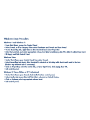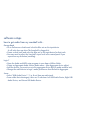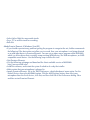software setups
how to get audio from my snowball with...
Garage Band
• Go to Preferences->Audio and select the Blue mic as the input device
(it will only show up when The Snowball is plugged in).
• Create a vocal track and select the Blue mic as the input device for that track.
• You may need to adjust the Snowball’s input level in the control panel if you
experience any distortion (crackling).
Logic 7
• Open the Audio and MIDI setup program in your Apps->Utilities folder.
• Create an Aggregate Audio Source (Audio menu - open Aggregate device editor).
• Add the devices you want to use to the aggregate device (Built in audio and Blue mic).
• Change the audio device in Logic’s audio preferences from Default to Aggregate.
Sonar
• Select “USB Audio Device” ( 1, in, 0 out) from an audio track.
• From within that subcategory, there are 3 selections: Left USB Audio Device, Right USB
Audio Device, and Stereo USB Audio Device.

• Select Left or Right for mono audio tracks.
• Press “R” to arm the track for recording.
• Roll disk.
Adobe Premier Elements 4 (Windows Vista/XP)
• If you should experience any problems getting the program to recognize the mic, Adobe recommends
the following: If the device does not allow you to record, then your microphone is not being detected
as a valid input device in Premiere Elements. You can use an open source program called ASIO4ALL,
which is a device driver that essentially wraps existing WDM devices, like USB microphones, as ASIO-
compatible sound devices. Use the following steps to utilize this tool:
• Quit Premiere Elements.
• Visit the following web page and download the latest available version of ASIO4ALL:
http://www.asio4all.com/
• Install the software, and restart the system if asked to do so by the installer.
• Make certain that your microphone is plugged in.
• Launch Premiere Elements. Go to the ‘Edit->Preferences..>Audio Hardware’ menu option. For the
Default Device, choose the ASIO4ALL option. Click the ASIO Settings button, then select your
microphone from the list of devices, click Exit, and then click OK on the Preferences dialog. Close
and then restart Premiere Elements.





-
 1
1
-
 2
2
-
 3
3
-
 4
4
-
 5
5
-
 6
6
-
 7
7
-
 8
8
-
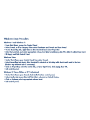 9
9
-
 10
10
-
 11
11
-
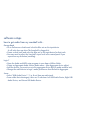 12
12
-
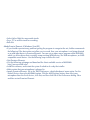 13
13
-
 14
14
-
 15
15
-
 16
16
-
 17
17
-
 18
18
Ask a question and I''ll find the answer in the document
Finding information in a document is now easier with AI
Related papers
Other documents
-
Apogee MiC 96k User guide
-
Allen-Heath ZED SIXTY-10FX User manual
-
Avid M-Track Quad User guide
-
Avid M-TRACK plus User manual
-
Alesis iO4 Quick start guide
-
MAGIX Digital DJ 1.0 Operating instructions
-
MAGIX Digital DJ 2.0 Operating instructions
-
Blue Snowball User manual
-
Alesis Core 1 User guide
-
Alesis AM3 User manual