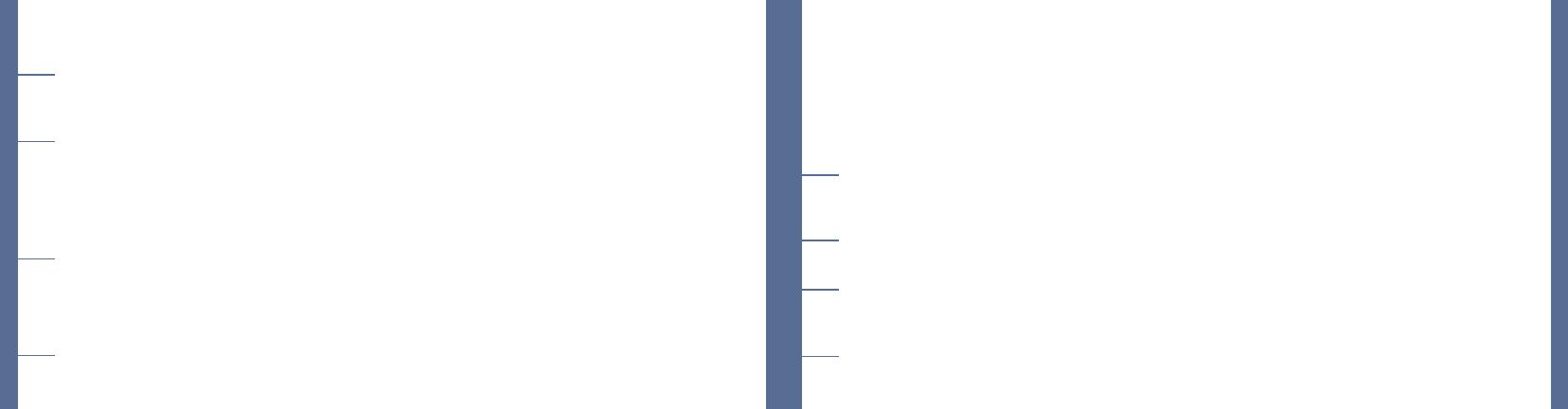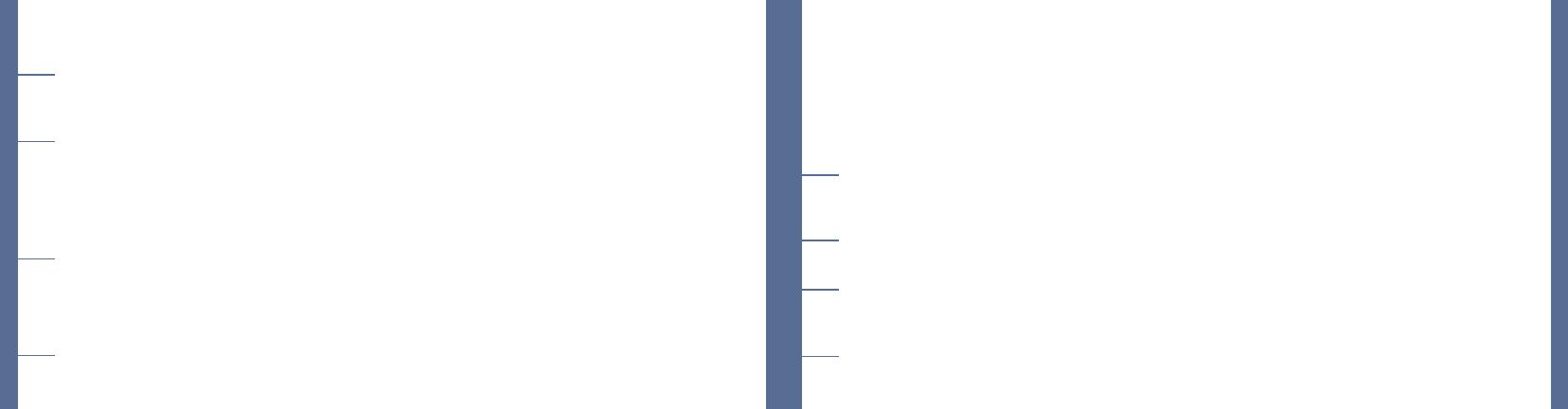
snowball faq
My Snowball sounds like it’s really far away from me. I’m hearing lots of room noise.
• This sounds like your onboard mic is in use. Check both System and Software Preferences to ensure
that Snowball is the Default input device.
Do I need any special software to use The Snowball? Do I need any drivers?
• Technically, no. Depending on your application, your OS may have sufcient features to utilize the
capabilities of the Snowball. But, to get the most out of your Snowball, you’ll want to have some kind
of software that allows for digital signal processing and non-linear editing that will accept audio from
the USB port. Some examples of these programs are listed below. As long as you are using Windows
XP or Apple OSX, you will not need any drivers.
Can I use the Blue Snowball with ProTools?
• The Snowball is a USB device. At present, Protools software requires proprietary hardware to input
audio in real time. At the time this document was created, there is not a USB input on Protools
hardware. Important Note: You can import audio les previously recorded with the Snowake into
a ProTools session. Please note that the Snowball has a fixed digital output of 16 bit /44.1 kHz.
My Snowball is plugged in, but I’m not able to see or hear levels.
• Things to double check:
· Is the red LED on the front of the Snowball illuminated?
· Is the Snowball connected to a native USB port? Hubs will not provide the appropriate current to
power the Snowball.
· Is the Snowball selected as the default input device in both the System and software Preferences?
Also, make certain you have an adequate amount of volume set.
· Does the recording software I am using support a USB input?
Is the Snowball compatible with Windows Vista?
• Snowballs manufactured after July, 2007 (with serial numbers higher than 76-065000) are Vista
compatible. Snowballs with serial numbers lower than this are not Vista compatible.
Can I use The Snowball with a traditional analog audio mixer?
• No. The Snowball features digital output only. It must be connected to a USB port in order to function.
What sample rate and word length does The Snowball use?
• The Snowball’s digital output is set to 44.1 kHz / 16-bit, just like an audio CD. But this is something that
only audio geeks really need to worry about.
How can I select a different sample rate?
• Because The Snowball is designed for the greatest ease of operation and setup, sample rate/word
length are not user-definable. Sorry, geeks.